Antispyware 2008 XP (Free Instructions)
Antispyware 2008 XP Removal Guide
What is Antispyware 2008 XP?
Antispyware 2008 XP – a fictitious security tool that leaves your PC vulnerable to real threats
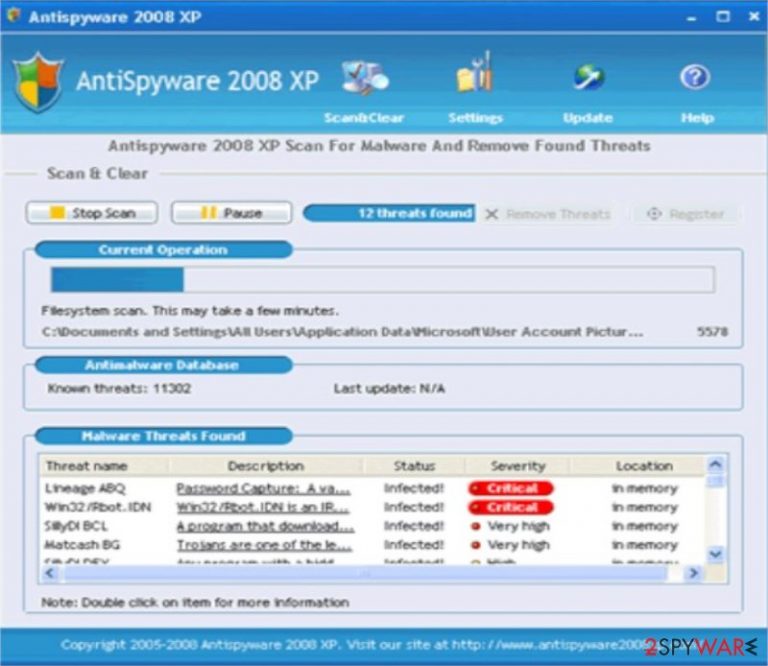
Antispyware 2008 XP is a rogue anti-spyware program – a fake spyware remover, which uses trojans, such as the infamous Zlob or Vundo, to enter the system. Unlike many of its clones, this software is targeted at the Italian-speaking part of the world, thus once again proving that the rogue business is widespread.
This malware may sometimes present itself as AntispywareXP2008 or Antispyware XP 2008. Although the name is a bit different, both the fake security tools are exactly the same. If you haven't installed this software, please don't do it. If you did, please remove it immediately.
| name | Antispyware 2008 XP |
|---|---|
| Type | Rogue antispyware, fake security software |
| Purpose | Draw out money by stating that computers are infected with numerous threats |
| Risks | Money loss, infection with real malware |
| Elimination | You can remove this rogue tool either manually with our instructions below or automatically by scanning your computer with dependable, time-proven security software |
| System repair | To restore system health, perform a system tune-up with the FortectIntego PC optimizing software |
Antispyware 2008 XP floods users with popups and fake system notifications, supposedly to “inform” them of infection or multiple ones present on the system. This is done to create a reason for users to purchase its “licensed version,” which is equally useless.
This is a scam and should be treated as such: do NOT download or buy it and block its homepage using your HOST file. If it ended up on your device, please remove it ASAP, as having such a rogue tool, and a lack of proper anti-malware software could lead to hazardous infections.
Remove the fake antispyware software by performing a full system scan with proper security tools. You could also try to remove it with our instructions below, but an automatic removal assures that no residual files are left behind. Then run system diagnostics that will resolve all system-related issues so that you could enjoy your PC anew.
You may remove virus damage with a help of FortectIntego. SpyHunter 5Combo Cleaner and Malwarebytes are recommended to detect potentially unwanted programs and viruses with all their files and registry entries that are related to them.
Getting rid of Antispyware 2008 XP. Follow these steps
Uninstall from Windows
Instructions for Windows 10/8 machines:
- Enter Control Panel into Windows search box and hit Enter or click on the search result.
- Under Programs, select Uninstall a program.

- From the list, find the entry of the suspicious program.
- Right-click on the application and select Uninstall.
- If User Account Control shows up, click Yes.
- Wait till uninstallation process is complete and click OK.

If you are Windows 7/XP user, proceed with the following instructions:
- Click on Windows Start > Control Panel located on the right pane (if you are Windows XP user, click on Add/Remove Programs).
- In Control Panel, select Programs > Uninstall a program.

- Pick the unwanted application by clicking on it once.
- At the top, click Uninstall/Change.
- In the confirmation prompt, pick Yes.
- Click OK once the removal process is finished.
After uninstalling this potentially unwanted program (PUP) and fixing each of your web browsers, we recommend you to scan your PC system with a reputable anti-spyware. This will help you to get rid of Antispyware 2008 XP registry traces and will also identify related parasites or possible malware infections on your computer. For that you can use our top-rated malware remover: FortectIntego, SpyHunter 5Combo Cleaner or Malwarebytes.
How to prevent from getting rogue antispyware
Do not let government spy on you
The government has many issues in regards to tracking users' data and spying on citizens, so you should take this into consideration and learn more about shady information gathering practices. Avoid any unwanted government tracking or spying by going totally anonymous on the internet.
You can choose a different location when you go online and access any material you want without particular content restrictions. You can easily enjoy internet connection without any risks of being hacked by using Private Internet Access VPN.
Control the information that can be accessed by government any other unwanted party and surf online without being spied on. Even if you are not involved in illegal activities or trust your selection of services, platforms, be suspicious for your own security and take precautionary measures by using the VPN service.
Backup files for the later use, in case of the malware attack
Computer users can suffer from data losses due to cyber infections or their own faulty doings. Ransomware can encrypt and hold files hostage, while unforeseen power cuts might cause a loss of important documents. If you have proper up-to-date backups, you can easily recover after such an incident and get back to work. It is also equally important to update backups on a regular basis so that the newest information remains intact – you can set this process to be performed automatically.
When you have the previous version of every important document or project you can avoid frustration and breakdowns. It comes in handy when malware strikes out of nowhere. Use Data Recovery Pro for the data restoration process.
