Anubiscrypt ransomware (Virus Removal Instructions) - Free Guide
Anubiscrypt virus Removal Guide
What is Anubiscrypt ransomware?
Anubiscrypt ransomware – is a file locking malware that targets Android users

Anubiscrypt ransomware is a file locker that not only locks up personal data by appending .AnubisCrypt file extension on the device, but also incorporates screen-locking functionality. Additionally, it can steal the most sensitive information for the phone or tablet without users noticing. Thus, the malware is exceptionally devastating, as it can lock users out of their Android phones until the threat is terminated. The distribution method of the virus is relatively simple – hackers use Google Play service to insert fake financial, shopping, barcode-scanning or similar apps, that are mainly directed towards Turkish users. Anubiscrypt ransomware removal might be extremely complicated as most users will not be able to access their devices due to screen-locking feature. However, in this article, we will try to bypass this feature and terminate the threat permanently.
| Name | Anubiscrypt |
| Type | Ransomware (Android), banking trojan |
| Affected OS | Android only |
| Related | Android virus |
| Distribution | Google Play store, third-party websites |
| File Extension | .AnubisCrypt |
| Other features | Steals credentials, works as RAT, records keystrokes, intercepts SMS, etc. |
| File recovery | The virus is not decryptable. However, you can use backups to restore your data |
| Removal | Use reputable anti-malware software after entering Safe Mode |
| Recovery | Scan your Android phone with FortectIntego to fix corrupted system files |
Anubiscrypt ransomware stems from Anubis banking trojan that was first spotted around a year ago. It works very similarly to a variety of info-stealers, such as TrickBot, LokiBot, Zeus virus or Gustuff. The initial version of the malware did not possess the screen-locking capability, while the newest version, which was discovered by ESET security researcher Lukas Stefanko,[1] does. Nevertheless, users can bypass the locked screen by entering Safe Mode.
Unlike most ransomware payloads, Anubiscrypt uses a sophisticated infection method – it populates malicious applications on the Google Play. Financial or shopping apps look just like any other applications, so regular users would never notice the difference.
Once one of such programs is installed on Android device, Anubiscrypt starts functioning as a downloader by utilizing REQUEST_PACKAGE_INSTALL function by contacting a Command & Control server controlled by hackers. Nevertheless, before the downloading procedure is executed, the app waits and does not perform any actions for a long time. This allows AnubisCrypt malware to bypass regular Google safety procedures.
Once the malicious payload is downloaded, a variety of information can be lured out of users, including those of PayPal, eBay, or banking app credentials For that, Anubiscrypt uses keylogging feature or takes screenshots of the login information (TrendMicro researchers confirmed that the malware targets 377 banking apps worldwide, including NatWest, Santander, Citibank, and others).[2]
Anubiscrypt virus utilizes a variety of capabilities, including:
- Works as a RAT for hackers
- Logs users' keystrokes
- Steals the information from most banking apps
- Intercepts SMS service to bypass banking app defenses
- Locks personal files on external storage
- Locks the screen
It is unknown which encryption algorithm is used to lock up personal files on the device, but all of them are marked with .AnubisCrypt extension, which prevents users from further use of data. After that, the malware locks up the screen, which might make most users panic. Nevertheless, to AnubisCrypt ransomware removal can be performed after the device is booted into Safe Mode – we explain how to do that in the last section of this article.
After you terminate Anubiscrypt ransomware, experts recommend scanning your Android device with FortectIntego – it can fix damaged system files and remove virus damage. The only way to restore your data is by recovering them from a backup; hence, you should always enable the backup feature on Google Drive.
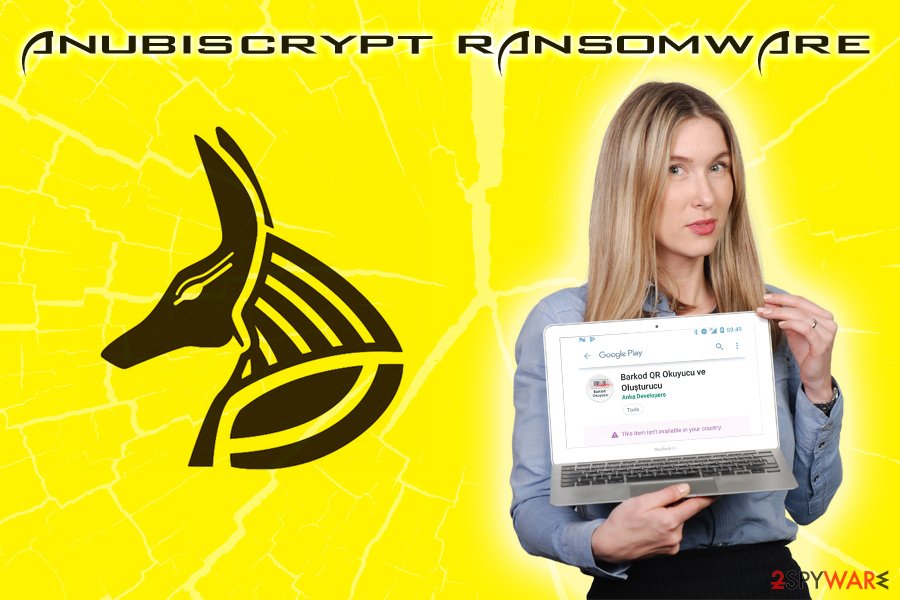
Beware of suspicious apps – even on Google Play
It is not the first time Google removes malicious apps from the Play Store. For example, the industry giant removed 85 adware apps that infected over 9 million users. In another case, Kotlin-based malware was detected and downloaded up to 5,000 times. The app was called Swift Cleaner – another example of useless Android cleaning utilities that turned out to be malware. In fact, most security apps turned out to be ineffective, based on research done by AV-Comparatives researchers.[3]
Nevertheless, Google tries to tackle the problem by increasing the defenses used by its scanner, which already resulted in a 66% increase in rejected app volume in 2018.[4]
However, the risk of downloading malicious applications from third-party sites is by much higher. For that reason, it is highly advised staying away from unknown sites that host applications and rely on those that are present on the official stores, such as Google Play, Amazon, or similar.
Additionally, to protect your phone from malware, make sure you install reputable security software. Also, make sure you backup all your pictures, videos, and other data of Google Drive, DropBox, or similar cloud services.
Ways to remove and recover from Anubiscrypt ransomware infection
AnubisCrypt ransomware removal might be tricky, as the screen of the device gets locked after the infection. Nevertheless, entering the Safe Mode might temporarily stop this functionality and allow to control the device. To enter Safe Mode on your Android phone, perform these steps:
- Hold the power button and wait for prompt;
- Select Power off option;
- Press Power button again, and wait till startup animation starts;
- Then, press and gold Volume Up + Volume Down buttons;
- The phone will ask if you want to access Safe Mode – tap Yes.
Once inside the Safe Mode, download and install a reputable security application that can detect malware. For example, Trend Micro detects it as ANDROIDOS_BANKBOT, while Sophos uses Andr/Banker-GUZ name. After you remove AnubisCrypt file virus, you can recover your data from backups. Otherwise, you might as well say goodbye to your pictures, videos, and other data. Nevertheless, security experts might one day come up with a decryptor, so do not lose hope, and keep backups of locked files.
If Anubiscrypt ransomware removal fails, the only option is to perform a factory reset. Simply use instructions based on your Android phone model. In most cases, the factory reset option is located under System option in the Settings menu.
Getting rid of Anubiscrypt virus. Follow these steps
Manual removal using Safe Mode
Important! →
Manual removal guide might be too complicated for regular computer users. It requires advanced IT knowledge to be performed correctly (if vital system files are removed or damaged, it might result in full Windows compromise), and it also might take hours to complete. Therefore, we highly advise using the automatic method provided above instead.
Step 1. Access Safe Mode with Networking
Manual malware removal should be best performed in the Safe Mode environment.
Windows 7 / Vista / XP
- Click Start > Shutdown > Restart > OK.
- When your computer becomes active, start pressing F8 button (if that does not work, try F2, F12, Del, etc. – it all depends on your motherboard model) multiple times until you see the Advanced Boot Options window.
- Select Safe Mode with Networking from the list.

Windows 10 / Windows 8
- Right-click on Start button and select Settings.

- Scroll down to pick Update & Security.

- On the left side of the window, pick Recovery.
- Now scroll down to find Advanced Startup section.
- Click Restart now.

- Select Troubleshoot.

- Go to Advanced options.

- Select Startup Settings.

- Press Restart.
- Now press 5 or click 5) Enable Safe Mode with Networking.

Step 2. Shut down suspicious processes
Windows Task Manager is a useful tool that shows all the processes running in the background. If malware is running a process, you need to shut it down:
- Press Ctrl + Shift + Esc on your keyboard to open Windows Task Manager.
- Click on More details.

- Scroll down to Background processes section, and look for anything suspicious.
- Right-click and select Open file location.

- Go back to the process, right-click and pick End Task.

- Delete the contents of the malicious folder.
Step 3. Check program Startup
- Press Ctrl + Shift + Esc on your keyboard to open Windows Task Manager.
- Go to Startup tab.
- Right-click on the suspicious program and pick Disable.

Step 4. Delete virus files
Malware-related files can be found in various places within your computer. Here are instructions that could help you find them:
- Type in Disk Cleanup in Windows search and press Enter.

- Select the drive you want to clean (C: is your main drive by default and is likely to be the one that has malicious files in).
- Scroll through the Files to delete list and select the following:
Temporary Internet Files
Downloads
Recycle Bin
Temporary files - Pick Clean up system files.

- You can also look for other malicious files hidden in the following folders (type these entries in Windows Search and press Enter):
%AppData%
%LocalAppData%
%ProgramData%
%WinDir%
After you are finished, reboot the PC in normal mode.
Remove Anubiscrypt using System Restore
-
Step 1: Reboot your computer to Safe Mode with Command Prompt
Windows 7 / Vista / XP- Click Start → Shutdown → Restart → OK.
- When your computer becomes active, start pressing F8 multiple times until you see the Advanced Boot Options window.
-
Select Command Prompt from the list

Windows 10 / Windows 8- Press the Power button at the Windows login screen. Now press and hold Shift, which is on your keyboard, and click Restart..
- Now select Troubleshoot → Advanced options → Startup Settings and finally press Restart.
-
Once your computer becomes active, select Enable Safe Mode with Command Prompt in Startup Settings window.

-
Step 2: Restore your system files and settings
-
Once the Command Prompt window shows up, enter cd restore and click Enter.

-
Now type rstrui.exe and press Enter again..

-
When a new window shows up, click Next and select your restore point that is prior the infiltration of Anubiscrypt. After doing that, click Next.


-
Now click Yes to start system restore.

-
Once the Command Prompt window shows up, enter cd restore and click Enter.
Finally, you should always think about the protection of crypto-ransomwares. In order to protect your computer from Anubiscrypt and other ransomwares, use a reputable anti-spyware, such as FortectIntego, SpyHunter 5Combo Cleaner or Malwarebytes
How to prevent from getting ransomware
Stream videos without limitations, no matter where you are
There are multiple parties that could find out almost anything about you by checking your online activity. While this is highly unlikely, advertisers and tech companies are constantly tracking you online. The first step to privacy should be a secure browser that focuses on tracker reduction to a minimum.
Even if you employ a secure browser, you will not be able to access websites that are restricted due to local government laws or other reasons. In other words, you may not be able to stream Disney+ or US-based Netflix in some countries. To bypass these restrictions, you can employ a powerful Private Internet Access VPN, which provides dedicated servers for torrenting and streaming, not slowing you down in the process.
Data backups are important – recover your lost files
Ransomware is one of the biggest threats to personal data. Once it is executed on a machine, it launches a sophisticated encryption algorithm that locks all your files, although it does not destroy them. The most common misconception is that anti-malware software can return files to their previous states. This is not true, however, and data remains locked after the malicious payload is deleted.
While regular data backups are the only secure method to recover your files after a ransomware attack, tools such as Data Recovery Pro can also be effective and restore at least some of your lost data.
- ^ Lukas Stefanko. Crypto-Banking Ransomware found on Google Play. Twitter. Social network.
- ^ BankBot Found on Google Play and Targets Ten New UAE Banking Apps. Trend Micro. Cybesecurity research blog..
- ^ Julie Splinters. Two-thirds of Android anti-malware tools on Google Play are useless. 2-spyware. Cybersecurity news and articles.
- ^ Lindsey O'Donnell. Google Play Cracks Down on Malicious Apps. Threat Post. The first stop for security news.







