AspectSkip mac virus (spam)
AspectSkip mac virus Removal Guide
What is AspectSkip mac virus?
AspectSkip mac adware is the threat that causes issues with browsing activities and controls other processes on macOS machines
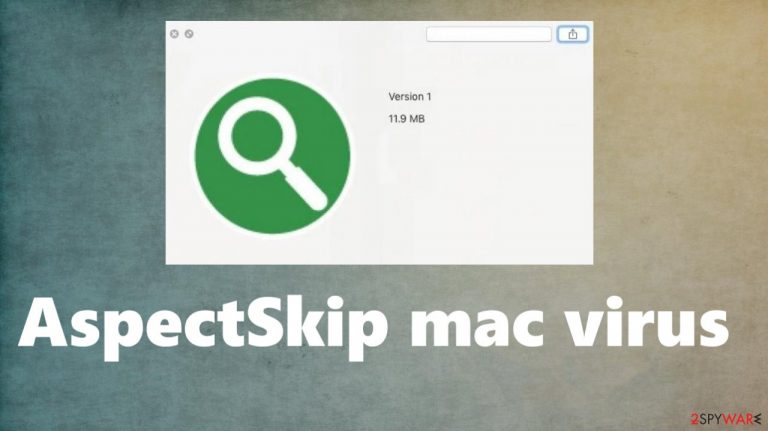
AspectSkip mac virus is the infection that busts the myth that macOS is immune to all cyber threats. This is the PUP-type infection that triggers the delivery of various commercial content. This is why users complain, and state that ads fill up the screen, and additional redirections cause exposure to malicious online content that can lead to malware installs.
The program hijacks web browsers and alters settings like a search engine or homepage if it needs to cause more advertisements and redirects. AspectSkip mac adware commonly doesn't show particular settings or shows up as the program running on the machine. But the program appears installed out of nowhere and is related to shady business.
This is why various experts[1] recommend not believing in those claims that there are operating systems immune[2] to malware and removing the particular intruder as soon as possible. The guide teaches you how to avoid these installations and how to remove the AspectSkip mac virus and related adware-type infections.
| Name | AspectSkip |
|---|---|
| Type | Adware, mac virus, redirect |
| Category | Potentially unwanted program |
| Issues | The program causes ads, redirects, and commercial material to appear out of nowhere and this way affects the speed of the machine |
| Distribution | Fake update messages, promotional ads, other programs, intruders, misleading online material |
| Danger | Third-party involvement means that these PUPs can collect views and information about the user. This behavior leads to privacy issues |
| Removal | Remove the infection with anti-malware tools |
| Repair tips | Run the scan using FortectIntego to fully clear virus damage |
AspectSkip mac virus is one of many versions of the Adload virus that affects only macOS devices. This particular adware program is focused on causing redirects via commercial content pages and platforms. This is the most intrusive feature and the one that people complain about.
However, to stop those Ads by AspectSkip you need to get rid of the mac virus that triggers all the background processes. Moreover, these ads that the program delivers endorse online scams, show harmful content, redirect to harmful sites or even malware, and promote useless software. These ads and redirects can perform stealthy downloads once clicked, so try to avoid any unwanted content.
Remove the PUP
AspectSkip mac virus might not be malicious or the app that triggers major problems with the machine, but detection rates[3] show that the intruder is not safe and triggers malicious processes. This means that the best way to remove the infection is to run anti-malware tools and stop the PUP.
Try to choose a reliable application like SpyHunter 5Combo Cleaner or Malwarebytes and run the full system scan, so all pieces related to the AspectSkip mac virus get detected and removed properly. Anti-malware tools work best for this because various parts of the machine get checked.
These tools are acting as security applications and indicate all threats affecting the machine besides the PUPs or the main intruder that causes those ads. If you find additional applications listed after the scan – make sure to remove them all alongside the AspectSkip mac virus.
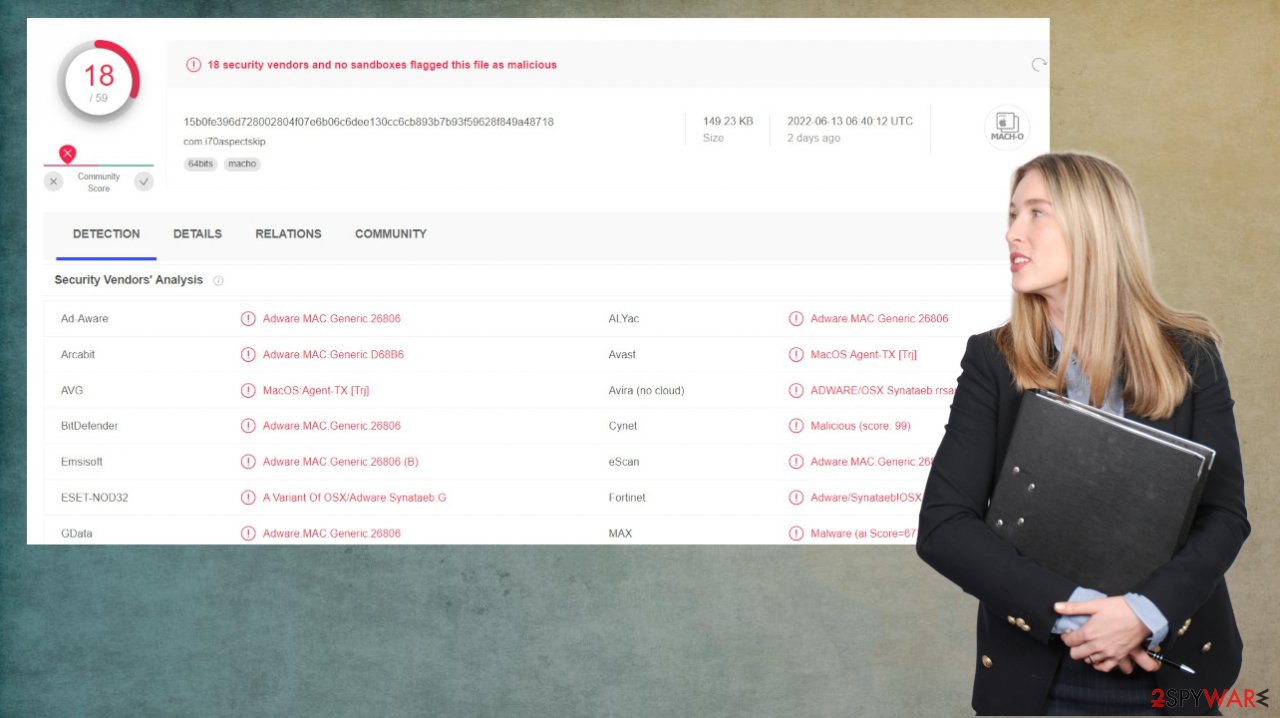
You might find the program in the Applications folder or other places on the system, so you can remove it manually, but we recommend double-checking with AV tools still since the application like this is known for triggering additional installations and download processes, so the adware can be the only one causing symptoms, but not the main virus at all.
Remove items from Applications folder:
- From the menu bar, select Go > Applications.
- In the Applications folder, look for all related entries.
- Click on the app and drag it to Trash (or right-click and pick Move to Trash)

To fully remove an unwanted app, you need to access Application Support, LaunchAgents, and LaunchDaemons folders and delete relevant files:
- Select Go > Go to Folder.
- Enter /Library/Application Support and click Go or press Enter.
- In the Application Support folder, look for any dubious entries and then delete them.
- Now enter /Library/LaunchAgents and /Library/LaunchDaemons folders the same way and terminate all the related .plist files.

You can still avoid these PUP infiltrations
AspectSkip mac adware can be included in affiliated programs and collect commissions from those advertising views and page visits. You need to avoid useless advertisements and pop-up redirects, or other promotional material that appears on the screen.
These redirects and other programs can trigger the drop of the adware-type intruders and browser hijackers on the machine. You should avoid promotional content and make sure that you avoid clicking on any random ads that might distribute the AspectSkip mac virus or different threats.
You should rely on official sources and websites related to the official developer of software instead of the freeware distribution pages, p2p services, and torrent platforms. This and the Advanced or Custom freeware installations can help you avoid these infections like AspectSkip mac adware.
You may remove virus damage with a help of FortectIntego. SpyHunter 5Combo Cleaner and Malwarebytes are recommended to detect potentially unwanted programs and viruses with all their files and registry entries that are related to them.
Getting rid of AspectSkip mac virus. Follow these steps
Remove from Mozilla Firefox (FF)
Remove dangerous extensions:
- Open Mozilla Firefox browser and click on the Menu (three horizontal lines at the top-right of the window).
- Select Add-ons.
- In here, select unwanted plugin and click Remove.

Reset the homepage:
- Click three horizontal lines at the top right corner to open the menu.
- Choose Options.
- Under Home options, enter your preferred site that will open every time you newly open the Mozilla Firefox.
Clear cookies and site data:
- Click Menu and pick Settings.
- Go to Privacy & Security section.
- Scroll down to locate Cookies and Site Data.
- Click on Clear Data…
- Select Cookies and Site Data, as well as Cached Web Content and press Clear.

Reset Mozilla Firefox
If clearing the browser as explained above did not help, reset Mozilla Firefox:
- Open Mozilla Firefox browser and click the Menu.
- Go to Help and then choose Troubleshooting Information.

- Under Give Firefox a tune up section, click on Refresh Firefox…
- Once the pop-up shows up, confirm the action by pressing on Refresh Firefox.

Remove from Google Chrome
Delete malicious extensions from Google Chrome:
- Open Google Chrome, click on the Menu (three vertical dots at the top-right corner) and select More tools > Extensions.
- In the newly opened window, you will see all the installed extensions. Uninstall all the suspicious plugins that might be related to the unwanted program by clicking Remove.

Clear cache and web data from Chrome:
- Click on Menu and pick Settings.
- Under Privacy and security, select Clear browsing data.
- Select Browsing history, Cookies and other site data, as well as Cached images and files.
- Click Clear data.

Change your homepage:
- Click menu and choose Settings.
- Look for a suspicious site in the On startup section.
- Click on Open a specific or set of pages and click on three dots to find the Remove option.
Reset Google Chrome:
If the previous methods did not help you, reset Google Chrome to eliminate all the unwanted components:
- Click on Menu and select Settings.
- In the Settings, scroll down and click Advanced.
- Scroll down and locate Reset and clean up section.
- Now click Restore settings to their original defaults.
- Confirm with Reset settings.

Delete from Safari
Remove unwanted extensions from Safari:
- Click Safari > Preferences…
- In the new window, pick Extensions.
- Select the unwanted extension and select Uninstall.

Clear cookies and other website data from Safari:
- Click Safari > Clear History…
- From the drop-down menu under Clear, pick all history.
- Confirm with Clear History.

Reset Safari if the above-mentioned steps did not help you:
- Click Safari > Preferences…
- Go to Advanced tab.
- Tick the Show Develop menu in menu bar.
- From the menu bar, click Develop, and then select Empty Caches.

After uninstalling this potentially unwanted program (PUP) and fixing each of your web browsers, we recommend you to scan your PC system with a reputable anti-spyware. This will help you to get rid of AspectSkip mac registry traces and will also identify related parasites or possible malware infections on your computer. For that you can use our top-rated malware remover: FortectIntego, SpyHunter 5Combo Cleaner or Malwarebytes.
How to prevent from getting mac viruses
Do not let government spy on you
The government has many issues in regards to tracking users' data and spying on citizens, so you should take this into consideration and learn more about shady information gathering practices. Avoid any unwanted government tracking or spying by going totally anonymous on the internet.
You can choose a different location when you go online and access any material you want without particular content restrictions. You can easily enjoy internet connection without any risks of being hacked by using Private Internet Access VPN.
Control the information that can be accessed by government any other unwanted party and surf online without being spied on. Even if you are not involved in illegal activities or trust your selection of services, platforms, be suspicious for your own security and take precautionary measures by using the VPN service.
Backup files for the later use, in case of the malware attack
Computer users can suffer from data losses due to cyber infections or their own faulty doings. Ransomware can encrypt and hold files hostage, while unforeseen power cuts might cause a loss of important documents. If you have proper up-to-date backups, you can easily recover after such an incident and get back to work. It is also equally important to update backups on a regular basis so that the newest information remains intact – you can set this process to be performed automatically.
When you have the previous version of every important document or project you can avoid frustration and breakdowns. It comes in handy when malware strikes out of nowhere. Use Data Recovery Pro for the data restoration process.
- ^ Virusai. Virusai. Spyware news.
- ^ Can Apple Macs get Viruses?. Mcafee. Security blog.
- ^ Virus sample. VirusTotal. Online malware scanner.
