AssistiveConnection mac virus (Free Guide)
AssistiveConnection mac virus Removal Guide
What is AssistiveConnection mac virus?
AssistiveConnection is a dangerous virus that specifically targets Mac systems
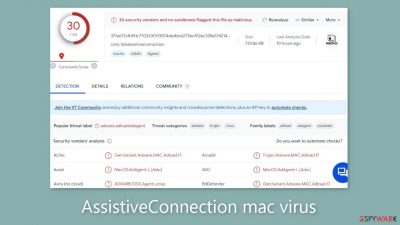
A malicious software called AssistiveConnection with adware and hijacking capabilities targets Mac machines. It is a member of the Adload family of malware. It has a logo with a magnifying glass on a green, teal, or grey backdrop, just like other malware like BoostMapper, CyberSpaceLogin, and ElementAnalyzer. This malware might conceal itself in the “Applications” folder, making removal difficult.
Adware made for Mac systems is more aggressive than that made for Windows systems. It uses a number of evasion strategies to enter the system undetected by XProtect, Apple's built-in security system. Contrary to popular opinion, Mac users have not been immune to infections for a very long time. The operating system's defenses are continually being looked for new ways to exploit by malware developers.
To go unnoticed, only one coding strand needs to be excluded. Users must be on the lookout for social engineering techniques crooks employ to install harmful software on their PCs. This virus's covert behavior, which frequently goes undiscovered until it starts its malevolent actions, heightens the threat it poses.
It has the ability to alter browser preferences, including the homepage, new tab URL, and search engine, resulting in the insertion of marketing links in search results, pop-up advertising, banners, and redirects to dangerous websites. The most alarming aspect is its capacity to covertly install malware and potentially unwanted programs (PUPs).
| NAME | AssistiveConnection |
| TYPE | Adware, browser hijacker, mac virus |
| MALWARE FAMILY | Adload |
| SYMPTOMS | Different homepage and new tab addresses; redirects to a fake search engine and shady websites; performance issues; |
| DISTRIBUTION | Fake software updates, deceptive ads, installing programs from peer-to-peer file-sharing platforms |
| DANGERS | Altered search results can lead to dangerous websites; pop-up ads might be promoting scams; the virus can install other PUPs or even malware in the background |
| ELIMINATION | Eliminating this Mac virus manually can be quite complicated because of various persistence techniques. The easiest and most effective way would be to open a professional security tool and scan your system to delete every related file |
| FURTHER STEPS | FortectIntego should be used to completely wipe out any data left and fix the remaining damage |
Distribution methods
Numerous individuals fall victim to Adload viruses such as AssistiveConnection due to their disregard for the recommendations provided by security experts. Users frequently enter questionable websites where they participate in illegal activity and click on random links. Adload viruses can also spread through the installation of “cracked” software.
Peer-to-peer file-sharing networks and torrent websites are ideal environments for malware to thrive. Choosing which software is safe to install on various systems is a difficult task. Use of official web stores and developer websites is thus strongly suggested. There are numerous programs available, many of which are free. Simply put, taking such acts is not justified by the possibility of infecting your machine with a virus that can cause serious harm.
However, these aren't the only methods that AssistiveConnection adware can enter a system. Cybercriminals use a range of deceptive strategies to get people to install software they think is Flash Player. Users may come across websites that say their Flash Player needs to be updated or installed.
Despite the discontinuation of Flash Player in 2020, with HTML5 taking its place, a significant number of individuals remain unaware of this fact. Any website that contradicts this should be quickly left and avoided. Users should use caution when asked to install software from unrelated websites, and they should avoid offers for free software that appear too good to be true.
In order to increase their revenue, several software distributors also engage in software bundling, adding extra programs to their installers that pay for user activity. This must be kept in mind, and the installation procedure must adhere to a few simple steps:
- Choose the “Custom” or “Advanced” installation methods
- Read the Privacy Policy and Terms of Use
- Inspect the file list and uncheck the boxes next to any programs that you did not choose to install
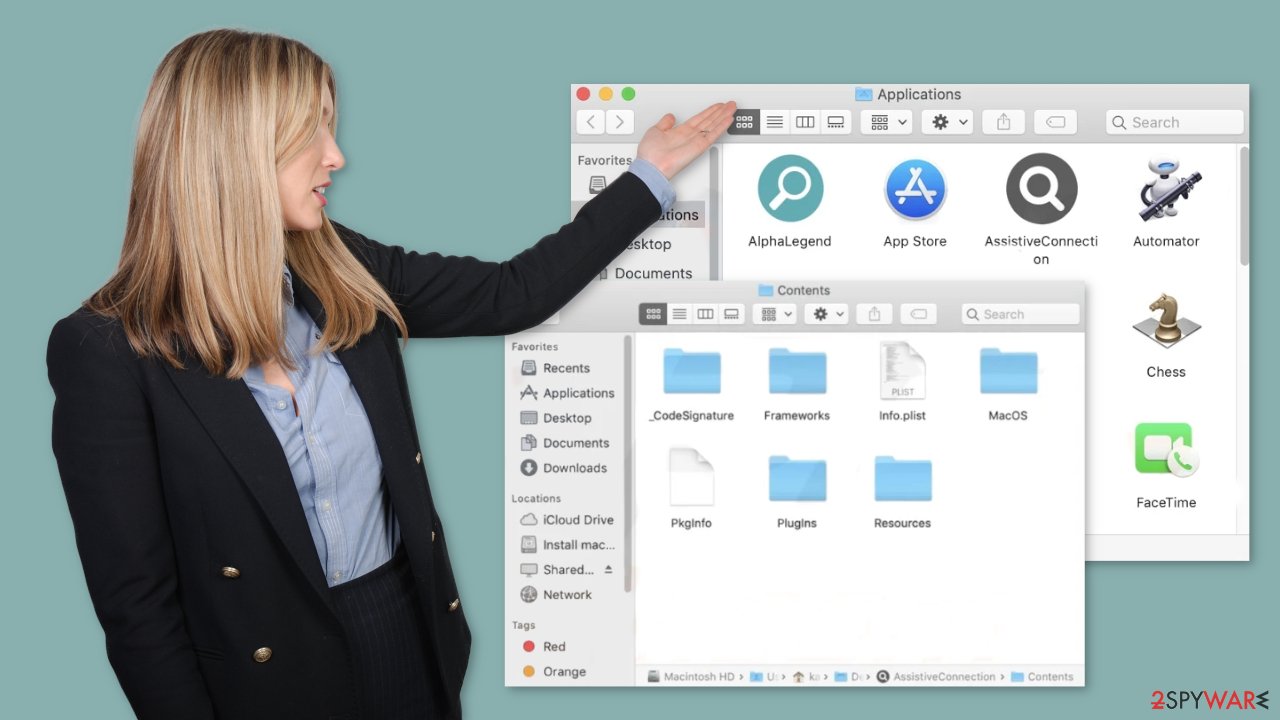
Removal of AssistiveConnection mac virus
Attempting this task on your own is not advisable unless you possess the knowledge of precisely which files to delete. Some of these files might bear a .plist extension, a standard format for settings files, often referred to as “properties files,” utilized by macOS applications. They contain vital properties and configuration settings for various software. Moreover, the application employs multiple persistence techniques and scatters numerous files throughout the system, complicating the removal of browser extensions and applications.
For your peace of mind, we strongly recommend utilizing professional anti-malware tools, such as SpyHunter 5Combo Cleaner or Malwarebytes, which are equipped to identify unwanted programs and effectively eliminate them. Given the uncertainty of whether the virus has installed any additional malicious software, this approach provides the safest means of ensuring your system remains free of threats.
If you still want to try and delete it manually, proceed with these steps:
- Open Applications folder
- Select Utilities
- Double-click Activity Monitor
- Here, look for suspicious processes related to adware and use Force Quit command to shut them down
- Go back to the Applications folder
- Find AssistiveConnection in the list and move it to Trash.
If you are unable to shut down the related processes or can't move the app to Trash, you should look for malicious profiles and login items:
- Go to Preferences and select Accounts
- Click Login items and delete everything suspicious
- Next, pick System Preferences > Users & Groups
- Find Profiles and remove unwanted profiles from the list.
There are likely to be more .plist files hiding in the following locations – delete them all:
- Select Go > Go to Folder.
- Enter /Library/Application Support and click Go or press Enter.
- In the Application Support folder, look for any dubious entries and then delete them.
- Now enter /Library/LaunchAgents and /Library/LaunchDaemons folders the same way and terminate all the related .plist files.
![Uninstall from Mac 2 Uninstall from Mac 2]()
The manual elimination process might not always result in full virus removal. Therefore, we still strongly suggest you perform a scan with security software.
Remove the browser hijacker
AssistiveConnection also introduces a browser extension that initiates a range of undesirable actions. This extension may potentially gather sensitive data and transmit it to tracking servers. Among the exposed data are your IP address, username, macOS version, browser versions, computer ID, items in the “Applications” folder, a roster of agents, daemons, and system configuration profiles.
Once you've removed the perilous files from your system, it's imperative to promptly eliminate this add-on. You can automate the removal of cookies and cache with the assistance of FortectIntego. This tool can also rectify any corrupted files and system errors, resulting in noticeable enhancements in your machine's performance.
If you prefer doing this yourself without additional help, here are the instructions. You will find guides for Google Chrome and Mozilla Firefox at the bottom of this article:
- Click Safari > Preferences…
- In the new window, pick Extensions.
- Select the unwanted extension and select Uninstall.
![Remove extensions from Safari Remove extensions from Safari]()
Cookies and website data:
- Click Safari > Clear History…
- From the drop-down menu under Clear, pick all history.
- Confirm with Clear History.
![Clear cookies and website data from Safari Clear cookies and website data from Safari]()
The simplest and quickest solution to this is completely resetting Safari:
- Click Safari > Preferences…
- Go to Advanced tab.
- Tick the Show Develop menu in menu bar.
- From the menu bar, click Develop, and then select Empty Caches.
![Reset Safari Reset Safari]()
Getting rid of AssistiveConnection mac virus. Follow these steps
Remove from Mozilla Firefox (FF)
Remove dangerous extensions:
- Open Mozilla Firefox browser and click on the Menu (three horizontal lines at the top-right of the window).
- Select Add-ons.
- In here, select unwanted plugin and click Remove.

Reset the homepage:
- Click three horizontal lines at the top right corner to open the menu.
- Choose Options.
- Under Home options, enter your preferred site that will open every time you newly open the Mozilla Firefox.
Clear cookies and site data:
- Click Menu and pick Settings.
- Go to Privacy & Security section.
- Scroll down to locate Cookies and Site Data.
- Click on Clear Data…
- Select Cookies and Site Data, as well as Cached Web Content and press Clear.

Reset Mozilla Firefox
If clearing the browser as explained above did not help, reset Mozilla Firefox:
- Open Mozilla Firefox browser and click the Menu.
- Go to Help and then choose Troubleshooting Information.

- Under Give Firefox a tune up section, click on Refresh Firefox…
- Once the pop-up shows up, confirm the action by pressing on Refresh Firefox.

Remove from Google Chrome
Delete malicious extensions from Google Chrome:
- Open Google Chrome, click on the Menu (three vertical dots at the top-right corner) and select More tools > Extensions.
- In the newly opened window, you will see all the installed extensions. Uninstall all the suspicious plugins that might be related to the unwanted program by clicking Remove.

Clear cache and web data from Chrome:
- Click on Menu and pick Settings.
- Under Privacy and security, select Clear browsing data.
- Select Browsing history, Cookies and other site data, as well as Cached images and files.
- Click Clear data.

Change your homepage:
- Click menu and choose Settings.
- Look for a suspicious site in the On startup section.
- Click on Open a specific or set of pages and click on three dots to find the Remove option.
Reset Google Chrome:
If the previous methods did not help you, reset Google Chrome to eliminate all the unwanted components:
- Click on Menu and select Settings.
- In the Settings, scroll down and click Advanced.
- Scroll down and locate Reset and clean up section.
- Now click Restore settings to their original defaults.
- Confirm with Reset settings.

How to prevent from getting adware
Stream videos without limitations, no matter where you are
There are multiple parties that could find out almost anything about you by checking your online activity. While this is highly unlikely, advertisers and tech companies are constantly tracking you online. The first step to privacy should be a secure browser that focuses on tracker reduction to a minimum.
Even if you employ a secure browser, you will not be able to access websites that are restricted due to local government laws or other reasons. In other words, you may not be able to stream Disney+ or US-based Netflix in some countries. To bypass these restrictions, you can employ a powerful Private Internet Access VPN, which provides dedicated servers for torrenting and streaming, not slowing you down in the process.
Data backups are important – recover your lost files
Ransomware is one of the biggest threats to personal data. Once it is executed on a machine, it launches a sophisticated encryption algorithm that locks all your files, although it does not destroy them. The most common misconception is that anti-malware software can return files to their previous states. This is not true, however, and data remains locked after the malicious payload is deleted.
While regular data backups are the only secure method to recover your files after a ransomware attack, tools such as Data Recovery Pro can also be effective and restore at least some of your lost data.











