CyberSpaceLogin mac virus (Improved Instructions)
CyberSpaceLogin mac virus Removal Guide
What is CyberSpaceLogin mac virus?
CyberSpaceLogin is a virus that was specifically developed to infect Mac systems
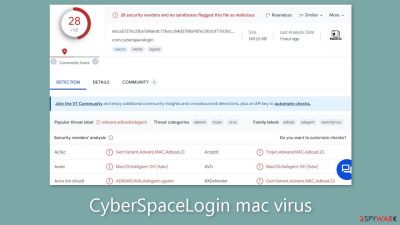
The Mac virus known as CyberSpaceLogin, which belongs to the Adload malware family, has hijacking and adware capabilities. This suggests that malware has the capacity to change important browser settings including the homepage, new tab URL, and search engine. Furthermore, it has the potential to overload the impacted system with too much commercial content, such as pop-up advertising, banners, and redirects.
Notably, adware targeted at Macs is more aggressive than adware made for Windows-based computers. Without the user's knowledge, it may even steal administrator passwords and proceed to automatically install potentially unwanted programs (PUPs) or other dangerous software.
Typically, victims don't become aware of the infection until they start to experience unwanted changes. The main executable file can be found in the “Applications” directory for users. It's interesting to observe that all Adload malware have the same icon, which depicts a magnifying glass against a green, teal, or gray background.
It is no longer true that Mac systems are resistant to infections. Adload developers have found ways to get around XProtect, Apple's security system, by making a little change to the code. Therefore, it is essential for preventive to understand how these risks spread.
| NAME | CyberSpaceLogin |
| TYPE | Adware, browser hijacker, mac virus |
| MALWARE FAMILY | Adload |
| SYMPTOMS | Changed homepage and new tab address, a different search engine; redirects to shady websites; unknown programs and browser tools installed |
| DISTRIBUTION | Fake software updates, deceptive ads, software installations from peer-to-peer file-sharing platforms |
| DANGERS | Altered search results can lead to dangerous websites; pop-up ads might be promoting scams; the virus can install other PUPs or even malware without the users' knowledge |
| ELIMINATION | Eliminating this Mac virus manually can be complicated if you do not have experience. The most effective way to remove it is with a professional security tool that can scan your system to delete every related file |
| FURTHER STEPS | FortectIntego should be used to completely wipe out any data left and fix the remaining damage |
Distribution methods
CyberSpaceLogin generally enters user systems covertly, along with other Adload infections like ElementAnalyzer, ShoutSystem, and LoadInvolveOpen. These viruses typically disguise themselves, frequently using social engineering techniques to pass for genuine software upgrades. For instance, people still give in to prompts asking them to update their Flash Player in order to view media content, even though Flash Player was discontinued in 2020 and replaced with HTML5.
Using “cracked” software distribution websites and torrent platforms is a common way for Mac adware to spread. These sites act as breeding grounds for the spread of harmful malware. Users are left in the dark about the security of the programs they want to install, and carrying out such actions is against the law and can have serious repercussions.
Establishing responsible device usage habits is essential for protecting against such risks. Rely on official sources to confirm the need for updates rather than unofficial sources to avoid putting your reliance in them. Be cautious of arbitrary pop-ups and redirects. Furthermore, only allow downloading of applications from official app stores and developer websites. Although there may be some fees involved, doing this will ultimately save you money by extending the lifespan of your system's efficient performance.
Furthermore, it's critical to comprehend the value of maintaining an updated operating system and software. Software flaws are regularly exploited by hackers to release harmful software. Critical security updates are routinely released by software makers to fix these flaws that threat actors could exploit.
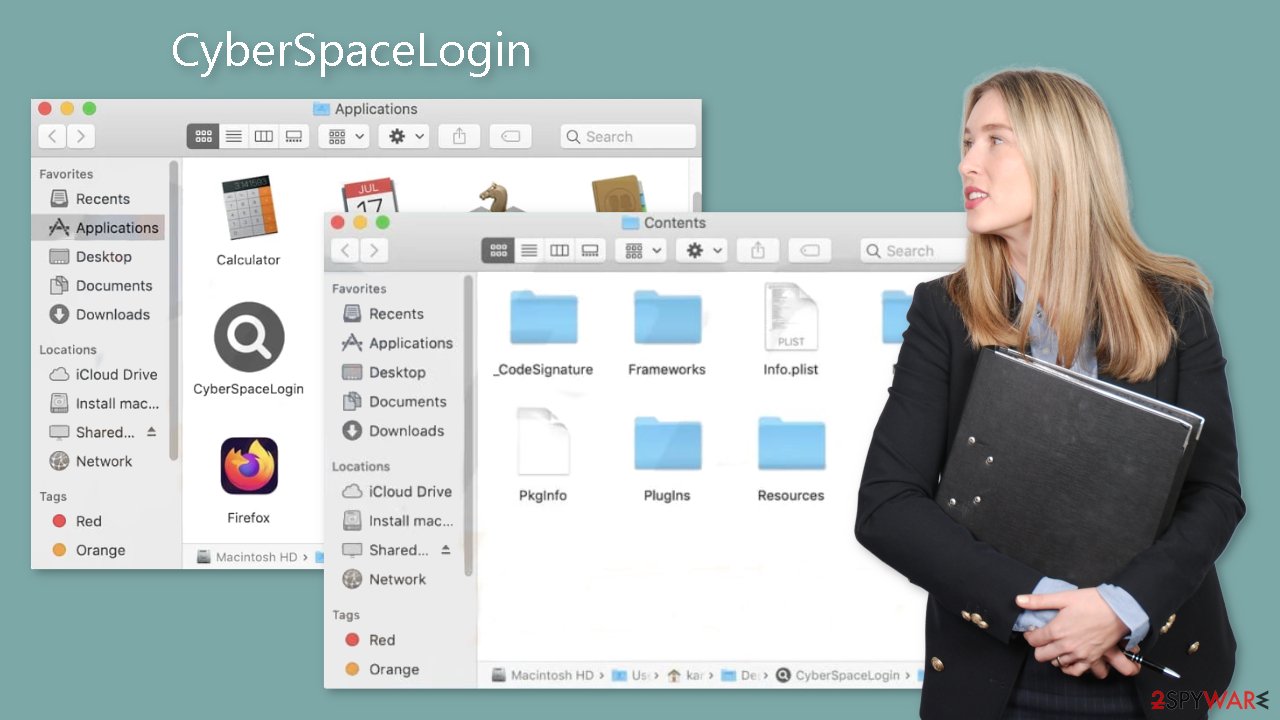
Remove the CyberSpaceLogin mac virus
Due to the existence of launch agents, daemons, and cronjobs, manual removal can become a difficult race against time. Since these parts have the capacity to reestablish deleted components, it may sometimes be necessary to make several tries. It is vital to use caution and avoid manual removal attempts unless you have the necessary knowledge and a thorough understanding of which files need to be deleted.
Certain files might carry a .plist extension, a standard format recognized as a “properties file,” commonly used by macOS applications. These files include crucial software setup information and attributes. The application uses a variety of persistence strategies that disperse many files across the system, making it more difficult to remove browser extensions and other apps.
We strongly advise using specialized anti-malware software, such as SpyHunter 5Combo Cleaner or Malwarebytes, capable of identifying and getting rid of harmful apps, for your peace of mind and system protection. Moreover, using these programs is the safest way to guarantee your system stays threat-free given the likelihood that the infection may have installed additional harmful software.
If you still want to try and delete it manually, proceed with these steps:
- Open Applications folder
- Select Utilities
- Double-click Activity Monitor
- Here, look for suspicious processes related to adware and use Force Quit command to shut them down
- Go back to the Applications folder
- Find CyberSpaceLogin in the list and move it to Trash
If you are unable to shut down the related processes or can't move the app to Trash, you should look for malicious profiles and login items:
- Go to Preferences and select Accounts
- Click Login items and delete everything suspicious
- Next, pick System Preferences > Users & Groups
- Find Profiles and remove unwanted profiles from the list
There are likely to be more .plist files hiding in the following locations – delete them all:
- Select Go > Go to Folder.
- Enter /Library/Application Support and click Go or press Enter.
- In the Application Support folder, look for any suspicious entries and then delete them.
- Now enter /Library/LaunchAgents and /Library/LaunchDaemons folders the same way and terminate all the related .plist files.
![Uninstall from Mac 2 Uninstall from Mac 2]()
The manual elimination process might not always result in total virus removal. Therefore, we still strongly suggest you perform a scan with security software.
Remove the browser extension added by adware
Additionally, CyberSpaceLogin installs a browser extension that starts a number of unfavorable actions. This extension might be used to harvest private data and send it to tracking servers. Your IP address, username, macOS version, browser versions, computer ID, the contents of your “Applications” folder, a list of agents and daemons, and system configuration profiles are some of the data that could be at danger.
It's critical to swiftly remove this browser extension after you've successfully cleaned all the dangerous files from your system. You may also use FortectIntego to automatically erase the cache and cookies, which will fix any broken files and system issues. You should notice an improvement in your machine's performance as a result.
If you prefer doing this yourself without additional help, here are the instructions. You will find guides for Google Chrome and Mozilla Firefox at the bottom of this article:
- Click Safari > Preferences…
- In the new window, pick Extensions.
- Select the unwanted extension and select Uninstall.
![Remove extensions from Safari Remove extensions from Safari]()
Cookies and website data:
- Click Safari > Clear History…
- From the drop-down menu under Clear, pick all history.
- Confirm with Clear History.
The simplest and quickest solution to this is completely resetting Safari:
- Click Safari > Preferences…
- Go to Advanced tab.
- Tick the Show Develop menu in the menu bar.
- From the menu bar, click Develop, and then select Empty Caches.
![Reset Safari Reset Safari]()
Getting rid of CyberSpaceLogin mac virus. Follow these steps
Remove from Mozilla Firefox (FF)
Remove dangerous extensions:
- Open Mozilla Firefox browser and click on the Menu (three horizontal lines at the top-right of the window).
- Select Add-ons.
- In here, select unwanted plugin and click Remove.

Reset the homepage:
- Click three horizontal lines at the top right corner to open the menu.
- Choose Options.
- Under Home options, enter your preferred site that will open every time you newly open the Mozilla Firefox.
Clear cookies and site data:
- Click Menu and pick Settings.
- Go to Privacy & Security section.
- Scroll down to locate Cookies and Site Data.
- Click on Clear Data…
- Select Cookies and Site Data, as well as Cached Web Content and press Clear.

Reset Mozilla Firefox
If clearing the browser as explained above did not help, reset Mozilla Firefox:
- Open Mozilla Firefox browser and click the Menu.
- Go to Help and then choose Troubleshooting Information.

- Under Give Firefox a tune up section, click on Refresh Firefox…
- Once the pop-up shows up, confirm the action by pressing on Refresh Firefox.

Remove from Google Chrome
Delete malicious extensions from Google Chrome:
- Open Google Chrome, click on the Menu (three vertical dots at the top-right corner) and select More tools > Extensions.
- In the newly opened window, you will see all the installed extensions. Uninstall all the suspicious plugins that might be related to the unwanted program by clicking Remove.

Clear cache and web data from Chrome:
- Click on Menu and pick Settings.
- Under Privacy and security, select Clear browsing data.
- Select Browsing history, Cookies and other site data, as well as Cached images and files.
- Click Clear data.

Change your homepage:
- Click menu and choose Settings.
- Look for a suspicious site in the On startup section.
- Click on Open a specific or set of pages and click on three dots to find the Remove option.
Reset Google Chrome:
If the previous methods did not help you, reset Google Chrome to eliminate all the unwanted components:
- Click on Menu and select Settings.
- In the Settings, scroll down and click Advanced.
- Scroll down and locate Reset and clean up section.
- Now click Restore settings to their original defaults.
- Confirm with Reset settings.

How to prevent from getting adware
Stream videos without limitations, no matter where you are
There are multiple parties that could find out almost anything about you by checking your online activity. While this is highly unlikely, advertisers and tech companies are constantly tracking you online. The first step to privacy should be a secure browser that focuses on tracker reduction to a minimum.
Even if you employ a secure browser, you will not be able to access websites that are restricted due to local government laws or other reasons. In other words, you may not be able to stream Disney+ or US-based Netflix in some countries. To bypass these restrictions, you can employ a powerful Private Internet Access VPN, which provides dedicated servers for torrenting and streaming, not slowing you down in the process.
Data backups are important – recover your lost files
Ransomware is one of the biggest threats to personal data. Once it is executed on a machine, it launches a sophisticated encryption algorithm that locks all your files, although it does not destroy them. The most common misconception is that anti-malware software can return files to their previous states. This is not true, however, and data remains locked after the malicious payload is deleted.
While regular data backups are the only secure method to recover your files after a ransomware attack, tools such as Data Recovery Pro can also be effective and restore at least some of your lost data.










