AuraLookup mac virus (Free Guide)
AuraLookup mac virus Removal Guide
What is AuraLookup mac virus?
AuraLookup mac virus can completely change the browsing experience by injecting ads
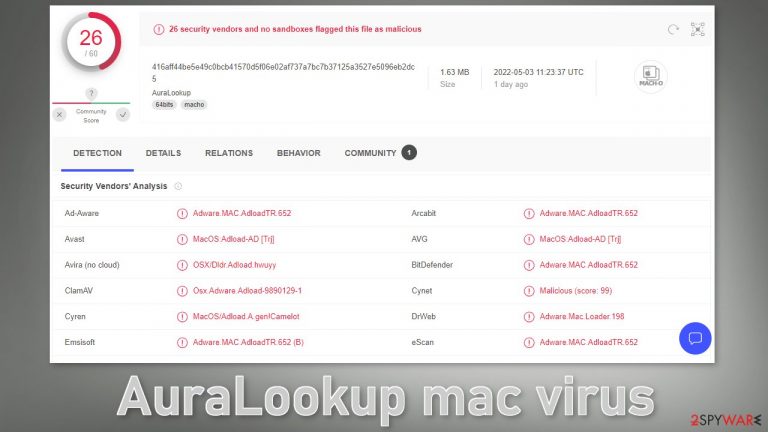
AuraLookup is a mac virus that belongs to the Adload malware family. It has both hijacking[1] and adware-type capabilities, making it much more dangerous than adware[2] developed to target Windows machines. It can cause the browser's settings to change. Usually, it attaches a fake search engine that can lead to misinformation and dangerous pages.
It can also cause an increased amount of commercial content on the machine, like pop-ups, banners, and redirects. Links embedded in the ads and the search results can land users on scam pages that use social engineering[3] methods to trick them into providing personal information, downloading PUPs (potentially unwanted programs),[4] and malware.
Most often, users do not notice the intruder until it has already started performing intrusive tasks. That is because it uses various evasion techniques to keep it undetectable. People can find the main file in their “Applications” folder. All Adload viruses can be identified by the magnifying glass inside a green, teal, or grey background icon.
What also makes this mac virus stand out is the fact that it can bypass Apple's own security system XProtect[5] which is another reason why most users have no idea about its' presence. It also hides all the related files in different parts of the system to make it more difficult to eliminate without professional security tools.
| NAME | AuraLookup |
| TYPE | Adware, mac virus, browser hijacker |
| MALWARE FAMILY | Adload |
| SYMPTOMS | Users get infected with the virus usually by installing freeware from unofficial sources or get tricked by social engineering tactics |
| DISTRIBUTION | Homepage changed from default to a fake search engine; increased amount of advertisements and redirects; unfamiliar files appear in the machine |
| DANGERS | Altered search results and pop-up ads can lead to dangerous websites; malicious scripts can be executed to automatically install other PUPs or malware |
| ELIMINATION | Eliminating this Mac virus manually can be very tricky if you do not have experience. The easiest way would be to deploy a professional security tool to scan your system and delete every unwanted file |
| FURTHER STEPS | d1] should be used to completely wipe out any data left |
Distribution methods
One of the most common reasons for Adload infections, like AuraLookup, is fake Flash Player updates or installations. Threat actors use social engineering methods to trick people into thinking that their Flash Player is expired. The deceptive messages convince people that if they do not install the latest version they will not be able to access the content on the site.
Many people are still unaware that Flash Player was discontinued in 2020[6] and replaced by HTML5. If you come across any website that is telling you otherwise, you should exit immediately. You should also know that installing freeware poses a risk of viruses being included as bundled software.
Another thing that you should be aware of is the danger of torrent websites, and peer-to-peer file-sharing platforms. They are unregulated so they are the perfect breeding grounds for malware. You can never know if the program you want to install is safe and not a Trojan or another type of malware.
We suggest using only official channels whenever you want to install new programs. Apps that get listed on digital marketplaces go through an extensive review process. However, you should still do your research – read the reviews, look at the ratings, and the number of users.
Implement specific steps during the installation process if you use freeware distribution platforms. Always choose the “Custom” or “Advanced” installation methods, read the Privacy Policy and Terms of Use. The most important part is to check the file list and see and untick the boxes next to any unrelated apps.
Removal of AuraLookup Mac adware
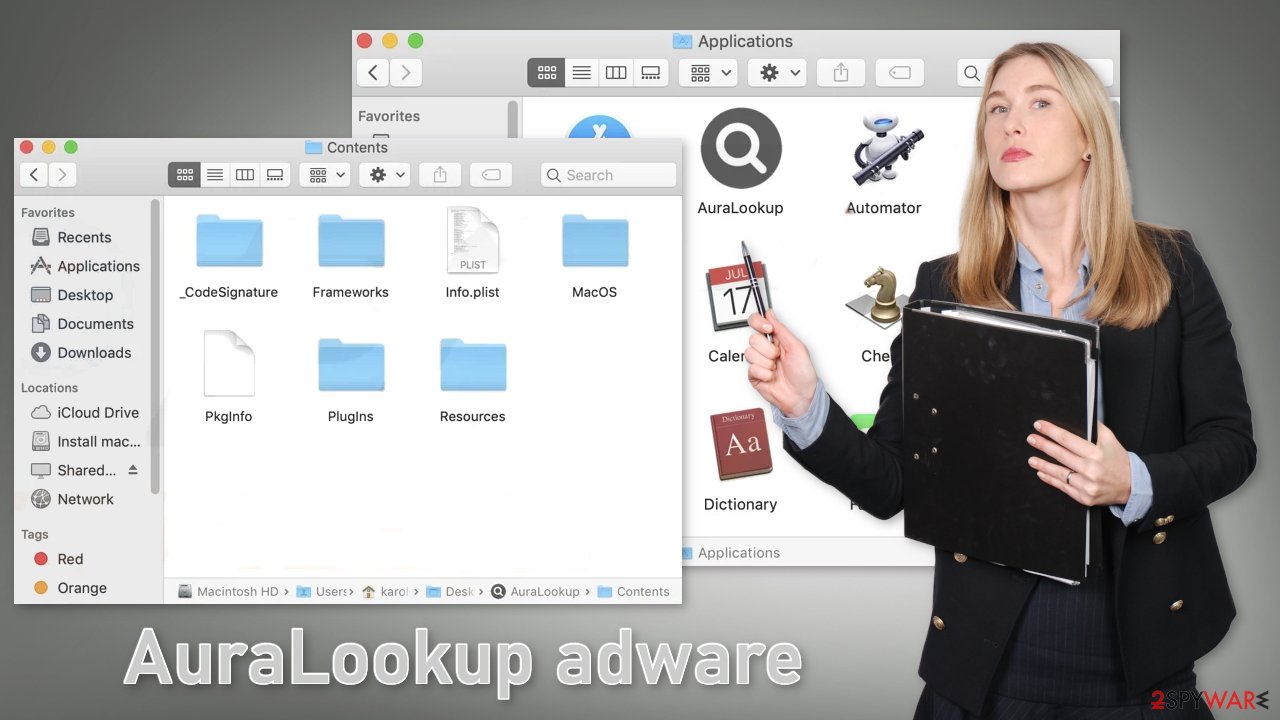
You should not do this yourself unless you know what you are doing and what kind of files you need to delete. Some of the files can have a .plist extension which is a normal settings file, also known as a “properties file,” used by macOS applications. It contains properties and configuration settings for various programs. The app also uses various persistence techniques and drops many files across the system, making browser extension and application removal difficult.
To keep your mind at peace, we recommend using professional anti-malware tools SpyHunter 5Combo Cleaner or Malwarebytes, which can detect unwanted programs and eradicate them. You also do not know if the virus installed any additional malicious programs, so this is the safest way to ensure the system is clean.
If you still want to try and delete it manually, proceed with these steps:
- Open Applications folder
- Select Utilities
- Double-click Activity Monitor
- Here, look for suspicious processes related to adware and use Force Quit command to shut them down
- Go back to the Applications folder
- Find AuraLookup in the list and move it to Trash.
If you are unable to shut down the related processes or can't move the app to Trash, you should look for malicious profiles and login items:
- Go to Preferences and select Accounts
- Click Login items and delete everything suspicious
- Next, pick System Preferences > Users & Groups
- Find Profiles and remove unwanted profiles from the list.
There are likely to be more .plist files hiding in the following locations – delete them all:
- Select Go > Go to Folder.
- Enter /Library/Application Support and click Go or press Enter.
- In the Application Support folder, look for any dubious entries and then delete them.
- Now enter /Library/LaunchAgents and /Library/LaunchDaemons folders the same way and terminate all the related .plist files.

The manual elimination process might not always result in full virus removal. Therefore, we still strongly suggest you perform a scan with security software.
Remove the malicious extension
An extension to your browser is also added by AuraLookup which starts performing all sorts of unwanted tasks. It possibly collects sensitive data and sends it to tracking servers. Some of the data that could be exposed is – IP address, user name, macOS version, browser versions, computer ID, items in the “Applications” folder, a list of agents, daemons, and system configuration profiles.
You should eliminate the add-on as soon as possible after the dangerous files are eliminated from your system. You can delete cookies and cache automatically with the help of FortectIntego. It will also fix any damaged files and system errors, so you should notice an improvement in the machine's performance.
If you prefer doing this yourself without additional help, here are the instructions. You will find guides for Google Chrome and Mozilla Firefox at the bottom of this article:
- Click Safari > Preferences…
- In the new window, pick Extensions.
- Select the unwanted extension and select Uninstall.

Cookies and website data:
- Click Safari > Clear History…
- From the drop-down menu under Clear, pick all history.
- Confirm with Clear History.

The simplest and quickest solution to this is completely resetting Safari:
- Click Safari > Preferences…
- Go to Advanced tab.
- Tick the Show Develop menu in menu bar.
- From the menu bar, click Develop, and then select Empty Caches.

Getting rid of AuraLookup mac virus. Follow these steps
Remove from Mozilla Firefox (FF)
Remove dangerous extensions:
- Open Mozilla Firefox browser and click on the Menu (three horizontal lines at the top-right of the window).
- Select Add-ons.
- In here, select unwanted plugin and click Remove.

Reset the homepage:
- Click three horizontal lines at the top right corner to open the menu.
- Choose Options.
- Under Home options, enter your preferred site that will open every time you newly open the Mozilla Firefox.
Clear cookies and site data:
- Click Menu and pick Settings.
- Go to Privacy & Security section.
- Scroll down to locate Cookies and Site Data.
- Click on Clear Data…
- Select Cookies and Site Data, as well as Cached Web Content and press Clear.

Reset Mozilla Firefox
If clearing the browser as explained above did not help, reset Mozilla Firefox:
- Open Mozilla Firefox browser and click the Menu.
- Go to Help and then choose Troubleshooting Information.

- Under Give Firefox a tune up section, click on Refresh Firefox…
- Once the pop-up shows up, confirm the action by pressing on Refresh Firefox.

Remove from Google Chrome
Delete malicious extensions from Google Chrome:
- Open Google Chrome, click on the Menu (three vertical dots at the top-right corner) and select More tools > Extensions.
- In the newly opened window, you will see all the installed extensions. Uninstall all the suspicious plugins that might be related to the unwanted program by clicking Remove.

Clear cache and web data from Chrome:
- Click on Menu and pick Settings.
- Under Privacy and security, select Clear browsing data.
- Select Browsing history, Cookies and other site data, as well as Cached images and files.
- Click Clear data.

Change your homepage:
- Click menu and choose Settings.
- Look for a suspicious site in the On startup section.
- Click on Open a specific or set of pages and click on three dots to find the Remove option.
Reset Google Chrome:
If the previous methods did not help you, reset Google Chrome to eliminate all the unwanted components:
- Click on Menu and select Settings.
- In the Settings, scroll down and click Advanced.
- Scroll down and locate Reset and clean up section.
- Now click Restore settings to their original defaults.
- Confirm with Reset settings.

How to prevent from getting adware
Protect your privacy – employ a VPN
There are several ways how to make your online time more private – you can access an incognito tab. However, there is no secret that even in this mode, you are tracked for advertising purposes. There is a way to add an extra layer of protection and create a completely anonymous web browsing practice with the help of Private Internet Access VPN. This software reroutes traffic through different servers, thus leaving your IP address and geolocation in disguise. Besides, it is based on a strict no-log policy, meaning that no data will be recorded, leaked, and available for both first and third parties. The combination of a secure web browser and Private Internet Access VPN will let you browse the Internet without a feeling of being spied or targeted by criminals.
No backups? No problem. Use a data recovery tool
If you wonder how data loss can occur, you should not look any further for answers – human errors, malware attacks, hardware failures, power cuts, natural disasters, or even simple negligence. In some cases, lost files are extremely important, and many straight out panic when such an unfortunate course of events happen. Due to this, you should always ensure that you prepare proper data backups on a regular basis.
If you were caught by surprise and did not have any backups to restore your files from, not everything is lost. Data Recovery Pro is one of the leading file recovery solutions you can find on the market – it is likely to restore even lost emails or data located on an external device.
- ^ Browser hijacking. Wikipedia, the free encyclopedia.
- ^ Adware. Malwarebytes. Cybersecurity Basics.
- ^ What is Social Engineering?. Webroot. Cyber Threat Blog.
- ^ The Impact of Potentially Unwanted Programs. Cydef. Cybersecurity Blog.
- ^ Protecting against malware in macOS. Apple. Platform Security.
- ^ Tim Brookes. Adobe Flash is Dead: Here’s What That Means. Howtogeek. Technology Magazine.
