Auto Speedup 2018 (Removal Guide) - Tutorial
Auto Speedup 2018 Removal Guide
What is Auto Speedup 2018?
Auto Speedup 2018 – a fake optimization tool which displays false warnings about computer state to push the fake license
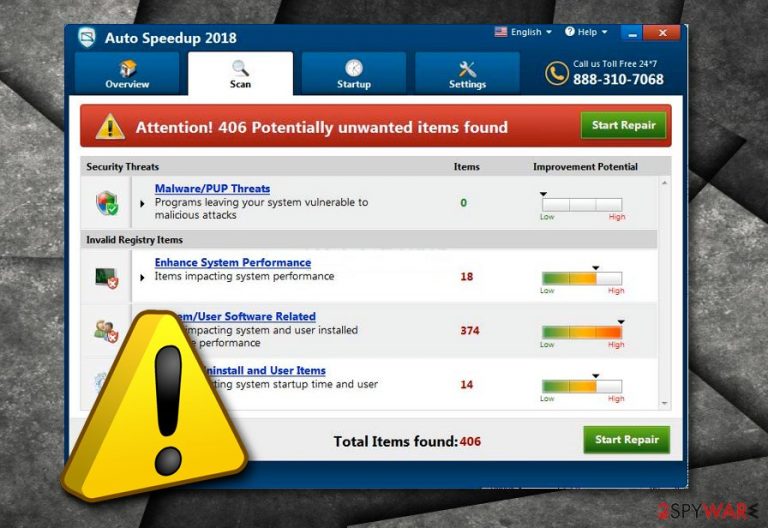
Auto Speedup 2018 is presented as a trustworthy system tool that promises to increase PC's speed. However, this optimizer is just a scam which is similar to Win Speedup 2018, Win PC Repair 2018, and similar PUPs. The main aim why the developers of such apps spread their useless programs is trying to trick naive users into buying their licensed versions. Once this program is installed, it starts displaying various errors, and alerts about harmful infections that “need to be fixed.” After that, the tool offers its victims to pay for the licensed version which is presented as the ultimate way to get rid of all system security problems. Of course, once you buy it, Auto Speedup 2018 stops displaying its errors and creates an image that it removed all issues from your computer.
| Name | Auto Speedup 2018 |
|---|---|
| Type | Fake system tool |
| Danger level | Low. Does not affect computer system; seeks to mislead its victims into buying its license |
| Purpose | To gain income from naive users |
| dangers | Spending your money on useless tool, revealing your personal information to scammers |
| Distribution | Software bundles, dubious sites |
| prevention | Download programs only from trusted sources, avoid questionable pages |
| Deletion | Use FortectIntego to delete the fake fixing program |
Fake optimization tools are produced for monetary reasons only. So there is no surprise that their developers are working really hard on tricking users into thinking that their systems are greatly affected and that there are “further damaging consequences” waiting for those who will try to ignore their reports. However, the long list of numerous infections and system errors displayed by Auto Speedup 2018 can be ignored. In addition, you should run a full system scan with an alternative security software to see how hard your PC is infected.
Auto Speedup 2018 virus manages to detect various outdated registry entries and makes them look as serious computer problems. However, all these warnings announcing about hundreds, or even thousands, of outdated registry entries, are exaggerated. Their aim is to convince victims that their systems need to be fixed as fast as possible. However, it is normal that you have thousands of old registry entries on your computer. They can be left on the system as there is no damage caused by them.
However, notice that this program does not bring any true value to the user – it is created to suit the developers' needs which are gaining money. We recommend performing the Auto Speedup 2018 removal as soon as you detect the fake tool. All that this program does is display fake warnings which overload the computer system and are truly annoying.
You need to remove Auto Speedup 2018 virus from your computer system as soon as you spot it. You can use FortectIntego for such purpose or do it manually by following the instructions given below. The fake system tool might advertise itself as “trusted by thousands of users” or “recommended by experts”. Be sure that it is just another lie which is used to attract even more gullible people to buy the full version of the false program.
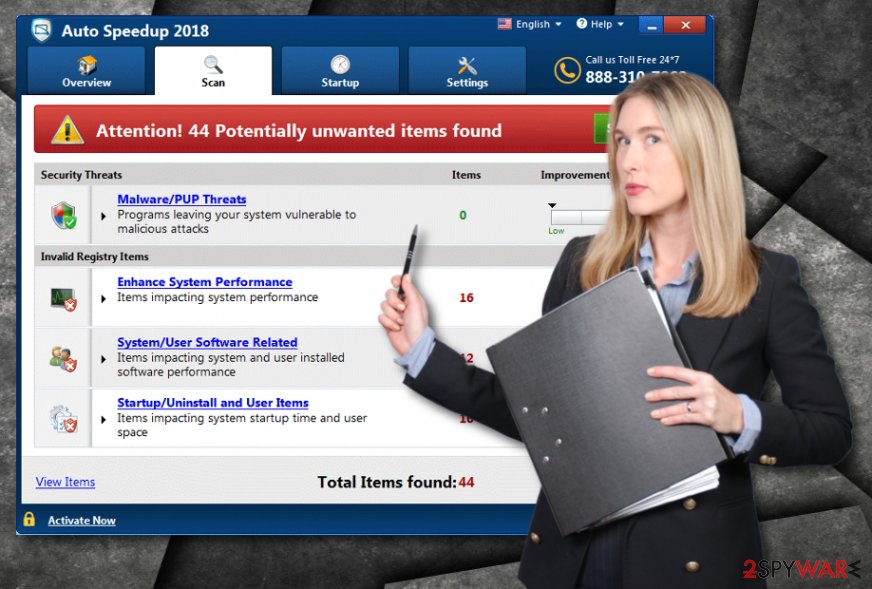
Fake optimization tools come in bundles
Although you can find original downloading sites for rogue security software[1] which promote them as “trustworthy” and “professional”, according to IT specialists[2], people can easily get such a false program downloaded together with regular software. It might install together with the freeware[3] and activate automatically without the user even noticing it.
Some advice would be to download and install programs only from trusted sources, avoid using third-party installers. If you still do use that kind of ones – go to the Custom or Advanced section and carefully look thru all upcoming downloads and opt-out all unnecessary and strange-looking ones. This will help you protect your computer system from various unwanted infections.
Eliminate Auto Speedup 2018
To remove Auto Speedup 2018 virus, you will need to complete some steps. Get rid of all questionable components which include dubious browser extensions, applications, and web browser plug-ins. This method will help you get rid of all unnecessary content that might have made through due to the fake optimization tool installation.
Perform the Auto Speedup 2018 removal in a faster way by using anti-malware. Make sure you follow the provided instructions carefully. After you eliminate the cyberthreat, reset browsers to make sure that no unwanted content is hiding there.
You may remove virus damage with a help of FortectIntego. SpyHunter 5Combo Cleaner and Malwarebytes are recommended to detect potentially unwanted programs and viruses with all their files and registry entries that are related to them.
Getting rid of Auto Speedup 2018. Follow these steps
Uninstall from Windows
Remove the fake system tool from Windows OS by using this guide:
Instructions for Windows 10/8 machines:
- Enter Control Panel into Windows search box and hit Enter or click on the search result.
- Under Programs, select Uninstall a program.

- From the list, find the entry of the suspicious program.
- Right-click on the application and select Uninstall.
- If User Account Control shows up, click Yes.
- Wait till uninstallation process is complete and click OK.

If you are Windows 7/XP user, proceed with the following instructions:
- Click on Windows Start > Control Panel located on the right pane (if you are Windows XP user, click on Add/Remove Programs).
- In Control Panel, select Programs > Uninstall a program.

- Pick the unwanted application by clicking on it once.
- At the top, click Uninstall/Change.
- In the confirmation prompt, pick Yes.
- Click OK once the removal process is finished.
Delete from macOS
Remove items from Applications folder:
- From the menu bar, select Go > Applications.
- In the Applications folder, look for all related entries.
- Click on the app and drag it to Trash (or right-click and pick Move to Trash)

To fully remove an unwanted app, you need to access Application Support, LaunchAgents, and LaunchDaemons folders and delete relevant files:
- Select Go > Go to Folder.
- Enter /Library/Application Support and click Go or press Enter.
- In the Application Support folder, look for any dubious entries and then delete them.
- Now enter /Library/LaunchAgents and /Library/LaunchDaemons folders the same way and terminate all the related .plist files.

Remove from Microsoft Edge
Delete unwanted extensions from MS Edge:
- Select Menu (three horizontal dots at the top-right of the browser window) and pick Extensions.
- From the list, pick the extension and click on the Gear icon.
- Click on Uninstall at the bottom.

Clear cookies and other browser data:
- Click on the Menu (three horizontal dots at the top-right of the browser window) and select Privacy & security.
- Under Clear browsing data, pick Choose what to clear.
- Select everything (apart from passwords, although you might want to include Media licenses as well, if applicable) and click on Clear.

Restore new tab and homepage settings:
- Click the menu icon and choose Settings.
- Then find On startup section.
- Click Disable if you found any suspicious domain.
Reset MS Edge if the above steps did not work:
- Press on Ctrl + Shift + Esc to open Task Manager.
- Click on More details arrow at the bottom of the window.
- Select Details tab.
- Now scroll down and locate every entry with Microsoft Edge name in it. Right-click on each of them and select End Task to stop MS Edge from running.

If this solution failed to help you, you need to use an advanced Edge reset method. Note that you need to backup your data before proceeding.
- Find the following folder on your computer: C:\\Users\\%username%\\AppData\\Local\\Packages\\Microsoft.MicrosoftEdge_8wekyb3d8bbwe.
- Press Ctrl + A on your keyboard to select all folders.
- Right-click on them and pick Delete

- Now right-click on the Start button and pick Windows PowerShell (Admin).
- When the new window opens, copy and paste the following command, and then press Enter:
Get-AppXPackage -AllUsers -Name Microsoft.MicrosoftEdge | Foreach {Add-AppxPackage -DisableDevelopmentMode -Register “$($_.InstallLocation)\\AppXManifest.xml” -Verbose

Instructions for Chromium-based Edge
Delete extensions from MS Edge (Chromium):
- Open Edge and click select Settings > Extensions.
- Delete unwanted extensions by clicking Remove.

Clear cache and site data:
- Click on Menu and go to Settings.
- Select Privacy, search and services.
- Under Clear browsing data, pick Choose what to clear.
- Under Time range, pick All time.
- Select Clear now.

Reset Chromium-based MS Edge:
- Click on Menu and select Settings.
- On the left side, pick Reset settings.
- Select Restore settings to their default values.
- Confirm with Reset.

Remove from Mozilla Firefox (FF)
Remove dangerous extensions:
- Open Mozilla Firefox browser and click on the Menu (three horizontal lines at the top-right of the window).
- Select Add-ons.
- In here, select unwanted plugin and click Remove.

Reset the homepage:
- Click three horizontal lines at the top right corner to open the menu.
- Choose Options.
- Under Home options, enter your preferred site that will open every time you newly open the Mozilla Firefox.
Clear cookies and site data:
- Click Menu and pick Settings.
- Go to Privacy & Security section.
- Scroll down to locate Cookies and Site Data.
- Click on Clear Data…
- Select Cookies and Site Data, as well as Cached Web Content and press Clear.

Reset Mozilla Firefox
If clearing the browser as explained above did not help, reset Mozilla Firefox:
- Open Mozilla Firefox browser and click the Menu.
- Go to Help and then choose Troubleshooting Information.

- Under Give Firefox a tune up section, click on Refresh Firefox…
- Once the pop-up shows up, confirm the action by pressing on Refresh Firefox.

Remove from Google Chrome
Reset Google Chrome and remove all unwanted components:
Delete malicious extensions from Google Chrome:
- Open Google Chrome, click on the Menu (three vertical dots at the top-right corner) and select More tools > Extensions.
- In the newly opened window, you will see all the installed extensions. Uninstall all the suspicious plugins that might be related to the unwanted program by clicking Remove.

Clear cache and web data from Chrome:
- Click on Menu and pick Settings.
- Under Privacy and security, select Clear browsing data.
- Select Browsing history, Cookies and other site data, as well as Cached images and files.
- Click Clear data.

Change your homepage:
- Click menu and choose Settings.
- Look for a suspicious site in the On startup section.
- Click on Open a specific or set of pages and click on three dots to find the Remove option.
Reset Google Chrome:
If the previous methods did not help you, reset Google Chrome to eliminate all the unwanted components:
- Click on Menu and select Settings.
- In the Settings, scroll down and click Advanced.
- Scroll down and locate Reset and clean up section.
- Now click Restore settings to their original defaults.
- Confirm with Reset settings.

Delete from Safari
Remove unwanted extensions from Safari:
- Click Safari > Preferences…
- In the new window, pick Extensions.
- Select the unwanted extension and select Uninstall.

Clear cookies and other website data from Safari:
- Click Safari > Clear History…
- From the drop-down menu under Clear, pick all history.
- Confirm with Clear History.

Reset Safari if the above-mentioned steps did not help you:
- Click Safari > Preferences…
- Go to Advanced tab.
- Tick the Show Develop menu in menu bar.
- From the menu bar, click Develop, and then select Empty Caches.

After uninstalling this potentially unwanted program (PUP) and fixing each of your web browsers, we recommend you to scan your PC system with a reputable anti-spyware. This will help you to get rid of Auto Speedup 2018 registry traces and will also identify related parasites or possible malware infections on your computer. For that you can use our top-rated malware remover: FortectIntego, SpyHunter 5Combo Cleaner or Malwarebytes.
How to prevent from getting system tools
Do not let government spy on you
The government has many issues in regards to tracking users' data and spying on citizens, so you should take this into consideration and learn more about shady information gathering practices. Avoid any unwanted government tracking or spying by going totally anonymous on the internet.
You can choose a different location when you go online and access any material you want without particular content restrictions. You can easily enjoy internet connection without any risks of being hacked by using Private Internet Access VPN.
Control the information that can be accessed by government any other unwanted party and surf online without being spied on. Even if you are not involved in illegal activities or trust your selection of services, platforms, be suspicious for your own security and take precautionary measures by using the VPN service.
Backup files for the later use, in case of the malware attack
Computer users can suffer from data losses due to cyber infections or their own faulty doings. Ransomware can encrypt and hold files hostage, while unforeseen power cuts might cause a loss of important documents. If you have proper up-to-date backups, you can easily recover after such an incident and get back to work. It is also equally important to update backups on a regular basis so that the newest information remains intact – you can set this process to be performed automatically.
When you have the previous version of every important document or project you can avoid frustration and breakdowns. It comes in handy when malware strikes out of nowhere. Use Data Recovery Pro for the data restoration process.
