Baro DS browser hijacker (Free Instructions)
Baro DS browser hijacker Removal Guide
What is Baro DS browser hijacker?
Baro DS changes your search results and inserts ads into them
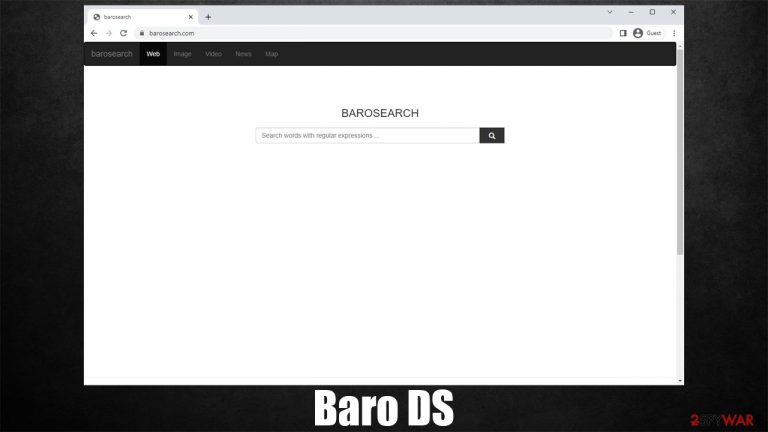
Baro DS is a browser-hijacking application that immediately changes the default search settings upon infiltration as a browser extension. Due to this, once users open Google Chrome, Mozilla Firefox, MS Edge, or another affected browser, they would see that the homepage and the new tab address have been changed to barosearch.com.
This fake search engine would operate differently from previous settings – even though the provider might not be affected at all, which means that, if you used Google, it could remain so even after the Baro DS hijack. Nonetheless, some affected users claimed that their searches were diverted to Bing or another provider. The most noticeable trait is that search results would be populated with ads at the top – they would also be based on the current user location.
While some people might install the browser hijacker intentionally, others might find it running on their browsers seemingly out of nowhere – this happens due to a popular distribution technique known as bundling. If you have been affected by this Baro DS, you should take steps to uninstall it from your system to reduce privacy risks and regain control of your searches.
| Name | Baro DS |
|---|---|
| Type | Browser hijacker, potentially unwanted extension |
| Distribution | Software bundles, fake updates, deceptive ads |
| Symptoms | Homepage and new tab address are set to barosearch.com; some search results are displayed via alternative provider; ads and promotional links are shown at the top of the results |
| Risks | While browser hijackers rarely pose a danger in terms of security point of view, users might end up installing other suspicious or unwanted programs, suffer financial losses, and have their privacy compromised |
| Removal | You can get rid of potentially unwanted applications manually, although performing a full system scan with SpyHunter 5Combo Cleaner or another security software is also recommended |
| Other Tips | Clean your browsers and repair system damage with FortectIntego utility |
More about browser hijackers
Most browser hijackers are not extremely dangerous from a security point of view – they are more annoying than anything. However, that does not mean that their presence should completely be ignored, as the impact on the daily browsing activities is usually pretty significant.
Upon installation, these potentially unwanted apps change browser settings, including the homepage and new tab address. This means that every time the affected user opens their browser, they would no longer see Google.com (or another) provider. Instead, they would be met with an alternative, which in this case is barosearch.com.
While visual changes might not seem significant, the impact on the overall browsing experience is huge. Instead of viewing organic results, users would be first presented with advertisements instead – links that the owners have paid for. This way, the search results are manipulated, and those affected are more prone to visiting alternative websites.
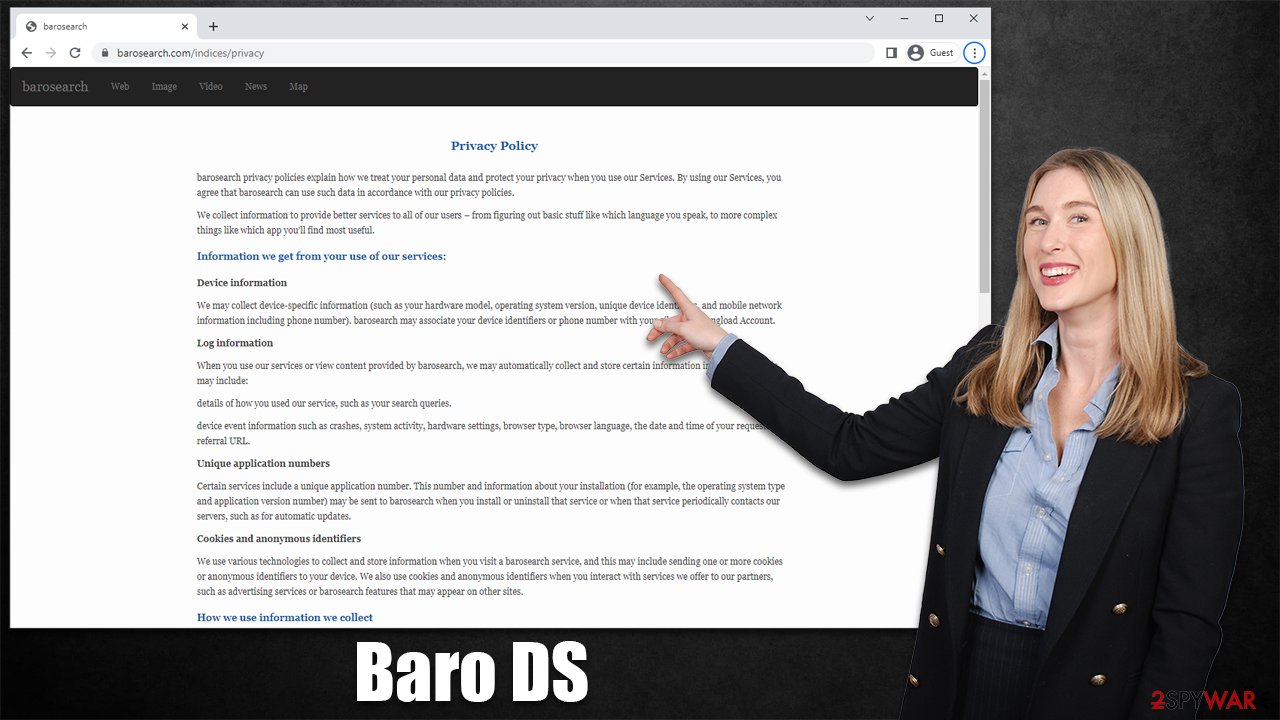
It is worth noting that you should avoid clicking results marked as “Ads” as browser hijackers are known to promote other potentially unwanted applications.
Another problem with hijackers besides ads is the data tracking, which is performed in the background thanks to various tracking technologies. This information might be shared or sold, which might be unsafe. Therefore we recommend you uninstall Baro DS to regain control of your browser.
Remove Baro DS browser hijacker effectively
You can easily remove the unwanted extension via browser settings. If you need help with that, follow the manual steps below. Before you proceed, we would highly recommend performing a full system scan with SpyHunter 5Combo Cleaner, Malwarebytes, or another powerful anti-malware software to ensure that no malware is present on the system.
Google Chrome
- Open Google Chrome, click on the Menu (three vertical dots at the top-right corner) and select More tools > Extensions.
- In the newly opened window, you will see all the installed extensions. Uninstall all the suspicious plugins that might be related to the unwanted program by clicking Remove.

Mozilla Firefox
- Open Mozilla Firefox browser and click on the Menu (three horizontal lines at the top-right of the window).
- Select Add-ons.
- In here, select unwanted plugin and click Remove.

MS Edge
- Open Edge and click select Settings > Extensions.
- Delete unwanted extensions by clicking Remove.

Safari
- Click Safari > Preferences…
- In the new window, pick Extensions.
- Select the unwanted extension and select Uninstall.

As mentioned, hijackers are known for their tracking capabilities – the collected information can easily be converted into profits. Baro DS is not an exception, and it also employs cookies,[1] web beacons,[2], and similar tracking technologies to collect various user data (links clicked, websites visited, technical device information, browser version, preferences, etc.). These small files are installed upon browser hijacker installation and can remain for many years unless deleted.
If you would like a quicker solution, we strongly recommend employing FortectIntego PC maintenance utility that can do this job within just a few seconds. Alternatively, proceed with the steps below:
Google Chrome
- Click on Menu and pick Settings.
- Under Privacy and security, select Clear browsing data.
- Select Browsing history, Cookies and other site data, as well as Cached images and files.
- Click Clear data.

Mozilla Firefox
- Click Menu and pick Options.
- Go to Privacy & Security section.
- Scroll down to locate Cookies and Site Data.
- Click on Clear Data…
- Select Cookies and Site Data, as well as Cached Web Content, and press Clear.

MS Edge (Chromium)
- Click on Menu and go to Settings.
- Select Privacy and services.
- Under Clear browsing data, pick Choose what to clear.
- Under Time range, pick All time.
- Select Clear now.

Safari
- Click Safari > Clear History…
- From the drop-down menu under Clear, pick all history.
- Confirm with Clear History.

Avoidance tips
Potentially unwanted programs are rarely installed intentionally (although this can happen when users are tricked with allegedly great promised features). Users often find them already running on their systems or browsers and are often quite surprised by that. This happens due to deceptive distribution techniques that PUP authors use.
Software bundling[3] is among the most common distribution technique used for hijackers and even malware. The developers or distributors often insert optional apps into a standalone installer, so people think that they are downloading just one application. In reality, if the installation instructions are not carefully read, they might easily install optional components on their systems.
In order to avoid this, we recommend you carefully pick your download sources – avoid torrents and similar websites that distribute pirated programs, as you might end up installing ransomware or other dangerous malware from there.
Even if you think that a third party site is trustworthy, always pay close attention to the installation process of the desired app – remove the ticks from pre-ticked checkboxes, read the fine print, watch out for misplaced buttons and always choose the Advanced/Custom settings instead of Recommended/Quick ones.
How to prevent from getting browser hijacker
Access your website securely from any location
When you work on the domain, site, blog, or different project that requires constant management, content creation, or coding, you may need to connect to the server and content management service more often. The best solution for creating a tighter network could be a dedicated/fixed IP address.
If you make your IP address static and set to your device, you can connect to the CMS from any location and do not create any additional issues for the server or network manager that needs to monitor connections and activities. VPN software providers like Private Internet Access can help you with such settings and offer the option to control the online reputation and manage projects easily from any part of the world.
Recover files after data-affecting malware attacks
While much of the data can be accidentally deleted due to various reasons, malware is one of the main culprits that can cause loss of pictures, documents, videos, and other important files. More serious malware infections lead to significant data loss when your documents, system files, and images get encrypted. In particular, ransomware is is a type of malware that focuses on such functions, so your files become useless without an ability to access them.
Even though there is little to no possibility to recover after file-locking threats, some applications have features for data recovery in the system. In some cases, Data Recovery Pro can also help to recover at least some portion of your data after data-locking virus infection or general cyber infection.
- ^ What are cookies? | Cookies definition.
- ^ Web Beacon. Techterms. The Computer Dictionary.
- ^ Bundled software. Computer Hope. Free computer help.
