BatBitRst (Removal Instructions) - Free Guide
BatBitRst Removal Guide
What is BatBitRst?
BatBitRst is highly evasive as well as one of the more serious adware infections that might also install crymptominer on the system
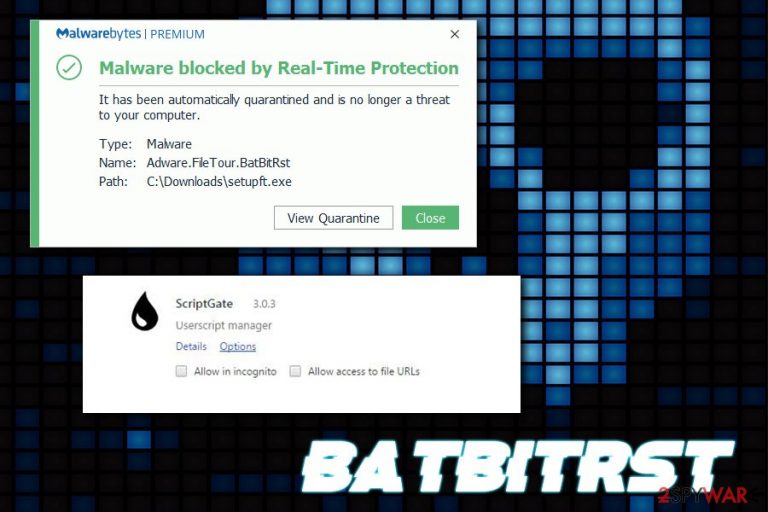
BatBitRst is a malicious adware program that that installs a variety of browser extensions, serves intrusive ads, and changes the web browser, along with system settings. While most of the ad-supported applications[1] are relatively easily terminated and do not pose a great danger, this threat can cause havoc on users' computers.
The reason why BatBitRst adware should be treated more like malware is that it installs a process called setupft.exe to help it perform system changes. However, the main goal of the threat is to induce a variety of sponsored content into users' web browsers, just like FileTour and ScriptGate Chrome extensions that are closely related.
Nevertheless, due to implementation of new scheduled tasks and the installation of such dangerous malware like BitCoinMiner, BatBitRst removal might be complicated, although we will try to help you with the process in this article.
| Name | BatBitRst |
| Type | Adware/malware |
| Also known as | BatBitRst adware, Adware.Mail.Ru.BatBitRst |
| Related | FileTour extension, ScriptGate extension, setupft.exe process |
| Infiltration methods | Bundled software, torrent sites and clients, third-party sites |
| Symptoms | Intrusive ads and redirects, the appearance of new shortcuts/browser extensions and processes, slowdown of the machine, increased usage of CPU or other resources, software or system crashes, etc. |
| Risks | Money loss, installation of other malware, sensitive data exposure to cybercriminals, etc. |
| Termination | The best way to delete BatBitRst adware is by using reputable security software like FortectIntego |
Adware.Mail.Ru.BatBitRst is mostly delivered through software bundling – this technique relies on users who do not pay attention to the installation procedure of freeware/shareware. Additionally, users visiting and downloading apps from Peer-to-peer networks have a higher chance of infection.
Unlike regular adware which modifies web browser settings of Google Chrome, Safari, Internet Explorer, Mozilla Firefox, and other browsers, BatBitRst virus engages in more significant alternations to the system, such as:
- spawning new shortcuts;
- creating new scheduled tasks;
- preventing users from visiting security-related websites;
- crashing the system with BSoD;[2]
- installing further components like BitCoinMiner – a type of malware that abuses CPU power to mine cryptocurrency for criminals illegally.
Do not forget, however, that the primary goal of BatBitRst is to expose computer owners to pop-ups, redirects, deals, banners, flashing windows, in-text links, and other commercial content. This activity guarantees increased traffic to predetermined domains and also artificially elevates the rankings of less trustworthy websites.
Another feature of Adware.Mail.Ru.BatBitRst is its ability to track its users. If you are infected with this adware, you browsing the history, links clicked, IP, ISP, sites visited and other details might be recorded, harvested and shared with third-parties. Besides, private information can be collected as well.
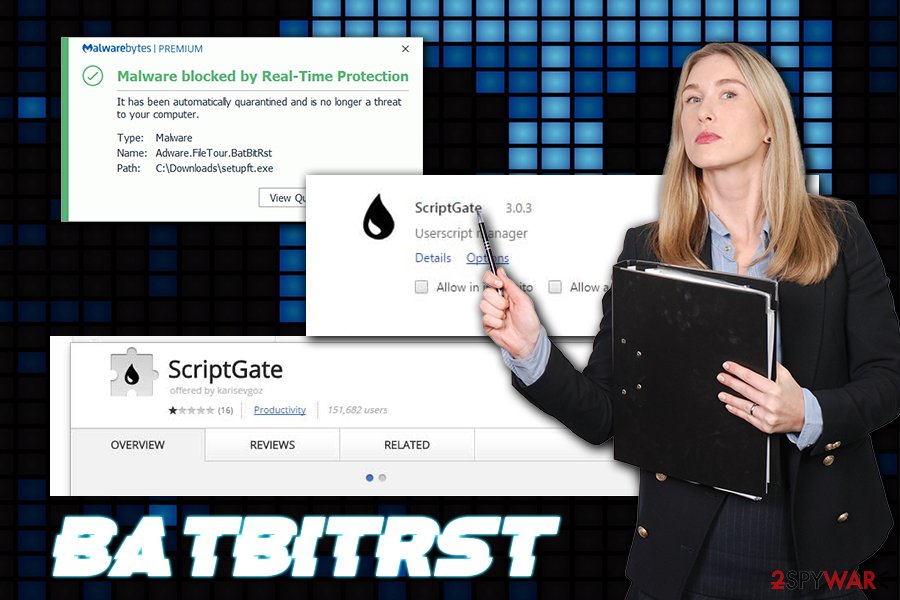
There is no doubt that you should remove BatBitRst as soon as possible, as the system modifications pose a significant danger to your computer, as well as your own privacy. Without terminating the malicious application, you might end up exposing such sensitive details to cyber criminals like login credentials, banking details, or other data. Finally, threat actors might take over your PC and install further malware, such as ransomware.[3]
To safely terminate BatBitRst adware, you will have to scan your device with reputable security software – and we recommend FortectIntego, although another powerful AV engine can be used as well. In some cases, you might have to enter Safe Mode with Networking in order to perform a system scan with anti-malware, as BatBitRst virus might compromise security software's operation in normal mode.
Pick your download sources for free applications carefully and do not rush the installation process
While most of the malware uses more sophisticated delivery methods like a botnet chain, exploit kits and others, this adware is usually placed on unsafe torrent or streaming third-party sites, although users might also install it together with other freeware or shareware.
Software bundling is a well-known delivery method for potentially unwanted programs, including adware. While it is one of the ways for freeware developers to monetize, they sometimes agree to add applications into their installers that are not particularly safe, although those people do not care much – they get money for each install. Nevertheless, some secondary applications might be the main payload in the first place, and the initial program might be just a disguise.
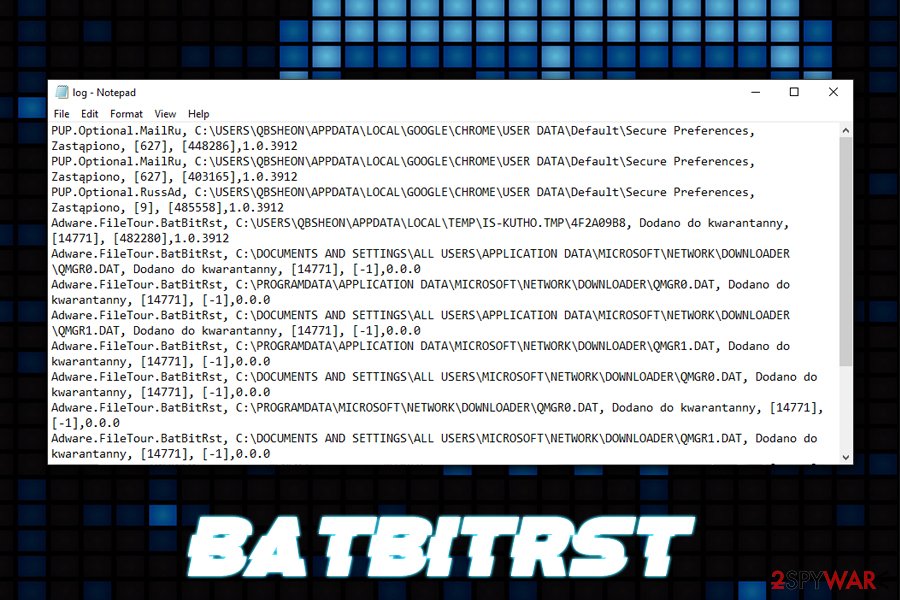
Therefore, carefully pick sources for your downloads and pay close attention to the installation of freeware/shareware. Always decline all the deals/offers, never click “Next” several times without looking, uncheck all the boxes, check for the important documents (ToS, Privacy Policy) and always opt for Advanced or Custom settings instead of Recommended/Quick ones.
Perform a full system scan with anti-malware to delete BatBitRst adware
While manual BatBitRst removal is indeed possible, it might be just too complicated for regular users. For example, modified Windows system files like scheduled tasks or rooted applications that were installed by the virus might be incredibly persistent.
Therefore, we highly suggest installing a reputable security tool and scanning your device with it, as it can detect and eliminate all the components of the infection and altogether remove BatBitRst adware. In some cases, entering Safe Mode with Networking is recommended, as BatBitRst virus is known to tamper with security software or its related websites.
Finally, you should also reset all the installed browsers due to BatBitRst's ability to change web browser settings such as homepage and new tab functionality. Besides, a proper browser reset will also get rid of all the unwanted extensions and toolbars, including ScriptGate.
You may remove virus damage with a help of FortectIntego. SpyHunter 5Combo Cleaner and Malwarebytes are recommended to detect potentially unwanted programs and viruses with all their files and registry entries that are related to them.
Getting rid of BatBitRst. Follow these steps
Uninstall from Windows
BatBitRst adware can be difficult to eliminate manually. However, you can look for unwanted applications in the installed programs list via the Control Panel and attempt to uninstall them. Once done, we still advise you to perform a scan with anti-virus.
Instructions for Windows 10/8 machines:
- Enter Control Panel into Windows search box and hit Enter or click on the search result.
- Under Programs, select Uninstall a program.

- From the list, find the entry of the suspicious program.
- Right-click on the application and select Uninstall.
- If User Account Control shows up, click Yes.
- Wait till uninstallation process is complete and click OK.

If you are Windows 7/XP user, proceed with the following instructions:
- Click on Windows Start > Control Panel located on the right pane (if you are Windows XP user, click on Add/Remove Programs).
- In Control Panel, select Programs > Uninstall a program.

- Pick the unwanted application by clicking on it once.
- At the top, click Uninstall/Change.
- In the confirmation prompt, pick Yes.
- Click OK once the removal process is finished.
Delete from macOS
Macs are also prone to be infected with adware, and security software is also needed for these machines. Terminate the unwanted programs as explained below and then perform a system scan with security application:
Remove items from Applications folder:
- From the menu bar, select Go > Applications.
- In the Applications folder, look for all related entries.
- Click on the app and drag it to Trash (or right-click and pick Move to Trash)

To fully remove an unwanted app, you need to access Application Support, LaunchAgents, and LaunchDaemons folders and delete relevant files:
- Select Go > Go to Folder.
- Enter /Library/Application Support and click Go or press Enter.
- In the Application Support folder, look for any dubious entries and then delete them.
- Now enter /Library/LaunchAgents and /Library/LaunchDaemons folders the same way and terminate all the related .plist files.

Remove from Microsoft Edge
Delete unwanted extensions from MS Edge:
- Select Menu (three horizontal dots at the top-right of the browser window) and pick Extensions.
- From the list, pick the extension and click on the Gear icon.
- Click on Uninstall at the bottom.

Clear cookies and other browser data:
- Click on the Menu (three horizontal dots at the top-right of the browser window) and select Privacy & security.
- Under Clear browsing data, pick Choose what to clear.
- Select everything (apart from passwords, although you might want to include Media licenses as well, if applicable) and click on Clear.

Restore new tab and homepage settings:
- Click the menu icon and choose Settings.
- Then find On startup section.
- Click Disable if you found any suspicious domain.
Reset MS Edge if the above steps did not work:
- Press on Ctrl + Shift + Esc to open Task Manager.
- Click on More details arrow at the bottom of the window.
- Select Details tab.
- Now scroll down and locate every entry with Microsoft Edge name in it. Right-click on each of them and select End Task to stop MS Edge from running.

If this solution failed to help you, you need to use an advanced Edge reset method. Note that you need to backup your data before proceeding.
- Find the following folder on your computer: C:\\Users\\%username%\\AppData\\Local\\Packages\\Microsoft.MicrosoftEdge_8wekyb3d8bbwe.
- Press Ctrl + A on your keyboard to select all folders.
- Right-click on them and pick Delete

- Now right-click on the Start button and pick Windows PowerShell (Admin).
- When the new window opens, copy and paste the following command, and then press Enter:
Get-AppXPackage -AllUsers -Name Microsoft.MicrosoftEdge | Foreach {Add-AppxPackage -DisableDevelopmentMode -Register “$($_.InstallLocation)\\AppXManifest.xml” -Verbose

Instructions for Chromium-based Edge
Delete extensions from MS Edge (Chromium):
- Open Edge and click select Settings > Extensions.
- Delete unwanted extensions by clicking Remove.

Clear cache and site data:
- Click on Menu and go to Settings.
- Select Privacy, search and services.
- Under Clear browsing data, pick Choose what to clear.
- Under Time range, pick All time.
- Select Clear now.

Reset Chromium-based MS Edge:
- Click on Menu and select Settings.
- On the left side, pick Reset settings.
- Select Restore settings to their default values.
- Confirm with Reset.

Remove from Mozilla Firefox (FF)
Adware often leaves traces within Mozilla Firefox, so its reset would eliminate them fully:
Remove dangerous extensions:
- Open Mozilla Firefox browser and click on the Menu (three horizontal lines at the top-right of the window).
- Select Add-ons.
- In here, select unwanted plugin and click Remove.

Reset the homepage:
- Click three horizontal lines at the top right corner to open the menu.
- Choose Options.
- Under Home options, enter your preferred site that will open every time you newly open the Mozilla Firefox.
Clear cookies and site data:
- Click Menu and pick Settings.
- Go to Privacy & Security section.
- Scroll down to locate Cookies and Site Data.
- Click on Clear Data…
- Select Cookies and Site Data, as well as Cached Web Content and press Clear.

Reset Mozilla Firefox
If clearing the browser as explained above did not help, reset Mozilla Firefox:
- Open Mozilla Firefox browser and click the Menu.
- Go to Help and then choose Troubleshooting Information.

- Under Give Firefox a tune up section, click on Refresh Firefox…
- Once the pop-up shows up, confirm the action by pressing on Refresh Firefox.

Remove from Google Chrome
Google Chrome is the main target of Adware.Mail.Ru.BatBitRst, so it is best to reset it after the virus termination is complete:
Delete malicious extensions from Google Chrome:
- Open Google Chrome, click on the Menu (three vertical dots at the top-right corner) and select More tools > Extensions.
- In the newly opened window, you will see all the installed extensions. Uninstall all the suspicious plugins that might be related to the unwanted program by clicking Remove.

Clear cache and web data from Chrome:
- Click on Menu and pick Settings.
- Under Privacy and security, select Clear browsing data.
- Select Browsing history, Cookies and other site data, as well as Cached images and files.
- Click Clear data.

Change your homepage:
- Click menu and choose Settings.
- Look for a suspicious site in the On startup section.
- Click on Open a specific or set of pages and click on three dots to find the Remove option.
Reset Google Chrome:
If the previous methods did not help you, reset Google Chrome to eliminate all the unwanted components:
- Click on Menu and select Settings.
- In the Settings, scroll down and click Advanced.
- Scroll down and locate Reset and clean up section.
- Now click Restore settings to their original defaults.
- Confirm with Reset settings.

Delete from Safari
Remove unwanted extensions from Safari:
- Click Safari > Preferences…
- In the new window, pick Extensions.
- Select the unwanted extension and select Uninstall.

Clear cookies and other website data from Safari:
- Click Safari > Clear History…
- From the drop-down menu under Clear, pick all history.
- Confirm with Clear History.

Reset Safari if the above-mentioned steps did not help you:
- Click Safari > Preferences…
- Go to Advanced tab.
- Tick the Show Develop menu in menu bar.
- From the menu bar, click Develop, and then select Empty Caches.

After uninstalling this potentially unwanted program (PUP) and fixing each of your web browsers, we recommend you to scan your PC system with a reputable anti-spyware. This will help you to get rid of BatBitRst registry traces and will also identify related parasites or possible malware infections on your computer. For that you can use our top-rated malware remover: FortectIntego, SpyHunter 5Combo Cleaner or Malwarebytes.
How to prevent from getting adware
Stream videos without limitations, no matter where you are
There are multiple parties that could find out almost anything about you by checking your online activity. While this is highly unlikely, advertisers and tech companies are constantly tracking you online. The first step to privacy should be a secure browser that focuses on tracker reduction to a minimum.
Even if you employ a secure browser, you will not be able to access websites that are restricted due to local government laws or other reasons. In other words, you may not be able to stream Disney+ or US-based Netflix in some countries. To bypass these restrictions, you can employ a powerful Private Internet Access VPN, which provides dedicated servers for torrenting and streaming, not slowing you down in the process.
Data backups are important – recover your lost files
Ransomware is one of the biggest threats to personal data. Once it is executed on a machine, it launches a sophisticated encryption algorithm that locks all your files, although it does not destroy them. The most common misconception is that anti-malware software can return files to their previous states. This is not true, however, and data remains locked after the malicious payload is deleted.
While regular data backups are the only secure method to recover your files after a ransomware attack, tools such as Data Recovery Pro can also be effective and restore at least some of your lost data.
- ^ Olivia Morelli. What is Adware? In depth analysis and removal guides. 2-spyware. Cybersecurity news and articles.
- ^ Chris Hoffman. Everything You Need To Know About the Blue Screen of Death. How-To Geek. Site that explains technology.
- ^ Ransomware. Wikipedia. The free encyclopedia.
