Bestantius.com (Improved Instructions) - Virus Removal Guide
Bestantius.com Removal Guide
What is Bestantius.com?
Bestantius.com – a tricky website that urges to install an unknown VPN application to achieve secure browsing
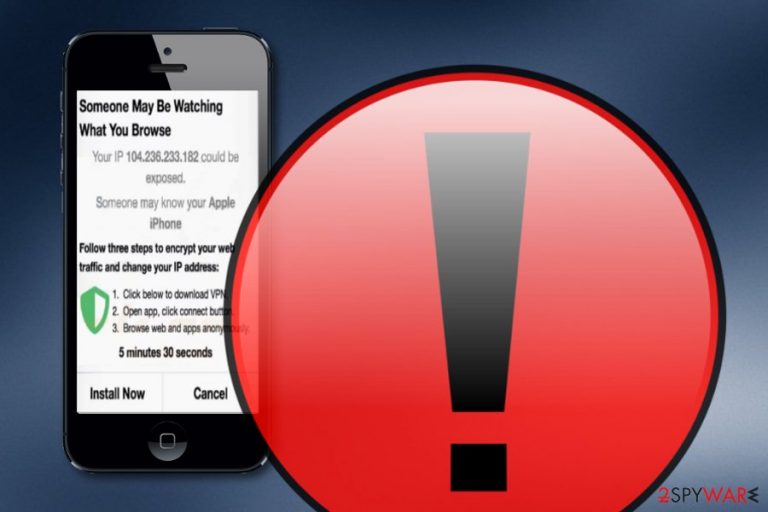
Bestantius.com is a questionable domain that provides a scam message claiming that somebody might be spying on your browsing activities. The bogus pop-up offers users to download VPN – Best Unlimited VPN Proxy, developed by Hi Security Lab, as a way to ensure security. However, you should not trust anything that comes from Bestantius.com (IP 104.248.118.186) as this website is considered to be a deceptive one. It supports rogue products and shows bogus pop-ups on iPhones to encourage users to download particular apps. Nevermind the fact that the VPN app is put up for download on the official App Store,[1] no trust should be put in Bestantius.com as no reliable website would pop out randomly and encourage software downloads.
| Name | Bestantius.com |
|---|---|
| Type | iPhone virus/Mac virus/PUP/scam |
| IP number | According to research, this domain is linked to the 104.248.118.186 IP address |
| Promoted app | The main goal of this website is to push an app named VPN – Best Unlimited VPN Proxy that is supposed to ensure safe browsing for the user |
| Target | This domain provides scam messages on iPhone devices mostly but suspicious pop-up might also appear on macOS machines |
| Detection | Use FortectIntego software to find potentially suspicious products on your device/machine |
| Elimination | You can get rid of unwanted content automatically or manually. View both methods at the end of this article |
Bestantius.com virus is a term used to describe this website as it produces unknown content. Even though its pop-ups mostly appear on iPhone mobile phone devices, there is a possibility to encounter a bogus message on macOS too. While dealing with a notification from the questionable domain, you might be provided with this kind of text:
Someone May Be Watching
What You Browse
Your IP 104.236.233.182 could be exposed.
Someone may know your Apple iPhone
Follow three steps to encrypt your web traffic and change your IP address:Click below to download VPN.
Open app, click connect button.
Browse web and apps anonymously.
5 minutes 57 seconds
Install Now Cancel
Bestantius.com pop-up gives the user approximately six minutes to install the VPN product and secure browsing. You should not fall for believing in such information as it is most likely to be a scam. Avoid clicking on the “Install Now” button as you cannot not to what types of potentially infectious sources you might be redirected to.
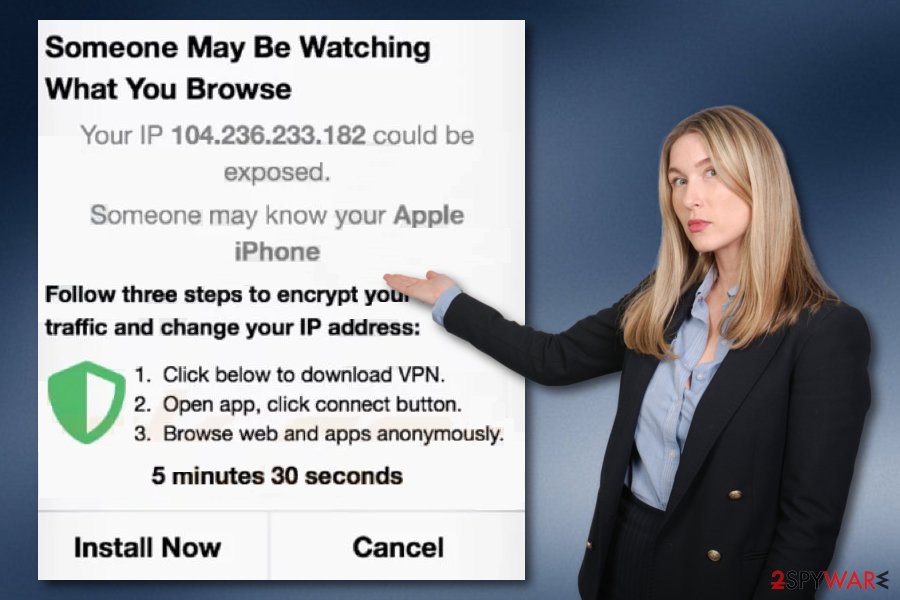
If Bestantius.com includes the nature of an adware app, you might start experiencing intrusive advertising during browsing sessions that might decrease the quality of your browsing process. Additionally, the PUP might start redirecting you to affiliate pages some of which might force you to land on a malware-laden website.
Furthermore, if Bestantius.com has been on your device screen for long, it might add bogus products to your web browsers such as Mozilla Firefox, Internet Explorer, or Safari. Your app might end up filled with questionable extensions, plug-ins,[2] or add-ons. If you spot such bogus objects, an adware program might have been placed on your phone/computer.
Remove Bestantius.com from your device or machine to avoid trouble in the future. You can employ a tool such as FortectIntego to complete a full mobile phone or computer check-up. Once the product provides you scan results, you can proceed with the elimination process that can be carried out with the help of automatical software also.
In addition, step-by-step Bestantius.com removal has been displayed at the end of this article. Here you will find simple instructing steps on how to clean your iPhone or macOS device/machine. Besides, there will be guiding lines for cleaning browsing apps that might also have ended up with suspicious content in their settings.
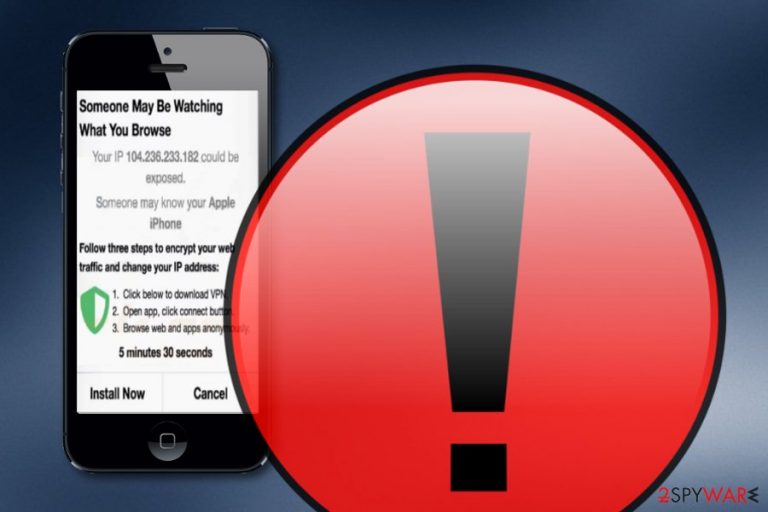
Distribution techniques of potentially unwanted applications
Technology experts from LesVirus.fr[3] claim that PUAs and PUPs are commonly distributed via unsafe downloading sources such as Softonic, Cnet, The Pirate Bay, etc. Suspicious content from these networks ends up on the user's computer system when the Quick/Recommended configuration is chosen.
To prevent unwanted downloads and installations, you should change your settings to Custom or Advanced. Here you will be able to take full control of all incoming objects and deselect any product that looks questionable to you. However, the best thing to do here would be to download products and services only from their original developers.
Continuously, install reputable antimalware protection on all of your machines and devices. AV tools will give you full-time protection that includes safe browsing, malware detection, threat prevention, and regular system scans. Also, do not forget to update your antimalware software once in a while.
Eliminate anything related to Bestantius.com virus from your iPhone device
As we have already mentioned, Bestantius.com drops pop-up scams on iPhone mobile phone devices, so it can be categorized as an iPhone virus. Regarding this point, we decided to provide users with detailed removal guidelines for their mobile phones. If you want to eliminate any suspicious apps from your phone, follow these guidelines:
- Navigate to Settings.
- Continue with the General option.
- Select Erase all Contents.
Continuously, if anything bogus from Bestantius.com managed to slip into your Safari web browser, you can remove the suspicious content from there also. To prevent pop-up scams and redirects from repeated appearance on your browser app, complete the following instructing steps with your mobile phone device:
- Locate Settings.
- Find and tap the Safari icon.
- Choose the option that says “Clear History and Website Data”.
Bestantius.com virus removal from computers and different browsers
If the pop-up scam keeps appearing again and again on your macOS computer and web browser apps, you can remove Bestantius.com with the help of reputable antimalware software or by following the below-provided guidelines.
Bestantius.com removal might be more effective if you employ automatical products. AV programs can deal with the entire job in a couple of minutes of times when the user might take a much longer time, for example, 10-15 minutes.
However, it all depends on you what type of elimination technique you will choose for Bestantius.com virus. The most important is that you evaluate your skills and experience in the cybersecurity field. Additionally, never forget to check web browsers when dealing with potentially unwanted programs as they might have planted BHOs[4] in your browser settings.
You may remove virus damage with a help of FortectIntego. SpyHunter 5Combo Cleaner and Malwarebytes are recommended to detect potentially unwanted programs and viruses with all their files and registry entries that are related to them.
Getting rid of Bestantius.com. Follow these steps
Delete from macOS
To get rid of suspicious programs and products from Macs, use these below-provided guiding steps.
Remove items from Applications folder:
- From the menu bar, select Go > Applications.
- In the Applications folder, look for all related entries.
- Click on the app and drag it to Trash (or right-click and pick Move to Trash)

To fully remove an unwanted app, you need to access Application Support, LaunchAgents, and LaunchDaemons folders and delete relevant files:
- Select Go > Go to Folder.
- Enter /Library/Application Support and click Go or press Enter.
- In the Application Support folder, look for any dubious entries and then delete them.
- Now enter /Library/LaunchAgents and /Library/LaunchDaemons folders the same way and terminate all the related .plist files.

Remove from Mozilla Firefox (FF)
To eliminate any suspicious extensions and plug-ins from the Mozilla Firefox web browser, carry out these tasks.
Remove dangerous extensions:
- Open Mozilla Firefox browser and click on the Menu (three horizontal lines at the top-right of the window).
- Select Add-ons.
- In here, select unwanted plugin and click Remove.

Reset the homepage:
- Click three horizontal lines at the top right corner to open the menu.
- Choose Options.
- Under Home options, enter your preferred site that will open every time you newly open the Mozilla Firefox.
Clear cookies and site data:
- Click Menu and pick Settings.
- Go to Privacy & Security section.
- Scroll down to locate Cookies and Site Data.
- Click on Clear Data…
- Select Cookies and Site Data, as well as Cached Web Content and press Clear.

Reset Mozilla Firefox
If clearing the browser as explained above did not help, reset Mozilla Firefox:
- Open Mozilla Firefox browser and click the Menu.
- Go to Help and then choose Troubleshooting Information.

- Under Give Firefox a tune up section, click on Refresh Firefox…
- Once the pop-up shows up, confirm the action by pressing on Refresh Firefox.

Remove from Google Chrome
To reverse Google Chrome back to its starter position, carry out these instructions.
Delete malicious extensions from Google Chrome:
- Open Google Chrome, click on the Menu (three vertical dots at the top-right corner) and select More tools > Extensions.
- In the newly opened window, you will see all the installed extensions. Uninstall all the suspicious plugins that might be related to the unwanted program by clicking Remove.

Clear cache and web data from Chrome:
- Click on Menu and pick Settings.
- Under Privacy and security, select Clear browsing data.
- Select Browsing history, Cookies and other site data, as well as Cached images and files.
- Click Clear data.

Change your homepage:
- Click menu and choose Settings.
- Look for a suspicious site in the On startup section.
- Click on Open a specific or set of pages and click on three dots to find the Remove option.
Reset Google Chrome:
If the previous methods did not help you, reset Google Chrome to eliminate all the unwanted components:
- Click on Menu and select Settings.
- In the Settings, scroll down and click Advanced.
- Scroll down and locate Reset and clean up section.
- Now click Restore settings to their original defaults.
- Confirm with Reset settings.

Delete from Safari
To clean Safari from bogus components, use the following guide.
Remove unwanted extensions from Safari:
- Click Safari > Preferences…
- In the new window, pick Extensions.
- Select the unwanted extension and select Uninstall.

Clear cookies and other website data from Safari:
- Click Safari > Clear History…
- From the drop-down menu under Clear, pick all history.
- Confirm with Clear History.

Reset Safari if the above-mentioned steps did not help you:
- Click Safari > Preferences…
- Go to Advanced tab.
- Tick the Show Develop menu in menu bar.
- From the menu bar, click Develop, and then select Empty Caches.

After uninstalling this potentially unwanted program (PUP) and fixing each of your web browsers, we recommend you to scan your PC system with a reputable anti-spyware. This will help you to get rid of Bestantius.com registry traces and will also identify related parasites or possible malware infections on your computer. For that you can use our top-rated malware remover: FortectIntego, SpyHunter 5Combo Cleaner or Malwarebytes.
How to prevent from getting mac viruses
Protect your privacy – employ a VPN
There are several ways how to make your online time more private – you can access an incognito tab. However, there is no secret that even in this mode, you are tracked for advertising purposes. There is a way to add an extra layer of protection and create a completely anonymous web browsing practice with the help of Private Internet Access VPN. This software reroutes traffic through different servers, thus leaving your IP address and geolocation in disguise. Besides, it is based on a strict no-log policy, meaning that no data will be recorded, leaked, and available for both first and third parties. The combination of a secure web browser and Private Internet Access VPN will let you browse the Internet without a feeling of being spied or targeted by criminals.
No backups? No problem. Use a data recovery tool
If you wonder how data loss can occur, you should not look any further for answers – human errors, malware attacks, hardware failures, power cuts, natural disasters, or even simple negligence. In some cases, lost files are extremely important, and many straight out panic when such an unfortunate course of events happen. Due to this, you should always ensure that you prepare proper data backups on a regular basis.
If you were caught by surprise and did not have any backups to restore your files from, not everything is lost. Data Recovery Pro is one of the leading file recovery solutions you can find on the market – it is likely to restore even lost emails or data located on an external device.
- ^ App Store (iOS). Wikipedia. The free encyclopedia.
- ^ Plug-In. Techopedia. Tech terms and definitions.
- ^ LesVirus.fr. LesVirus. Security and spyware news source.
- ^ Tony Bradley. What Is a BHO (Browser Helper Object) Add On?. Lifewire.com. News source.
