Bestclevercaptcha.top ads (scam) - Free Instructions
Bestclevercaptcha.top ads Removal Guide
What is Bestclevercaptcha.top ads?
Bestclevercaptcha.top shows misleading information to users to make them allow notifications from the site
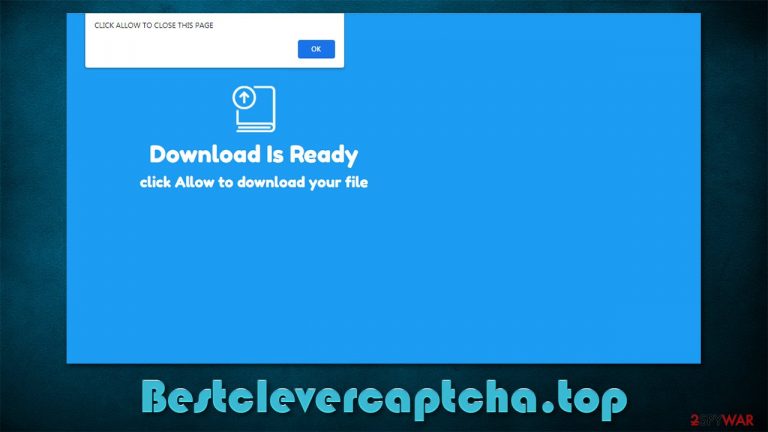
Most of the websites on the world wide web are dedicated to something useful – news, videos, entertainment, and much more. Unfortunately, not all websites are created to be beneficial to people, but rather the opposite: they are made for the sole purpose of scamming them and gaining benefit in the process. Bestclevercaptcha.top is one of the sites that belong to the latter group and should never be trusted.
Most users do not notice the name of the site simply while browsing the internet on Google Chrome, Mozilla Firefox, MS Edge, or Safari. Instead, they are redirected from a malicious source after clicking a link or after being taken by an automatic script. This suspicious activity is more common on high-risk websites such as illegal video streaming or torrents.
However, the most common situation when users notice the Bestclevercaptcha.top name is within the notification prompts that show up randomly while they browse the web or even if they have their browsers running in the background. They are shown on top of all the other apps, resulting in a rather frustrating experience.
People don't know where the notifications are coming from because the site uses social engineering[1] and other scam techniques to make them subscribe to notifications without even realizing it. As soon as they click the “Allow” button within the notification prompt on the site, they allow it to send information via pop-ups at any time.
While some of the content might be relatively harmless, there's plenty of notifications that include potentially dangerous content. For example, you might be told that you can earn a lot of money in a short period of time for a small investment, only to find out that the money you put in is taken away by crooks and you never receive any profits.
We strongly recommend you avoid clicking on any links that come from this website, as you might suffer serious consequences – monetary losses, malware infections, or even identity theft. You can find more information about how to deal with the scam and remove the annoying pop-ups once and for all.
| Name | Bestclevercaptcha.top |
|---|---|
| Type | Push notifications, pop-ups, ads |
| Distribution | Desktop notifications start showing up in particular time intervals after clicking on the “Allow” button upon the site entry |
| Symptoms | Notifications are shown at the top of all other ads and often carry potentially dangerous content |
| Dangers | Clicking on links that are embedded within the notification prompt, exploring the sites these links bring to or downloading files can be particularly dangerous – you can get infected with malware, suffer from financial losses and privacy issues |
| Deletion | To stop the intrusive pop-ups, you need to access the settings section of your browser. You should also check your system with SpyHunter 5Combo Cleaner security software to eliminate adware and malware |
| Further steps | It is important to clean your browsers after removing potentially unwanted programs from your system – use FortectIntego to do it automatically |
It is evident that users don't access websites that could compromise their privacy and security on purpose. However, thanks to browser redirects, people might end up in places they have never intended to be in the first place – and this is precisely how malicious websites find victims continuously.
There are new websites created every day, while others are permanently shut down. To put it into perspective, there are around 1.7 billion websites at any time – the vastness of the internet is immense. It is important to understand that some links might not be secure and always treat them with caution. Likewise, automatic redirects can occur after clicking a link on a suspicious site.
Ad-blocking apps can greatly assist users in avoiding being exposed to such malicious behavior, although keep in mind that they also come with negative traits, e.g., they might break elements of certain websites or prevent content creators from monetization. Thus, while the redirects can't be 100% avoided, it is important to be wary that such browser behavior can also result in putting one's security and privacy at risk. We provide more tips on how to stay secure in the bottom section.
However, another reason why you might be redirected to Bestclevercaptcha.top is adware – a type of potentially unwanted software that is relatively widespread thanks to its deceptive distribution techniques. Its main goal is to expose users to all sorts of ads, and this can be done in numerous ways. They might be unsafe and put users' security at risk.
This is why we strongly recommend you perform a full system scan with SpyHunter 5Combo Cleaner or Malwarebytes anti-malware. Ti could scan the system and find all the malicious components for you. This would ensure that your computer is free from infections within just a few minutes.
If adware or malware was indeed found, you should also clean your browsers from caches, cookies, and other web data to avoid further issues. The easiest way to do that is by using FortectIntego maintenance and repair utility, which can also fix issues related to malware damage and technical problems.

Removal of Bestclevercaptcha.top ads
Initially, push notifications are not malicious, they can help people receive information from a website in real-time. This grabs users' attention and also increases the engagement with that particular site, so both sides win. This is why you probably have already seen push notification prompts asking whether you'd like them enabled or not. You are free to decline this offer – and most people do, although it does not mean that the feature is useless.
In any case, it is there to stay, and push notification scams will remain a problem. There are hundreds of such websites created daily (Sincemensegment.top, Frolicpan.com, Nuxncx-news.xyz to name a few) and, while some of them are shut down in time, others continue their deceptive operation for a long time.
If you ever encounter a website that asks you to enable notifications so that it could show you some type of content, it is fake. You will not be presented with a video, and there will not be a file for you to download. These websites host no content in them and are only created for the sake of scamming users.
Once they reach their goal, crooks expose users to all sorts of potentially dangerous content. Luckily, it is relatively easy to remove notifications from being shown – follow the instructions below.
Google Chrome (desktop):
- Open Google Chrome browser and go to Menu > Settings.
- Scroll down and click on Advanced.
- Locate the Privacy and security section and pick Site Settings > Notifications.
- Look at the Allow section and look for a suspicious URL.
- Click the three vertical dots next to it and pick Block. This should remove unwanted notifications from Google Chrome.

Google Chrome (Android)
- Open Google Chrome and tap on Settings (three vertical dots).
- Select Notifications.
- Scroll down to the Sites section.
- Locate the unwanted URL and toggle the button to the left (Off setting).

Mozilla Firefox:
- Open Mozilla Firefox and go to Menu > Options.
- Click on Privacy & Security section.
- Under Permissions, you should be able to see Notifications. Click the Settings button next to it.
- In the Settings – Notification Permissions window, click on the drop-down menu by the URL in question.
- Select Block and then click on Save Changes. This should remove unwanted notifications from Mozilla Firefox.

MS Edge (Chromium):
- Open Microsoft Edge, and go to Settings.
- Select Site permissions.
- Go to Notifications on the right.
- Under Allow, you will find the unwanted entry.
- Click on More actions and select Block.

MS Edge (legacy):
- Open Microsoft Edge, and click the Settings and more button (three horizontal dots) at the top-right of the window.
- Select Settings and then go to Advanced.
- Under Website permissions, pick Manage permissions and select the URL in question.
- Toggle the switch to the left to turn notifications off on Microsoft Edge.

Safari:
- Click on Safari > Preferences…
- Go to the Websites tab and, under General, select Notifications.
- Select the web address in question, click the drop-down menu and select Deny.

How to be safer online
When users encounter some sort of suspicious activity on their device – ads, web browser changes, questionable redirects, or even unexpected system crashes – the symptoms should never be ignored. Malware is relatively widespread and comes in various levels of severity as well as impact. There is obviously no need to be overly protective and scared of everything but precautionary measures can go a long way.
Security experts from novirus.uk[2] are known for providing useful information about beneficial cybersecurity practices that could help users avoid being tricked by various scams and phishing attempts and as well reduce the possibility of virus infection to a minimum – here they are:
- When possible, always choose official sources for downloading software and never download pirated programs;
- Do not trust update prompts and misleading messages you encounter while browsing the web. For example, never believe notifications that claim that your system is infected with malware that needs to be removed with a special “removal tool” or that Flash Player (or any other common software) is out of date. These are all scams and should be ignored at all times;
- Use strong passwords for all your accounts (never reuse them) and enable two-factor authentication[3] where possible;
- When installing programs from third-party websites, always pick Advanced settings instead of Recommended ones, read the fine print, decline all the offers, and always watch out for misplaced buttons of offers;
- When a website asks where or not your want notifications to be enabled – there is nothing else that it can mean, regardless of what the message in the background says;
- Equip your computer with SpyHunter 5Combo Cleaner, Malwarebytes, or another reputable anti-malware software and keep it updated.
How to prevent from getting adware
Choose a proper web browser and improve your safety with a VPN tool
Online spying has got momentum in recent years and people are getting more and more interested in how to protect their privacy online. One of the basic means to add a layer of security – choose the most private and secure web browser. Although web browsers can't grant full privacy protection and security, some of them are much better at sandboxing, HTTPS upgrading, active content blocking, tracking blocking, phishing protection, and similar privacy-oriented features. However, if you want true anonymity, we suggest you employ a powerful Private Internet Access VPN – it can encrypt all the traffic that comes and goes out of your computer, preventing tracking completely.
Lost your files? Use data recovery software
While some files located on any computer are replaceable or useless, others can be extremely valuable. Family photos, work documents, school projects – these are types of files that we don't want to lose. Unfortunately, there are many ways how unexpected data loss can occur: power cuts, Blue Screen of Death errors, hardware failures, crypto-malware attack, or even accidental deletion.
To ensure that all the files remain intact, you should prepare regular data backups. You can choose cloud-based or physical copies you could restore from later in case of a disaster. If your backups were lost as well or you never bothered to prepare any, Data Recovery Pro can be your only hope to retrieve your invaluable files.
- ^ Will Kenton. Social Engineering. Investopedia. Sharper insight, better investing.
- ^ Novirus. Novirus. Cybersecurity advice and malware investigations.
- ^ Eric Griffith. Two-Factor Authentication: Who Has It and How to Set It Up. PCmag. The Latest Technology Product Reviews, News, Tips.
