BestSearchPDF browser hijacker (spam) - Chrome, Firefox, IE, Edge
BestSearchPDF browser hijacker Removal Guide
What is BestSearchPDF browser hijacker?
BestSearchPDF is the potentially unwanted program that falls into the category of browser hijacker due to the changes made on the web browser
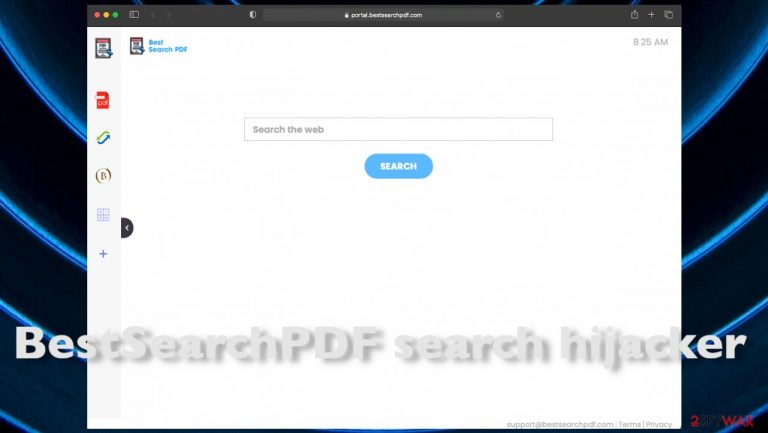
BestSearchPDF browser hijacker is changing carious preferences and settings on the chosen machine, so redirects to other pages and advertising platforms can ensure the proper exposure to sponsored material. This application is unwanted and possibly dangerous because once the homepage, new tab, default search engine preferences get changed, your browsing online activities get affected. Since the silent intruder is not only running in Chrome, Safari, Firefox, or different browser, the speed of the machine also suffers.
The intruder controls search results, injects ads in various places, and can possibly install other browser-based programs besides the BestSearchPDF. The rogue search engine shows mainly sponsored content when you enter any keyword that is needed, so finding relevant results becomes different. Also, when ads, pop-ups, banners, and redirects fill up the screen, it becomes difficult to even see anything else than commercial material.
You need to get rid of the particular PUP that caused all the issues, but you most likely installed the parasite yourself without even noticing, so it can be difficult. However, anti-malware tools can help you clean the machine from any PUPs or even more damaging infections. Then you can manually reset those preferences on the web browsers. We will guide you through this process.
| Name | BestSearchPDF search hijacker |
|---|---|
| Type | The potentially unwanted program, redirect, search hijacker |
| Issues | The intruder changes settings and preferences on web browsers to interfere with all online searches, homepage, new tab, default search engine preferences are altered |
| Damage | The service causes exposure to possibly damaging material online. Advertisers and developers of the PUP can access and collect various data related to users' habits online. This behavior can lead to privacy or identity issues[1] |
| Distribution | Freeware bundling, deceptive content, misleading ads, other PUPs |
| Elimination | You should clear all the pieces, possibly damaging the machine. That can be done with anti-malware tools |
| Repair | The system gets also affected when various files get damaged; you can find and fix such issues with FortectIntego |
The intruder starts with changes on your browser because all the search results can be injected with sponsored material and ads, banners, links that reroute to sites where views and clicks can be counted[2] and converted into money. This is the reason why all the PUPs get created and distributed online – revenue. There is nothing more advanced with this search engine, so you shouldn't use the page as your default search engine.
If you do so for a while, your machine can start to perform poorly due to additional installations and all the content that gets received by users via portal.bestsearchpdf.com search engine. Potentially unwanted programs display symptoms on web browsers, but there are some issues caused on the machine, so you should remove the intruder fully to stop redirects, pop-up delivery, and other intrusive symptoms.
The machine can get significantly slower, and the performance issues become annoying. Get a tool like an anti-malware program and remove the BestSearchPDF search hijacker from your machine by eliminating all PUPs, additionally installed applications. Once you employed SpyHunter 5Combo Cleaner or Malwarebytes for the system clearing, you can take care of the damage in the system and alterations on your browser.
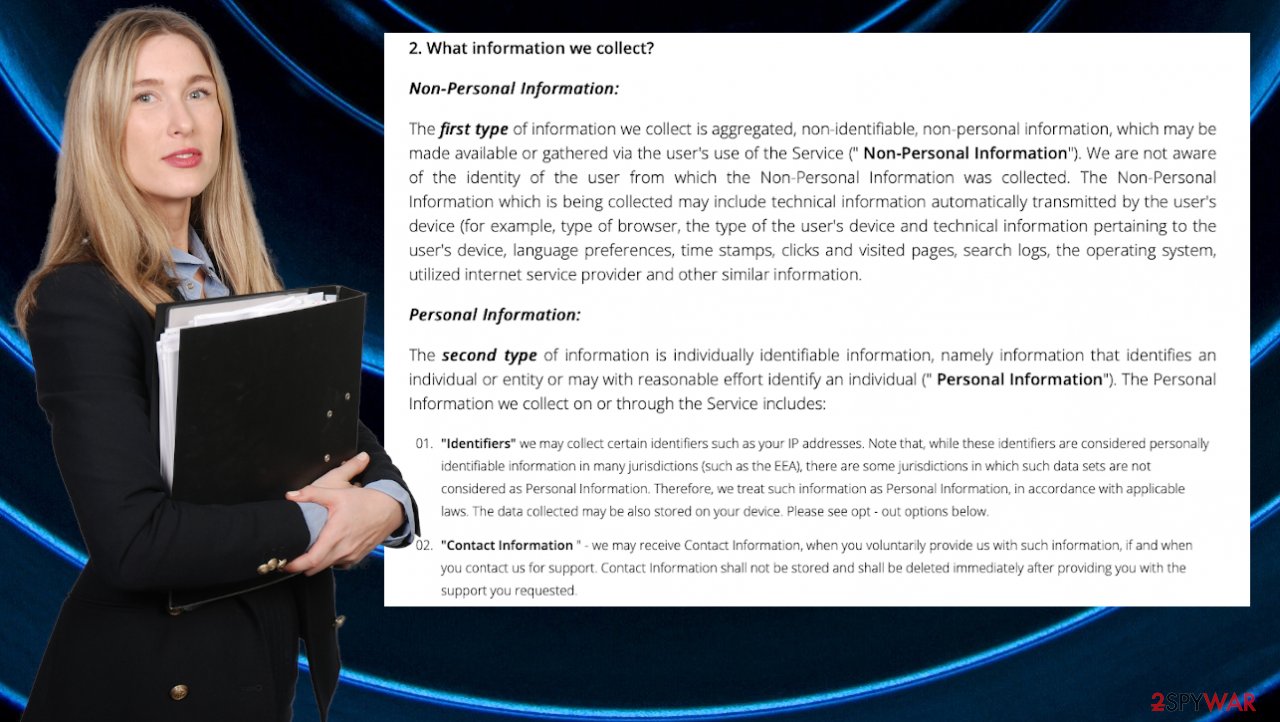
Recover the browser after hijacking
BestSearchPDF is the intruder that relies on deceptive techniques and can install other programs without asking for the users' permission. This hijacker can appear on Windows devices and macOS computers, so there are many people affected. Also, there are identical hijackers to this one that has already been considered intrusive by many people. You can encounter redirects to these sites since they are all related: BestADSBlock, SimpleConverters, ProVideoSearch.
Since the main issue is related to the search engine, change your homepage:
- Click the menu and choose Settings.
- Look for a suspicious site in the On startup section.
- Click on Open a specific or set of pages and click on three dots to find the Remove option.
If that is not the only issue and PUP managed to add other pieces, rely on these browser resetting steps:
Delete malicious extensions from Google Chrome:
- Open Google Chrome, click on the menu (three vertical dots at the top-right corner) and select More tools > Extensions.
- In the newly opened window, you will see all the installed extensions. Uninstall all the suspicious plugins that might be related to the unwanted program by clicking Remove.

Reset Google Chrome:
- Click on Menu and select Settings.
- In the Settings, scroll down and click Advanced.
- Scroll down and locate Reset and clean up section.
- Now click Restore settings to their original defaults.
- Confirm with Reset settings.
You might encounter the site once or twice – that is not an indication of the infection, but constant issues with the performance and all the changes related to web browsers say that the PUP is affecting your machine. If you find anything like that bothering you – make sure to clean the machine from threats asap:
- portal.bestsearchpdf.com set as homepage, default search engine, new tab;
- installed applications or browser extensions;
- all searches injected with links, banners, ads;
- the slowness of the machine;
- random pop-ups, push notifications.
Remove unwanted extensions from Safari:
- Click Safari > Preferences…
- In the new window, pick Extensions.
- Select the unwanted extension and select Uninstall.
Clear cookies and other website data from Safari:
- Click Safari > Clear History…
- From the drop-down menu under Clear, pick all history.
- Confirm with Clear History.

Reset Safari if the above-mentioned steps did not help you:
- Click Safari > Preferences…
- Go to the Advanced tab.
- Tick the Show Develop menu in the menu bar.
- From the menu bar, click Develop, and then select Empty Caches.

Unwanted programs and hijackers or adware can lead to serious privacy issues
Your device can get affected by the PUP when you recklessly browse streaming sites, torrent pages, pirating services. This is one of the most common places where unwanted applications can be cached., Unfortunately, that is pretty easy when you do not pay close attention to processes happening around you.
BestSearchPDF browser hijacker can become your nightmare if you allow intrusive programs to get installed on the system. What happens when steps during installations get skipped, and sources that are not trustworthy get used for freeware and other software. Experts[3] always state that Advanced and Custom options should be the only ones that you choose, but people still go to pirating sites and free download platforms more often.
What is more, these pieces that you install willingly or not are related to malicious advertisers and campaigns during which malware content is unwillingly accessed through redirects, pop-ups, banners. These pieces, as well as the hijacker itself, can track various details about your habits online that are valuable for the developers and advertisers.
If you do not control those installs and redirects, commercial content exposure, you allow the PUP like BestSearchPDF hijack to run all the time, so your most viewed items, commonly searched words, or sites get used for sharing more personalized ads with you that possibly can also lead to privacy issues since you are more likely to click on an advertisement geared towards your preferences.
Say away from deceptive content and clear the machine as soon as you notice anything suspicious, so you can keep the machine secure from malware and serious infections. If the suggestions and direct browser instructions didn't help, try to follow these guides for PUp removal.
You may remove virus damage with a help of FortectIntego. SpyHunter 5Combo Cleaner and Malwarebytes are recommended to detect potentially unwanted programs and viruses with all their files and registry entries that are related to them.
Getting rid of BestSearchPDF browser hijacker. Follow these steps
Uninstall from Windows
Instructions for Windows 10/8 machines:
- Enter Control Panel into Windows search box and hit Enter or click on the search result.
- Under Programs, select Uninstall a program.

- From the list, find the entry of the suspicious program.
- Right-click on the application and select Uninstall.
- If User Account Control shows up, click Yes.
- Wait till uninstallation process is complete and click OK.

If you are Windows 7/XP user, proceed with the following instructions:
- Click on Windows Start > Control Panel located on the right pane (if you are Windows XP user, click on Add/Remove Programs).
- In Control Panel, select Programs > Uninstall a program.

- Pick the unwanted application by clicking on it once.
- At the top, click Uninstall/Change.
- In the confirmation prompt, pick Yes.
- Click OK once the removal process is finished.
Delete from macOS
Remove items from Applications folder:
- From the menu bar, select Go > Applications.
- In the Applications folder, look for all related entries.
- Click on the app and drag it to Trash (or right-click and pick Move to Trash)

To fully remove an unwanted app, you need to access Application Support, LaunchAgents, and LaunchDaemons folders and delete relevant files:
- Select Go > Go to Folder.
- Enter /Library/Application Support and click Go or press Enter.
- In the Application Support folder, look for any dubious entries and then delete them.
- Now enter /Library/LaunchAgents and /Library/LaunchDaemons folders the same way and terminate all the related .plist files.

Remove from Microsoft Edge
Delete unwanted extensions from MS Edge:
- Select Menu (three horizontal dots at the top-right of the browser window) and pick Extensions.
- From the list, pick the extension and click on the Gear icon.
- Click on Uninstall at the bottom.

Clear cookies and other browser data:
- Click on the Menu (three horizontal dots at the top-right of the browser window) and select Privacy & security.
- Under Clear browsing data, pick Choose what to clear.
- Select everything (apart from passwords, although you might want to include Media licenses as well, if applicable) and click on Clear.

Restore new tab and homepage settings:
- Click the menu icon and choose Settings.
- Then find On startup section.
- Click Disable if you found any suspicious domain.
Reset MS Edge if the above steps did not work:
- Press on Ctrl + Shift + Esc to open Task Manager.
- Click on More details arrow at the bottom of the window.
- Select Details tab.
- Now scroll down and locate every entry with Microsoft Edge name in it. Right-click on each of them and select End Task to stop MS Edge from running.

If this solution failed to help you, you need to use an advanced Edge reset method. Note that you need to backup your data before proceeding.
- Find the following folder on your computer: C:\\Users\\%username%\\AppData\\Local\\Packages\\Microsoft.MicrosoftEdge_8wekyb3d8bbwe.
- Press Ctrl + A on your keyboard to select all folders.
- Right-click on them and pick Delete

- Now right-click on the Start button and pick Windows PowerShell (Admin).
- When the new window opens, copy and paste the following command, and then press Enter:
Get-AppXPackage -AllUsers -Name Microsoft.MicrosoftEdge | Foreach {Add-AppxPackage -DisableDevelopmentMode -Register “$($_.InstallLocation)\\AppXManifest.xml” -Verbose

Instructions for Chromium-based Edge
Delete extensions from MS Edge (Chromium):
- Open Edge and click select Settings > Extensions.
- Delete unwanted extensions by clicking Remove.

Clear cache and site data:
- Click on Menu and go to Settings.
- Select Privacy, search and services.
- Under Clear browsing data, pick Choose what to clear.
- Under Time range, pick All time.
- Select Clear now.

Reset Chromium-based MS Edge:
- Click on Menu and select Settings.
- On the left side, pick Reset settings.
- Select Restore settings to their default values.
- Confirm with Reset.

Remove from Mozilla Firefox (FF)
Remove dangerous extensions:
- Open Mozilla Firefox browser and click on the Menu (three horizontal lines at the top-right of the window).
- Select Add-ons.
- In here, select unwanted plugin and click Remove.

Reset the homepage:
- Click three horizontal lines at the top right corner to open the menu.
- Choose Options.
- Under Home options, enter your preferred site that will open every time you newly open the Mozilla Firefox.
Clear cookies and site data:
- Click Menu and pick Settings.
- Go to Privacy & Security section.
- Scroll down to locate Cookies and Site Data.
- Click on Clear Data…
- Select Cookies and Site Data, as well as Cached Web Content and press Clear.

Reset Mozilla Firefox
If clearing the browser as explained above did not help, reset Mozilla Firefox:
- Open Mozilla Firefox browser and click the Menu.
- Go to Help and then choose Troubleshooting Information.

- Under Give Firefox a tune up section, click on Refresh Firefox…
- Once the pop-up shows up, confirm the action by pressing on Refresh Firefox.

After uninstalling this potentially unwanted program (PUP) and fixing each of your web browsers, we recommend you to scan your PC system with a reputable anti-spyware. This will help you to get rid of BestSearchPDF browser hijacker registry traces and will also identify related parasites or possible malware infections on your computer. For that you can use our top-rated malware remover: FortectIntego, SpyHunter 5Combo Cleaner or Malwarebytes.
How to prevent from getting browser hijacker
Do not let government spy on you
The government has many issues in regards to tracking users' data and spying on citizens, so you should take this into consideration and learn more about shady information gathering practices. Avoid any unwanted government tracking or spying by going totally anonymous on the internet.
You can choose a different location when you go online and access any material you want without particular content restrictions. You can easily enjoy internet connection without any risks of being hacked by using Private Internet Access VPN.
Control the information that can be accessed by government any other unwanted party and surf online without being spied on. Even if you are not involved in illegal activities or trust your selection of services, platforms, be suspicious for your own security and take precautionary measures by using the VPN service.
Backup files for the later use, in case of the malware attack
Computer users can suffer from data losses due to cyber infections or their own faulty doings. Ransomware can encrypt and hold files hostage, while unforeseen power cuts might cause a loss of important documents. If you have proper up-to-date backups, you can easily recover after such an incident and get back to work. It is also equally important to update backups on a regular basis so that the newest information remains intact – you can set this process to be performed automatically.
When you have the previous version of every important document or project you can avoid frustration and breakdowns. It comes in handy when malware strikes out of nowhere. Use Data Recovery Pro for the data restoration process.
- ^ Internet Privacy and ID Theft Protection. Lifelock. Norton ID theft resources.
- ^ Pay-per-click. Wikipedia. The free encyclopedia.
- ^ Lesvirus. Lesvirus. Spyware related news.
