Bioawards ransomware (Virus Removal Guide) - Free Instructions
Bioawards virus Removal Guide
What is Bioawards ransomware?
Bioawards ransomware – data-locking computer infection built for money extortion
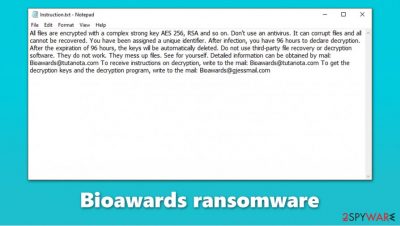
Bioawards ransomware is a malicious program that belongs to a broad malware family known as Scarab. Its main goal is to encrypt all personal data (pictures, documents, music, archives, videos, etc.) on a Windows computer then demand ransom for its return. For that, the virus uses a combination of RSA and AES encryption algorithms,[1] which also append .Bioawards extension to each of the files. As a result, victims can no longer access these files and require a unique key held hostage by cyber crooks behind the attack.
Once the encryption is complete, the Bioawards virus delivers two ransom notes – Instruction.txt and DECRYPT FILES.txt, with the latter being more detailed than the former one. The message explains to victims what happened to their files and that they need to pay a ransom in bitcoin for data recovery – they also mention that the decryption key will be deleted after 96 hours if the email to Bioawards@tutanota.com or Bioawards@gjessmail.com is sent on time.
| Name | Bioawards ransomware |
|---|---|
| Type | Ransomware, data locking malware, cryptovirus |
| Malware family | Scarab |
| Encryption method | RSA + AES-256 |
| File extension | .Bioawards extension is appended to each of the personal files, or example, a “picture.jpg” is turned into a “picture.jpg.Bioawards” |
| Ransom notes | Instruction.txt and DECRYPT FILES.txt |
| Contact | Bioawards@tutanota.com or Bioawards@gjessmail.com |
| File Recovery | If no backups are available, recovering data is almost impossible. Nonetheless, we suggest you try the alternative methods that could help you in some cases – we list them below. Also, you might be able to retrieve at least some of your files with the help of Dr.Web, although the service is not free |
| Malware removal | Perform a full system scan with powerful security software, such as SpyHunter 5Combo Cleaner |
| System fix | Malware can seriously tamper with Windows systems, causing errors, crashes, lag, and other stability issues after it is terminated. To remediate the OS and avoid its reinstallation, we recommend scanning it with the FortectIntego repair tool |
Ransomware such as Bioawards files virus can be particularly devastating to users, as it can result in permanent data loss. Scarab is a relatively old malware family with hundreds of variants, including Omerta, Artemy, MAKB, and many others. The names of ransom notes, appended extensions, and other attributes might change or remain the same from version to version, although the principle of operation remains unchanged – cybercriminals want money.
Once inside the system, the virus changes the way Windows operates – it modifies the registry, deletes Shadow Copies and System Restore points, drops thousands of malicious files, and performs other changes. If you are having trouble restoring your system to a previous state after Bioawards ransomware removal, employ automatic repair tools such as FortectIntego for an easy recovery.
Bioawards ransomware targets the most commonly used file types, such as JPG, PDF, DOC, TXT, DAT RAR, and many others, although it skips system and executable files to ensure that the computer is still operational (cybercriminals' goal is not to corrupt victims' machines but rather make them pay the ransom).
Once the encryption begins, it can hardly be stopped, as it only takes a few seconds to minutes to perform this process on a Windows machine (depending on the size of the data). Besides, victims rarely know what is going on and only realize it later once they spot the .Bioawards extension appended to each of their files.
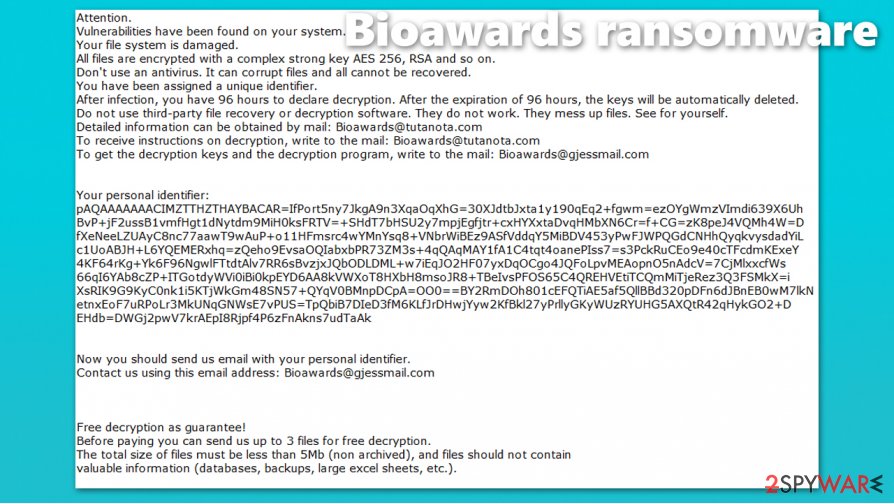
There are two ransom notes delivered upon successful file encryption DECRYPT FILES.TXT provides exact details of how .Bioawards file recovery process should be handled, and Instruction.txt just explains briefly what happened:
All files are encrypted with a complex strong key AES 256, RSA and so on. Don't use an antivirus. It can corrupt files and all cannot be recovered. You have been assigned a unique identifier. After infection, you have 96 hours to declare decryption. After the expiration of 96 hours, the keys will be automatically deleted. Do not use third-party file recovery or decryption software. They do not work. They mess up files. See for yourself. Detailed information can be obtained by mail: Bioawards@tutanota.com To receive instructions on decryption, write to the mail: Bioawards@tutanota.com To get the decryption keys and the decryption program, write to the mail: Bioawards@gjessmail.com
The larger note includes a unique ID that is meant to be presented within the email to the attackers. However, security experts[2] advise not communicating with the attackers, as there is a chance that they will not deliver the promised decryption tool.
Instead, backup the locked data and then remove Bioawards ransomware from your system to prevent the encryption of the incoming files. To delete the malware, you should employ powerful security tools, such as SpyHunter 5Combo Cleaner or Malwarebytes. If you need to access Safe Mode with Networking to perform the elimination, you can find the instructions on how to do that below.
Security software will not restore .Bioawards files
Cybercriminals behind .Bioawards file virus use both symmetric and asymmetric ciphers to lock all data, which means that each of the victims is assigned with a key that consists of a random string of alphanumeric characters. This key is always unique, so users who paid for it will not be able to share it with other victims. These two factors are what makes ransomware so dangerous.
Users who get infected with ransomware for the first time mistakenly believe that they can remove .Bioawards extension from their files as soon as they complete a scan with security software. However, anti-malware is not designed for such purpose – it instead finds and deletes all malicious files, modules, and other malicious components from the system.
There is a particular set of tools that are indeed designed to restore lost files – they are known as data recovery software. These applications also can not decrypt files (as explained above, only cybercriminals have access to the unique key that can decrypt .Bioawards files), but they can attempt to retrieve some of the working copies from the hard drive. For download links and instructions on how to use such tools, please check the instructions below. Additionally, you can also attempt to restore your data with built-in Windows recovery tools, such as the Previous Versions feature, although, for this method to work, malware should have failed to perform some of its functions.
When it comes to paid recovery, there are two options available: either paying Bioawards ransomware authors for the key or contacting Dr.Web. The latter is obviously much more secure and trustworthy, although full decryption of files is not guaranteed. We recommend contacting the vendor directly.
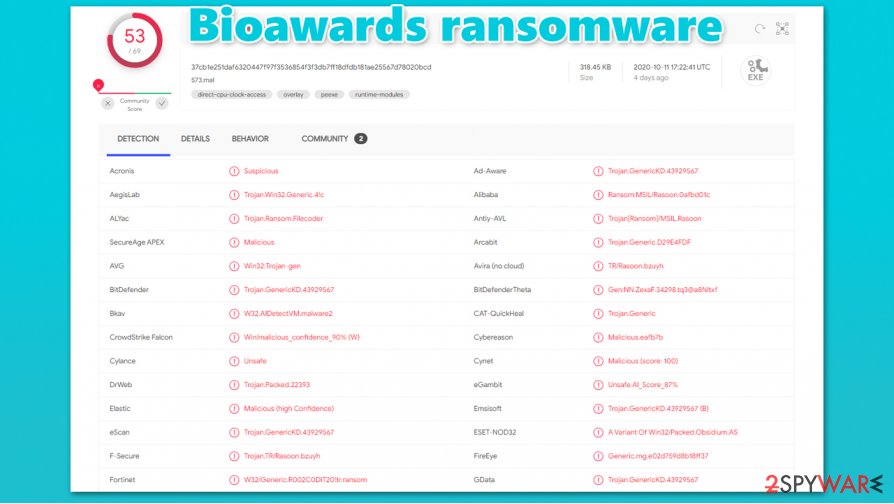
Delete Bioawards ransomware from your PC and only then attempt the data recovery
As long as the Bioawards ransomware virus runs on your machine, all the incoming files will continue to be encrypted. Nonetheless, we recommend you do not rush anything, as it is important to handle this difficult situation correctly to avoid various issues, e.g., complete file corruption.
As seen in the ransom note, cybercriminals claim that running anti-malware software such would permanently damage the encrypted files. While there is no guarantee that the attackers are bluffing, it is always best to make a copy of the encrypted data before Bioawards ransomware removal is performed. Locked files do not have malicious code within them, so it is safe to copy them over.
Once you have a copy of your most valuable files, remove Bioawards ransomware with SpyHunter 5Combo Cleaner, Malwarebytes, or another security software that detects[3] the threat. If you notice that your Windows computer faces various issues post-termination (lag, crashes, errors, etc.), you can attempt to fix them automatically with FortectIntego.
Getting rid of Bioawards virus. Follow these steps
Manual removal using Safe Mode
Enter Safe Mode with Networking if your security software is not working in normal mode.
Important! →
Manual removal guide might be too complicated for regular computer users. It requires advanced IT knowledge to be performed correctly (if vital system files are removed or damaged, it might result in full Windows compromise), and it also might take hours to complete. Therefore, we highly advise using the automatic method provided above instead.
Step 1. Access Safe Mode with Networking
Manual malware removal should be best performed in the Safe Mode environment.
Windows 7 / Vista / XP
- Click Start > Shutdown > Restart > OK.
- When your computer becomes active, start pressing F8 button (if that does not work, try F2, F12, Del, etc. – it all depends on your motherboard model) multiple times until you see the Advanced Boot Options window.
- Select Safe Mode with Networking from the list.

Windows 10 / Windows 8
- Right-click on Start button and select Settings.

- Scroll down to pick Update & Security.

- On the left side of the window, pick Recovery.
- Now scroll down to find Advanced Startup section.
- Click Restart now.

- Select Troubleshoot.

- Go to Advanced options.

- Select Startup Settings.

- Press Restart.
- Now press 5 or click 5) Enable Safe Mode with Networking.

Step 2. Shut down suspicious processes
Windows Task Manager is a useful tool that shows all the processes running in the background. If malware is running a process, you need to shut it down:
- Press Ctrl + Shift + Esc on your keyboard to open Windows Task Manager.
- Click on More details.

- Scroll down to Background processes section, and look for anything suspicious.
- Right-click and select Open file location.

- Go back to the process, right-click and pick End Task.

- Delete the contents of the malicious folder.
Step 3. Check program Startup
- Press Ctrl + Shift + Esc on your keyboard to open Windows Task Manager.
- Go to Startup tab.
- Right-click on the suspicious program and pick Disable.

Step 4. Delete virus files
Malware-related files can be found in various places within your computer. Here are instructions that could help you find them:
- Type in Disk Cleanup in Windows search and press Enter.

- Select the drive you want to clean (C: is your main drive by default and is likely to be the one that has malicious files in).
- Scroll through the Files to delete list and select the following:
Temporary Internet Files
Downloads
Recycle Bin
Temporary files - Pick Clean up system files.

- You can also look for other malicious files hidden in the following folders (type these entries in Windows Search and press Enter):
%AppData%
%LocalAppData%
%ProgramData%
%WinDir%
After you are finished, reboot the PC in normal mode.
Remove Bioawards using System Restore
Use System Restore if malware did not delete it:
-
Step 1: Reboot your computer to Safe Mode with Command Prompt
Windows 7 / Vista / XP- Click Start → Shutdown → Restart → OK.
- When your computer becomes active, start pressing F8 multiple times until you see the Advanced Boot Options window.
-
Select Command Prompt from the list

Windows 10 / Windows 8- Press the Power button at the Windows login screen. Now press and hold Shift, which is on your keyboard, and click Restart..
- Now select Troubleshoot → Advanced options → Startup Settings and finally press Restart.
-
Once your computer becomes active, select Enable Safe Mode with Command Prompt in Startup Settings window.

-
Step 2: Restore your system files and settings
-
Once the Command Prompt window shows up, enter cd restore and click Enter.

-
Now type rstrui.exe and press Enter again..

-
When a new window shows up, click Next and select your restore point that is prior the infiltration of Bioawards. After doing that, click Next.


-
Now click Yes to start system restore.

-
Once the Command Prompt window shows up, enter cd restore and click Enter.
Bonus: Recover your data
Guide which is presented above is supposed to help you remove Bioawards from your computer. To recover your encrypted files, we recommend using a detailed guide prepared by 2-spyware.com security experts.If your files are encrypted by Bioawards, you can use several methods to restore them:
Make use of Data Recovery Pro
As mentioned above, data recovery software might sometimes be able to restore at least some of your files if you are lucky.
- Download Data Recovery Pro;
- Follow the steps of Data Recovery Setup and install the program on your computer;
- Launch it and scan your computer for files encrypted by Bioawards ransomware;
- Restore them.
Windows Previous Version feature might provide you with a solution
If malware failed to delete System Restore points, you could employ Windows Previous Version feature to recover files one-by-one.
- Find an encrypted file you need to restore and right-click on it;
- Select “Properties” and go to “Previous versions” tab;
- Here, check each of available copies of the file in “Folder versions”. You should select the version you want to recover and click “Restore”.
Try Dr.Web data recovery service
In some cases, Dr.Web could help you to restore some or all of your encrypted files – contact the vendor directly for more details.
Finally, you should always think about the protection of crypto-ransomwares. In order to protect your computer from Bioawards and other ransomwares, use a reputable anti-spyware, such as FortectIntego, SpyHunter 5Combo Cleaner or Malwarebytes
How to prevent from getting ransomware
Do not let government spy on you
The government has many issues in regards to tracking users' data and spying on citizens, so you should take this into consideration and learn more about shady information gathering practices. Avoid any unwanted government tracking or spying by going totally anonymous on the internet.
You can choose a different location when you go online and access any material you want without particular content restrictions. You can easily enjoy internet connection without any risks of being hacked by using Private Internet Access VPN.
Control the information that can be accessed by government any other unwanted party and surf online without being spied on. Even if you are not involved in illegal activities or trust your selection of services, platforms, be suspicious for your own security and take precautionary measures by using the VPN service.
Backup files for the later use, in case of the malware attack
Computer users can suffer from data losses due to cyber infections or their own faulty doings. Ransomware can encrypt and hold files hostage, while unforeseen power cuts might cause a loss of important documents. If you have proper up-to-date backups, you can easily recover after such an incident and get back to work. It is also equally important to update backups on a regular basis so that the newest information remains intact – you can set this process to be performed automatically.
When you have the previous version of every important document or project you can avoid frustration and breakdowns. It comes in handy when malware strikes out of nowhere. Use Data Recovery Pro for the data restoration process.
- ^ Encryption Algorithm. Techopedia. IT insight.
- ^ Usunwirusa. Usunwirusa. Cybersecurity advice and malware insights.
- ^ 37cb1e251daf6320447f97f3536854f3f3db7ff18dfdb181ae25567d78020bcd. Virus Total. File and URL analysis.





















