MAKB ransomware (Virus Removal Instructions) - Free Guide
MAKB virus Removal Guide
What is MAKB ransomware?
MAKB ransomware – data locking computer infection that will ask you to pay money
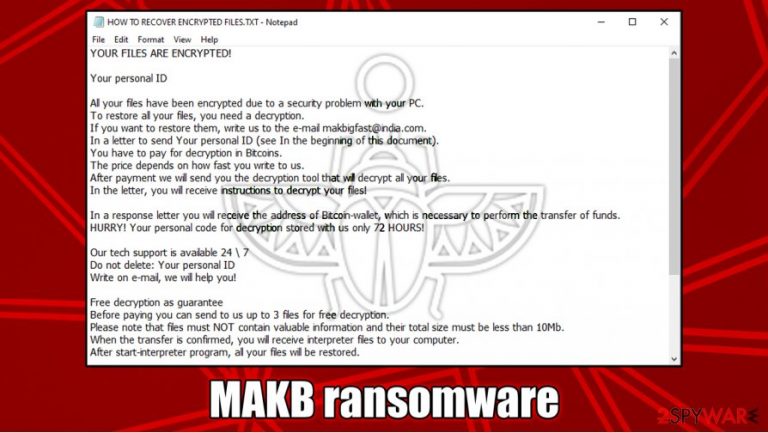
MAKB ransomware[1] is a dangerous computer virus that stems from extensive malware family – Scarab. Soon after the infiltration, the malware immediately modifies Windows settings and then begins the file encryption process – it looks for pictures, videos, documents, and other data. While the virus appends .MAKB extension at the end of each locked file, it also replaces original names with a random string.
Suchlike modified data can no longer be opened by victims – it is not corrupted, however. To regain access to files, users need a unique key that is owned by cybercriminals behind MAKB ransomware. However, malware authors are not willing to give up the decryptor for free and are asking for a ransom to be paid in bitcoin cryptocurrency. The ransom note HOW TO RECOVER ENCRYPTED FILES.TXT also explains that users only have 72 hours to recover the decryptor, as it will be deleted otherwise and files lost forever.
| Name | MAKB ransomware |
| Type | File locking virus,crypto-malware |
| Malware family | Amnesia/Scarab |
| Distribution | Multiple methods, including exploits and vulnerabilities, botnets, spam emails, |
| File extension | Each of the file names is scrambled and replaced with a random string of alphanumeric characters. At the end, each file is marked with .MAKB. Example of an encrypted file: 2g000000001ApTyVbzcewHBAVOYllw-U.MAKOB |
| Ransom note | HOW TO RECOVER ENCRYPTED FILES.TXT is dropped in multiple directories and the desktop |
| Contact | Crooks are asking to send an email to makbigfast@india.com |
| File recovery | Not decryptable. There are little chances of recovering files without restoring them from backups or paying cybercriminals. However, in some cases, victims could be able to retrieve data via alternative methods we provide below |
| Malware elimination | To delete malware components and prevent the incoming files from being locked, you need to remove MAKB ransomware by scanning the machine with anti-malware software |
| Windows fix | Malware might sometimes corrupt vital OS parts, which might prompt you to reinstall Windows altogether. To fix issues after malware infection instead, we recommend using FortectIntego |
MAKB file virus is just one of many variants (e.g., Ambrosia, Inchin, Omerta, Artemy) of Scarab, which itself has ties with Amnesia ransomware. The malware has a long history since its release in 2017 and has been distributed by several different gangs over time. As evident, some encryption patterns, ransom note names, extensions, and other features might change or prevail over time, although the main functionality of MAKB and other versions remains the same – to extort money from innocent users.
While it is known that previous versions of the malware family have been spread around via sophisticated methods such as Necurs botnet,[2] MAKB ransomware infection can come from plenty of other sources, including:
- Malicious spam email attachments and embedded links
- Fake Flash Player updates/installers;
- Software cracks and pirated program installers;[3]
- Software vulnerabilities and exploits, etc.
Once inside, MAKB ransomware will perform the regular Windows system modifications to perform data encryption without interruptions. For example, it will delete Shadow Copies to prevent easy recovery or change Windows registry keys to acquire persistence. Due to these changes, the computer might not operate as before (even after MAKB ransomware removal). Thus, in some cases, you might have to reinstall the OS, or you can rely on automatic fixing solutions such as FortectIntego.
MAKB virus attempts to encrypt the most common types of files, such as PDF, MS Office documents, archives, image files, and similar. Instead of appending an extension, malware scrambles the names of each file, so they become unrecognizable. Without a doubt, suchlike data can no longer be used.
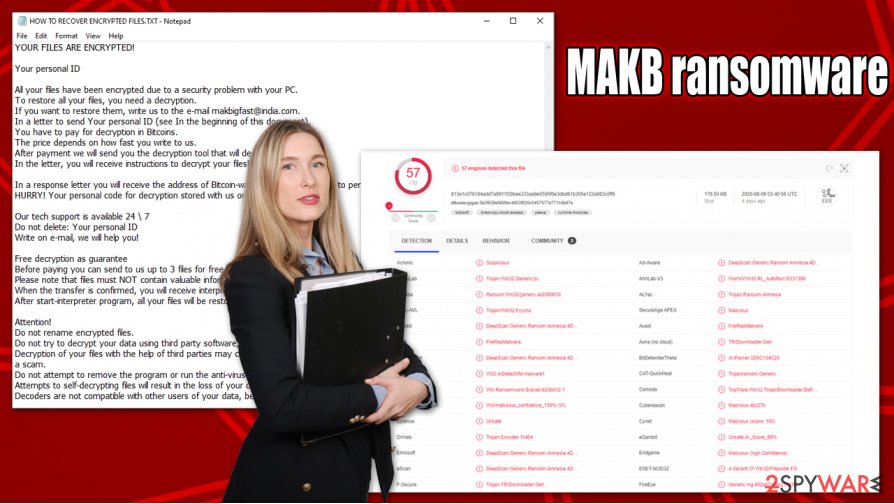
To ensure that victims are aware of what happened to their files, MAKB ransomware actors provide a ransom note HOW TO RECOVER ENCRYPTED FILES.TXT, which reads:
YOUR FILES ARE ENCRYPTED!
Your personal ID
All your files have been encrypted due to a security problem with your PC.
To restore all your files, you need a decryption.
If you want to restore them, write us to the e-mail makbigfast@india.com.
In a letter to send Your personal ID (see In the beginning of this document).
You have to pay for decryption in Bitcoins.
The price depends on how fast you write to us.
After payment we will send you the decryption tool that will decrypt all your files.
In the letter, you will receive instructions to decrypt your files!In a response letter you will receive the address of Bitcoin-wallet, which is necessary to perform the transfer of funds.
HURRY! Your personal code for decryption stored with us only 72 HOURS!Our tech support is available 24 \ 7
Do not delete: Your personal ID
Write on e-mail, we will help you!Free decryption as guarantee
Before paying you can send to us up to 3 files for free decryption.
Please note that files must NOT contain valuable information and their total size must be less than 10Mb.
When the transfer is confirmed, you will receive interpreter files to your computer.
After start-interpreter program, all your files will be restored.Attention!
Do not rename encrypted files.
Do not try to decrypt your data using third party software, it may cause permanent data loss.
Decryption of your files with the help of third parties may cause increased price (they add their fee to our) or you can become a victim of a scam.
Do not attempt to remove the program or run the anti-virus tools
Attempts to self-decrypting files will result in the loss of your data
Decoders are not compatible with other users of your data, because each user's unique encryption key
What might make users contact criminals immediately is that they claim that there is no way to decrypt MAKB files besides paying the ransom. Additionally, they try to scare victims by claiming that the decryption tool will be permanently deleted within 72 hours of the infection.
However, we do not recommend contacting malicious actors, as they might never provide the required decryption software, and you may lose all your money, along with the files. Instead, check out the alternative recovery solutions we provide below.
Alternative solutions for MAKB file recovery
MAKB file virus uses a combination of sophisticated encryption algorithms RSA and AES. While that might not tell much to inexperienced users or those who do not know much about cybersecurity, one thing is certain – files encrypted by such a method are impossible to decrypt.
To recover MAKB files, victims need a special key that is unique to each of the victims. This way, users cannot share the tool between one another, which would completely negate the purpose of the encryption. Each of the keys is stored on a Command & Control server controlled by hackers and is only accessible by them. Of course, they will not give it for free, and are asking Bitcoins in return – as we already mentioned, this is not recommended due to various reasons. Thus, how to recover MAKB files without paying cybercriminals?
Many users believe that they will be able to open MAKB virus files as soon as they scan their computer with anti-malware. While it is a correct step towards recovery, it will not grant access to the locked data (this is why ransomware is such a devastating computer infection), as it will remain locked.
Besides paying criminals, there are a few alternative methods that might help:
- If malware failed to perform Shadow Copy removal, it might be possible to use built-in Windows recovery tools to recover encrypted files;
- Third-party recovery solutions might sometimes be successful in recovering at least some portion of the encrypted data;
- Security researchers might find bugs in malware and develop a working decryptor, although this might also never happen.
As evident, the success of MAKB file recovery if no backups were preserved, is relatively low. Nonetheless, if you are not willing to risk paying criminals but need your files, check the alternative recovery methods we provide below.

MAKB removal is a necessary step
Before you remove MAKB ransomware from the infected computer (note that, in case you leave malware running the background, all the incoming files, including backups, will be encrypted as well), you should make a copy of the encrypted files. You can send them to a cloud-based storage or use physical drive such as USB flash.
After that, you should perform a complete MAKB ransomware removal by scanning the machine with a powerful anti-malware program. In case it is tampering with your security software, you can access Safe Mode with Networking as explained below, and perform a scan from there.
Only after you delete MAKB virus completely, you can proceed with data recovery process. As evident, it is up to you whether you want to risk paying the criminals, as you might not get the decryption tool at all – so be warned.
Getting rid of MAKB virus. Follow these steps
Manual removal using Safe Mode
If you can't remove MAKB virus in a regular way, access Safe Mode with Networking:
Important! →
Manual removal guide might be too complicated for regular computer users. It requires advanced IT knowledge to be performed correctly (if vital system files are removed or damaged, it might result in full Windows compromise), and it also might take hours to complete. Therefore, we highly advise using the automatic method provided above instead.
Step 1. Access Safe Mode with Networking
Manual malware removal should be best performed in the Safe Mode environment.
Windows 7 / Vista / XP
- Click Start > Shutdown > Restart > OK.
- When your computer becomes active, start pressing F8 button (if that does not work, try F2, F12, Del, etc. – it all depends on your motherboard model) multiple times until you see the Advanced Boot Options window.
- Select Safe Mode with Networking from the list.

Windows 10 / Windows 8
- Right-click on Start button and select Settings.

- Scroll down to pick Update & Security.

- On the left side of the window, pick Recovery.
- Now scroll down to find Advanced Startup section.
- Click Restart now.

- Select Troubleshoot.

- Go to Advanced options.

- Select Startup Settings.

- Press Restart.
- Now press 5 or click 5) Enable Safe Mode with Networking.

Step 2. Shut down suspicious processes
Windows Task Manager is a useful tool that shows all the processes running in the background. If malware is running a process, you need to shut it down:
- Press Ctrl + Shift + Esc on your keyboard to open Windows Task Manager.
- Click on More details.

- Scroll down to Background processes section, and look for anything suspicious.
- Right-click and select Open file location.

- Go back to the process, right-click and pick End Task.

- Delete the contents of the malicious folder.
Step 3. Check program Startup
- Press Ctrl + Shift + Esc on your keyboard to open Windows Task Manager.
- Go to Startup tab.
- Right-click on the suspicious program and pick Disable.

Step 4. Delete virus files
Malware-related files can be found in various places within your computer. Here are instructions that could help you find them:
- Type in Disk Cleanup in Windows search and press Enter.

- Select the drive you want to clean (C: is your main drive by default and is likely to be the one that has malicious files in).
- Scroll through the Files to delete list and select the following:
Temporary Internet Files
Downloads
Recycle Bin
Temporary files - Pick Clean up system files.

- You can also look for other malicious files hidden in the following folders (type these entries in Windows Search and press Enter):
%AppData%
%LocalAppData%
%ProgramData%
%WinDir%
After you are finished, reboot the PC in normal mode.
Remove MAKB using System Restore
-
Step 1: Reboot your computer to Safe Mode with Command Prompt
Windows 7 / Vista / XP- Click Start → Shutdown → Restart → OK.
- When your computer becomes active, start pressing F8 multiple times until you see the Advanced Boot Options window.
-
Select Command Prompt from the list

Windows 10 / Windows 8- Press the Power button at the Windows login screen. Now press and hold Shift, which is on your keyboard, and click Restart..
- Now select Troubleshoot → Advanced options → Startup Settings and finally press Restart.
-
Once your computer becomes active, select Enable Safe Mode with Command Prompt in Startup Settings window.

-
Step 2: Restore your system files and settings
-
Once the Command Prompt window shows up, enter cd restore and click Enter.

-
Now type rstrui.exe and press Enter again..

-
When a new window shows up, click Next and select your restore point that is prior the infiltration of MAKB. After doing that, click Next.


-
Now click Yes to start system restore.

-
Once the Command Prompt window shows up, enter cd restore and click Enter.
Bonus: Recover your data
Guide which is presented above is supposed to help you remove MAKB from your computer. To recover your encrypted files, we recommend using a detailed guide prepared by 2-spyware.com security experts.If your files are encrypted by MAKB, you can use several methods to restore them:
Data Recovery Pro method
In case you did not use your computer much after the infection, Data Recovery Pro might be successful in retrieving at least some files.
- Download Data Recovery Pro;
- Follow the steps of Data Recovery Setup and install the program on your computer;
- Launch it and scan your computer for files encrypted by MAKB ransomware;
- Restore them.
Make use of Windows Previous Versions Feature
This method can only work if you had System Restore enabled prior to malware attack.
- Find an encrypted file you need to restore and right-click on it;
- Select “Properties” and go to “Previous versions” tab;
- Here, check each of available copies of the file in “Folder versions”. You should select the version you want to recover and click “Restore”.
ShadowExplorer might sometimes work when trying to recover encrypted files
Use ShaodwExplorer – this tool should be able to recover all the locked data if the virus failed to delete Shadow Volume Copies.
- Download Shadow Explorer (http://shadowexplorer.com/);
- Follow a Shadow Explorer Setup Wizard and install this application on your computer;
- Launch the program and go through the drop down menu on the top left corner to select the disk of your encrypted data. Check what folders are there;
- Right-click on the folder you want to restore and select “Export”. You can also select where you want it to be stored.
No decryption tool is currently available
Finally, you should always think about the protection of crypto-ransomwares. In order to protect your computer from MAKB and other ransomwares, use a reputable anti-spyware, such as FortectIntego, SpyHunter 5Combo Cleaner or Malwarebytes
How to prevent from getting ransomware
Do not let government spy on you
The government has many issues in regards to tracking users' data and spying on citizens, so you should take this into consideration and learn more about shady information gathering practices. Avoid any unwanted government tracking or spying by going totally anonymous on the internet.
You can choose a different location when you go online and access any material you want without particular content restrictions. You can easily enjoy internet connection without any risks of being hacked by using Private Internet Access VPN.
Control the information that can be accessed by government any other unwanted party and surf online without being spied on. Even if you are not involved in illegal activities or trust your selection of services, platforms, be suspicious for your own security and take precautionary measures by using the VPN service.
Backup files for the later use, in case of the malware attack
Computer users can suffer from data losses due to cyber infections or their own faulty doings. Ransomware can encrypt and hold files hostage, while unforeseen power cuts might cause a loss of important documents. If you have proper up-to-date backups, you can easily recover after such an incident and get back to work. It is also equally important to update backups on a regular basis so that the newest information remains intact – you can set this process to be performed automatically.
When you have the previous version of every important document or project you can avoid frustration and breakdowns. It comes in handy when malware strikes out of nowhere. Use Data Recovery Pro for the data restoration process.
- ^ xiaopao. #Scarab #Ransomware. Twitter. Social network.
- ^ Phil Muncaster. Scarab Ransomware Uses Necurs to Spread to Millions of Inboxes. InfoSecurity. Security news site.
- ^ Down the BadRabbit Hole: Ransomware Delivered by Fake Flash Updates. LookingGlass. Cyber Intelligence.







