Blast Search (Simple Removal Guide) - Free Instructions
Blast Search Removal Guide
What is Blast Search?
Blast Search is a browser hijacking application classified as PUP due to controversial behavior
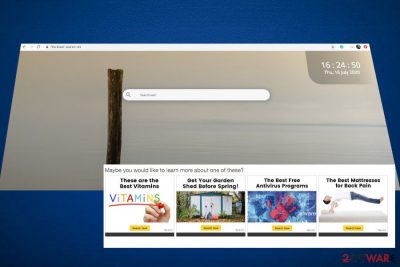
Blast Search is one of many browser hijackers that pretend to provide users with a package of useful features. However, it's yet another potentially unwanted program (PUP) that participates in various advertising campaigns and affiliate marketing. For the sole purpose of money-making, this extension alters the settings on Google Chrome to present people with sponsored content. The latter typically manifests in a form of Blast Search redirects to third-party sites and off-topic ads. A quick overview to make matters clear:
- The Chrome extension is spread via software packages in the disguise of legit applications. Can also be found on Chrome Web Store and Google Play Store[1] promoted as a useful search tool.
- Without asking for the user's permission directly, the extension settles down on Chrome and replaces the start page with the Blast Search (find.blast-search.net) virus.
- Aside from that, it sets search.yahoo.com (sponsored) as a default search provider and restricts people from using other sources like Google or Bing.
- By default, it enables Chrome's “Managed by your organization” feature, so that users could not initiate Blast Search removal easily. Programs like CapitaSearch, Mazy Search, Burst Search, Flare Search, etc. misuse this advantageous setting in the same manner.
- It does not provide users with Privacy Policy, EULA, and other software guidelines.
| Main facts about Blast Search | |
| Category | Potentially Unwanted Application (PUA), browser hijacker |
| Performance | Alters web browser's settings (start page, search provider, new tab URL window, notifications, etc.). It also causes redirects and ads that generate income from clicks. |
| Distribution | Freeware/shareware bundle |
| Exceptional traits | “Managed by your organization” feature that prevents Blast Search removal from the extensions list |
| Danger | The application is more intrusive than dangerous. However, it displays pre-selected content brought by third parties, which is not monitored |
| Removal options |
|
| Restoring the system | Malware causes damage. It can distort Windows registry entries, delete content from the Temp file, and more. FortectIntego tool can help people to fix such and similar damage |
The internet is full of the term “Blast Search virus.” However, we cannot agree that this term is suitable because a virus is too strong. Browser hijackers cannot be equated to malicious entries as they are not capable of infected PC completely behind users' backs, steal credentials, run without being noticed, and so on.
Nevertheless, Blast Search extension performs some of the unwanted activities that prevent people from removing it. To be precise, one of its first tasks upon the install is to inject certain registry keys within the Windows registry that enable the “Managed by your organization” feature. This corporate-oriented feature prevents users from resetting Chrome, using Google, Bing, or another search provider, air initiating other alterations.
Even though it's difficult to remove Blast Search from Chrome, do not drop this task. Keeping this browser hijacker installed on the system is not only useless. Its presence means that you don't mind receiving intrusive commercial offers during every search, visiting sponsored third-party sites, seeing intrusive “learn how to lose weight” content, and so on.
Blast Search redirects may expose you to sites that urge you to allow Push Notifications or answer several questions to claim valuable prices. Anyway, you should not accept those offers because having a browser hijacker running on the web browser means a high risk of being exposed to scams.
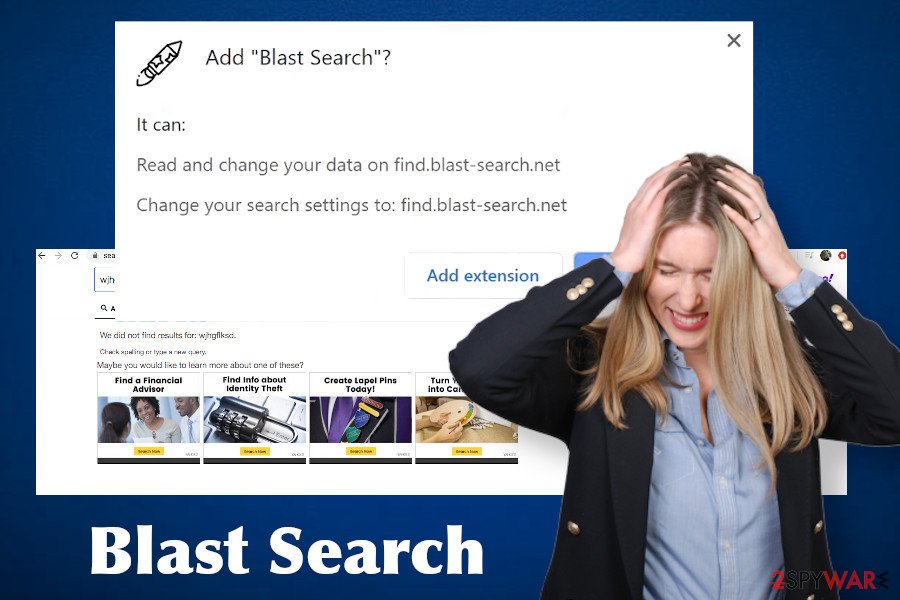
Another thing to discuss is the absence of legal software guidelines (Privacy Policy, EULA, Disclaimer, About, etc.). The start page of the find.blast-search.net does not contain any information at all, except a colorful background, clock, and search bar. Such information shall be provided on all legitimate websites, so missing it is yet another warning sign that should restrain you from using it.
If you have been dealing with this browser hijacker for some time, do not ignore its presence. Follow the Blast Search removal instructions provided at the end of this article and get rid of the unwanted tools right now. The instructions provide information on how to get rid of potentially unwanted apps from Macs and Windows, how to disable Managed by your organization restrictions, and then how to completely reset the web browser.
PUPs cannot be installed without permission, but they don't ask for it properly
People can download PUPs directly if they fall for the engaging promotional content provided on official sites or Chrome Web Store. However, most downloads are indirect. In other words, they get installed with the help of freeware and shareware. The so-called “bundling” distribution is a method that is widely used to spread legitimate software packages. However, a decade ago malware developers found a way to misuse it for the dissemination of potentially unwanted programs, such as adware or hijackers.
While the process and the apps that are usually involved in bundling distribution are legitimate, the problem is deeper – additional applications are not directly disclosed. People are provided with an option – to install the free application using Express/Quick or Advanced/Custom installation option. The difference between the two is that one discloses “optional download”, while the other automatically installs them. So which one to choose?
To keep the system malware-free, we recommend selecting the Advanced/Custom installation technique all the time. This option allows users to see all bundle substituents and deselect the unwanted. In addition to that, NoVirus.uk[2] experts recommend keeping a full security package installed to make sure full anti-malware protection.
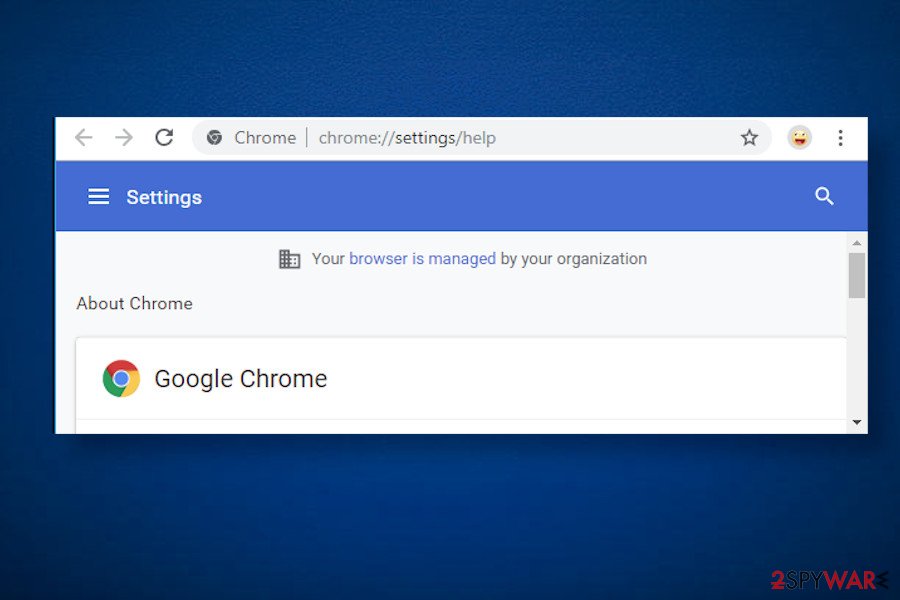
Learn how to uninstall Blast Search virus from Chrome and other web browsers
Blast Search virus removal is a tough nut to crack due to the “Managed by your organization” restrictions[3]. Indeed, this management may reject all changes that you try to initiate within your web browser. Luckily, there's a way to bypass this setting via the Registry Editor:
- You can download the Chrome Policy Remover.
- Run the executable file to run the tool. Click Keep button if you get a popup warning that a file may be dangerous.
- Right-click on the file and select Run as administrator.
- Click Yes to confirm the process.
- If a message stating that Windows protected your PC shows up, click More Info and select Run Anyway.
- After that, run a scan with a professional anti-malware tool.
- Finally, check Chrome for unwanted extensions, search engines, and redirect pages. Disable all of them.
- If unwanted search sites do not go away, you may need to reset the web browser's settings.
If this method did not help, then try a simple Registry tweak as explained in the article about Blast Search sibling. Once you disable this feature, you should scan the system with a professional anti-malware program to eliminate malware and then reset the web browser's settings as explained below.
You may remove virus damage with a help of FortectIntego. SpyHunter 5Combo Cleaner and Malwarebytes are recommended to detect potentially unwanted programs and viruses with all their files and registry entries that are related to them.
Getting rid of Blast Search. Follow these steps
Uninstall from Windows
If you do not know how to remove the malware from Windows, try this guide.
Instructions for Windows 10/8 machines:
- Enter Control Panel into Windows search box and hit Enter or click on the search result.
- Under Programs, select Uninstall a program.

- From the list, find the entry of the suspicious program.
- Right-click on the application and select Uninstall.
- If User Account Control shows up, click Yes.
- Wait till uninstallation process is complete and click OK.

If you are Windows 7/XP user, proceed with the following instructions:
- Click on Windows Start > Control Panel located on the right pane (if you are Windows XP user, click on Add/Remove Programs).
- In Control Panel, select Programs > Uninstall a program.

- Pick the unwanted application by clicking on it once.
- At the top, click Uninstall/Change.
- In the confirmation prompt, pick Yes.
- Click OK once the removal process is finished.
Delete from macOS
Remove items from Applications folder:
- From the menu bar, select Go > Applications.
- In the Applications folder, look for all related entries.
- Click on the app and drag it to Trash (or right-click and pick Move to Trash)

To fully remove an unwanted app, you need to access Application Support, LaunchAgents, and LaunchDaemons folders and delete relevant files:
- Select Go > Go to Folder.
- Enter /Library/Application Support and click Go or press Enter.
- In the Application Support folder, look for any dubious entries and then delete them.
- Now enter /Library/LaunchAgents and /Library/LaunchDaemons folders the same way and terminate all the related .plist files.

Remove from Microsoft Edge
Delete unwanted extensions from MS Edge:
- Select Menu (three horizontal dots at the top-right of the browser window) and pick Extensions.
- From the list, pick the extension and click on the Gear icon.
- Click on Uninstall at the bottom.

Clear cookies and other browser data:
- Click on the Menu (three horizontal dots at the top-right of the browser window) and select Privacy & security.
- Under Clear browsing data, pick Choose what to clear.
- Select everything (apart from passwords, although you might want to include Media licenses as well, if applicable) and click on Clear.

Restore new tab and homepage settings:
- Click the menu icon and choose Settings.
- Then find On startup section.
- Click Disable if you found any suspicious domain.
Reset MS Edge if the above steps did not work:
- Press on Ctrl + Shift + Esc to open Task Manager.
- Click on More details arrow at the bottom of the window.
- Select Details tab.
- Now scroll down and locate every entry with Microsoft Edge name in it. Right-click on each of them and select End Task to stop MS Edge from running.

If this solution failed to help you, you need to use an advanced Edge reset method. Note that you need to backup your data before proceeding.
- Find the following folder on your computer: C:\\Users\\%username%\\AppData\\Local\\Packages\\Microsoft.MicrosoftEdge_8wekyb3d8bbwe.
- Press Ctrl + A on your keyboard to select all folders.
- Right-click on them and pick Delete

- Now right-click on the Start button and pick Windows PowerShell (Admin).
- When the new window opens, copy and paste the following command, and then press Enter:
Get-AppXPackage -AllUsers -Name Microsoft.MicrosoftEdge | Foreach {Add-AppxPackage -DisableDevelopmentMode -Register “$($_.InstallLocation)\\AppXManifest.xml” -Verbose

Instructions for Chromium-based Edge
Delete extensions from MS Edge (Chromium):
- Open Edge and click select Settings > Extensions.
- Delete unwanted extensions by clicking Remove.

Clear cache and site data:
- Click on Menu and go to Settings.
- Select Privacy, search and services.
- Under Clear browsing data, pick Choose what to clear.
- Under Time range, pick All time.
- Select Clear now.

Reset Chromium-based MS Edge:
- Click on Menu and select Settings.
- On the left side, pick Reset settings.
- Select Restore settings to their default values.
- Confirm with Reset.

Remove from Mozilla Firefox (FF)
Remove dangerous extensions:
- Open Mozilla Firefox browser and click on the Menu (three horizontal lines at the top-right of the window).
- Select Add-ons.
- In here, select unwanted plugin and click Remove.

Reset the homepage:
- Click three horizontal lines at the top right corner to open the menu.
- Choose Options.
- Under Home options, enter your preferred site that will open every time you newly open the Mozilla Firefox.
Clear cookies and site data:
- Click Menu and pick Settings.
- Go to Privacy & Security section.
- Scroll down to locate Cookies and Site Data.
- Click on Clear Data…
- Select Cookies and Site Data, as well as Cached Web Content and press Clear.

Reset Mozilla Firefox
If clearing the browser as explained above did not help, reset Mozilla Firefox:
- Open Mozilla Firefox browser and click the Menu.
- Go to Help and then choose Troubleshooting Information.

- Under Give Firefox a tune up section, click on Refresh Firefox…
- Once the pop-up shows up, confirm the action by pressing on Refresh Firefox.

Remove from Google Chrome
Google Chrome extensions, such as Blast Search browser hijacker can be removed by resetting the browser.
Delete malicious extensions from Google Chrome:
- Open Google Chrome, click on the Menu (three vertical dots at the top-right corner) and select More tools > Extensions.
- In the newly opened window, you will see all the installed extensions. Uninstall all the suspicious plugins that might be related to the unwanted program by clicking Remove.

Clear cache and web data from Chrome:
- Click on Menu and pick Settings.
- Under Privacy and security, select Clear browsing data.
- Select Browsing history, Cookies and other site data, as well as Cached images and files.
- Click Clear data.

Change your homepage:
- Click menu and choose Settings.
- Look for a suspicious site in the On startup section.
- Click on Open a specific or set of pages and click on three dots to find the Remove option.
Reset Google Chrome:
If the previous methods did not help you, reset Google Chrome to eliminate all the unwanted components:
- Click on Menu and select Settings.
- In the Settings, scroll down and click Advanced.
- Scroll down and locate Reset and clean up section.
- Now click Restore settings to their original defaults.
- Confirm with Reset settings.

Delete from Safari
Remove unwanted extensions from Safari:
- Click Safari > Preferences…
- In the new window, pick Extensions.
- Select the unwanted extension and select Uninstall.

Clear cookies and other website data from Safari:
- Click Safari > Clear History…
- From the drop-down menu under Clear, pick all history.
- Confirm with Clear History.

Reset Safari if the above-mentioned steps did not help you:
- Click Safari > Preferences…
- Go to Advanced tab.
- Tick the Show Develop menu in menu bar.
- From the menu bar, click Develop, and then select Empty Caches.

After uninstalling this potentially unwanted program (PUP) and fixing each of your web browsers, we recommend you to scan your PC system with a reputable anti-spyware. This will help you to get rid of Blast Search registry traces and will also identify related parasites or possible malware infections on your computer. For that you can use our top-rated malware remover: FortectIntego, SpyHunter 5Combo Cleaner or Malwarebytes.
How to prevent from getting browser hijacker
Protect your privacy – employ a VPN
There are several ways how to make your online time more private – you can access an incognito tab. However, there is no secret that even in this mode, you are tracked for advertising purposes. There is a way to add an extra layer of protection and create a completely anonymous web browsing practice with the help of Private Internet Access VPN. This software reroutes traffic through different servers, thus leaving your IP address and geolocation in disguise. Besides, it is based on a strict no-log policy, meaning that no data will be recorded, leaked, and available for both first and third parties. The combination of a secure web browser and Private Internet Access VPN will let you browse the Internet without a feeling of being spied or targeted by criminals.
No backups? No problem. Use a data recovery tool
If you wonder how data loss can occur, you should not look any further for answers – human errors, malware attacks, hardware failures, power cuts, natural disasters, or even simple negligence. In some cases, lost files are extremely important, and many straight out panic when such an unfortunate course of events happen. Due to this, you should always ensure that you prepare proper data backups on a regular basis.
If you were caught by surprise and did not have any backups to restore your files from, not everything is lost. Data Recovery Pro is one of the leading file recovery solutions you can find on the market – it is likely to restore even lost emails or data located on an external device.
- ^ Dan Goodin. Google Play’s malicious app problem infects 1.7 million more devices. Ars Technica. A website covering news and opinions in technology.
- ^ SECURITY AND SPYWARE NEWS. NoVirus. Virus and spyware news.
- ^ Michael Zhang. How to Remove "Managed by your organization". Google. Customer support site.























