Burst Search (Simple Removal Guide) - Free Instructions
Burst Search Removal Guide
What is Burst Search?
Burst Search is an extremely intrusive browser hijacker that renders Managed by your organization feature to prevent removal
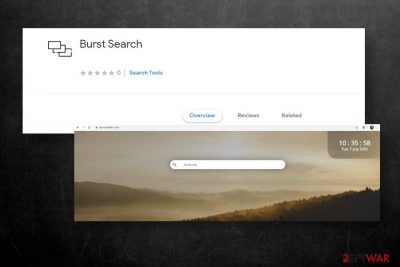
Burst Search is a search tool that is available at the Chrome Web Store[1]. It's promoted a handy tool that is going to provide filtered search results and allow quick access to the local weather forecast. However, we strongly recommend users' comment section before installing it because there are hundreds of reports stating that the Burst Search removal is impossible.
In fact, Burst Search is an aggressive browser hijacker, which sets itself as a start page and search provider on Google Chrome web browser. Although it does not look dangerous, this dubious search is affiliated with various third parties that seek to promote their products and services. However, they are not controlled and can display whatever content they want. That's why the immediate removal of this hijacker is recommended.
The reason why people cannot uninstall Burst Search is related to the Managed by your organization settings. That's a legitimate Chrome policy setting used by company administrators[2] to control web browser's usage by the employees. Unfortunately, some third-party search sites are misusing this setting to create persistence and avoid easy removal. If you are stuck with the browser hijacker and cannot eliminate it because it put you into the organization, we'll try to help you to disable this feature and root out the virus from your web browser.
| Name | Burst Search |
| Classification | Browser hijacker/Potentially Unwanted Program (PUP) |
| Related site | burstsearch.com is the main page that this hijacker promotes |
| Distribution | Although the extension can be downloaded from the Chrome Web Store for free, most of its downloads are indirect. Typically, it gets installed bundled with freeware |
| Symptoms | If the user accidentally installs this extension, he or she immediately notice the following symptoms: – altered start page, search engine, and new tab URL (Burst Search and burstsearch.com promoted) – sponsored search results provided – commercial content injected into random websites – the web browser randomly redirects to suspicious sites – “Managed by your organization” notification emerges on the web browser – the web browser's settings cannot be changed – web browser runs slower than it used to before |
| Similar viruses | This hijacker belongs to the group of search sites that misuse Chrome's policy settings to prevent removal. It's similar to Bundlore, OptimumSearch, CapitaSearch, Mazy search, and others. |
| Removal | The malware can be eliminated with a professional anti-malware tool. However, web browser requires additional maintenance, so it's best to run a scan with an automatic anti-malware and then reset default Chrome's settings (we'll provide a removal guide below) |
| Fix | Malware like browser hijackers or adware leave a bunch of registry entries and other related files installed. Thus, once you remove the malware, run a scan with FortectIntego to fix system issues that it might have caused |
Browser hijackers are usually underestimated and not considered to be major security threats. However, when people install apps like Burst Search extension, it creates persistence by enabling Managed by your organization setting and prevents people from removing it both manually and automatically.
As a consequence, users are not allowed to use another search except for Burst Search. Although from initial inspection it looks like a random search, it's basically used for advertising purposes. It's search results are pre-defined, so you will be provided with a list of links and ads redirecting to affiliate sites. Please note that third-party content is not controlled by the service provider, so visiting them is at your own risk.
In addition to potentially dangerous content, the Burst Search hijacker infringes on users' privacy. The extension forcefully lands on Chrome web browser and injects tracking cookies that are aimed at collecting the following information:
- search queries
- URLs of visited websites
- IP address
- geolocation
- technical details of the browser, etc.
However, the Burst Search virus can also gather some pieces of personal information, including name, email address, home address, telephone number, etc. if the user provides such information while using the service. The mentioned personal information can also be harvested when being redirected on a phishing or scam sites that contain false claims about supposed prize giveaways.
Having this in mind, the most important thing is to remove Burst Search virus from your web browser. Otherwise, it may cause real havoc during your web browsing sessions. The unstoppable flow of ads and ongoing redirects to third-party sites prevent you from web browsing normally and poses a high risk of getting infected with malware.
Typically, people browser hijackers can be eliminated both manually and automatically. However, the Burst Search removal is a difficult process, which is bet to perform with the help of a professional anti-malware tool. Besides, it's advisable to restore your machine to the state prior to the infection using FortectIntego optimizer.

Do not ignore the presence of search-burst.exe process
The Burst Search pretends to be a non-malicious search site. However, people should be extremely cautious about it because it may settle down on Chrome and cause many difficulties in terms of removal.
Before this hijacker manifests its presence, it may start running a potentially dangerous process within the Task Manager. This process is usually indicated as burst-search.exe. It may use loads of CPU and slow down the web browser's performance significantly.
Its main purpose – to inject the extension into Chrome and ensure its unrestricted performance. A professional antivirus program can recognize the malware as potentially dangerous and generate a pop-up warning saying that the virus-burst.exe has been detected. In this case, set the AV tool to remove Burst Search virus immediately.
Managed by your organization feature must be disabled before Burst Search uninstall
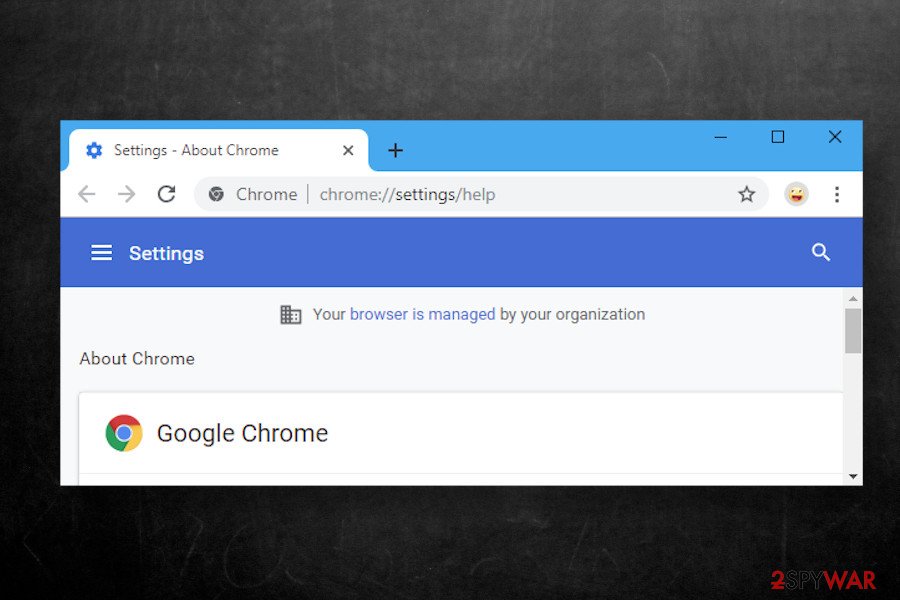
The reviews section on Chrome Web Store below the Burst Search downloads many users' reviews[3] where they share an extremely negative experience when dealing with this search. Most of them claim:
THIS IS A VIRUS EXTENSION. IT PUT IN ME IN AN ORG' THAT IM NOT AWARE OF. PLEASE TAKE DOWN THIS EXTENSION LIKE MANY OTHER PEOPLE ARE ASKING!!!
This thing is most likely a trojan, you cannot uninstall it with the exception of a factory wipe.
You cannot uninstall this program. You cannot remove it through chrome. If you try to uninstall the extension manually or uninstall chrome completely, it just re-installs itself.
The reason why Burst Search removal cannot be performed normally is the enabled “Managed by tour organization” feature. That's the policy released with the Chrome 73 version, which helps enterprise admins to set specific web browser's settings and take control over browsing activities. If you see this notification on Chrome, but you do not belong to any organization, it means that malware got installed and initiated unwanted browser changes.
Unfortunately, the Burst Search virus removal from Chrome won't be possible as long as the mentioned feature won't be disabled. One of the options would be to remove the virus using an anti-malware tool and then factory reset Chrome. However, if you don't want to lose all settings, you can try to eliminate the content from Chrome's folder as explained below:
- Press Windows key + R, type regedit, and press Enter to open Registry Editor.
- Navigate to the following locations one-by-one:
\HKEY_LOCAL_MACHINE\SOFTWARE\Google
\HKEY_LOCAL_MACHINE\SOFTWARE\Google\Chrome
\HKEY_LOCAL_MACHINE\SOFTWARE\Policies\Chromium
\HKEY_LOCAL_MACHINE\SOFTWARE\Policies\Google\Chrome - Delete all entries that are marked with a number 1.
- Look for the file called ExtensionInstallForceList folder under the \HKEY_LOCAL_MACHINE\SOFTWARE\Policies\Google\Chrome directory. Delete all files labeled with a number1.
- The try to remove Burst Search extension from Chrome or reset its settings.
- Scan the machine with a repair tool FortectIntego.
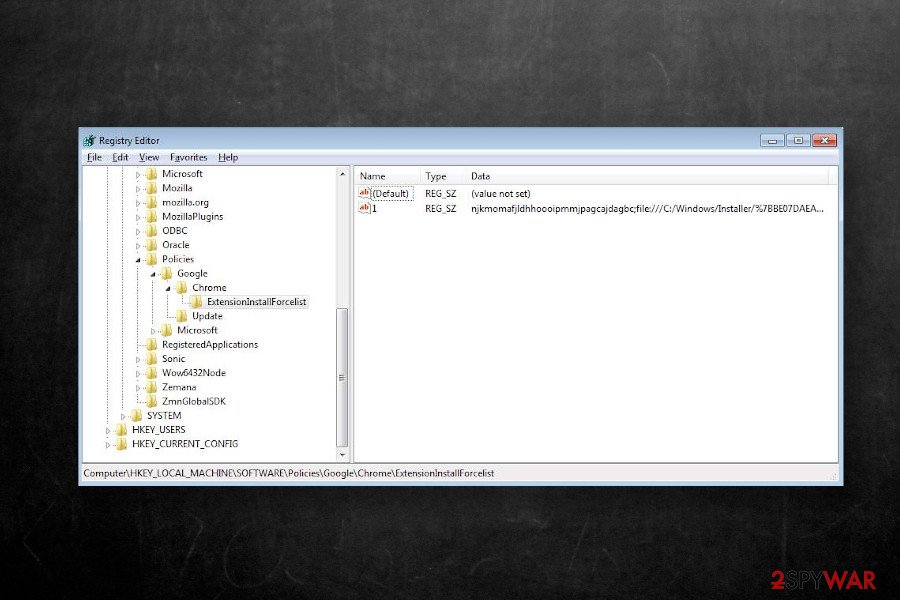
Browser hijackers can get installed via freeware installation setup
Even though third-party extensions (most of them) can be found on Chrome Web Store, Google Play Store, and other legitimate sources, their primary download source is still freeware bundles. To increase users' rate, developers append extensions, and other PUPs to freeware installation setup and spread them as pre-selected items.
Therefore, it's very important to monitor the installation of free applications. Do not rush the download by clicking the Next button repeatedly because you will inadvertently agree with the installation of the entire bundle. Instead, opt for the Advanced installation technique and monitor the process carefully.
Look for the checkboxes that contain grayed out checkmarks or pre-selected items. Remove the ticks to reject the installation before clicking the Next button. Besides, make sure to keep your anti-virus tool activated during the freeware install as it may recognize and quarantine suspicious entries.
Automatic and manual Burst Search removal options
Burst Search malware is not an extension that should be given a chance. It's an intrusive browser hijacker that can cause real havoc during your web searches. Besides, it poses the risk of being exposed to potentially dangerous sites via burstsearch.com servers.
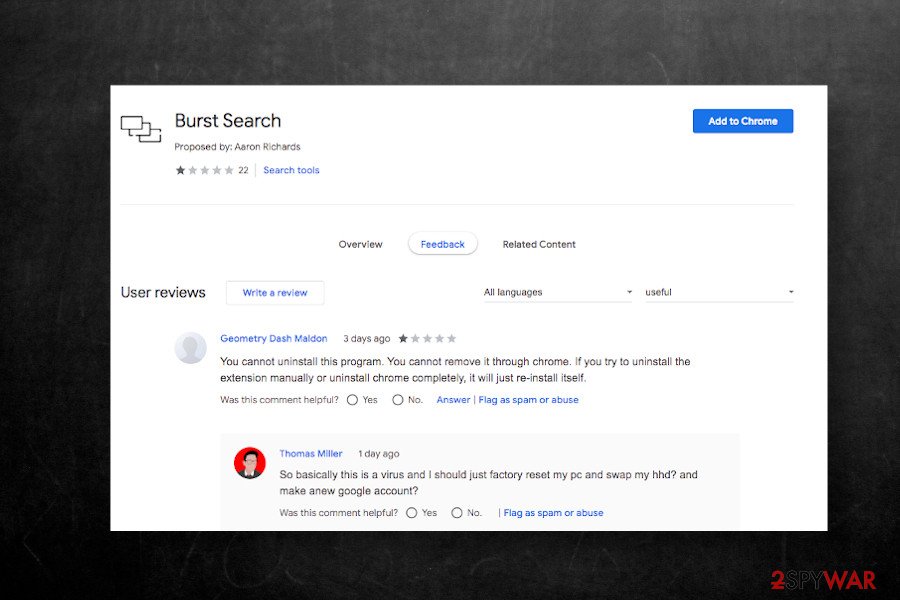
To stop intrusive Burst Search redirects, you will have to disable the Managed by your organization feature in the first place. We explained how to do that above. After that, we recommend scanning the machine with a robust anti-malware tool to make sure that all unwanted programs have successfully been eliminated.
Alternatively, you can get rid of the Burst Search virus manually. For that, you should disable the mentioned Chrome's feature, delete malware from the Apps folder, and then eliminate the unwanted extensions from Chrome. If you haven't done that before, you can use a guide that is given down below.
Tip: experts from NoVirus.uk[4] recommend to recover your machine's performance. Overfilled registries and other system folders can eventually cause slowdowns, so we recommend using FortectIntego regularly.
You may remove virus damage with a help of FortectIntego. SpyHunter 5Combo Cleaner and Malwarebytes are recommended to detect potentially unwanted programs and viruses with all their files and registry entries that are related to them.
Getting rid of Burst Search. Follow these steps
Uninstall from Windows
The guide below helps users to get rid of potentially unwanted programs from Windows.
Instructions for Windows 10/8 machines:
- Enter Control Panel into Windows search box and hit Enter or click on the search result.
- Under Programs, select Uninstall a program.

- From the list, find the entry of the suspicious program.
- Right-click on the application and select Uninstall.
- If User Account Control shows up, click Yes.
- Wait till uninstallation process is complete and click OK.

If you are Windows 7/XP user, proceed with the following instructions:
- Click on Windows Start > Control Panel located on the right pane (if you are Windows XP user, click on Add/Remove Programs).
- In Control Panel, select Programs > Uninstall a program.

- Pick the unwanted application by clicking on it once.
- At the top, click Uninstall/Change.
- In the confirmation prompt, pick Yes.
- Click OK once the removal process is finished.
Delete from macOS
macOS can also be affected by browser hijackers. If you see burstsearch.com as a default start page, do not delay the fix of your machine.
Remove items from Applications folder:
- From the menu bar, select Go > Applications.
- In the Applications folder, look for all related entries.
- Click on the app and drag it to Trash (or right-click and pick Move to Trash)

To fully remove an unwanted app, you need to access Application Support, LaunchAgents, and LaunchDaemons folders and delete relevant files:
- Select Go > Go to Folder.
- Enter /Library/Application Support and click Go or press Enter.
- In the Application Support folder, look for any dubious entries and then delete them.
- Now enter /Library/LaunchAgents and /Library/LaunchDaemons folders the same way and terminate all the related .plist files.

Remove from Microsoft Edge
Delete unwanted extensions from MS Edge:
- Select Menu (three horizontal dots at the top-right of the browser window) and pick Extensions.
- From the list, pick the extension and click on the Gear icon.
- Click on Uninstall at the bottom.

Clear cookies and other browser data:
- Click on the Menu (three horizontal dots at the top-right of the browser window) and select Privacy & security.
- Under Clear browsing data, pick Choose what to clear.
- Select everything (apart from passwords, although you might want to include Media licenses as well, if applicable) and click on Clear.

Restore new tab and homepage settings:
- Click the menu icon and choose Settings.
- Then find On startup section.
- Click Disable if you found any suspicious domain.
Reset MS Edge if the above steps did not work:
- Press on Ctrl + Shift + Esc to open Task Manager.
- Click on More details arrow at the bottom of the window.
- Select Details tab.
- Now scroll down and locate every entry with Microsoft Edge name in it. Right-click on each of them and select End Task to stop MS Edge from running.

If this solution failed to help you, you need to use an advanced Edge reset method. Note that you need to backup your data before proceeding.
- Find the following folder on your computer: C:\\Users\\%username%\\AppData\\Local\\Packages\\Microsoft.MicrosoftEdge_8wekyb3d8bbwe.
- Press Ctrl + A on your keyboard to select all folders.
- Right-click on them and pick Delete

- Now right-click on the Start button and pick Windows PowerShell (Admin).
- When the new window opens, copy and paste the following command, and then press Enter:
Get-AppXPackage -AllUsers -Name Microsoft.MicrosoftEdge | Foreach {Add-AppxPackage -DisableDevelopmentMode -Register “$($_.InstallLocation)\\AppXManifest.xml” -Verbose

Instructions for Chromium-based Edge
Delete extensions from MS Edge (Chromium):
- Open Edge and click select Settings > Extensions.
- Delete unwanted extensions by clicking Remove.

Clear cache and site data:
- Click on Menu and go to Settings.
- Select Privacy, search and services.
- Under Clear browsing data, pick Choose what to clear.
- Under Time range, pick All time.
- Select Clear now.

Reset Chromium-based MS Edge:
- Click on Menu and select Settings.
- On the left side, pick Reset settings.
- Select Restore settings to their default values.
- Confirm with Reset.

Remove from Mozilla Firefox (FF)
Remove dangerous extensions:
- Open Mozilla Firefox browser and click on the Menu (three horizontal lines at the top-right of the window).
- Select Add-ons.
- In here, select unwanted plugin and click Remove.

Reset the homepage:
- Click three horizontal lines at the top right corner to open the menu.
- Choose Options.
- Under Home options, enter your preferred site that will open every time you newly open the Mozilla Firefox.
Clear cookies and site data:
- Click Menu and pick Settings.
- Go to Privacy & Security section.
- Scroll down to locate Cookies and Site Data.
- Click on Clear Data…
- Select Cookies and Site Data, as well as Cached Web Content and press Clear.

Reset Mozilla Firefox
If clearing the browser as explained above did not help, reset Mozilla Firefox:
- Open Mozilla Firefox browser and click the Menu.
- Go to Help and then choose Troubleshooting Information.

- Under Give Firefox a tune up section, click on Refresh Firefox…
- Once the pop-up shows up, confirm the action by pressing on Refresh Firefox.

Remove from Google Chrome
This browser hijacker has been developed to attack the Google Chrome web browser exceptionally. It alters the default settings and enabled organizational settings to prevent removal. Nevertheless, you can restore the settings this way:
Delete malicious extensions from Google Chrome:
- Open Google Chrome, click on the Menu (three vertical dots at the top-right corner) and select More tools > Extensions.
- In the newly opened window, you will see all the installed extensions. Uninstall all the suspicious plugins that might be related to the unwanted program by clicking Remove.

Clear cache and web data from Chrome:
- Click on Menu and pick Settings.
- Under Privacy and security, select Clear browsing data.
- Select Browsing history, Cookies and other site data, as well as Cached images and files.
- Click Clear data.

Change your homepage:
- Click menu and choose Settings.
- Look for a suspicious site in the On startup section.
- Click on Open a specific or set of pages and click on three dots to find the Remove option.
Reset Google Chrome:
If the previous methods did not help you, reset Google Chrome to eliminate all the unwanted components:
- Click on Menu and select Settings.
- In the Settings, scroll down and click Advanced.
- Scroll down and locate Reset and clean up section.
- Now click Restore settings to their original defaults.
- Confirm with Reset settings.

Delete from Safari
Remove unwanted extensions from Safari:
- Click Safari > Preferences…
- In the new window, pick Extensions.
- Select the unwanted extension and select Uninstall.

Clear cookies and other website data from Safari:
- Click Safari > Clear History…
- From the drop-down menu under Clear, pick all history.
- Confirm with Clear History.

Reset Safari if the above-mentioned steps did not help you:
- Click Safari > Preferences…
- Go to Advanced tab.
- Tick the Show Develop menu in menu bar.
- From the menu bar, click Develop, and then select Empty Caches.

After uninstalling this potentially unwanted program (PUP) and fixing each of your web browsers, we recommend you to scan your PC system with a reputable anti-spyware. This will help you to get rid of Burst Search registry traces and will also identify related parasites or possible malware infections on your computer. For that you can use our top-rated malware remover: FortectIntego, SpyHunter 5Combo Cleaner or Malwarebytes.
How to prevent from getting browser hijacker
Choose a proper web browser and improve your safety with a VPN tool
Online spying has got momentum in recent years and people are getting more and more interested in how to protect their privacy online. One of the basic means to add a layer of security – choose the most private and secure web browser. Although web browsers can't grant full privacy protection and security, some of them are much better at sandboxing, HTTPS upgrading, active content blocking, tracking blocking, phishing protection, and similar privacy-oriented features. However, if you want true anonymity, we suggest you employ a powerful Private Internet Access VPN – it can encrypt all the traffic that comes and goes out of your computer, preventing tracking completely.
Lost your files? Use data recovery software
While some files located on any computer are replaceable or useless, others can be extremely valuable. Family photos, work documents, school projects – these are types of files that we don't want to lose. Unfortunately, there are many ways how unexpected data loss can occur: power cuts, Blue Screen of Death errors, hardware failures, crypto-malware attack, or even accidental deletion.
To ensure that all the files remain intact, you should prepare regular data backups. You can choose cloud-based or physical copies you could restore from later in case of a disaster. If your backups were lost as well or you never bothered to prepare any, Data Recovery Pro can be your only hope to retrieve your invaluable files.
- ^ Kate O'Flaherty. New Google Chrome Threat: 32 Million Users Targeted By Stealthy Malware Campaign. Forbes. American business news.
- ^ Chris Hoffman. Why Does Chrome Say It’s “Managed By Your Organization?”. HowTo Geek. Tech tips and tricks.
- ^ Burst Search. Chrome Web Store. Burst Search download.
- ^ SECURITY AND SPYWARE NEWS. NoVirus. Virus and spyware news.























