Burn ransomware (Virus Removal Instructions) - Recovery Instructions Included
Burn virus Removal Guide
What is Burn ransomware?
Burn ransomware – a notorious threat that relates to the Scarab-Horsia family
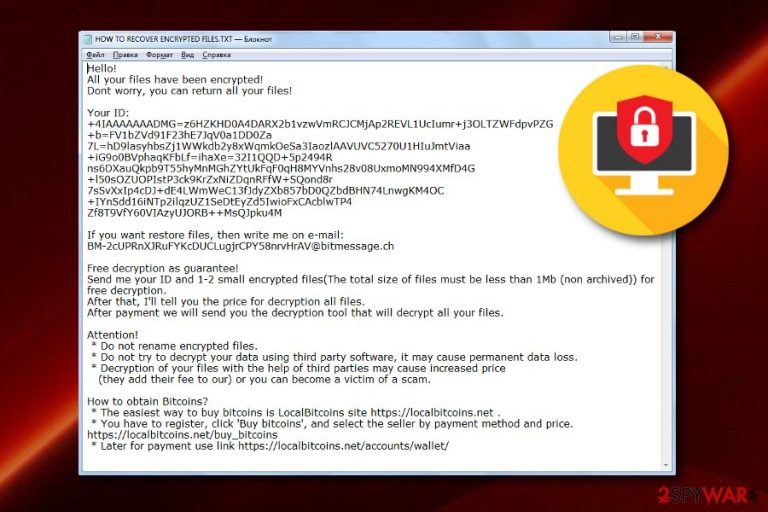
Burn ransomware is a ransom-demanding virus that has connections with Scarab ransomware. This dangerous cyber threat was discovered by a popular cybersecurity researcher named Michael Gillespie who announced about its founding on Twitter.[1] When searching for links between Burn virus and other ransomware, experts found that the BM-2cUPRnXJRuFYKcDUCLugjrCPY58nrvHrAV@bitmessage.ch email address which is provided in the ransom message belongs to Scarab-Horsia ransomware. The file locking malware adds the .burn appendix to each encrypted file[2] and displays the HOW TO RECOVER ENCRYPTED FILES.txt note. Here crooks offer to send them one or two small documents so they could provide evidence of the existing decryption tool. Afterward, victims are urged to obtain Bitcoins and deliver a particular amount of money to the ransomware developer's Bitcoin wallet.
Burn ransomware is a malicious cyber threat which supposedly uses encryption ciphers such as AES, RSA, SHA to lock up documents and files that are stored on the infected machine system. Once all of this content ends up with the specific extension, victims are not able to access or launch their files properly anymore.
| Program name | Burn |
|---|---|
| Type of malware | Ransomware |
| Extension added | .burn |
| Cipher used | AES, RSA, or SHA |
| Ransom message | HOW TO RECOVER ENCRYPTED FILES.txt |
| Requirements for payment | Crooks urge for Bitcoin transfers |
| Founder | Michael Gillespie |
| Family | Scarab-Horsia ransomware |
| Detection software | FortectIntego can scan the system for malware signs |
| Removal process | Using reputable anti-malware will ensure the safety of ransomware elimination |
The ransom price is not stated in the message, however, ransomware viruses such as Burn ransomware are likely to urge for an amount of money between $500 and $1500. Take a look at the entire message:
Hello!
All your files have been encrypted!
Dont worry, you can return all your files!
Your ID:
+4IAAAAAAACo=eYJ***FJfy4M
If you want restore files, then write me on e-mail:
BM-2cUPRnXJRuFYKcDUCLugjrCPY58nrvHrAV@bitmessage.ch
Free decryption as guarantee!
Send me your ID and 1-2 small encrypted files(The total size of files must be less than 1Mb (non archived)) for free decryption.
After that, I'll tell you the price for decryption all files.
After payment we will send you the decryption tool that will decrypt all your files.
Attention!
* Do not rename encrypted files.
* Do not try to decrypt your data using third party software, it may cause permanent data loss.
* Decryption of your files with the help of third parties may cause increased price
(they add their fee to our) or you can become a victim of a scam.
How to obtain Bitcoins?
* The easiest way to buy bitcoins is LocalBitcoins site https://localbitcoins.net .
* You have to register, click 'Buy bitcoins', and select the seller by payment method and price.
https://localbitcoins.net/buy_bitcoins
* Later for payment use link https://localbitcoins.net/accounts/wallet/
Burn ransomware is definitely not the type of program you would want to see running on your computer system. This type of threat might not only bring file or money losses but it might also perform other damaging changes and activities on the targeted machine. Some ransomware is capable of installing other malicious threats, for, example, trojans or spyware.
If such programs appear on your computer, you might experience theft of private data or computer-related details. Continuously, Burn ransomware might be the type of threat which carries out actions such as corruption of files' Shadow Volume copies. If this happens, you might lose a chance to recover your documents.
If you are infected with Burn ransomware, you should spot malicious entries in your Windows Registry[3] or malware-laden processes running in your Windows Task Manager. Also, the ransomware threat might plant bogus files on your computer's desktop or leave them in other locations, for example, the User's folder.
Make sure that you take quick actions to remove Burn ransomware as soon as you spot the first symptoms of this infection. The longer you wait, the worse the consequences might get. For the elimination process, use only reputable anti-malware. Also, you can opt for a tool such as FortectIntego to perform a full system scan and search for malware traces in your system.
Burn ransomware removal is also necessary if you want to recover some of your locked files. We recommend declining any offers that are provided by the cybercriminals as they might try to scam you. Better deactivate and terminate the ransomware virus and take a look at the below-given data recovery techniques.
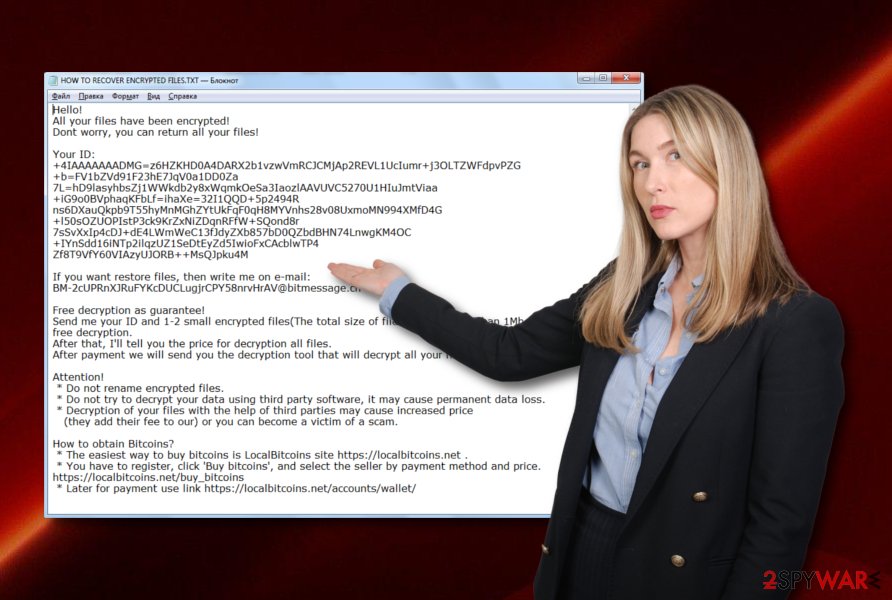
Infectious executables are one of the main ransomware distribution sources
According to technology experts from NoVirus.uk,[4] you need to terminate the ransomware infection as soon as you spot in on your computer system. However, this is not enough if you do not want similar threats to return. Gaining basic knowledge in the malware avoiding sphere will do some good help for you if you take all precautionary measures seriously.
Ransomware infections are mostly spread through these types of sources:
- Email spam.
- Infectious executables.
- Malware-laden links.
- Third-party content.
Avoiding opening content that you are not sure about and performing downloads only by using original installers is one of the best precautionary steps to prevent ransomware appearance. Additionally, identifying all received email is necessary if you were not expecting anything important to come recently. Email attachments should be scanned with anti-malware to prevent malicious content from accessing the machine this way.
Removal instructions for the notorious Scarab member Burn ransomware
We do not recommend performing the Burn ransomware removal by using only manual technique. These types of threats are hard to remove because they contain additional payload that is dropped in different locations of the computer system. By using only your manual skills for the removal of the cyber threat, you risk performing more damage than helping the infection to leave the machine. So, it is not recommendable to try to take care of the malware on your own.
In order to remove Burn virus successfully without causing any additional damage, we recommend downloading and installing reputable anti-malware software that is created for these types of purposes. However, a very wise decision would be to perform a full system scan before opting for the virus removal itself. Use software such as FortectIntego, SpyHunter 5Combo Cleaner, or Malwarebytes to scan the entire system and locate all malicious objects possible.
Getting rid of Burn virus. Follow these steps
Manual removal using Safe Mode
Activate Safe Mode with Networking to deactivate the ransomware infection on your Windows computer:
Important! →
Manual removal guide might be too complicated for regular computer users. It requires advanced IT knowledge to be performed correctly (if vital system files are removed or damaged, it might result in full Windows compromise), and it also might take hours to complete. Therefore, we highly advise using the automatic method provided above instead.
Step 1. Access Safe Mode with Networking
Manual malware removal should be best performed in the Safe Mode environment.
Windows 7 / Vista / XP
- Click Start > Shutdown > Restart > OK.
- When your computer becomes active, start pressing F8 button (if that does not work, try F2, F12, Del, etc. – it all depends on your motherboard model) multiple times until you see the Advanced Boot Options window.
- Select Safe Mode with Networking from the list.

Windows 10 / Windows 8
- Right-click on Start button and select Settings.

- Scroll down to pick Update & Security.

- On the left side of the window, pick Recovery.
- Now scroll down to find Advanced Startup section.
- Click Restart now.

- Select Troubleshoot.

- Go to Advanced options.

- Select Startup Settings.

- Press Restart.
- Now press 5 or click 5) Enable Safe Mode with Networking.

Step 2. Shut down suspicious processes
Windows Task Manager is a useful tool that shows all the processes running in the background. If malware is running a process, you need to shut it down:
- Press Ctrl + Shift + Esc on your keyboard to open Windows Task Manager.
- Click on More details.

- Scroll down to Background processes section, and look for anything suspicious.
- Right-click and select Open file location.

- Go back to the process, right-click and pick End Task.

- Delete the contents of the malicious folder.
Step 3. Check program Startup
- Press Ctrl + Shift + Esc on your keyboard to open Windows Task Manager.
- Go to Startup tab.
- Right-click on the suspicious program and pick Disable.

Step 4. Delete virus files
Malware-related files can be found in various places within your computer. Here are instructions that could help you find them:
- Type in Disk Cleanup in Windows search and press Enter.

- Select the drive you want to clean (C: is your main drive by default and is likely to be the one that has malicious files in).
- Scroll through the Files to delete list and select the following:
Temporary Internet Files
Downloads
Recycle Bin
Temporary files - Pick Clean up system files.

- You can also look for other malicious files hidden in the following folders (type these entries in Windows Search and press Enter):
%AppData%
%LocalAppData%
%ProgramData%
%WinDir%
After you are finished, reboot the PC in normal mode.
Remove Burn using System Restore
Use the following steps to enable System Restore on your machine and prevent malicious activities from spreading further:
-
Step 1: Reboot your computer to Safe Mode with Command Prompt
Windows 7 / Vista / XP- Click Start → Shutdown → Restart → OK.
- When your computer becomes active, start pressing F8 multiple times until you see the Advanced Boot Options window.
-
Select Command Prompt from the list

Windows 10 / Windows 8- Press the Power button at the Windows login screen. Now press and hold Shift, which is on your keyboard, and click Restart..
- Now select Troubleshoot → Advanced options → Startup Settings and finally press Restart.
-
Once your computer becomes active, select Enable Safe Mode with Command Prompt in Startup Settings window.

-
Step 2: Restore your system files and settings
-
Once the Command Prompt window shows up, enter cd restore and click Enter.

-
Now type rstrui.exe and press Enter again..

-
When a new window shows up, click Next and select your restore point that is prior the infiltration of Burn. After doing that, click Next.


-
Now click Yes to start system restore.

-
Once the Command Prompt window shows up, enter cd restore and click Enter.
Bonus: Recover your data
Guide which is presented above is supposed to help you remove Burn from your computer. To recover your encrypted files, we recommend using a detailed guide prepared by 2-spyware.com security experts.If your files are encrypted by Burn, you can use several methods to restore them:
Data Recovery Pro is software created for data restoring purposes:
Perform all steps that are included in this method and you might be able to recover some of your important individual files.
- Download Data Recovery Pro;
- Follow the steps of Data Recovery Setup and install the program on your computer;
- Launch it and scan your computer for files encrypted by Burn ransomware;
- Restore them.
Windows Previous Versions tool might let you restore some files:
Use this third-party software for file recovery. Note that you need to perform all steps exactly as shown in the instructions, otherwise, the results might not be delighting.
- Find an encrypted file you need to restore and right-click on it;
- Select “Properties” and go to “Previous versions” tab;
- Here, check each of available copies of the file in “Folder versions”. You should select the version you want to recover and click “Restore”.
Try using Shadow Explorer for data recovery:
If you are looking for a tool that might help you to restore encrypted files, this software might be just it. However, you should check if your Shadow Volume Copies of locked documents were not affected by the ransomware.
- Download Shadow Explorer (http://shadowexplorer.com/);
- Follow a Shadow Explorer Setup Wizard and install this application on your computer;
- Launch the program and go through the drop down menu on the top left corner to select the disk of your encrypted data. Check what folders are there;
- Right-click on the folder you want to restore and select “Export”. You can also select where you want it to be stored.
No original Burn ransomware decryptor has been released yet as cybersecurity experts are currently working on it.
Finally, you should always think about the protection of crypto-ransomwares. In order to protect your computer from Burn and other ransomwares, use a reputable anti-spyware, such as FortectIntego, SpyHunter 5Combo Cleaner or Malwarebytes
How to prevent from getting ransomware
Access your website securely from any location
When you work on the domain, site, blog, or different project that requires constant management, content creation, or coding, you may need to connect to the server and content management service more often. The best solution for creating a tighter network could be a dedicated/fixed IP address.
If you make your IP address static and set to your device, you can connect to the CMS from any location and do not create any additional issues for the server or network manager that needs to monitor connections and activities. VPN software providers like Private Internet Access can help you with such settings and offer the option to control the online reputation and manage projects easily from any part of the world.
Recover files after data-affecting malware attacks
While much of the data can be accidentally deleted due to various reasons, malware is one of the main culprits that can cause loss of pictures, documents, videos, and other important files. More serious malware infections lead to significant data loss when your documents, system files, and images get encrypted. In particular, ransomware is is a type of malware that focuses on such functions, so your files become useless without an ability to access them.
Even though there is little to no possibility to recover after file-locking threats, some applications have features for data recovery in the system. In some cases, Data Recovery Pro can also help to recover at least some portion of your data after data-locking virus infection or general cyber infection.
- ^ Michael Gillespie. Michael Gillespie. Status. Twitter. Worldwide network.
- ^ Margaret Rouse. Encryption. Search Security. Tech Target.
- ^ Registry. Computer hope. Free computer help since 1998.
- ^ NoVirus.uk. NoVirus.uk. Computer information and virus removal guide.







