Christmas tree virus (Removal Guide) - Free Instructions
Christmas tree virus Removal Guide
What is Christmas tree virus?
Christmas tree virus is a strain of Christmas virus that grows from a system flaw to a malware weapon
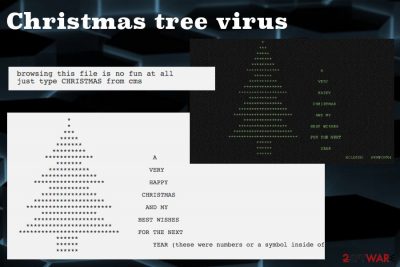
Christmas tree virus is a mass-mailer worm that can cause paralyze on the whole system. This malware is known since 1987, but it is still luring to affect users devices during the busiest time of the year. When Christmas time rolls around, malicious actors take advantage of the holiday and spread their products.[1] Christmas virus category has a lot of different threats used during the Holidays and Christmas tree exec is one of the more known. This malware arrives in an email with the subject line “Let this exec run and enjoy yourself!” and later on spreads the script on a whole network and causes havoc. The user must execute the malicious code by typing christma or christmas, and the text message gets displayed on the screen with a Christmas tree.
| Name | Christmas tree virus |
|---|---|
| Type | Trojan/worm[2] |
| Category | Malware |
| Related | Christmas virus |
| Also known | Christmas tree exec |
| Known since | 1987 |
| Tactics | Once the targeted system gets infiltrated malware send the copy of itself to everyone on the email contact list |
| Distribution | Infected email attachments |
| Fix | Use anti-malware like FortectIntego and clean the system further while performing Christmas tree virus removal |
Christmas tree virus is called one of the first computer malware products that changed the history if the cybersecurity.[3] Rexx language is used for this malware code to launch the malicious script and drew the Christmas tree on the screen and display the text. When this is done malware targets email contacts of the victim and sends the copy of this malicious virus to every one of them.
This malware dubbed Christmas tree virus is the first mass-mailing worm and one of the most prominent cyber threats that can paralyze a system and affect the device from one insecure email notification. The user needs to execute the malicious code by manually entering christma or christmas, and the ASCII Christmas tree gets displayed on the screen.
Also, Christmas tree exec developers hide the message in the virus source code: browsing this file is no fun at all just type CHRISTMAS from cms. The man message delivered to the victims' computer alongside the Christmas tree reads the following:
A VERY HAPPY CHRISTMAS AND MY BEST WISHES FOR THE NEXT YEAR
Christmas tree virus is a worm that runs on various systems except for VM/CMS. Names and Netlog information are unique on these systems, so this malware cannot collect the contact information necessary for the replication and REXX language interpretation.
People tend to overlook many things online while shopping for Christmas gifts or browsing on the busy Holiday schedule, so malicious actors release their malware and other programs during this time. No exception is the Christmas tree virus because the first version was launched on December 9th. Even though, the initial attack was in 1987 this holiday malware category is affecting users all over the world in 2018 too.
You need to remove the Christmas tree virus from the system using a reputable anti-malware program like FortectIntego. This type of cyber threats requires a full system scan during malware removal. Especially, when dealing with trojans and worms because experts[4] note about the background processes and additional system changes these programs can make on the device.
Make sure to perform a Christmas tree virus removal using a trustworthy tool because of risk getting cyber infections during insecure installations. You may also need to enter the Safe Mode before running the anti-malware program so your program can run smoothly as it supposed to.

Spam email distribute insecure files with malicious codes since 1987
Worms, malware, and trojans can gain access to the system of your computer using various techniques. These methods include fake updates or installs, hyperlinks, and fake tools. However, the most common technique is spam emails with attached files that contain malicious script and payload droppers.
Infected documents may look safe and legitimate because of the common format or file name, but the message on the email itself is neither valuable or legitimate. Malicious executables distribute trojans, worms or other malware and launch the process on the system automatically.
Unfortunately, these files can be set to launch further malware distribution and infect the device with more severe infections like ransomware or cryptojacking malware. Be aware that you can scan the file before opening it on the device and delete suspicious emails without even opening them.
Remove Christmas tree virus from a system with anti-malware tools
For the best results of Christmas tree virus removal, you need to employ reputable anti-malware tools like FortectIntego, SpyHunter 5Combo Cleaner, Malwarebytes or any antivirus of your choice. This is the best tip we can give you on this type of malware attacks. Especially important is to keep antivirus up-to-date when you constantly browser online shopping websites and other commercial pages.
Various redirects from those sites can lead to malicious pages and cyber infections. Remember to remove Christmas tree virus from the device before anything else because your private information may get exposed due to the malware infection. Hackers and other cybercriminals can access various account credentials.
Getting rid of Christmas tree virus. Follow these steps
Manual removal using Safe Mode
You may need to reboot the device in Safe Mode with networking for antivirus tools to work properly
Important! →
Manual removal guide might be too complicated for regular computer users. It requires advanced IT knowledge to be performed correctly (if vital system files are removed or damaged, it might result in full Windows compromise), and it also might take hours to complete. Therefore, we highly advise using the automatic method provided above instead.
Step 1. Access Safe Mode with Networking
Manual malware removal should be best performed in the Safe Mode environment.
Windows 7 / Vista / XP
- Click Start > Shutdown > Restart > OK.
- When your computer becomes active, start pressing F8 button (if that does not work, try F2, F12, Del, etc. – it all depends on your motherboard model) multiple times until you see the Advanced Boot Options window.
- Select Safe Mode with Networking from the list.

Windows 10 / Windows 8
- Right-click on Start button and select Settings.

- Scroll down to pick Update & Security.

- On the left side of the window, pick Recovery.
- Now scroll down to find Advanced Startup section.
- Click Restart now.

- Select Troubleshoot.

- Go to Advanced options.

- Select Startup Settings.

- Press Restart.
- Now press 5 or click 5) Enable Safe Mode with Networking.

Step 2. Shut down suspicious processes
Windows Task Manager is a useful tool that shows all the processes running in the background. If malware is running a process, you need to shut it down:
- Press Ctrl + Shift + Esc on your keyboard to open Windows Task Manager.
- Click on More details.

- Scroll down to Background processes section, and look for anything suspicious.
- Right-click and select Open file location.

- Go back to the process, right-click and pick End Task.

- Delete the contents of the malicious folder.
Step 3. Check program Startup
- Press Ctrl + Shift + Esc on your keyboard to open Windows Task Manager.
- Go to Startup tab.
- Right-click on the suspicious program and pick Disable.

Step 4. Delete virus files
Malware-related files can be found in various places within your computer. Here are instructions that could help you find them:
- Type in Disk Cleanup in Windows search and press Enter.

- Select the drive you want to clean (C: is your main drive by default and is likely to be the one that has malicious files in).
- Scroll through the Files to delete list and select the following:
Temporary Internet Files
Downloads
Recycle Bin
Temporary files - Pick Clean up system files.

- You can also look for other malicious files hidden in the following folders (type these entries in Windows Search and press Enter):
%AppData%
%LocalAppData%
%ProgramData%
%WinDir%
After you are finished, reboot the PC in normal mode.
Remove Christmas tree using System Restore
Perform Christmas tree virus removal with System restore feature and restore the device to a previous state
-
Step 1: Reboot your computer to Safe Mode with Command Prompt
Windows 7 / Vista / XP- Click Start → Shutdown → Restart → OK.
- When your computer becomes active, start pressing F8 multiple times until you see the Advanced Boot Options window.
-
Select Command Prompt from the list

Windows 10 / Windows 8- Press the Power button at the Windows login screen. Now press and hold Shift, which is on your keyboard, and click Restart..
- Now select Troubleshoot → Advanced options → Startup Settings and finally press Restart.
-
Once your computer becomes active, select Enable Safe Mode with Command Prompt in Startup Settings window.

-
Step 2: Restore your system files and settings
-
Once the Command Prompt window shows up, enter cd restore and click Enter.

-
Now type rstrui.exe and press Enter again..

-
When a new window shows up, click Next and select your restore point that is prior the infiltration of Christmas tree. After doing that, click Next.


-
Now click Yes to start system restore.

-
Once the Command Prompt window shows up, enter cd restore and click Enter.
Finally, you should always think about the protection of crypto-ransomwares. In order to protect your computer from Christmas tree and other ransomwares, use a reputable anti-spyware, such as FortectIntego, SpyHunter 5Combo Cleaner or Malwarebytes
How to prevent from getting viruses
Access your website securely from any location
When you work on the domain, site, blog, or different project that requires constant management, content creation, or coding, you may need to connect to the server and content management service more often. The best solution for creating a tighter network could be a dedicated/fixed IP address.
If you make your IP address static and set to your device, you can connect to the CMS from any location and do not create any additional issues for the server or network manager that needs to monitor connections and activities. VPN software providers like Private Internet Access can help you with such settings and offer the option to control the online reputation and manage projects easily from any part of the world.
Recover files after data-affecting malware attacks
While much of the data can be accidentally deleted due to various reasons, malware is one of the main culprits that can cause loss of pictures, documents, videos, and other important files. More serious malware infections lead to significant data loss when your documents, system files, and images get encrypted. In particular, ransomware is is a type of malware that focuses on such functions, so your files become useless without an ability to access them.
Even though there is little to no possibility to recover after file-locking threats, some applications have features for data recovery in the system. In some cases, Data Recovery Pro can also help to recover at least some portion of your data after data-locking virus infection or general cyber infection.
- ^ Milena Dimitrova. Christmas malware 2018: it's scam season once again!. Sensorstechforum. Technology and PC security forum.
- ^ Computer worm. Wikipedia. The free encyclopedia.
- ^ Ten computer viruses that changed the world. ZDNet. Technology news, analysis, comments and product reviews.
- ^ Faravirus. Faravirus. Spyware related news.





















