Code 055BCCAC9FEC scam (virus) - Jun 2021 update
Code 055BCCAC9FEC scam Removal Guide
What is Code 055BCCAC9FEC scam?
Internet Security Alert! Code: 055BCCAC9FEC is yet another tech support scam which has nothing in common with Google
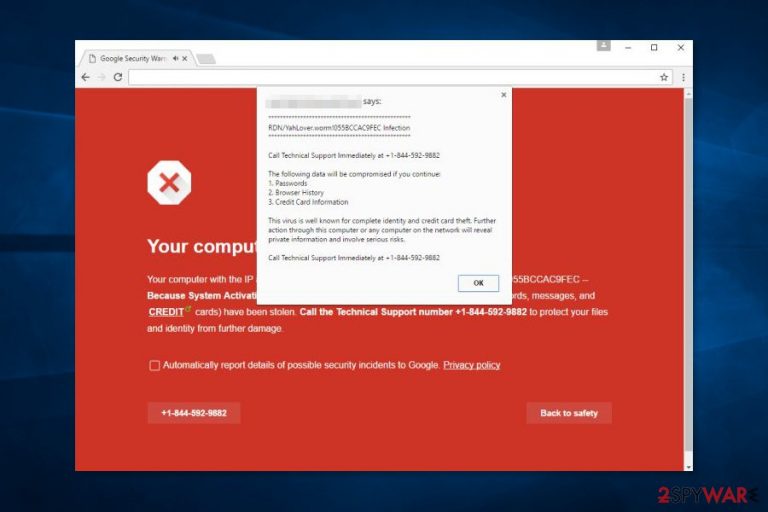
Code 055BCCAC9FEC is the fake error message that appears on the browser as a full screen and displays additional pop-ups that keep the person frustrated. The primary aim is to make people scared and eager to call the technical support hotline where scammers can directly lie to the person and obtain personal information, demand payment for the service.
Internet Security Alert! Code: 055BCCAC9FEC is a fraudulent message which belongs to tech support scammers. They try to convince their victims that this message belongs to Google, Microsoft, and similar well-known companies. Typically, it shows up on the desktop while people are browsing the Internet and informs them that their computers are infected with serious malware.
Additionally, they are asked to call “Windows Technical support” at +1-833-337-6555, +1-844-592-9882, or a similar number. However, we want to stress that this number belongs to cybercriminals, and you should never use it.[1]
| Name | Code 055BCCAC9FEC |
|---|---|
| Type | Technical support scan/ adware |
| Tactics | Showing fake alerts, warning messages with errors and system issues, so the person believes and calls the technical support number or installs the suggested software |
| Symptoms | Advertisements not coming from the original site appears filling up the screen, redirects open new tabs and browser windows with fake system alerts and errors stating about damage or malware to lure people into contacting the scammers |
| Danger | Calling the technical support number may cost you a fortune, people behind the phone number, in most cases, only care for your personal data, credentials or money that can be obtained directly from you. Stolen personal information can be used in the later scam campaigns |
| Distribution | Freeware installations and deceptive sites lead to adware and PUP infiltrations. Such cyber threats cause fake errors and scam messages |
| Elimination | Perform a full scan with SpyHunter 5Combo Cleaner anti-malware software |
Typically redirects to scam websites start when adware is installed on the computer. This potentially unwanted program (PUP) usually gets into the system unnoticed with the help of various free downloads and initiates needed system updates. As a result, it can start showing the fake error message as soon as a user starts browsing the Internet.
The main activity of adware is to redirect victims to the technical support scam website that displays this alert:
Internet Security Alert! Code: 055BCCAC9FEC
Internet Security Alert : Your Computer Might Be Infected By Harmful Viruses.
Please Do Not Shut Down or Reset Your Computer.The following data might be compromised if you continue:
1. Passwords
2. Browser History
3. Credit Card Information
4.Local Hard Disk Files.These viruses are well known for identity and credit card theft. Further action on this computer or any other device on your network might reveal private information and involve serious risks.
Call Windows Technical Support: +1-833-337-6555 (Toll Free)
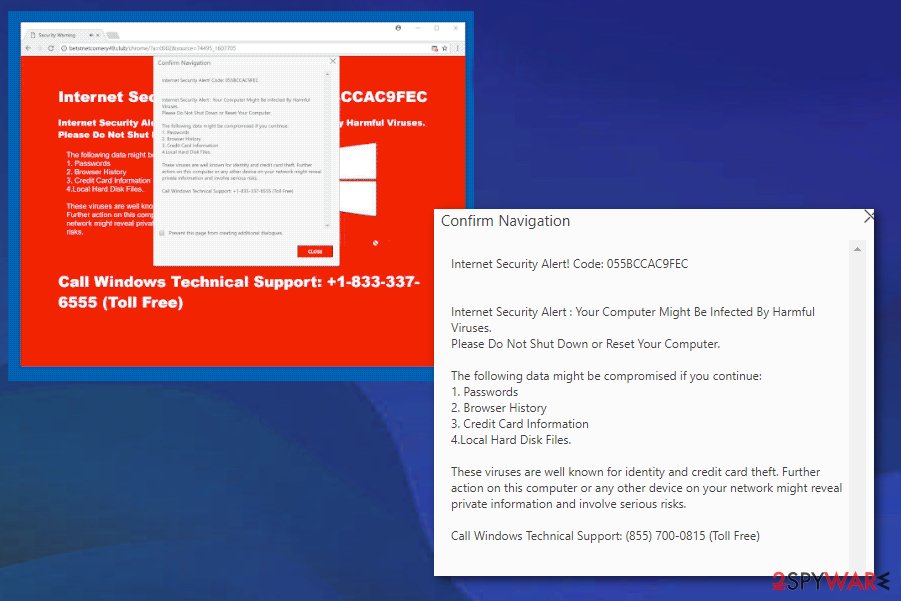
The purpose of this “Internet Security Alert” virus is to trick users into calling the provided number and following “specialists” instructions. However, people who are going to pick up the phone are not willing to help you. They might have other purposes, such as:
- Tricking you into purchasing useless security tools that are supposed to clean computers from a virus. In this way, scammers can get your credit card information or other sensitive data. Thus, it may lead to money loss or identity theft.
- Convincing you to install remote access tools in order to let “technicians” do the removal for you. In this case, criminals can install malware or spyware[2] on your computer and perform other cyberattacks in the future.
Therefore, you should NOT call the provided phone number. All the information provided by the alert is not real. The only problem your computer has is an adware infection which might be wiped out quickly with an anti-malware tool. FortectIntego or other system repair software can help with the virus damage.
We recommend not to delay Internet Security Alert Code 055BCCAC9FEC removal because the ad-supported program might also:
- display intrusive ads that include potentially dangerous or malicious content;
- trigger redirects to affiliate sites out of sudden or when you click links or buttons;
- track information about users and use it for marketing reasons;
- sell aggregated information to third-parties that might be advertising networks.
All these problems pose a danger to your privacy and make internet browsing complicated. Thus, you should remove adware causing redirects to malicious sites from your computer immediately. As we have already explained, you can do it automatically with security software. However, you can find manual removal give at the end of the article too.
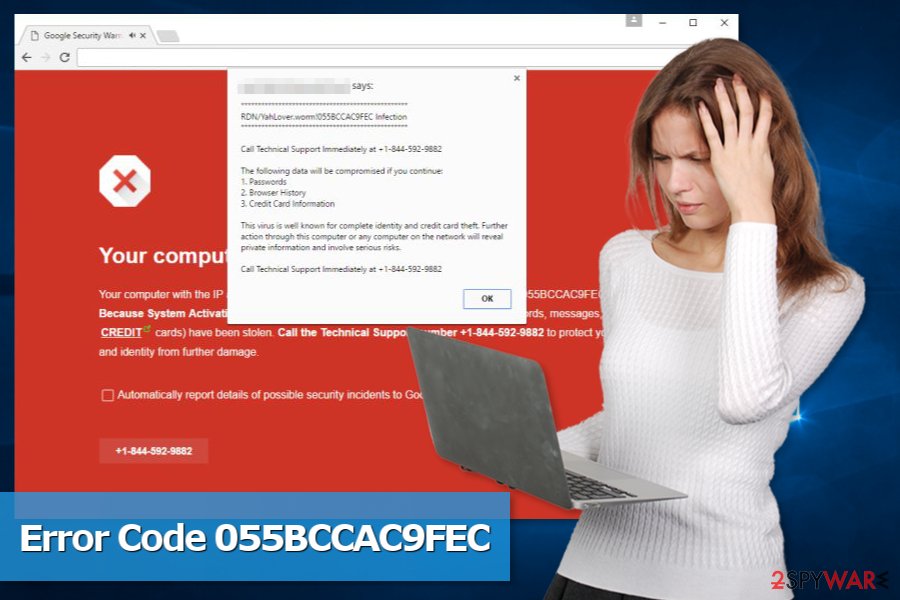
The success of adware infiltration lies under bad user’s habits
The ad-supported application usually spreads in freeware or shareware packages as an optional component. Malicious application is usually presented as a useful add-on, PC optimization tool, or similar app. Thus, users who are using Advanced/Custom settings can be tricked into installing it.
However, researchers from viruss.lv[3] tell that users rarely choose to install new programs using Advanced settings. Usually, they rely on Quick/Standard settings that do not reveal additional components.
The trick is that users give indirect permission to install the whole package when using a Quick setup. Thus, these settings should not be used in order not to install unknown programs without realizing it.
Stop redirects to “Internet Security Alert! Code: 055BCCAC9FEC”
You can remove adware either manually or automatically. In the virus description, we have mentioned that automatic elimination is performed with anti-malware/anti-spyware software. However, a browser reset is also recommended to get rid of tracking cookies.
However, we are aware that not everyone wants to use additional software for PUPs removal. For this reason, our team has prepared a manual removal guide. Do not rush, and be attentive! If you leave at least one of the adware-related components, you will need to perform the procedure again.
You may remove virus damage with a help of FortectIntego. SpyHunter 5Combo Cleaner and Malwarebytes are recommended to detect potentially unwanted programs and viruses with all their files and registry entries that are related to them.
Getting rid of Code 055BCCAC9FEC scam. Follow these steps
Uninstall from Windows
To remove the fake error message, you have to look up adware and its related components in the system. Follow the steps below, and do not forget to take care of your browsers:
Instructions for Windows 10/8 machines:
- Enter Control Panel into Windows search box and hit Enter or click on the search result.
- Under Programs, select Uninstall a program.

- From the list, find the entry of the suspicious program.
- Right-click on the application and select Uninstall.
- If User Account Control shows up, click Yes.
- Wait till uninstallation process is complete and click OK.

If you are Windows 7/XP user, proceed with the following instructions:
- Click on Windows Start > Control Panel located on the right pane (if you are Windows XP user, click on Add/Remove Programs).
- In Control Panel, select Programs > Uninstall a program.

- Pick the unwanted application by clicking on it once.
- At the top, click Uninstall/Change.
- In the confirmation prompt, pick Yes.
- Click OK once the removal process is finished.
Delete from macOS
Remove items from Applications folder:
- From the menu bar, select Go > Applications.
- In the Applications folder, look for all related entries.
- Click on the app and drag it to Trash (or right-click and pick Move to Trash)

To fully remove an unwanted app, you need to access Application Support, LaunchAgents, and LaunchDaemons folders and delete relevant files:
- Select Go > Go to Folder.
- Enter /Library/Application Support and click Go or press Enter.
- In the Application Support folder, look for any dubious entries and then delete them.
- Now enter /Library/LaunchAgents and /Library/LaunchDaemons folders the same way and terminate all the related .plist files.

Remove from Microsoft Edge
After the hijack, you should fix Microsoft Edge by following these steps:
Delete unwanted extensions from MS Edge:
- Select Menu (three horizontal dots at the top-right of the browser window) and pick Extensions.
- From the list, pick the extension and click on the Gear icon.
- Click on Uninstall at the bottom.

Clear cookies and other browser data:
- Click on the Menu (three horizontal dots at the top-right of the browser window) and select Privacy & security.
- Under Clear browsing data, pick Choose what to clear.
- Select everything (apart from passwords, although you might want to include Media licenses as well, if applicable) and click on Clear.

Restore new tab and homepage settings:
- Click the menu icon and choose Settings.
- Then find On startup section.
- Click Disable if you found any suspicious domain.
Reset MS Edge if the above steps did not work:
- Press on Ctrl + Shift + Esc to open Task Manager.
- Click on More details arrow at the bottom of the window.
- Select Details tab.
- Now scroll down and locate every entry with Microsoft Edge name in it. Right-click on each of them and select End Task to stop MS Edge from running.

If this solution failed to help you, you need to use an advanced Edge reset method. Note that you need to backup your data before proceeding.
- Find the following folder on your computer: C:\\Users\\%username%\\AppData\\Local\\Packages\\Microsoft.MicrosoftEdge_8wekyb3d8bbwe.
- Press Ctrl + A on your keyboard to select all folders.
- Right-click on them and pick Delete

- Now right-click on the Start button and pick Windows PowerShell (Admin).
- When the new window opens, copy and paste the following command, and then press Enter:
Get-AppXPackage -AllUsers -Name Microsoft.MicrosoftEdge | Foreach {Add-AppxPackage -DisableDevelopmentMode -Register “$($_.InstallLocation)\\AppXManifest.xml” -Verbose

Instructions for Chromium-based Edge
Delete extensions from MS Edge (Chromium):
- Open Edge and click select Settings > Extensions.
- Delete unwanted extensions by clicking Remove.

Clear cache and site data:
- Click on Menu and go to Settings.
- Select Privacy, search and services.
- Under Clear browsing data, pick Choose what to clear.
- Under Time range, pick All time.
- Select Clear now.

Reset Chromium-based MS Edge:
- Click on Menu and select Settings.
- On the left side, pick Reset settings.
- Select Restore settings to their default values.
- Confirm with Reset.

Remove from Mozilla Firefox (FF)
Uninstall questionable Firefox extensions that might be responsible for forcing you to visit this shady tech support website:
Remove dangerous extensions:
- Open Mozilla Firefox browser and click on the Menu (three horizontal lines at the top-right of the window).
- Select Add-ons.
- In here, select unwanted plugin and click Remove.

Reset the homepage:
- Click three horizontal lines at the top right corner to open the menu.
- Choose Options.
- Under Home options, enter your preferred site that will open every time you newly open the Mozilla Firefox.
Clear cookies and site data:
- Click Menu and pick Settings.
- Go to Privacy & Security section.
- Scroll down to locate Cookies and Site Data.
- Click on Clear Data…
- Select Cookies and Site Data, as well as Cached Web Content and press Clear.

Reset Mozilla Firefox
If clearing the browser as explained above did not help, reset Mozilla Firefox:
- Open Mozilla Firefox browser and click the Menu.
- Go to Help and then choose Troubleshooting Information.

- Under Give Firefox a tune up section, click on Refresh Firefox…
- Once the pop-up shows up, confirm the action by pressing on Refresh Firefox.

Remove from Google Chrome
Delete malicious extensions from Google Chrome:
- Open Google Chrome, click on the Menu (three vertical dots at the top-right corner) and select More tools > Extensions.
- In the newly opened window, you will see all the installed extensions. Uninstall all the suspicious plugins that might be related to the unwanted program by clicking Remove.

Clear cache and web data from Chrome:
- Click on Menu and pick Settings.
- Under Privacy and security, select Clear browsing data.
- Select Browsing history, Cookies and other site data, as well as Cached images and files.
- Click Clear data.

Change your homepage:
- Click menu and choose Settings.
- Look for a suspicious site in the On startup section.
- Click on Open a specific or set of pages and click on three dots to find the Remove option.
Reset Google Chrome:
If the previous methods did not help you, reset Google Chrome to eliminate all the unwanted components:
- Click on Menu and select Settings.
- In the Settings, scroll down and click Advanced.
- Scroll down and locate Reset and clean up section.
- Now click Restore settings to their original defaults.
- Confirm with Reset settings.

Delete from Safari
Remove unwanted extensions from Safari:
- Click Safari > Preferences…
- In the new window, pick Extensions.
- Select the unwanted extension and select Uninstall.

Clear cookies and other website data from Safari:
- Click Safari > Clear History…
- From the drop-down menu under Clear, pick all history.
- Confirm with Clear History.

Reset Safari if the above-mentioned steps did not help you:
- Click Safari > Preferences…
- Go to Advanced tab.
- Tick the Show Develop menu in menu bar.
- From the menu bar, click Develop, and then select Empty Caches.

After uninstalling this potentially unwanted program (PUP) and fixing each of your web browsers, we recommend you to scan your PC system with a reputable anti-spyware. This will help you to get rid of Code 055BCCAC9FEC scam registry traces and will also identify related parasites or possible malware infections on your computer. For that you can use our top-rated malware remover: FortectIntego, SpyHunter 5Combo Cleaner or Malwarebytes.
How to prevent from getting adware
Choose a proper web browser and improve your safety with a VPN tool
Online spying has got momentum in recent years and people are getting more and more interested in how to protect their privacy online. One of the basic means to add a layer of security – choose the most private and secure web browser. Although web browsers can't grant full privacy protection and security, some of them are much better at sandboxing, HTTPS upgrading, active content blocking, tracking blocking, phishing protection, and similar privacy-oriented features. However, if you want true anonymity, we suggest you employ a powerful Private Internet Access VPN – it can encrypt all the traffic that comes and goes out of your computer, preventing tracking completely.
Lost your files? Use data recovery software
While some files located on any computer are replaceable or useless, others can be extremely valuable. Family photos, work documents, school projects – these are types of files that we don't want to lose. Unfortunately, there are many ways how unexpected data loss can occur: power cuts, Blue Screen of Death errors, hardware failures, crypto-malware attack, or even accidental deletion.
To ensure that all the files remain intact, you should prepare regular data backups. You can choose cloud-based or physical copies you could restore from later in case of a disaster. If your backups were lost as well or you never bothered to prepare any, Data Recovery Pro can be your only hope to retrieve your invaluable files.
- ^ Protect yourself from tech support scams. Microsoft Windows support. The official website.
- ^ Spyware. Wikipedia. The free encyclopedia.
- ^ Viruss. Viruss. Latvian cyber security news and research.
