“Call Microsoft Support” scam (Microsoft Support Scam) - Removal Guide
“Call Microsoft Support” scam Removal Guide
What is “Call Microsoft Support” scam?
“Call Microsoft Support” – a scam that forces victims into contact with the hackers
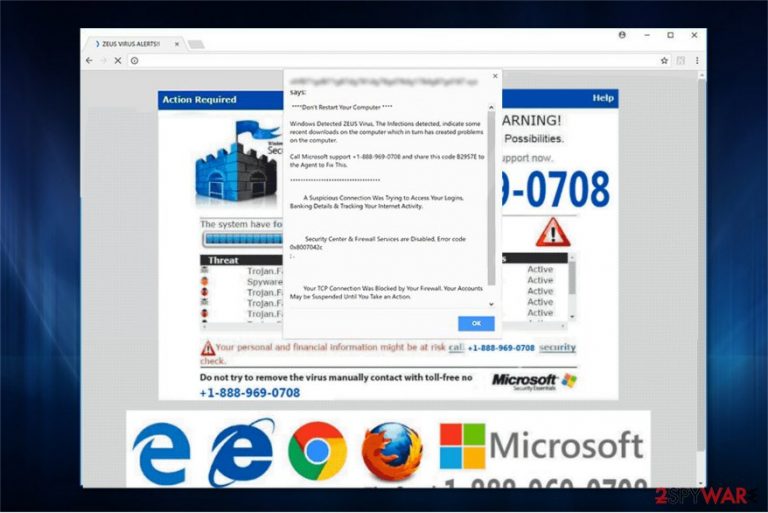
| Name | “Call Microsoft Support” |
|---|---|
| Type | Scam |
| Provoked by | Adware and similar potentially unwanted programs |
| Linked to | Zeus virus |
| Similarities | The scam is similar to “You Have A ZEUS Virus” and “Windows Defender Alert: Zeus Virus” scam apps |
| Aim | To benefit from users who dial the fake tech support number |
| Elimination software | You can use FortectIntego to remove scam notifications and the PUP that is forcing its appearance |
We want to warn our readers that there are similar fake Microsoft tech support popups, like “You Have A ZEUS Virus” and “Windows Defender Alert: Zeus Virus” scams. Remember, claims that your computer is infected with ransomware are not real as well as the so-called support number. Unfortunately, people behind the phone are fraudsters who aim to swindle money from naive people.
Once the person encounters Call Microsoft Support virus, the following message is displayed:
Don't Restart Your Computer
Windows Detected ZEUS Virus, The Infection detected, indicate some recent downloads on the computer which in turn has created problems on the computer. Call Microsoft support +1-888-969-0708 and share this code B2957E to the Agent to Fix This.
A suspicious connection was trying to access your logins, Banking Details & Tracking Your Internet Activity.
Security Centre & Firewall Services are Disabled, Error code 0x8007042c
Your TCP Connection Was Blocked by Your Firewall. Your Accounts May be Suspended Until You Take an Action.
Criminals try to make the fake “Call Microsoft Support” popup to look convincing — they can either append sound effects or use intimidating warns, like saying that your social media accounts might be suspended until you agree to call them via the toll-free number. However, do NOT contact tech support scammers!
If you ever fall for “Call Microsoft Support” scam and use Microsoft tech support scammer number to call the fraudsters, they will most probably try to convince you into giving remote access to your system. This way hackers will be able to infiltrate malware or other potentially unwanted programs on your computer and ensure that you will keep using their fake services.
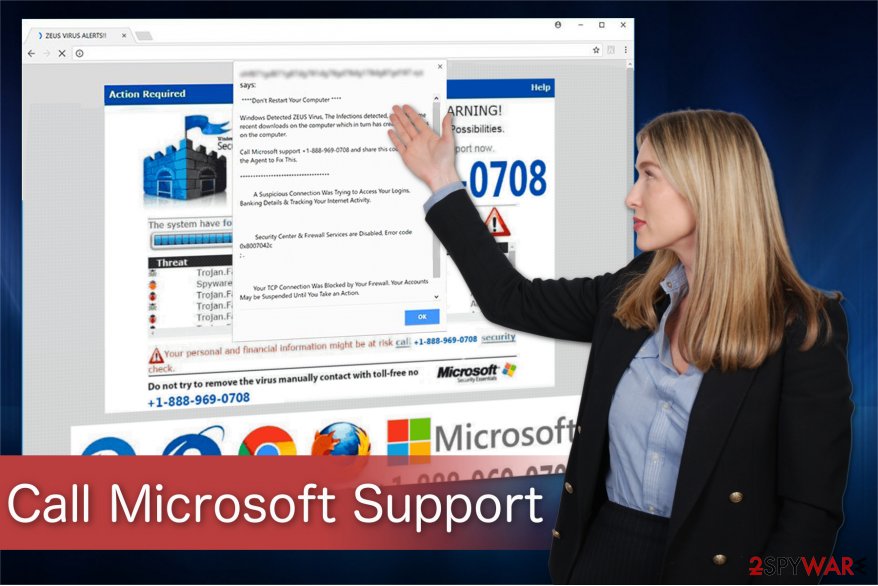
Additionally, following the actions mentioned above, scammers behind “Call Microsoft Support” alert can offer you to purchase overpriced and ineffective software to help you deal with non-existent problems. This is a popular phishing technique which is used to not only promote less than reliable programs but also swindle money from credulous computer users.
Likewise, the best way to protect your system from the so-called Zeus virus is to remove “Call Microsoft Support.” You can temporarily stop this fake alert from appearing by simply closing the tab/window. However, if you will not get rid of the adware program which is causing these deceptive popups, they will continue to reappear.
Employ FortectIntego to help you with “Call Microsoft Support” removal or use manual elimination guidelines at the end of this article. Although, automatic elimination will not only save your time but also grant safe uninstall of the adware and its components. Note that if any potentially infectious content remains on your system, it can easily activate again.
Furthermore, if “Call Microsoft Support” is supported by an adware application,[2] you might face even a bigger variety of suspicious activities on your computer and web browsers. These PUPs often bring an enormous number of pop-ups and pop-unders to the screen which relate to overusing system resources such as the GPU and CPU[3] power.
Additionally, you might find that your web browsers have been hijacked. Rogue changes can be seen in the browser's homepage and new tab URL sections, also you might encounter suspicious add-ons here. This is why it is so important not only to remove “Call Microsoft Support” virus but also to check all possibly-infected web browser apps.
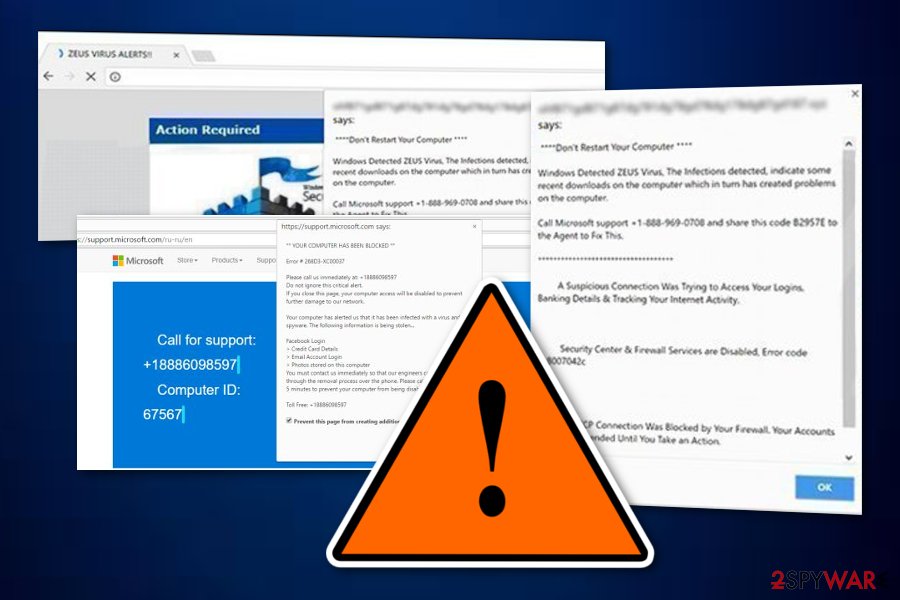
Installers of freeware might hide adware inside
While adware belongs the category of potentially unwanted programs together with browser hijackers, they are both distributed similarly. Free applications employ pay-per-install marketing scheme which encourages them to actively spread the adware program to increase its revenue. For this reason, PUPs travel in software-bundles.[4]
Since the key to preventing potentially unwanted programs' infiltration is attentiveness, follow these steps to stop the adware from entering your system:
- Only choosing Custom or Advanced mode will show the adware which is hidden inside the install;
- Search for all suspicious and pre-selected checkmarks which give your agreement to install unknown programs;
- Un-tick those marks and run a full computer scan to double-check your system with antivirus software.
Remember that online safety should always be your priority while browsing on the Internet sphere. However, if you think that you will not be capable of spotting everything every single time, you should definitely purchase a reliable security program that includes the safe browsing feature and pushes alerts once potentially infectious content is somewhere next to you.
“Call Microsoft Support” virus elimination guide (automatical/manual)
If you have encountered any types of fake tech support scam popups, you need to check your system for adware immediately. The easiest way to detect it is to get help from a professional malware removal software. It will remove “Call Microsoft Support” for you and also terminate all other potentially suspicious content from the machine.
Just download one of the antivirus programs from the list below and make sure that it runs an entire system scan. However, it is possible to use another security software as long as it is powerful enough to deal with adware and other PUPs. “Call Microsoft Support” scam might not be the only PUP lurking in your system, so check everything carefully.
Additionally, you are able to complete “Call Microsoft Support” removal by following the guide below. Although, this is a far more complicated process which requires your attention and specific IT skills. For this reason, experts from LosVirus.es[5] suggest you stick with automatic adware elimination method and achieve your goal safely and effectively.
You may remove virus damage with a help of FortectIntego. SpyHunter 5Combo Cleaner and Malwarebytes are recommended to detect potentially unwanted programs and viruses with all their files and registry entries that are related to them.
Getting rid of “Call Microsoft Support” scam. Follow these steps
Uninstall from Windows
Cleaning your Windows operating system manually is also a possibility which you can take. Here you will find some instructing steps that will guide you through the enter elimination process:
Instructions for Windows 10/8 machines:
- Enter Control Panel into Windows search box and hit Enter or click on the search result.
- Under Programs, select Uninstall a program.

- From the list, find the entry of the suspicious program.
- Right-click on the application and select Uninstall.
- If User Account Control shows up, click Yes.
- Wait till uninstallation process is complete and click OK.

If you are Windows 7/XP user, proceed with the following instructions:
- Click on Windows Start > Control Panel located on the right pane (if you are Windows XP user, click on Add/Remove Programs).
- In Control Panel, select Programs > Uninstall a program.

- Pick the unwanted application by clicking on it once.
- At the top, click Uninstall/Change.
- In the confirmation prompt, pick Yes.
- Click OK once the removal process is finished.
Remove from Microsoft Edge
Delete unwanted extensions from MS Edge:
- Select Menu (three horizontal dots at the top-right of the browser window) and pick Extensions.
- From the list, pick the extension and click on the Gear icon.
- Click on Uninstall at the bottom.

Clear cookies and other browser data:
- Click on the Menu (three horizontal dots at the top-right of the browser window) and select Privacy & security.
- Under Clear browsing data, pick Choose what to clear.
- Select everything (apart from passwords, although you might want to include Media licenses as well, if applicable) and click on Clear.

Restore new tab and homepage settings:
- Click the menu icon and choose Settings.
- Then find On startup section.
- Click Disable if you found any suspicious domain.
Reset MS Edge if the above steps did not work:
- Press on Ctrl + Shift + Esc to open Task Manager.
- Click on More details arrow at the bottom of the window.
- Select Details tab.
- Now scroll down and locate every entry with Microsoft Edge name in it. Right-click on each of them and select End Task to stop MS Edge from running.

If this solution failed to help you, you need to use an advanced Edge reset method. Note that you need to backup your data before proceeding.
- Find the following folder on your computer: C:\\Users\\%username%\\AppData\\Local\\Packages\\Microsoft.MicrosoftEdge_8wekyb3d8bbwe.
- Press Ctrl + A on your keyboard to select all folders.
- Right-click on them and pick Delete

- Now right-click on the Start button and pick Windows PowerShell (Admin).
- When the new window opens, copy and paste the following command, and then press Enter:
Get-AppXPackage -AllUsers -Name Microsoft.MicrosoftEdge | Foreach {Add-AppxPackage -DisableDevelopmentMode -Register “$($_.InstallLocation)\\AppXManifest.xml” -Verbose

Instructions for Chromium-based Edge
Delete extensions from MS Edge (Chromium):
- Open Edge and click select Settings > Extensions.
- Delete unwanted extensions by clicking Remove.

Clear cache and site data:
- Click on Menu and go to Settings.
- Select Privacy, search and services.
- Under Clear browsing data, pick Choose what to clear.
- Under Time range, pick All time.
- Select Clear now.

Reset Chromium-based MS Edge:
- Click on Menu and select Settings.
- On the left side, pick Reset settings.
- Select Restore settings to their default values.
- Confirm with Reset.

Remove from Mozilla Firefox (FF)
Remove dangerous extensions:
- Open Mozilla Firefox browser and click on the Menu (three horizontal lines at the top-right of the window).
- Select Add-ons.
- In here, select unwanted plugin and click Remove.

Reset the homepage:
- Click three horizontal lines at the top right corner to open the menu.
- Choose Options.
- Under Home options, enter your preferred site that will open every time you newly open the Mozilla Firefox.
Clear cookies and site data:
- Click Menu and pick Settings.
- Go to Privacy & Security section.
- Scroll down to locate Cookies and Site Data.
- Click on Clear Data…
- Select Cookies and Site Data, as well as Cached Web Content and press Clear.

Reset Mozilla Firefox
If clearing the browser as explained above did not help, reset Mozilla Firefox:
- Open Mozilla Firefox browser and click the Menu.
- Go to Help and then choose Troubleshooting Information.

- Under Give Firefox a tune up section, click on Refresh Firefox…
- Once the pop-up shows up, confirm the action by pressing on Refresh Firefox.

Remove from Google Chrome
Take a look at your Google Chrome web browser. If you spot any suspicious changes or objects in this browser app, get rid of them by following these guiding steps:
Delete malicious extensions from Google Chrome:
- Open Google Chrome, click on the Menu (three vertical dots at the top-right corner) and select More tools > Extensions.
- In the newly opened window, you will see all the installed extensions. Uninstall all the suspicious plugins that might be related to the unwanted program by clicking Remove.

Clear cache and web data from Chrome:
- Click on Menu and pick Settings.
- Under Privacy and security, select Clear browsing data.
- Select Browsing history, Cookies and other site data, as well as Cached images and files.
- Click Clear data.

Change your homepage:
- Click menu and choose Settings.
- Look for a suspicious site in the On startup section.
- Click on Open a specific or set of pages and click on three dots to find the Remove option.
Reset Google Chrome:
If the previous methods did not help you, reset Google Chrome to eliminate all the unwanted components:
- Click on Menu and select Settings.
- In the Settings, scroll down and click Advanced.
- Scroll down and locate Reset and clean up section.
- Now click Restore settings to their original defaults.
- Confirm with Reset settings.

After uninstalling this potentially unwanted program (PUP) and fixing each of your web browsers, we recommend you to scan your PC system with a reputable anti-spyware. This will help you to get rid of “Call Microsoft Support” scam registry traces and will also identify related parasites or possible malware infections on your computer. For that you can use our top-rated malware remover: FortectIntego, SpyHunter 5Combo Cleaner or Malwarebytes.
How to prevent from getting malware
Protect your privacy – employ a VPN
There are several ways how to make your online time more private – you can access an incognito tab. However, there is no secret that even in this mode, you are tracked for advertising purposes. There is a way to add an extra layer of protection and create a completely anonymous web browsing practice with the help of Private Internet Access VPN. This software reroutes traffic through different servers, thus leaving your IP address and geolocation in disguise. Besides, it is based on a strict no-log policy, meaning that no data will be recorded, leaked, and available for both first and third parties. The combination of a secure web browser and Private Internet Access VPN will let you browse the Internet without a feeling of being spied or targeted by criminals.
No backups? No problem. Use a data recovery tool
If you wonder how data loss can occur, you should not look any further for answers – human errors, malware attacks, hardware failures, power cuts, natural disasters, or even simple negligence. In some cases, lost files are extremely important, and many straight out panic when such an unfortunate course of events happen. Due to this, you should always ensure that you prepare proper data backups on a regular basis.
If you were caught by surprise and did not have any backups to restore your files from, not everything is lost. Data Recovery Pro is one of the leading file recovery solutions you can find on the market – it is likely to restore even lost emails or data located on an external device.
- ^ Josh Fruhlinger. What is phishing? How this cyber attack works and how to prevent it. CSO Online. Latest information and best practices on business continuity and data protection.
- ^ Margaret Rouse. Adware. TechTarget. Computer Glossary, Computer Terms.
- ^ CPU. Computer hope. Free computer help since 1998.
- ^ Bundled Software. Techopedia. Tech terms and definitions.
- ^ LosVirus. LosVirus. Security and Spyware News.
