Immediately Call Apple Support scam (fake) - Free Guide
Immediately Call Apple Support scam Removal Guide
What is Immediately Call Apple Support scam?
Immediately Call Apple Support virus causes adverse effects on your computer
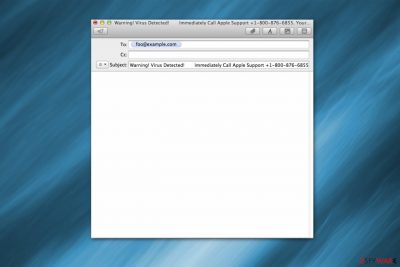
Immediately Call Apple Support scam appears as a fake alert on Mac computers. Due to the extensive amount of launched commands, your system freezes, and the message claims that your computer is infected. This potentially unwanted program tries to intimidate its victims by saying that their private data is at risk and urges them to call via toll-free 1-800-876-6855 number. Unfortunately, this is just another Apple Support scam that has nothing to do with the real company.
| Name | Immediately Call Apple Support |
| Type | Scam, adware |
| Delivery | The scam can be encountered after accessing a random website or after being redirected by adware |
| Dangers | Monetary losses, personal data disclosure to unknown parties, installation of other unwanted or malicious programs |
| Elimination | To get rid of adware, scan your system with SpyHunter 5Combo Cleaner or use manual guide below |
| System fix | Once you get rid of all PUPs, we recommend using FortectIntego for best results |
Currently, there are two versions of the Immediately Call Apple pop-up. The first one targets devices with Yosemite operating system and opens numerous mail messages on Mac to freeze the computer. Afterward, the victim sees the following alert:
Warning Virus Detected! Immediately Call Apple Support +1-800-876-6855.
Your credit card details and banking information.Your e-mail passwords and other account passwords.Your Facebook, Skype, AIM, ICQ and other. Call Apple Support +1-800-876-6855. Your private photos, family photos and other sensitive files.Your webcam could be accessed remotely by stalkers with a VPN virus.
The second version of the scam is designed for El Capitan and Sierra OS, which opens the iTunes application and repeatedly clicks its link to freeze the computer as well. It might convince inexperienced PC users that their systems are infected.
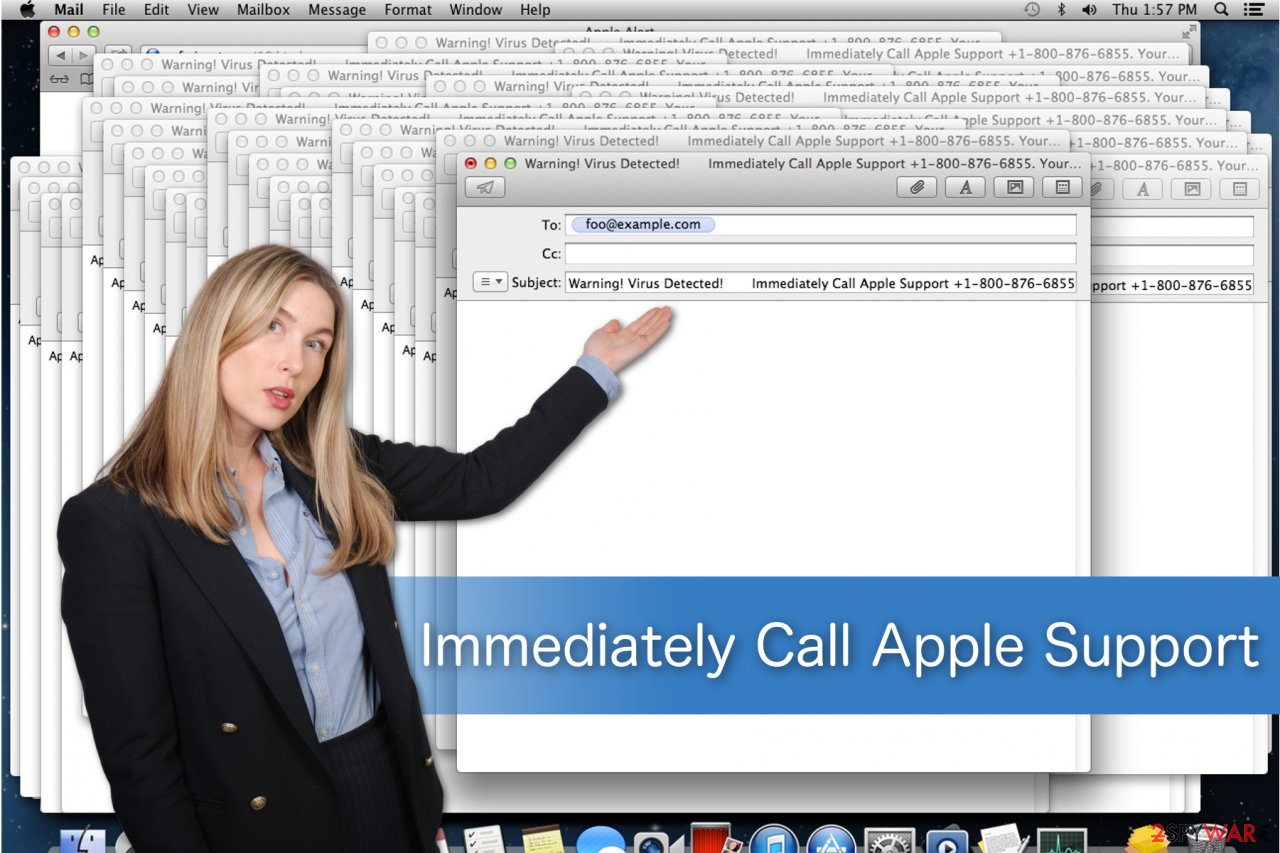
However, we can assure you that Immediately Call Apple Support is a scam, and your Mac is not corrupted by a malicious virus. Our experts not only suggest you not to call the fake tech support but also stay away from the following sites which might host this pop-up:
- safari-get(.)net;
- safari-serverhost(.)net;
- safari-get(.)com;
- safari-serverhost(.)com.
We suggest you remove the Apple Support virus right away. Note that if you get tricked into contacting the fake apple support, the scammers hiding behind the false alert might suggest you eliminate the non-existent virus remotely. It means that you might be lured into allowing the hackers to access your computer and infiltrating dangerous malware for real[1].
Additionally, they might offer to purchase supposedly efficient security software, which is usually expensive. We want to warn you that any suggestions from these fake apple technicians who are working behind the “Warning! Virus detected! Immediately call Apple Support” alert are merely an attempt to swindle money from intimidated people.
Therefore, you should never call criminals if you want to protect your system and avoid financial losses. Instead, head straight to perform adware removal. Pick FortectIntego or another robust antivirus tool and get rid of the potentially unwanted programs along with other Mac threats.
Adware programs sneak onto your Mac and display fake alerts
You can unconsciously infiltrate the potentially unwanted program when you install freeware recklessly[2]. The developers of adware programs put them inside the installers of free applications and do not disclose information about it. In other terms, it is called the bundling technique, which allows increasing the rate of distribution.
You can prevent stealth PUP installation if you choose Advanced/Custom settings instead of Recommended/Quick ones. Afterward, attentively monitor the procedure and search for pre-marked selections to install the adware program. It is necessary to un-tick them and scan your computer with professional security software.
Remove Immediately Call Apple Support virus with a few clicks
Since adware programs tend to bring additional extensions together during the installation, it might be tricky to remove the Apple Support virus without any assistance. Therefore, we have prepared not only detailed instructions on how to safely get rid of PUP but also picked several best antivirus systems to help you clean your Mac.
We want to remind you not to try to perform virus removal alone. According to the experts from BedyNet.ru[3], you can either fail to succeed or harm your OS since adware-related components might be confused with legitimate processes. If you uninstall files that are vital for your Mac, it might be damaged permanently. Thus, attentively follow the instructions below.
You may remove virus damage with a help of FortectIntego. SpyHunter 5Combo Cleaner and Malwarebytes are recommended to detect potentially unwanted programs and viruses with all their files and registry entries that are related to them.
Getting rid of Immediately Call Apple Support scam. Follow these steps
Uninstall from Windows
Instructions for Windows 10/8 machines:
- Enter Control Panel into Windows search box and hit Enter or click on the search result.
- Under Programs, select Uninstall a program.

- From the list, find the entry of the suspicious program.
- Right-click on the application and select Uninstall.
- If User Account Control shows up, click Yes.
- Wait till uninstallation process is complete and click OK.

If you are Windows 7/XP user, proceed with the following instructions:
- Click on Windows Start > Control Panel located on the right pane (if you are Windows XP user, click on Add/Remove Programs).
- In Control Panel, select Programs > Uninstall a program.

- Pick the unwanted application by clicking on it once.
- At the top, click Uninstall/Change.
- In the confirmation prompt, pick Yes.
- Click OK once the removal process is finished.
Delete from macOS
As mentioned above, this scam is developed for phishing purposes. Therefore, Mac users should remove the potentially unwanted program by following the instructions below.
Remove items from Applications folder:
- From the menu bar, select Go > Applications.
- In the Applications folder, look for all related entries.
- Click on the app and drag it to Trash (or right-click and pick Move to Trash)

To fully remove an unwanted app, you need to access Application Support, LaunchAgents, and LaunchDaemons folders and delete relevant files:
- Select Go > Go to Folder.
- Enter /Library/Application Support and click Go or press Enter.
- In the Application Support folder, look for any dubious entries and then delete them.
- Now enter /Library/LaunchAgents and /Library/LaunchDaemons folders the same way and terminate all the related .plist files.

Remove from Microsoft Edge
Delete unwanted extensions from MS Edge:
- Select Menu (three horizontal dots at the top-right of the browser window) and pick Extensions.
- From the list, pick the extension and click on the Gear icon.
- Click on Uninstall at the bottom.

Clear cookies and other browser data:
- Click on the Menu (three horizontal dots at the top-right of the browser window) and select Privacy & security.
- Under Clear browsing data, pick Choose what to clear.
- Select everything (apart from passwords, although you might want to include Media licenses as well, if applicable) and click on Clear.

Restore new tab and homepage settings:
- Click the menu icon and choose Settings.
- Then find On startup section.
- Click Disable if you found any suspicious domain.
Reset MS Edge if the above steps did not work:
- Press on Ctrl + Shift + Esc to open Task Manager.
- Click on More details arrow at the bottom of the window.
- Select Details tab.
- Now scroll down and locate every entry with Microsoft Edge name in it. Right-click on each of them and select End Task to stop MS Edge from running.

If this solution failed to help you, you need to use an advanced Edge reset method. Note that you need to backup your data before proceeding.
- Find the following folder on your computer: C:\\Users\\%username%\\AppData\\Local\\Packages\\Microsoft.MicrosoftEdge_8wekyb3d8bbwe.
- Press Ctrl + A on your keyboard to select all folders.
- Right-click on them and pick Delete

- Now right-click on the Start button and pick Windows PowerShell (Admin).
- When the new window opens, copy and paste the following command, and then press Enter:
Get-AppXPackage -AllUsers -Name Microsoft.MicrosoftEdge | Foreach {Add-AppxPackage -DisableDevelopmentMode -Register “$($_.InstallLocation)\\AppXManifest.xml” -Verbose

Instructions for Chromium-based Edge
Delete extensions from MS Edge (Chromium):
- Open Edge and click select Settings > Extensions.
- Delete unwanted extensions by clicking Remove.

Clear cache and site data:
- Click on Menu and go to Settings.
- Select Privacy, search and services.
- Under Clear browsing data, pick Choose what to clear.
- Under Time range, pick All time.
- Select Clear now.

Reset Chromium-based MS Edge:
- Click on Menu and select Settings.
- On the left side, pick Reset settings.
- Select Restore settings to their default values.
- Confirm with Reset.

Remove from Mozilla Firefox (FF)
Remove dangerous extensions:
- Open Mozilla Firefox browser and click on the Menu (three horizontal lines at the top-right of the window).
- Select Add-ons.
- In here, select unwanted plugin and click Remove.

Reset the homepage:
- Click three horizontal lines at the top right corner to open the menu.
- Choose Options.
- Under Home options, enter your preferred site that will open every time you newly open the Mozilla Firefox.
Clear cookies and site data:
- Click Menu and pick Settings.
- Go to Privacy & Security section.
- Scroll down to locate Cookies and Site Data.
- Click on Clear Data…
- Select Cookies and Site Data, as well as Cached Web Content and press Clear.

Reset Mozilla Firefox
If clearing the browser as explained above did not help, reset Mozilla Firefox:
- Open Mozilla Firefox browser and click the Menu.
- Go to Help and then choose Troubleshooting Information.

- Under Give Firefox a tune up section, click on Refresh Firefox…
- Once the pop-up shows up, confirm the action by pressing on Refresh Firefox.

Remove from Google Chrome
If you encounter a scam message, you must uninstall all entries which are related to the PUP. In this case, follow the guide below and restart Chrome afterward.
Delete malicious extensions from Google Chrome:
- Open Google Chrome, click on the Menu (three vertical dots at the top-right corner) and select More tools > Extensions.
- In the newly opened window, you will see all the installed extensions. Uninstall all the suspicious plugins that might be related to the unwanted program by clicking Remove.

Clear cache and web data from Chrome:
- Click on Menu and pick Settings.
- Under Privacy and security, select Clear browsing data.
- Select Browsing history, Cookies and other site data, as well as Cached images and files.
- Click Clear data.

Change your homepage:
- Click menu and choose Settings.
- Look for a suspicious site in the On startup section.
- Click on Open a specific or set of pages and click on three dots to find the Remove option.
Reset Google Chrome:
If the previous methods did not help you, reset Google Chrome to eliminate all the unwanted components:
- Click on Menu and select Settings.
- In the Settings, scroll down and click Advanced.
- Scroll down and locate Reset and clean up section.
- Now click Restore settings to their original defaults.
- Confirm with Reset settings.

Delete from Safari
You can fix Safari and get rid of the scam message by attentively following the instruction below.
Remove unwanted extensions from Safari:
- Click Safari > Preferences…
- In the new window, pick Extensions.
- Select the unwanted extension and select Uninstall.

Clear cookies and other website data from Safari:
- Click Safari > Clear History…
- From the drop-down menu under Clear, pick all history.
- Confirm with Clear History.

Reset Safari if the above-mentioned steps did not help you:
- Click Safari > Preferences…
- Go to Advanced tab.
- Tick the Show Develop menu in menu bar.
- From the menu bar, click Develop, and then select Empty Caches.

After uninstalling this potentially unwanted program (PUP) and fixing each of your web browsers, we recommend you to scan your PC system with a reputable anti-spyware. This will help you to get rid of Immediately Call Apple Support scam registry traces and will also identify related parasites or possible malware infections on your computer. For that you can use our top-rated malware remover: FortectIntego, SpyHunter 5Combo Cleaner or Malwarebytes.
How to prevent from getting malware
Access your website securely from any location
When you work on the domain, site, blog, or different project that requires constant management, content creation, or coding, you may need to connect to the server and content management service more often. The best solution for creating a tighter network could be a dedicated/fixed IP address.
If you make your IP address static and set to your device, you can connect to the CMS from any location and do not create any additional issues for the server or network manager that needs to monitor connections and activities. VPN software providers like Private Internet Access can help you with such settings and offer the option to control the online reputation and manage projects easily from any part of the world.
Recover files after data-affecting malware attacks
While much of the data can be accidentally deleted due to various reasons, malware is one of the main culprits that can cause loss of pictures, documents, videos, and other important files. More serious malware infections lead to significant data loss when your documents, system files, and images get encrypted. In particular, ransomware is is a type of malware that focuses on such functions, so your files become useless without an ability to access them.
Even though there is little to no possibility to recover after file-locking threats, some applications have features for data recovery in the system. In some cases, Data Recovery Pro can also help to recover at least some portion of your data after data-locking virus infection or general cyber infection.
- ^ Matthew Hughes. Just Hang Up. Why You Shouldn’t Taunt Fake Tech Support Scammers. MakeUseOf. Technology, Simplified.
- ^ Potentially Unwanted Program. Wikipedia. The Free Encyclopedia.
- ^ BedyNet. BedyNet. Security and Spyware News.























