ColossusAspect Mac virus (Free Instructions)
ColossusAspect Mac virus Removal Guide
What is ColossusAspect Mac virus?
ColossusAspect is a Mac virus that forces the usage of alternative providers and harvests user data
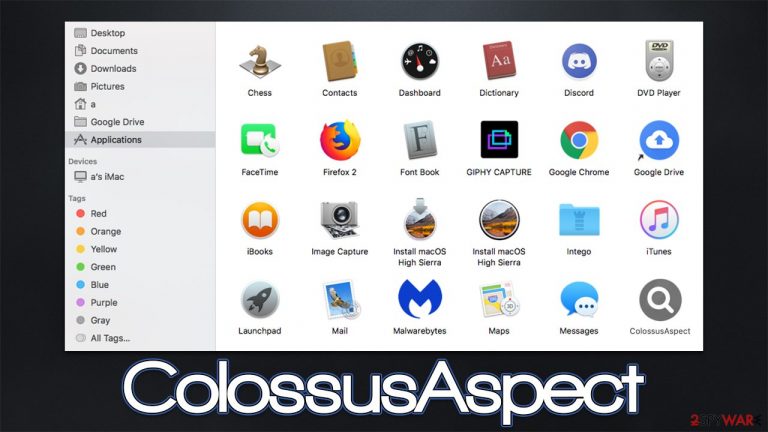
ColossusAspect is a malicious application that stems from a well-established malware family known as Adload. Since its release in 2018, hundreds of versions of it have been released already, with the newest ones including better obfuscation and persistence traits. If you have found this malicious extension or the app installed on your system, you should get rid of it as soon as possible, as it poses serious security and privacy risks.
If you do not remember installing the ColossusAspect virus purposely is because of its deceptive distribution methods. Pirated application bundles and fake Flash Player updates are commonly used to trick users into installing Adload versions, so they often don't notice the point of entry.
Once on the system, malware would install a browser extension that would be visible on Safari, Chrome, Firefox, or another used browser. This extension might start gathering sensitive user data, such as credit card details or passwords, which could undoubtedly result in various consequences, including account hijacking or even identity fraud.
Users are likely to notice more advertisements when browsing the web – they can manifest as pop-ups, banners, coupons, auto-play videos, and other components. These ads might not always be safe, so it is not advisable to interact with them. Browser homepage and new tab address might also be altered, and redirects through unknown URLs might also occur.
Other ColossusAspect components, such as Login Items or new User Profiles would be established in order to keep the app installed on the device for as long as possible. Just putting the unwanted app into the Trash box might simply result in it returning rather quickly. Therefore, we provide detailed removal instructions below that should help you to uninstall all the malicious components of the virus properly.
| name | ColossusAspect |
|---|---|
| Type | Mac virus, adware, browser hijacker |
| Family | AdLoad |
| Distribution | Flash Player installers or bundled along illegal software downloaded from torrent and similar sites |
| Symptoms | Installs an extension to the browser that can not be deleted easily; changes homepage/new tab to Safe Finder, Akamaihd, or something else; redirects lead to potentially malicious or scam sites, promotes suspicious software, etc. |
| Risks | Installation of other PUAs or malware without permission, personal information theft, monetary losses |
| removal | The easiest way to remove unwarned and malicious software on Macs is by performing a full system scan with SpyHunter 5Combo Cleaner. Alternatively, you can attempt to terminate the infection manually |
| Additional tips | After you delete the virus with all its associated components, we recommend you also scan your machine with FortectIntego for best results |
ColossusAspect elimination
Adload is one of the most expansive adware families out there. In fact, most of the security vendors brand it as “malware” or a “trojan,”[1] and it's for a reason. Not only does it enter users' machines using malicious methods but it also performs a variety of malicious actions once installed. In fact, it is rather difficult to get rid of in many cases.
ColossusAspect consists of two main components – an extension attached to the browser and the main application installed on the system level. In order for the elimination of the virus to be successful, both of these elements and leftover files need to be removed.
Nonetheless, the easiest way to get rid of malware on your Mac is by scanning it with SpyHunter 5Combo Cleaner, Malwarebytes, or another powerful security software. Adload employs the system's AppleScript in order to add itself to exceptions in the built-in protection apps – Xprotect and Gatekeeper,[2] hence these might not be effective.
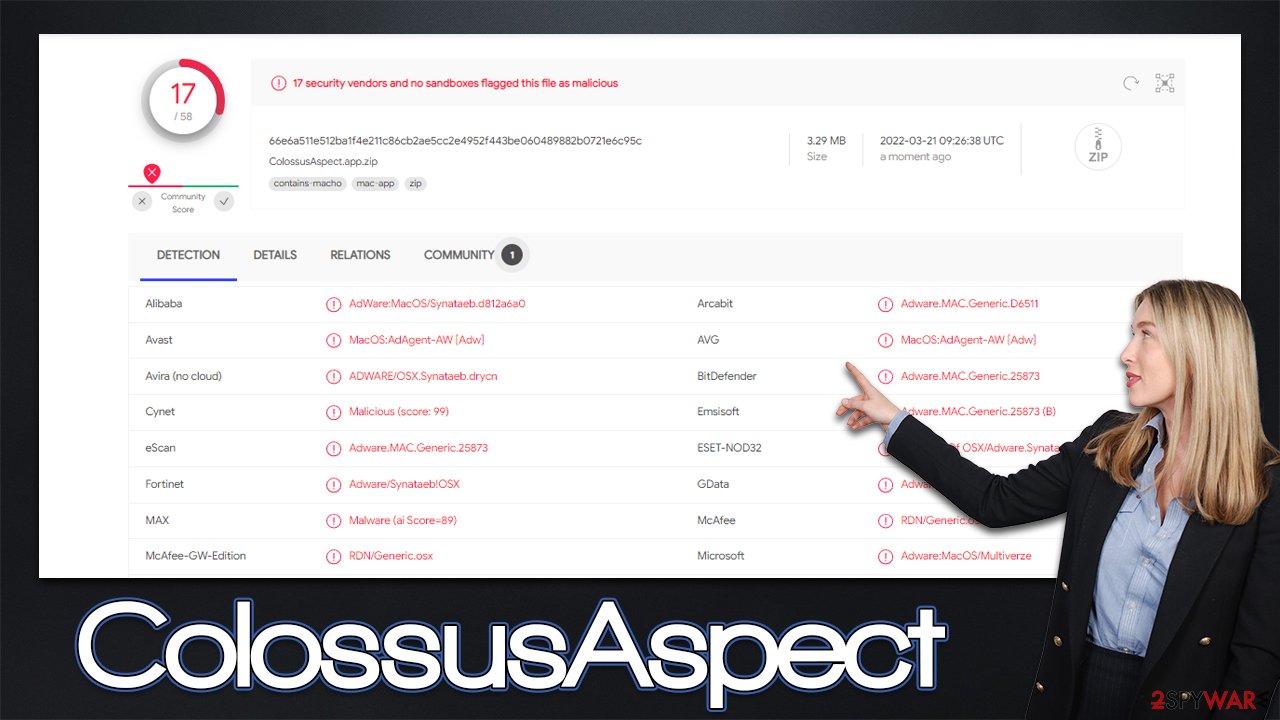
While the below manual steps are not necessary as long as you scanned your system with anti-malware, we recommend not skipping steps regarding your browser.
Get rid of the main app and its components
Before you remove the ColossusAspect application, you should shut down the malicious processes that might hinder this process.
- Open Applications folder
- Select Utilities
- Double-click Activity Monitor
- Here, look for suspicious processes and use the Force Quit command to shut them down
- Go back to the Applications folder
- Find the malicious entry and place it in Trash.
If you were unable to shut down these processes or uninstall the app, you should try getting rid of the unwanted profiles login items:
- Go to Preferences and pick Accounts
- Click Login items and delete everything suspicious
- Next, pick System Preferences > Users & Groups
- Find Profiles and remove unwanted profiles from the list.
The PLIST files are small config files, also known as “Properly list.” They hold various user settings and hold information about certain applications. In order to remove the virus, you have to find the related PLIST files and remove them.
- Select Go > Go to Folder.
- Enter /Library/Application Support and click Go or press Enter.
- In the Application Support folder, look for any dubious entries and then delete them.
- Now enter /Library/LaunchAgents and /Library/LaunchDaemons folders the same way and terminate all the related .plist files.

Take care of the unwanted browser components
Check whether the extension is still installed:
Safari
- Click Safari > Preferences…
- In the new window, pick Extensions.
- Select the unwanted extension and select Uninstall.

Google Chrome
- Open Google Chrome, click on the Menu (three vertical dots at the top-right corner) and select More tools > Extensions.
- In the newly opened window, you will see all the installed extensions. Uninstall all the suspicious plugins that might be related to the unwanted program by clicking Remove.

Make sure leftover browser components are deleted as well. Otherwise, the data tracking might continue or ads return. You can also use FortectIntego to do this step quicker and more efficiently.
Safari
- Click Safari > Clear History…
- From the drop-down menu under Clear, pick all history.
- Confirm with Clear History.

Google Chrome
- Click on Menu and pick Settings.
- Under Privacy and security, select Clear browsing data.
- Select Browsing history, Cookies and other site data, as well as Cached images and files.
- Click Clear data.

If you were unable to remove malware components within your web browser, you could simply reset it as we explain below. Your bookmarks and other preferences will not get lost as long as you remember your account details. Proceed with the following to reset your browser:
Safari
- Click Safari > Preferences…
- Go to Advanced tab.
- Tick the Show Develop menu in menu bar.
- From the menu bar, click Develop, and then select Empty Caches.

Google Chrome
- Click on Menu and select Settings.
- In the Settings, scroll down and click Advanced.
- Scroll down and locate Reset and clean up section.
- Now click Restore settings to their original defaults.
- Confirm with Reset settings.

If you are using Mozilla Firefox or MS Edge, check the instructions at the bottom of this article.
Avoidance tips
As we already mentioned, Adload versions are usually spread using fake FlashPlayer updates. Flash is a piece of software that was used for a very long time to play multimedia content on various websites. However, it was by far not perfect, and vulnerabilities[3] were often patched to prevent cybercriminals from attacking users who have the software installed on their systems. Likewise, its name was commonly used in campaigns to spread various malware, such as Zeus.
Flash has been discontinued by Adobe, and all requests to install it or update it are fake. In general, you should never download software updates from random websites that tell you that some app on your system is outdated. Instead, go to the official website of the particular application and download the updates from there.
Another common distribution technique of the virus relates to downloading pirated applications in a bundle. We recommend refraining from doing so in the first place, as torrents and similar websites often host all sorts of malware.
Getting rid of ColossusAspect Mac virus. Follow these steps
Remove from Microsoft Edge
Delete unwanted extensions from MS Edge:
- Select Menu (three horizontal dots at the top-right of the browser window) and pick Extensions.
- From the list, pick the extension and click on the Gear icon.
- Click on Uninstall at the bottom.

Clear cookies and other browser data:
- Click on the Menu (three horizontal dots at the top-right of the browser window) and select Privacy & security.
- Under Clear browsing data, pick Choose what to clear.
- Select everything (apart from passwords, although you might want to include Media licenses as well, if applicable) and click on Clear.

Restore new tab and homepage settings:
- Click the menu icon and choose Settings.
- Then find On startup section.
- Click Disable if you found any suspicious domain.
Reset MS Edge if the above steps did not work:
- Press on Ctrl + Shift + Esc to open Task Manager.
- Click on More details arrow at the bottom of the window.
- Select Details tab.
- Now scroll down and locate every entry with Microsoft Edge name in it. Right-click on each of them and select End Task to stop MS Edge from running.

If this solution failed to help you, you need to use an advanced Edge reset method. Note that you need to backup your data before proceeding.
- Find the following folder on your computer: C:\\Users\\%username%\\AppData\\Local\\Packages\\Microsoft.MicrosoftEdge_8wekyb3d8bbwe.
- Press Ctrl + A on your keyboard to select all folders.
- Right-click on them and pick Delete

- Now right-click on the Start button and pick Windows PowerShell (Admin).
- When the new window opens, copy and paste the following command, and then press Enter:
Get-AppXPackage -AllUsers -Name Microsoft.MicrosoftEdge | Foreach {Add-AppxPackage -DisableDevelopmentMode -Register “$($_.InstallLocation)\\AppXManifest.xml” -Verbose

Instructions for Chromium-based Edge
Delete extensions from MS Edge (Chromium):
- Open Edge and click select Settings > Extensions.
- Delete unwanted extensions by clicking Remove.

Clear cache and site data:
- Click on Menu and go to Settings.
- Select Privacy, search and services.
- Under Clear browsing data, pick Choose what to clear.
- Under Time range, pick All time.
- Select Clear now.

Reset Chromium-based MS Edge:
- Click on Menu and select Settings.
- On the left side, pick Reset settings.
- Select Restore settings to their default values.
- Confirm with Reset.

Remove from Mozilla Firefox (FF)
Remove dangerous extensions:
- Open Mozilla Firefox browser and click on the Menu (three horizontal lines at the top-right of the window).
- Select Add-ons.
- In here, select unwanted plugin and click Remove.

Reset the homepage:
- Click three horizontal lines at the top right corner to open the menu.
- Choose Options.
- Under Home options, enter your preferred site that will open every time you newly open the Mozilla Firefox.
Clear cookies and site data:
- Click Menu and pick Settings.
- Go to Privacy & Security section.
- Scroll down to locate Cookies and Site Data.
- Click on Clear Data…
- Select Cookies and Site Data, as well as Cached Web Content and press Clear.

Reset Mozilla Firefox
If clearing the browser as explained above did not help, reset Mozilla Firefox:
- Open Mozilla Firefox browser and click the Menu.
- Go to Help and then choose Troubleshooting Information.

- Under Give Firefox a tune up section, click on Refresh Firefox…
- Once the pop-up shows up, confirm the action by pressing on Refresh Firefox.

How to prevent from getting adware
Stream videos without limitations, no matter where you are
There are multiple parties that could find out almost anything about you by checking your online activity. While this is highly unlikely, advertisers and tech companies are constantly tracking you online. The first step to privacy should be a secure browser that focuses on tracker reduction to a minimum.
Even if you employ a secure browser, you will not be able to access websites that are restricted due to local government laws or other reasons. In other words, you may not be able to stream Disney+ or US-based Netflix in some countries. To bypass these restrictions, you can employ a powerful Private Internet Access VPN, which provides dedicated servers for torrenting and streaming, not slowing you down in the process.
Data backups are important – recover your lost files
Ransomware is one of the biggest threats to personal data. Once it is executed on a machine, it launches a sophisticated encryption algorithm that locks all your files, although it does not destroy them. The most common misconception is that anti-malware software can return files to their previous states. This is not true, however, and data remains locked after the malicious payload is deleted.
While regular data backups are the only secure method to recover your files after a ransomware attack, tools such as Data Recovery Pro can also be effective and restore at least some of your lost data.
- ^ Trojans. Imperva. Data and application security.
- ^ Sarang Bhargava. AdLoad – A Mac Malware That Has Punched Through Apple’s Gatekeeper and XProtect. Tweak Library. Dedicated repository of information about technology.
- ^ Thomas Holt. What Are Software Vulnerabilities, and Why Are There So Many of Them?. Scientific American. Science Magazine.
