Comcast.net (Removal Instructions) - Updated Guide
Comcast.net Removal Guide
What is Comcast.net?
Comcast.net better known as Xfinity.com is a reputable TV company but has some aspects to be considered
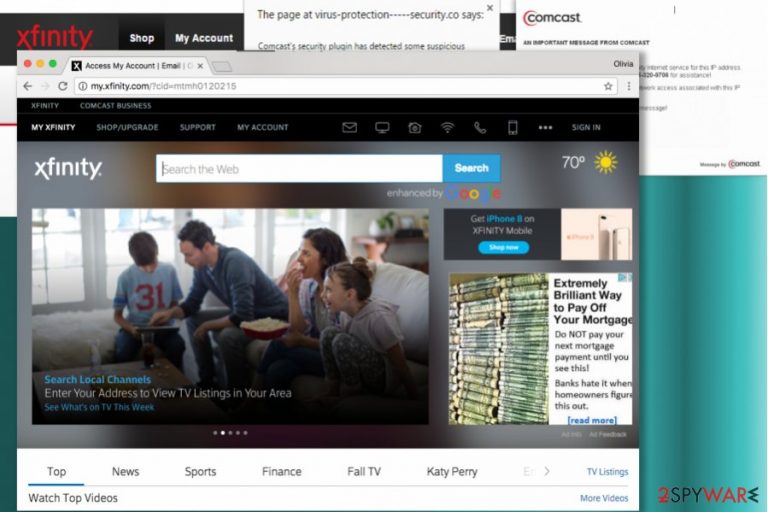
Comcast.net virus is a term that defines malware that is used to lure unsuspecting Comcast Xfinity users into compromised websites. Comcast is an American global telecommunications conglomerate and the largest broadcasting and cable TV company in the world which is a hands-down reputable company. The official web page of the giant company is now Xfinity.com.
There were several reports from the company's clients telling that clicking on search engines on xfinity.comcast.net causes redirects to suspicious domains and triggers dozens of ads in new browser tabs. Some victims specified that they lost control of their computer and had to reboot it in order to temporarily solve the issue.
Besides, the company provides its own search engine for users willing to use it. It replaces the user's homepage with my.xfinity.com or just xfinity.com. Both are entirely legitimate, however, users unwilling to use search services provided by Comcast might want to remove these from their browsers. That can be done very easily – just follow the instructions provided below the article.
Comcast.net (which now redirects to Xfinity.com) is a very versatile website, which offers to sign up for different services. Here, you can create an email account, sign up for DVR Manager, Home and Security Control, Constant Guard, and other services. Besides, it displays information about the latest events, videos, weather forecasts, and similar things that are interesting for people.
According to security experts, this website is safe and has nothing in common with viruses, so you can visit it as frequently as you want.
However, there are some things that have encouraged them to include comcast.net to the 'potentially unwanted program' category. As its Privacy Statement reveals, Comcast collects information about its visitors and may share it with third parties.
Besides, Comcast.net may drop its browser add-on on each of your web browsers and may also change your start page or a default search engine without an appropriate permission asked. After that, you may start noticing its commercial pop-up ads during your browsing on the web.
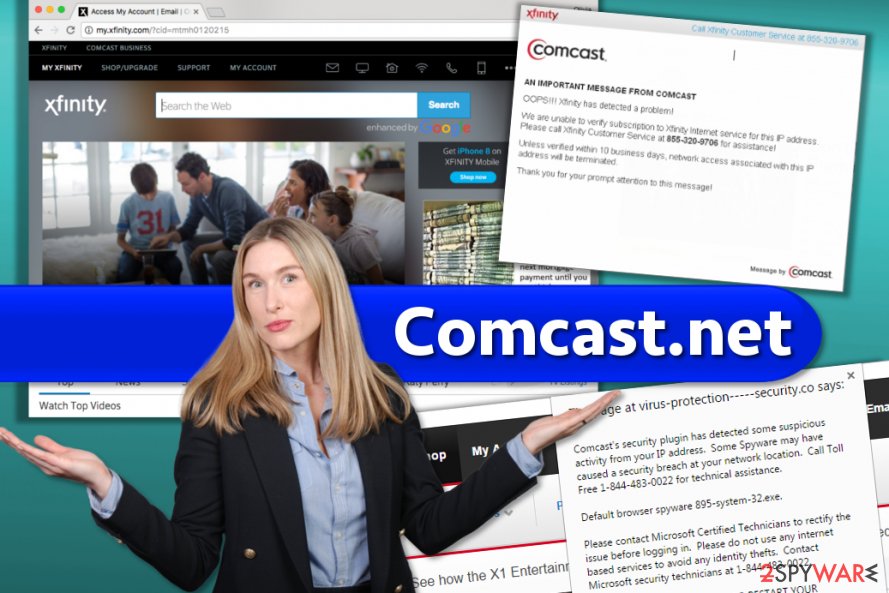
Sometimes these ads may be filled with links that lead people to unknown third-party websites, so you should be very careful with them. If you don't want to start dealing with Xfinity redirects to unknown websites, slowdowns, pop-up ads and sometimes even tracking, you should think about scanning your computer with the reputable anti-spyware.
Consider installing FortectIntego or other well-known repair tools to check your computer and make sure that it is free of spyware or more dangerous viruses influence.
Comcast customers victimized by a malvertising attack in December 2015
Malware analysts[1] have reported that for a while, the Xfinity search engine was serving a malicious ad in the search results. According to experts, clicking the ad redirected the victim to the Sattvpro.com review website and also caused many redirects leading the victim to a compromised website hosting a Nuclear exploit kit.
The Nuclear exploit kit is a well-known set of malicious scripts that have been used in the distribution of such powerful malware samples such as CryptoWall. However, dropping a malicious virus on the victim's computer was not the only bad thing that could happen.
The malvertising campaign also promoted a phishing Xfinity website urging to call tech support scammers. The deceptive website would tell the victim that “Comcast's security plugin has detected some suspicious activity from your IP address” and suggest calling a toll-free number “for technical assistance.”
However, doing so would only connect the victim with scammers seeking to swindle some money from him/her.
Scammers might be using Comcast's name to deceive computer users
Speaking of tech support scams, you should know that they actively use malware to display fraudulent messages in victims' computers. Therefore, if an unexpected pop-up containing Comcast's logo showed up on your screen and told you to call “Xfinity Customer Service” or stated that “a serious malfunction has been detected” on your Windows computer, you should know that you are dealing with tech support scam virus.[2] However, the virus hardly causes dangers described in the pop-up but wants you to call scammers seeking to swindle money from you.
Beware that frauds can be using the reputable name of Xfinity or Comcast in precisely composed phishing emails. If you ever receive a strange email message from the giant company asking to confirm your personal information or email address, avoid clicking the provided links or attachments until you are 100% sure that the message is actually from Comcast.
Remember that scammers won't hesitate and do everything it takes to infect computers of inattentive users and steal private information or trick them into spending money on useless services or products.
Avoid installing shady software by following simple safe browsing rules
Comcast ads, redirects, and other inconveniences may start interrupting you on each of your browsers, including Internet Explorer, Google Chrome, Mozilla Firefox, etc. This can happen after the installation of the Xfinity Toolbar.
Typically, problems we mentioned earlier start interrupting people after installing freeware and shareware because there are lots of free programs that have been involved in the distribution of suspicious browser add-ons, extensions, plugins, and toolbars.
This distribution method is called 'bundling' because users are not clearly warned what effect one or other freeware will have on their computers. Keep in mind that the issue we listed might not be related to Comcast at all. To keep your computer safe, we strongly recommend following the tips provided by Zondervirus.nl team[3]:
- If you want to avoid such unexpected downloads or system changes, make sure that you read Privacy Policy, End User's License Agreement, and similar information about your freeware.
- In addition, choose a custom or advanced program's installation process and uncheck all checkmarks that say that you agree to change your homepage or default search engine, claim that you want to install the related toolbar (Xfinity Toolbar) or other browser add-ons, extensions and plugins.
- Avoid clicking on suspicious ads in search results. Remember that even legitimate search provider can become a victim of cyber-attack and unknowingly serve deceptive ads for a while.
If you think that you have already allowed the installation of a browser hijacker, you should follow a guide below and remove Comcast.net-related components from your PC system.
Comcast.net removal guidelines
Technically Comcast is NOT a VIRUS! you can use their services without any fear. All that they do are some methods to collect information and the wrong way to display ads. Comcast.net virus is a term that is usually used to describe malware served via Xfinity search results back in 2015.
However, the telecommunications company quickly solved the issue and the search services are safe to use again. However, clicking on random ads online can be dangerous, so we advise you to be careful while exploring them. If you suspect something, bypass such an ad without any hesitation.
However, if you have been experiencing strange Comcast.net redirects or receiving too many annoying pop-up ads, you should run a full system scan with updated anti-spyware or use a step-by-step guide, which can be found down below. Please, be very careful after selecting the manual removal method and make sure that you perform every step in the right order.
You may remove virus damage with a help of FortectIntego. SpyHunter 5Combo Cleaner and Malwarebytes are recommended to detect potentially unwanted programs and viruses with all their files and registry entries that are related to them.
Getting rid of Comcast.net. Follow these steps
Uninstall from Windows
If you suspect that there is a deceptive program on your computer causing redirects to phishing Comcast pages or causing other annoying activities, uninstall every suspicious program you can find using the given guide. Don't forget to check browser shortcuts, too.
However, if the only thing you want to remove from your computer is Xfinity's search page appearing in your browsers, use the guidelines we provided for Edge, IE, Firefox, Chrome and Safari users./GI]
[GI=mac-os-x]
Instructions for Windows 10/8 machines:
- Enter Control Panel into Windows search box and hit Enter or click on the search result.
- Under Programs, select Uninstall a program.

- From the list, find the entry of the suspicious program.
- Right-click on the application and select Uninstall.
- If User Account Control shows up, click Yes.
- Wait till uninstallation process is complete and click OK.

If you are Windows 7/XP user, proceed with the following instructions:
- Click on Windows Start > Control Panel located on the right pane (if you are Windows XP user, click on Add/Remove Programs).
- In Control Panel, select Programs > Uninstall a program.

- Pick the unwanted application by clicking on it once.
- At the top, click Uninstall/Change.
- In the confirmation prompt, pick Yes.
- Click OK once the removal process is finished.
Remove from Microsoft Edge
Delete unwanted extensions from MS Edge:
- Select Menu (three horizontal dots at the top-right of the browser window) and pick Extensions.
- From the list, pick the extension and click on the Gear icon.
- Click on Uninstall at the bottom.

Clear cookies and other browser data:
- Click on the Menu (three horizontal dots at the top-right of the browser window) and select Privacy & security.
- Under Clear browsing data, pick Choose what to clear.
- Select everything (apart from passwords, although you might want to include Media licenses as well, if applicable) and click on Clear.

Restore new tab and homepage settings:
- Click the menu icon and choose Settings.
- Then find On startup section.
- Click Disable if you found any suspicious domain.
Reset MS Edge if the above steps did not work:
- Press on Ctrl + Shift + Esc to open Task Manager.
- Click on More details arrow at the bottom of the window.
- Select Details tab.
- Now scroll down and locate every entry with Microsoft Edge name in it. Right-click on each of them and select End Task to stop MS Edge from running.

If this solution failed to help you, you need to use an advanced Edge reset method. Note that you need to backup your data before proceeding.
- Find the following folder on your computer: C:\\Users\\%username%\\AppData\\Local\\Packages\\Microsoft.MicrosoftEdge_8wekyb3d8bbwe.
- Press Ctrl + A on your keyboard to select all folders.
- Right-click on them and pick Delete

- Now right-click on the Start button and pick Windows PowerShell (Admin).
- When the new window opens, copy and paste the following command, and then press Enter:
Get-AppXPackage -AllUsers -Name Microsoft.MicrosoftEdge | Foreach {Add-AppxPackage -DisableDevelopmentMode -Register “$($_.InstallLocation)\\AppXManifest.xml” -Verbose

Instructions for Chromium-based Edge
Delete extensions from MS Edge (Chromium):
- Open Edge and click select Settings > Extensions.
- Delete unwanted extensions by clicking Remove.

Clear cache and site data:
- Click on Menu and go to Settings.
- Select Privacy, search and services.
- Under Clear browsing data, pick Choose what to clear.
- Under Time range, pick All time.
- Select Clear now.

Reset Chromium-based MS Edge:
- Click on Menu and select Settings.
- On the left side, pick Reset settings.
- Select Restore settings to their default values.
- Confirm with Reset.

Remove from Mozilla Firefox (FF)
Remove dangerous extensions:
- Open Mozilla Firefox browser and click on the Menu (three horizontal lines at the top-right of the window).
- Select Add-ons.
- In here, select unwanted plugin and click Remove.

Reset the homepage:
- Click three horizontal lines at the top right corner to open the menu.
- Choose Options.
- Under Home options, enter your preferred site that will open every time you newly open the Mozilla Firefox.
Clear cookies and site data:
- Click Menu and pick Settings.
- Go to Privacy & Security section.
- Scroll down to locate Cookies and Site Data.
- Click on Clear Data…
- Select Cookies and Site Data, as well as Cached Web Content and press Clear.

Reset Mozilla Firefox
If clearing the browser as explained above did not help, reset Mozilla Firefox:
- Open Mozilla Firefox browser and click the Menu.
- Go to Help and then choose Troubleshooting Information.

- Under Give Firefox a tune up section, click on Refresh Firefox…
- Once the pop-up shows up, confirm the action by pressing on Refresh Firefox.

Remove from Google Chrome
If you do not want to keep Comcast's homepage in Chrome, remove Xfinity Toolbar from the browser using given instructions and reset Chrome afterward.
Delete malicious extensions from Google Chrome:
- Open Google Chrome, click on the Menu (three vertical dots at the top-right corner) and select More tools > Extensions.
- In the newly opened window, you will see all the installed extensions. Uninstall all the suspicious plugins that might be related to the unwanted program by clicking Remove.

Clear cache and web data from Chrome:
- Click on Menu and pick Settings.
- Under Privacy and security, select Clear browsing data.
- Select Browsing history, Cookies and other site data, as well as Cached images and files.
- Click Clear data.

Change your homepage:
- Click menu and choose Settings.
- Look for a suspicious site in the On startup section.
- Click on Open a specific or set of pages and click on three dots to find the Remove option.
Reset Google Chrome:
If the previous methods did not help you, reset Google Chrome to eliminate all the unwanted components:
- Click on Menu and select Settings.
- In the Settings, scroll down and click Advanced.
- Scroll down and locate Reset and clean up section.
- Now click Restore settings to their original defaults.
- Confirm with Reset settings.

Delete from Safari
Remove unwanted extensions from Safari:
- Click Safari > Preferences…
- In the new window, pick Extensions.
- Select the unwanted extension and select Uninstall.

Clear cookies and other website data from Safari:
- Click Safari > Clear History…
- From the drop-down menu under Clear, pick all history.
- Confirm with Clear History.

Reset Safari if the above-mentioned steps did not help you:
- Click Safari > Preferences…
- Go to Advanced tab.
- Tick the Show Develop menu in menu bar.
- From the menu bar, click Develop, and then select Empty Caches.

After uninstalling this potentially unwanted program (PUP) and fixing each of your web browsers, we recommend you to scan your PC system with a reputable anti-spyware. This will help you to get rid of Comcast.net registry traces and will also identify related parasites or possible malware infections on your computer. For that you can use our top-rated malware remover: FortectIntego, SpyHunter 5Combo Cleaner or Malwarebytes.
How to prevent from getting browser plugins
Do not let government spy on you
The government has many issues in regards to tracking users' data and spying on citizens, so you should take this into consideration and learn more about shady information gathering practices. Avoid any unwanted government tracking or spying by going totally anonymous on the internet.
You can choose a different location when you go online and access any material you want without particular content restrictions. You can easily enjoy internet connection without any risks of being hacked by using Private Internet Access VPN.
Control the information that can be accessed by government any other unwanted party and surf online without being spied on. Even if you are not involved in illegal activities or trust your selection of services, platforms, be suspicious for your own security and take precautionary measures by using the VPN service.
Backup files for the later use, in case of the malware attack
Computer users can suffer from data losses due to cyber infections or their own faulty doings. Ransomware can encrypt and hold files hostage, while unforeseen power cuts might cause a loss of important documents. If you have proper up-to-date backups, you can easily recover after such an incident and get back to work. It is also equally important to update backups on a regular basis so that the newest information remains intact – you can set this process to be performed automatically.
When you have the previous version of every important document or project you can avoid frustration and breakdowns. It comes in handy when malware strikes out of nowhere. Use Data Recovery Pro for the data restoration process.
- ^ Jérôme Segura. Comcast Customers Targeted In Elaborate Malvertising Attack. Malwarebytes Blog. Security News, Threat Analysis.
- ^ Krasimir Konov. A Plugin’s Expired Domain Poses a Security Threat to Websites. Sucuri Blog. Website Security News.
- ^ Zondervirus. Zondervirus. Malware, Spyware Removal Guidelines.
