Comparenbuy.xyz browser hijacker (virus) - Tutorial
Comparenbuy.xyz browser hijacker Removal Guide
What is Comparenbuy.xyz browser hijacker?
Comparenbuy.xyz is a browser hijacker that changes your browser settings to show you ads
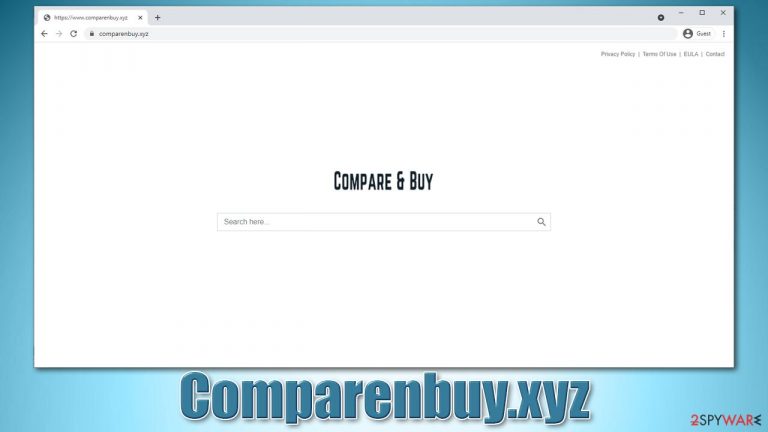
If you have opened your Google Chrome, Mozilla Firefox, or MS Edge browser and noticed that your homepage has been replaced with Comparenbuy.xyz, you have a browser hijacker installed on your system. These intentionally unwanted programs are hardly harmful, but it would be wrong to claim that they are useful as well. Besides, there are plenty of deceptive and suspicious traits that these apps possess; thus they should be removed sooner than later.
If you have found the app installed on your system seemingly out of nowhere, it is not surprising because it is commonly spread in software bundle packages or other deceptive methods, so users are usually tricked into installing it. It is likely that the culprit of the unwanted browser changes is an extension attached to the browser, although it could also be installed on the system level.
Data tracking is a common practice when it comes to potentially unwanted programs, and Comparenbuy.xyz is not an exception in that regard. In order to successfully monetize user clicks on ads, information collection became a standard. In order to stop this, you will have to clean your browsers accordingly – we explain how in the below sections of this article.
| Name | Comparenbuy.xyz |
|---|---|
| Type | Browser hijacker |
| Distribution | Mostly distributed via software bundle packages, although other methods can be used as well |
| Symptoms | A new extension installed on the browser; homepage and new tab address altered to that of the hijacker's; the search engine is redirecting all results to a different provider; search results are littered with ads and sponsored links |
| Risks | Search results might include links that are misleading or even insecure, resulting in other PUP installation or financial losses |
| Uninstall | Removal is fastest when using powerful security software such as SpyHunter 5Combo Cleaner, Malwarebytes |
| Additional steps | After you eliminate all browser hijackers and other PUPs from your system, make sure you clean your web browsers and repair system files. You can also do that automatically with FortectIntego |
Browser hijackers and how to ways to avoid them
Initially, it might seem that Comparenbuy.xyz could be useful, judging by the name alone. Comparing item prices can be extremely beneficial, and many users might be inclined to use a tool that would help them with such functionality. However, this app has no such feature besides the basic search function. Thus, if you have installed the PUP hoping that it might be super useful, you would soon get disappointed.
However, it is not how most users install browser hijackers. There are two main ways how they are distributed:
- Freeware bundles. Third parties commonly use the pay-per-install[1] model, which means that they receive revenue each time additional apps are installed by users. This is why installers are booby-trapped with optional applications and deliberately hidden from users' sight. While the practice has been slowly declining, there are plenty of websites that do deceive users. To avoid being tricked, never rush through the installation steps, watch out for pre-ticked boxes, fine print, misleading button placements, and always choose Advanced/Custom settings.
- Fake advertisements. There are plenty of deceptive websites created to promote various software. For example, you might stumble across a message which claims that Flash Player needs to be installed in order to view some type of content. The statement is completely false because the plugin has been discontinued by Adobe[2] due to the various vulnerabilities[3] it contained. Never trust statements that claim that something is out of date or that your system is infected – these are all fake statements that might even result in malware infection.
As soon as the hijacker is installed on the system, it changes browser preferences automatically. The most visible change is done to the homepage and new tab address, as it can be noticed visually. Within the start page, a customized search bar is applied, which users are meant to use for searching stuff on the internet. This bar is quite a bit different, however, as it is no longer relies on Google or another reputable provider.
Comparenbuy.xyz instead employs its own search tool to produce results, and they are filled with sponsored links at the top. They are usually marked as “Ads,” although it might be difficult to notice initially. These links should rather be avoided, as they might include misleading or inaccurate information.
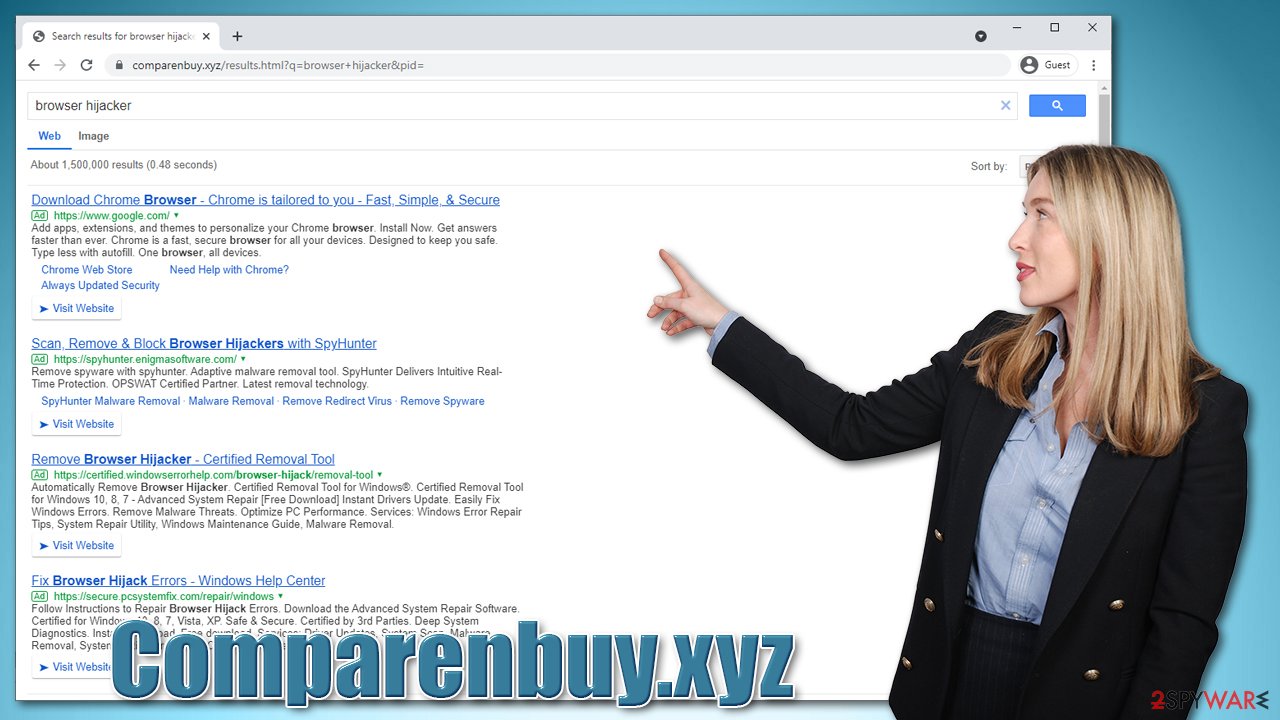
Finally, there is also an aspect of information tracking. While most of the collected data is non-personally identifiable, it might be shared with various third parties. The more it is shared, the more chances there are for it to be leaked – this could result in privacy risks in the future.
All in all, we recommend you remove Comparenbuy.xyz from your browser for better privacy and a better browsing experience. In the below section, you will find all the needed details to do just that.
Comparenbuy.xyz removal steps
There are thousands of browser hijackers being released on a regular basis. In fact, there are PUP developers who re-release the same creations over and over again, all while simply changing the name of the app and slightly changing some visual aspects (MovieSearchOnline, ClickPDFSearch, and SocialSearchConverter are good examples of such practice), all while changing nothing when it comes to the functionality.
Typically browser hijackers are not difficult to uninstall, especially if they are installed as browser extensions. In some cases, however, these apps might be installed on the system level and should be removed as any other application out there.
You can find all the needed guidelines below, although we strongly recommend you perform a full system scan with SpyHunter 5Combo Cleaner, Malwarebytes for a quick solution. Besides, security software can take care of various malicious programs that might be running in the background without your knowledge or approval.
Uninstall unwanted programs
While it is less frequent for potentially unwanted programs to reside on the system, they can still be found there sometimes. Although you should keep in mind that the app name might be nothing like the name of your homepage. The best thing to do is to sort the programs by date and uninstall the most recent ones.
Windows
- Enter Control Panel into Windows search box and hit Enter or click on the search result.
- Under Programs, select Uninstall a program.

- From the list, find the entry of the suspicious program.
- Right-click on the application and select Uninstall.
- If User Account Control shows up, click Yes.
- Wait till uninstallation process is complete and click OK.

Mac
- From the menu bar, select Go > Applications.
- In the Applications folder, look for all related entries.
- Click on the app and drag it to Trash (or right-click and pick Move to Trash)

To fully remove an unwanted app, you need to access Application Support, LaunchAgents, and LaunchDaemons folders and delete relevant files:
- Select Go > Go to Folder.
- Enter /Library/Application Support and click Go or press Enter.
- In the Application Support folder, look for any dubious entries and then delete them.
- Now enter /Library/LaunchAgents and /Library/LaunchDaemons folders the same way and terminate all the related .plist files.

Check your browsers
If you have not found anything suspicious within the Applications (Mac) or Control Panel (Windows) sections, it is likely that the app is installed as an extension that is attached to your browser. If you need help with uninstalling extensions, proceed with the following steps:
Google Chrome
- Open Google Chrome, click on the Menu (three vertical dots at the top-right corner) and select More tools > Extensions.
- In the newly opened window, you will see all the installed extensions. Uninstall all the suspicious plugins that might be related to the unwanted program by clicking Remove.

Mozilla Firefox
- Open Mozilla Firefox browser and click on the Menu (three horizontal lines at the window's top-right).
- Select Add-ons.
- In here, select the unwanted plugin and click Remove.

MS Edge (Chromium)
- Open Edge and click select Settings > Extensions.
- Delete unwanted extensions by clicking Remove.

Safari
- Click Safari > Preferences…
- In the new window, pick Extensions.
- Select the unwanted extension and select Uninstall.

Finally, removing browser caches, cookies, and other web data should be the last step in the elimination process of an unwanted app. Cookies, web beacons, and other items are used to collect certain information about your browsing routine, and they can remain on the browser if not deleted, continuing the data collection.
You can quickly and easily clean your browsers automatically with FortectIntego maintenance and repair utility. Alternatively, you have to access the settings of your browser and clean them manually.
Google Chrome
- Click on Menu and pick Settings.
- Under Privacy and security, select Clear browsing data.
- Select Browsing history, Cookies and other site data, as well as Cached images and files.
- Click Clear data.

Mozilla Firefox
- Click Menu and pick Options.
- Go to Privacy & Security section.
- Scroll down to locate Cookies and Site Data.
- Click on Clear Data…
- Select Cookies and Site Data, as well as Cached Web Content, and press Clear.

MS Edge (Chromium)
- Click on Menu and go to Settings.
- Select Privacy and services.
- Under Clear browsing data, pick Choose what to clear.
- Under Time range, pick All time.
- Select Clear now.

Safari
- Click Safari > Clear History…
- From the drop-down menu under Clear, pick all history.
- Confirm with Clear History.

How to prevent from getting browser hijacker
Protect your privacy – employ a VPN
There are several ways how to make your online time more private – you can access an incognito tab. However, there is no secret that even in this mode, you are tracked for advertising purposes. There is a way to add an extra layer of protection and create a completely anonymous web browsing practice with the help of Private Internet Access VPN. This software reroutes traffic through different servers, thus leaving your IP address and geolocation in disguise. Besides, it is based on a strict no-log policy, meaning that no data will be recorded, leaked, and available for both first and third parties. The combination of a secure web browser and Private Internet Access VPN will let you browse the Internet without a feeling of being spied or targeted by criminals.
No backups? No problem. Use a data recovery tool
If you wonder how data loss can occur, you should not look any further for answers – human errors, malware attacks, hardware failures, power cuts, natural disasters, or even simple negligence. In some cases, lost files are extremely important, and many straight out panic when such an unfortunate course of events happen. Due to this, you should always ensure that you prepare proper data backups on a regular basis.
If you were caught by surprise and did not have any backups to restore your files from, not everything is lost. Data Recovery Pro is one of the leading file recovery solutions you can find on the market – it is likely to restore even lost emails or data located on an external device.
- ^ Pay-per-install. Itlaw. The IT Law Wiki..
- ^ Tim Brookes. Adobe Flash is Dead: Here’s What That Means. How-To Geek. Site that explains technology.
- ^ What Are Software Vulnerabilities, and Why Are There So Many of Them?. Scientific American. Science magazine.
