CompellingEntry mac virus (spam)
CompellingEntry mac virus Removal Guide
What is CompellingEntry mac virus?
CompellingEntry mac virus targets particular machines and can hide in the background
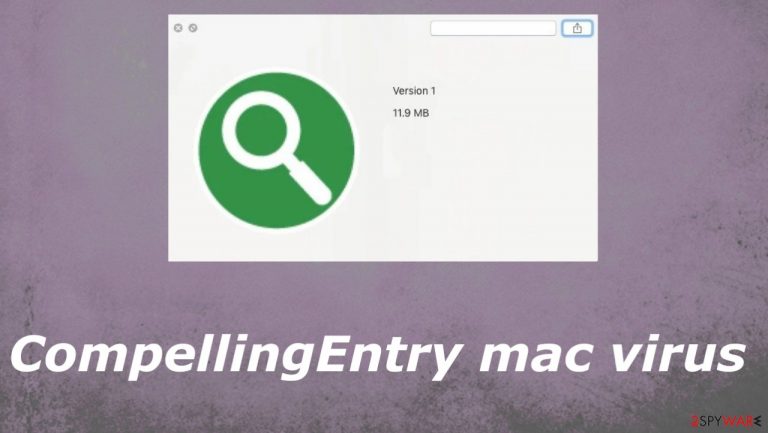
CompellingEntry mac adware injects various advertisements into websites where these commercial pop-ups do not appear. These apps also change browser' settings like a default search engine and homepage to control what sites people commonly visit and the content that gets seen.
The infection can cause additional problems with the performance because these programs run in the background. CompellingEntry mac virus can inject other programs on the machine and download other intruders, so you should remove the PUP as soon as possible. The application can reside in various folders, and you only see the issues.
| Name | CompellingEntry |
|---|---|
| Type | Adware, mac virus |
| Category | Potentially unwanted program |
| Issues | The program causes advertisement injects, pop-ups, redirects |
| Distribution | Files get installed during freeware installations, from deceptive advertising platforms |
| Damage | These apps alter settings, lead to tracking issues, and can cause loss of private information |
| Removal | Tools like anti-malware tools can help with PUP removal |
| Repair | These intruders can cause system damage, you should run FortectIntego to clear the damage |
The potentially unwanted program[1] belongs to the Adload virus family that is known for releasing these particular macOS threats that run intrusive advertisement campaigns and use various methods to track details about users and their habits online. CompellingEntry mac virus should be removed as soon as possible to avoid permanent issues and major malware installations.
Terminating the application
CompellingEntry mac adware can be silent and trigger issues with machines without showing the program that could be removed. Sometimes people can see the application in random folders, and those ads do not appear that often. You should react to any of the suspicious symptoms right away, as experts[2] always recommend.
It is possible to remove this intrusive and annoying program with anti-malware or system security programs. You run the full system scan using SpyHunter 5Combo Cleaner or Malwarebytes and terminate the CompellingEntry mac virus automatically. All the related files and injected programs can be removed this way and the system runs smoothly again.
These infections rely on users' habits and collect the information related to people's preferences while browsing online and searching for things. The most viewed pages visited sites, cooked ads, and other details, location, and IP addresses can be tracked and used for personalized advertising campaigns later on.
There are many ways these apps ensure persistence ,and altering browser settings can be one of them. CompellingEntry mac virus changes homepage, default search engine, new tab settings and even can show browser hijacker symptoms, so base your anti-malware tool selection on the detection rates[3] and remove the PUP fully.
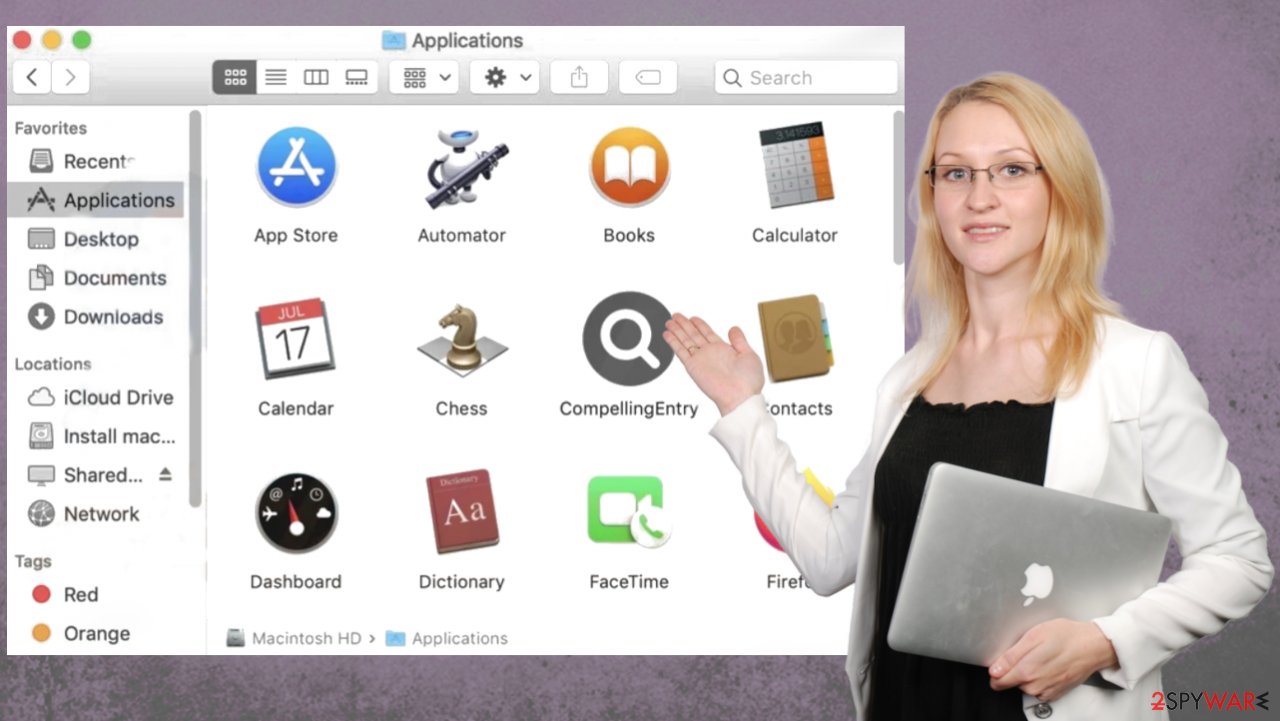
Get rid of the application and other unwanted programs yourself
CompellingEntry mac virus can cause the installation of other programs too, so you should find all the suspicious programs and remove them manually if the AV tool cannot indicate those intrusive apps for you after the full system scan. The threat can inject various apps, so you should try to eliminate all PUPs as soon as possible.
Remove items from Applications folder:
- From the menu bar, select Go > Applications.
- In the Applications folder, look for all related entries.
- Click on the app and drag it to Trash (or right-click and pick Move to Trash)

To fully remove an unwanted app, you need to access Application Support, LaunchAgents, and LaunchDaemons folders and delete relevant files:
- Select Go > Go to Folder.
- Enter /Library/Application Support and click Go or press Enter.
- In the Application Support folder, look for any dubious entries and then delete them.
- Now enter /Library/LaunchAgents and /Library/LaunchDaemons folders the same way and terminate all the related .plist files.

CompellingEntry mac virus is a potentially unwanted application that spreads around silently, so there are additional programs that can find their way on the machine too. You must scan the machine fully with the anti-malware or security tool, so infections are eliminated.
CompellingEntry mac adware is another threat that can be designed to cause particular issues and even lead to damage on macOS devices. These systems are not immune to malware, and these intrusive applications, ad-supported programs, and commercial content-related viruses are only annoying. There are particularly dangerous programs spreading on such machines.
You may remove virus damage with a help of FortectIntego. SpyHunter 5Combo Cleaner and Malwarebytes are recommended to detect potentially unwanted programs and viruses with all their files and registry entries that are related to them.
Getting rid of CompellingEntry mac virus. Follow these steps
Remove from Mozilla Firefox (FF)
Remove dangerous extensions:
- Open Mozilla Firefox browser and click on the Menu (three horizontal lines at the top-right of the window).
- Select Add-ons.
- In here, select unwanted plugin and click Remove.

Reset the homepage:
- Click three horizontal lines at the top right corner to open the menu.
- Choose Options.
- Under Home options, enter your preferred site that will open every time you newly open the Mozilla Firefox.
Clear cookies and site data:
- Click Menu and pick Settings.
- Go to Privacy & Security section.
- Scroll down to locate Cookies and Site Data.
- Click on Clear Data…
- Select Cookies and Site Data, as well as Cached Web Content and press Clear.

Reset Mozilla Firefox
If clearing the browser as explained above did not help, reset Mozilla Firefox:
- Open Mozilla Firefox browser and click the Menu.
- Go to Help and then choose Troubleshooting Information.

- Under Give Firefox a tune up section, click on Refresh Firefox…
- Once the pop-up shows up, confirm the action by pressing on Refresh Firefox.

Remove from Google Chrome
Delete malicious extensions from Google Chrome:
- Open Google Chrome, click on the Menu (three vertical dots at the top-right corner) and select More tools > Extensions.
- In the newly opened window, you will see all the installed extensions. Uninstall all the suspicious plugins that might be related to the unwanted program by clicking Remove.

Clear cache and web data from Chrome:
- Click on Menu and pick Settings.
- Under Privacy and security, select Clear browsing data.
- Select Browsing history, Cookies and other site data, as well as Cached images and files.
- Click Clear data.

Change your homepage:
- Click menu and choose Settings.
- Look for a suspicious site in the On startup section.
- Click on Open a specific or set of pages and click on three dots to find the Remove option.
Reset Google Chrome:
If the previous methods did not help you, reset Google Chrome to eliminate all the unwanted components:
- Click on Menu and select Settings.
- In the Settings, scroll down and click Advanced.
- Scroll down and locate Reset and clean up section.
- Now click Restore settings to their original defaults.
- Confirm with Reset settings.

Delete from Safari
Remove unwanted extensions from Safari:
- Click Safari > Preferences…
- In the new window, pick Extensions.
- Select the unwanted extension and select Uninstall.

Clear cookies and other website data from Safari:
- Click Safari > Clear History…
- From the drop-down menu under Clear, pick all history.
- Confirm with Clear History.

Reset Safari if the above-mentioned steps did not help you:
- Click Safari > Preferences…
- Go to Advanced tab.
- Tick the Show Develop menu in menu bar.
- From the menu bar, click Develop, and then select Empty Caches.

After uninstalling this potentially unwanted program (PUP) and fixing each of your web browsers, we recommend you to scan your PC system with a reputable anti-spyware. This will help you to get rid of CompellingEntry mac registry traces and will also identify related parasites or possible malware infections on your computer. For that you can use our top-rated malware remover: FortectIntego, SpyHunter 5Combo Cleaner or Malwarebytes.
How to prevent from getting mac viruses
Protect your privacy – employ a VPN
There are several ways how to make your online time more private – you can access an incognito tab. However, there is no secret that even in this mode, you are tracked for advertising purposes. There is a way to add an extra layer of protection and create a completely anonymous web browsing practice with the help of Private Internet Access VPN. This software reroutes traffic through different servers, thus leaving your IP address and geolocation in disguise. Besides, it is based on a strict no-log policy, meaning that no data will be recorded, leaked, and available for both first and third parties. The combination of a secure web browser and Private Internet Access VPN will let you browse the Internet without a feeling of being spied or targeted by criminals.
No backups? No problem. Use a data recovery tool
If you wonder how data loss can occur, you should not look any further for answers – human errors, malware attacks, hardware failures, power cuts, natural disasters, or even simple negligence. In some cases, lost files are extremely important, and many straight out panic when such an unfortunate course of events happen. Due to this, you should always ensure that you prepare proper data backups on a regular basis.
If you were caught by surprise and did not have any backups to restore your files from, not everything is lost. Data Recovery Pro is one of the leading file recovery solutions you can find on the market – it is likely to restore even lost emails or data located on an external device.
- ^ Potentially unwanted program. Wikipedia. The free encyclopedia.
- ^ Lesvirus. Lesvirus. Spyware removal.
- ^ Virus detection. VirusTotal. Online malware scanner.
