Complete System Care (Free Instructions) - Removal Guide
Complete System Care Removal Guide
What is Complete System Care?
Complete System Care is the tool that claims to fix registry errors, manage programs and protect the system from malware
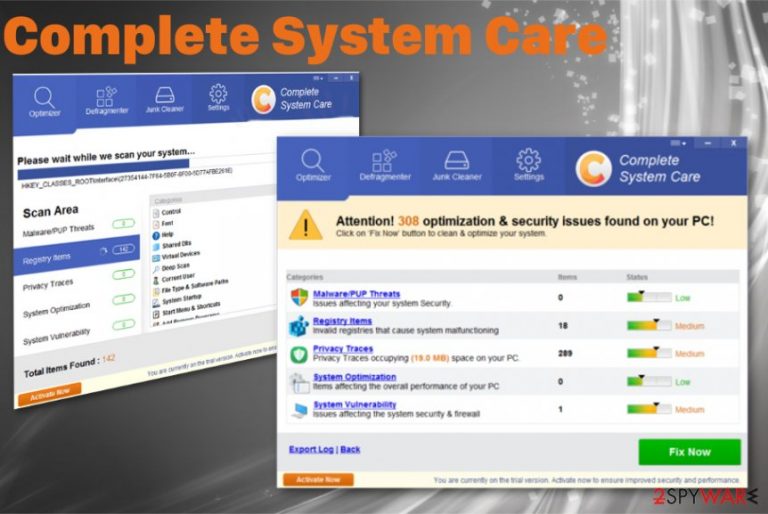
Although Complete System Care virus is called like that, there is nothing exceptionally malicious about the tool itself. Nevertheless, tool creators and providers are not responsible for the redirects this program may cause and expose the user to malicious content online. You may have no idea that the site promoting various applications also delivers malware automatically, so get rid of the questionable program as soon as possible.
| Name | Complete System Care |
|---|---|
| Type | Rogue system tool |
| Tactics | Uses social engineering to trick people into installing the useless system optimization program |
| Symptoms | Suddenly shady tool shows results of a system scan with tons of issues, errors, and even malware detections. To fix all the problems, you are encouraged to pay for the full version of the software |
| Possible danger | The tool appears out of nowhere and shows questionable results, can expose to malicious content, and install other programs directly on the machine. Payment transfers can lead to reveled personal data that is valuable for the later scamming campaigns |
| Distribution | Freeware installations, deceptive websites, fake Flash Player installers, torrent files, promotional pages |
| Elimination | Get anti-malware tools to clean the machine fully, so you can remove Complete System Care and other associated files completely. Rely on FortectIntego |
Complete System Care application is promoted online in various forms of advertisements and deceptive pages where it is also distributed. This tool has a free version that can be easily downloaded and a paid version that starts at 19.95 euro. Unfortunately, the free version is not that powerful and once you see the system scan results all the issues cannot be fixed until you purchase the full version of the software.
Also, the free version is intrusive and gets on the system out of nowhere. It is possible that people fall for the claims and install the optimizer themselves, but more often, it appears after another freeware installation. Complete System Care is considered a potentially unwanted program just for this distribution technique that involves bundled software.
When this PUA comes on the system, it claims to run a full scan on the machine. Indicated malware, PUPs, privacy issues, system errors, and flaws raise many questions and scare the user, but even the paid version of the Complete System Care tool has no capability of fixing them all, especially removing malware. When the user chooses to continue with the process, the program will suggest its payment processing page where the person is required to fill-up all the fields including credit card information, personal details. This can lead to more serious extortion and money loss.
The method Complete System Care or any other rogue tools work is the scareware tactics.[1] It delivers deceptive claims and pretends to scan the machine, so you can trust the later processes. However, there is no system check, and when you install a licensed version it is set to clean the list, not the machine. The only thing that such rogue tools can perform is registry cleaning, but this feature is also highly questionable.[2] 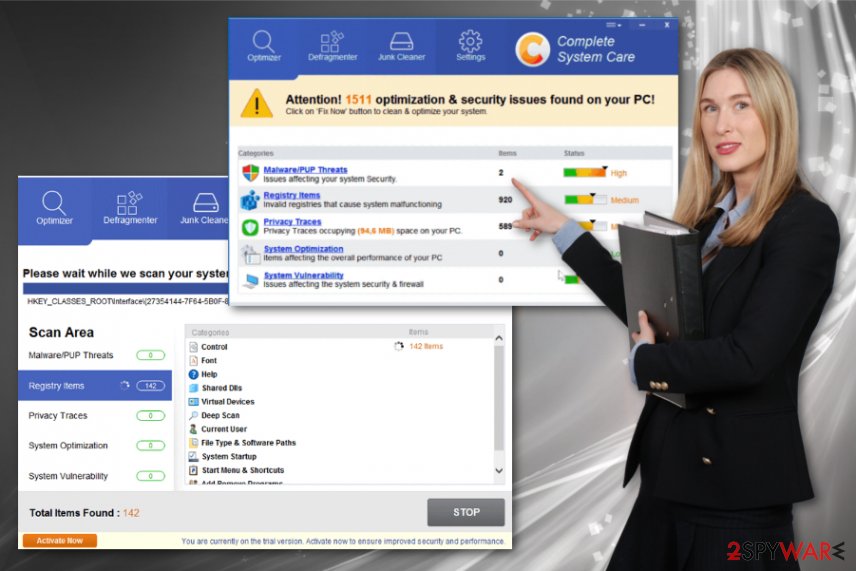
Since Complete System Care may be associated with advertisers and commercial content that is loaded with malicious material additional symptoms may occur:
- pop-up ads or redirect with promotional content;
- system slowness;
- background processes;
- other tools installed directly on the browser;
- altered startup preferences.
To remove Complete System Care, you need a full system check that can find issues with the machine, malware infiltrations, programs installed behind you back, or any other corrupted and outdated apps that interfere with the speed or general performance. Tools like FortectIntego can repair Windows files, eliminate malware and virus damage, so the system scan alone is a good step towards cleaner machine.
In addition to cleaning, this automatic Complete System Care removal process can improve the security of your computer. Such anti-malware applications are the ones that experts[3] always suggest to install and keep running. If you choose a reliable tool, it can bloc PUPs in advance and avoid infiltrations in the future. 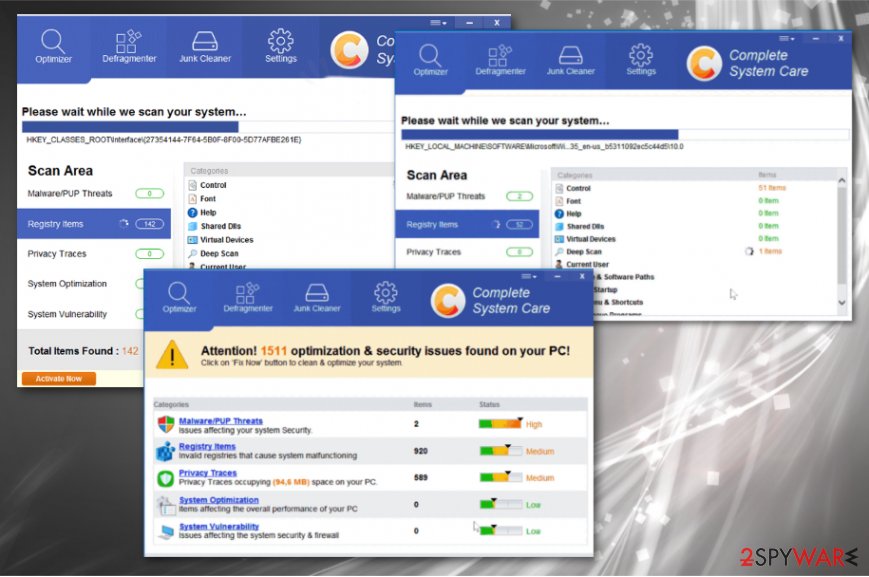
PUPs come packed with freeware and shareware
This is a shady program that lures people into paying, revealing their personal details, and installing useless programs without any value. However, another concerning feature is deceptive and intrusive distribution methods that involve unsafe online content and additional applications.
This tool gets bundled with other programs that users get installed from the internet, and by skipping through installation steps, they allow all the included apps to come to the system. This is typically packed with similar programs or even promoted on deceptive sites that offer other optimizers.
Some of those pages carry out forceful installations and loads apps automatically. However, when you get prompted to the installation window, you can choose the Advanced or Custom option to avoid automatic PUP installation. This installation shows a full list of the bundled software, and the user can de-select anything suspicious.
Get rid of the Complete System Care virus damage and associated programs completely
You need a proper anti-malware tool for Complete System Care removal because this is not the only intruder that runs on the system and affects the speed, performance of your computer. A full system scan with the anti-malware program can indicate all the possible threats and even fix the damage.
To remove Complete System Care manually you may need to find all associated files, programs, other applications and even alter the registry, settings of the machine yourself. This is not safe when you are not an experienced PC user, so rely on our tips and go for professional help instead.
You may remove virus damage with a help of FortectIntego. SpyHunter 5Combo Cleaner and Malwarebytes are recommended to detect potentially unwanted programs and viruses with all their files and registry entries that are related to them.
Getting rid of Complete System Care. Follow these steps
Uninstall from Windows
You should fully check the system to eliminate Complete System Care because it may alter some parts of the machine on purpose
Instructions for Windows 10/8 machines:
- Enter Control Panel into Windows search box and hit Enter or click on the search result.
- Under Programs, select Uninstall a program.

- From the list, find the entry of the suspicious program.
- Right-click on the application and select Uninstall.
- If User Account Control shows up, click Yes.
- Wait till uninstallation process is complete and click OK.

If you are Windows 7/XP user, proceed with the following instructions:
- Click on Windows Start > Control Panel located on the right pane (if you are Windows XP user, click on Add/Remove Programs).
- In Control Panel, select Programs > Uninstall a program.

- Pick the unwanted application by clicking on it once.
- At the top, click Uninstall/Change.
- In the confirmation prompt, pick Yes.
- Click OK once the removal process is finished.
Delete from macOS
This is a useless Complete System Care tool, so remove it as soon as possible
Remove items from Applications folder:
- From the menu bar, select Go > Applications.
- In the Applications folder, look for all related entries.
- Click on the app and drag it to Trash (or right-click and pick Move to Trash)

To fully remove an unwanted app, you need to access Application Support, LaunchAgents, and LaunchDaemons folders and delete relevant files:
- Select Go > Go to Folder.
- Enter /Library/Application Support and click Go or press Enter.
- In the Application Support folder, look for any dubious entries and then delete them.
- Now enter /Library/LaunchAgents and /Library/LaunchDaemons folders the same way and terminate all the related .plist files.

After uninstalling this potentially unwanted program (PUP) and fixing each of your web browsers, we recommend you to scan your PC system with a reputable anti-spyware. This will help you to get rid of Complete System Care registry traces and will also identify related parasites or possible malware infections on your computer. For that you can use our top-rated malware remover: FortectIntego, SpyHunter 5Combo Cleaner or Malwarebytes.
How to prevent from getting system tools
Stream videos without limitations, no matter where you are
There are multiple parties that could find out almost anything about you by checking your online activity. While this is highly unlikely, advertisers and tech companies are constantly tracking you online. The first step to privacy should be a secure browser that focuses on tracker reduction to a minimum.
Even if you employ a secure browser, you will not be able to access websites that are restricted due to local government laws or other reasons. In other words, you may not be able to stream Disney+ or US-based Netflix in some countries. To bypass these restrictions, you can employ a powerful Private Internet Access VPN, which provides dedicated servers for torrenting and streaming, not slowing you down in the process.
Data backups are important – recover your lost files
Ransomware is one of the biggest threats to personal data. Once it is executed on a machine, it launches a sophisticated encryption algorithm that locks all your files, although it does not destroy them. The most common misconception is that anti-malware software can return files to their previous states. This is not true, however, and data remains locked after the malicious payload is deleted.
While regular data backups are the only secure method to recover your files after a ransomware attack, tools such as Data Recovery Pro can also be effective and restore at least some of your lost data.
