ComputingInvolve Mac virus (Free Instructions)
ComputingInvolve Mac virus Removal Guide
What is ComputingInvolve Mac virus?
ComputingInvolve is a malicious Mac virus that installs other apps behind your back
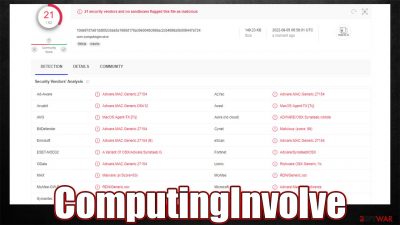
If you have never heard of Adload, it is a Mac malware family that has been extremely prevalent for the past five years, and ComputingInvolve is yet another version. First spotted in early August 2022, it does not differ much from its previous versions, and the main goal of cybercriminals behind it remains the same – to earn ad revenue using illegal methods. Just like its predecessors, this variant spreads using fake Flash Player updates and pirated software or cracks.
Upon infiltration, the application would install several components that would allow it to operate freely. One of the most visible signs of the infection is the browser extension that should be visible on Safari, Chrome, Firefox, or another used browser – a distinctive magnifying glass is its icon and should be recognizable immediately.
The add-on fulfills a variety of functions, including changing the default homepage and the search engine of the browser, inserting sponsored links into search results, rerouting users to malicious websites, and increasing the number of pop-ups, in-text links, auto-play, and other ads they see regularly. The worst part is that ComputingInvolve is programmed to harvest various valuable user data, including passwords and credit card details, which can be a serious privacy threat to anyone.
| Name | ComputingInvolve virus |
| Type | Mac virus, adware, browser hijacker |
| Malware family | Adload |
| Distribution | Malware is downloaded along with pirated software installers or via fake Flash Player updates |
| Symptoms | Unknown extension installed on the web browser and can't be removed; homepage and new tab address altered to Safe Finder or another provider; increased amount of advertisements |
| Removal | You can get rid of Mac malware with the help of powerful security tools, such as SpyHunter 5Combo Cleaner. A manual option is also available, although not recommended for novice users |
| Optimization | By cleaning web browser caches and web data, you would ensure that third parties can no longer track you – use FortectIntego for this task |
Malware's distribution and operation
Adload is one of the most effective and widespread Mac malware strains out there. First discovered in 2017, its developers continue to produce new versions, numerous of which we have already talked about before (AllocateClassics, ResolutionProduct, SampleFormat, and many others). According to numerous research, the malware continues to evolve and adapt, even though its operational principles remain relatively unchanged.[1]
Just like any other adware version, ComputingInvolve spreads via the most common Mac malware distribution methods:
- Fake Flash Player installers are one of the most common ways of infecting users' Macs with potentially unwanted or malicious software. People are told that Flash is outdated, and a new version needs to be installed to proceed – this happens on various specially-crafted websites users get accidentally redirected to). In reality, the plugin is already unsupported by Adobe[2] and was replaced by newer technologies a while ago.
- Repacked installers and cracked software could also be the reason you have infected your system with not only Adload variants but also other malware designed for Macs. Pirated software is illegal and very dangerous, as cybercriminals can inject their malicious installers into peer-to-peer networks[3] or similar sites without any repercussions, as these websites have little to no security measures. Stay away from places like these.
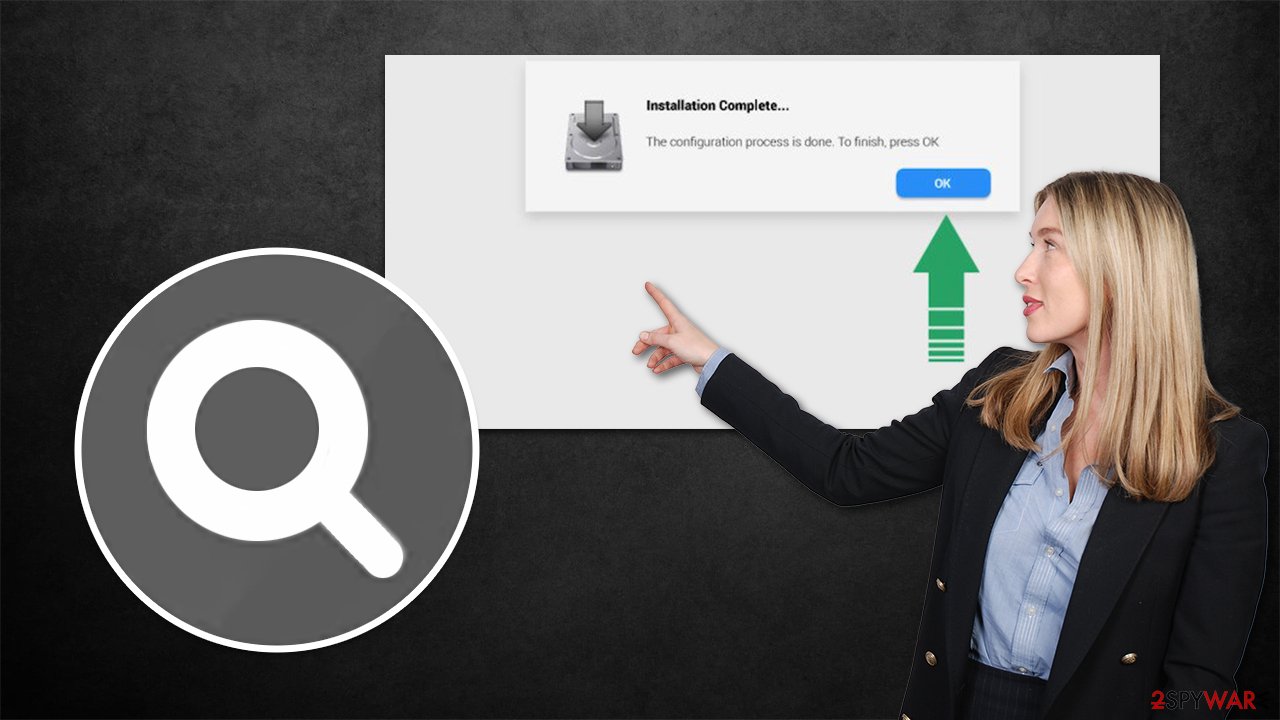
The main goal of the ComputingInvolve virus is to ensure that a constant flow of ads is distributed to the affected users, which allows an uninterrupted monetization via the advertising schemes. For app creators, it doesn't matter whether the methods used are fair or even legal – they only care about receiving the ad revenue. Unfortunately, this also means that the ads people are exposed to are of low quality, and some may even be malicious, thus, interacting with them is not recommended.
Remove ComputingInvolve effectively
Upon infiltration, the virus takes over any Mac it affects. Before it can enter, users need to provide their Apple ID, which allows the usage of the built-in AppleScript. With the help of it, malware can then drop more malicious files on the device without being detected by the built-in Mac defenses – login items, new profiles, the browser extension, and other components are implemented in such a way.
To get rid of the infection effectively, we recommend you employ automatic removal tools for the job, for example, SpyHunter 5Combo Cleaner or Malwarebytes. Since third-party tools are not affected by the ComputingInvolve evasion techniques, it can be easily found and eliminated automatically.
If you would still prefer performing manual removal instead, you can find every detail of the process below. Keep in mind that this method is less effective and may not result in the full removal of malware. That being said, we recommend checking the browser even if you choose to get rid of the infection automatically.
Remove the main app and its components
The first task is to make sure that background processes are terminated.
- Open the Applications folder and go to Utilities
- Double-click the Activity Monitor and shut down all the suspicious processes.
- From the menu bar, select Go > Applications.
- In the Applications folder, look for all related entries.
![Uninstall from Mac 1 Uninstall from Mac 1]()
- Click on the app and drag it to Trash (or right-click and pick Move to Trash)
Your next target is the Login Items and Profiles created by the virus. These components might ensure persistence if not removed properly:
- Go to Preferences and pick Accounts
- Click Login items and delete everything suspicious
- Next, pick System Preferences > Users & Groups
- Find Profiles and remove unwanted profiles from the list.
The PLIST files are small config files, also known as “Properly list.” They hold various user settings and hold information about certain applications. To remove the virus, you should find the related PLIST files and delete them as follows:
- Select Go > Go to Folder.
- Enter /Library/Application Support and click Go or press Enter.
- In the Application Support folder, look for any dubious entries and then delete them.
- Now enter /Library/LaunchAgents and /Library/LaunchDaemons folders the same way and terminate all the related .plist files.
![Uninstall from Mac 2 Uninstall from Mac 2]()
Clear Safari or another used browser
If you don't clear cookies and other trackers from your browser, third parties will continue tracking you. Thus, it is vital to make sure that these items are eliminated from your system as soon as adware is removed from your device. The simplest way to do this is by employing a powerful maintenance tool FortectIntego, although it can also be done manually. If you haven't yet deleted the browser extension (if using manual removal), please do so first.
Safari
- Click Safari > Preferences…
- In the new window, pick Extensions.
- Select the unwanted extension and select Uninstall.
![Remove extensions from Safari Remove extensions from Safari]()
Google Chrome
- Open Google Chrome, click on the Menu (three vertical dots at the top-right corner) and select More tools > Extensions.
- In the newly opened window, you will see all the installed extensions. Uninstall all the suspicious plugins that might be related to the unwanted program by clicking Remove.
![Remove extensions from Chrome Remove extensions from Chrome]()
Clear cookies and other web data from your browsers:
Safari
- Click Safari > Clear History…
- From the drop-down menu under Clear, pick all history.
- Confirm with Clear History.
![Clear cookies and website data from Safari Clear cookies and website data from Safari]()
Google Chrome
- Click on Menu and pick Settings.
- Under Privacy and security, select Clear browsing data.
- Select Browsing history, Cookies and other site data, as well as Cached images and files.
- Click Clear data.
![Clear cache and web data from Chrome Clear cache and web data from Chrome]()
In some cases, resetting the browser is the best choice once all adware is deleted from your Mac:
Safari
- Click Safari > Preferences…
- Go to the Advanced tab.
- Tick the Show Develop menu in the menu bar.
- From the menu bar, click Develop, and then select Empty Caches.
![Reset Safari Reset Safari]()
Google Chrome
- Click on Menu and select Settings.
- In the Settings, scroll down and click Advanced.
- Scroll down and locate Reset and clean up section.
- Now click Restore settings to their original defaults.
- Confirm with Reset settings.
![Reset Chrome 2 Reset Chrome 2]()
How to prevent from getting adware
Stream videos without limitations, no matter where you are
There are multiple parties that could find out almost anything about you by checking your online activity. While this is highly unlikely, advertisers and tech companies are constantly tracking you online. The first step to privacy should be a secure browser that focuses on tracker reduction to a minimum.
Even if you employ a secure browser, you will not be able to access websites that are restricted due to local government laws or other reasons. In other words, you may not be able to stream Disney+ or US-based Netflix in some countries. To bypass these restrictions, you can employ a powerful Private Internet Access VPN, which provides dedicated servers for torrenting and streaming, not slowing you down in the process.
Data backups are important – recover your lost files
Ransomware is one of the biggest threats to personal data. Once it is executed on a machine, it launches a sophisticated encryption algorithm that locks all your files, although it does not destroy them. The most common misconception is that anti-malware software can return files to their previous states. This is not true, however, and data remains locked after the malicious payload is deleted.
While regular data backups are the only secure method to recover your files after a ransomware attack, tools such as Data Recovery Pro can also be effective and restore at least some of your lost data.
- ^ Phil Stokes. How AdLoad macOS Malware Continues to Adapt & Evade. SentinelOne. Security research blog.
- ^ Tim Brookes. Adobe Flash is Dead: Here’s What That Means. How-to Geek. Site that explains technology.
- ^ James Cope. What's a Peer-to-Peer (P2P) Network?. Computerworld. IT news, careers, business technology, reviews.








