ConnectedPlatform Mac virus (Free Guide)
ConnectedPlatform Mac virus Removal Guide
What is ConnectedPlatform Mac virus?
ConnectedPlatform adware might compromise your Mac and result in data loss
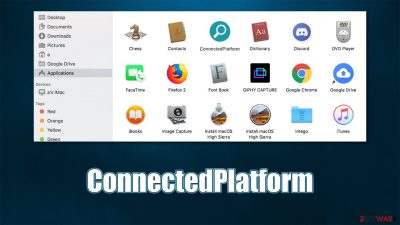
ConnectedPlatform is a malicious application that comes from the Adload malware family, which exclusively targets only macOS systems. It has been extremely active for the past few years, as the developers keep releasing new versions regularly under different names. At the same time, all of the variants differ little from one another in terms of their function – they even have the same icon with a teal or blue background.
Everything about the ConnectedPlatform virus is suspicious, starting from its distribution. Users commonly get infected while installing various pirated applications from third-party sources such as torrents or crack sites. Alternatively, Adload versions are also spread via fake Flash Player installers found on scam websites.
As soon as the virus infiltrates the computer, it receives elevated privileges, which allows it to insert various components in different locations on the system. One of the first signs of infection is the changed homepage and new tab settings of Safari or another browser, which are commonly set to Safe Finder, with search results being redirected to Yahoo or another provider. Browser redirects are also common, and they might lead users to dangerous places, prompting people to install more malware or disclose their personal information.
Due to its persistence mechanisms, the removal process of the app can be particularly difficult, although we repaired a detailed guide on how to perform this process. Below you will find all the information on how the app operates and how to remove it effectively.
| Name | ConnectedPlatform |
|---|---|
| Type | Adware, browser hijacker, Mac virus |
| Family | Adload |
| Distribution | Fake Flash Player updates, software bundles, torrent sites, illegal software installers |
| Symptoms | A suspicious browser extension installed on the web browser; search and browsing settings altered to Safe Finder or another provider; new profiles and other elements created on the accounts; increased number of ads and redirects |
| Dangers | Personal information disclosure to cybercriminals, installation of other adware/malware, monetary losses |
| Elimination | The easiest way to eliminate unwarned and malicious software on Macs is by performing a full system scan with SpyHunter 5Combo Cleaner security software. Alternatively, you can attempt to terminate the infection manually |
| Further steps | After you terminate the infection with all its associated components, we recommend you also scan your machine with FortectIntego for best results |
Boobytrapped Flash Player installers carry Adload versions
Most of the non-malicious applications are spread in legitimate ways, such as advertising or offered as an optional component in a bundle (although this method can also be deceptive, depending on how it is implemented). As we already mentioned, the app is not installed on purpose by users – it is spread in typical malicious ways.
There are two main ways you could have installed the virus on your system:
- You were tricked by a fake update or another malicious advertisement
- You tried to install a pirated application from high-risk, illegal websites.
Fake updates, especially Flash Player updates, are commonly used to propagate adware and malware on macOS systems. For example, it is the main method of how the dangerous Shlayer Trojan spreads (in fact, it can be spread along with Adload versions) – it installs various insecure applications without permission and takes over the computer.
If you see a pop-up message that asks you to update or install Flash Player, ignore it and close the tab immediately, as it is completely fake. The plugin has been long discontinued, as there are plenty of safer and better technologies that replace its functions. All modern browsers have it built-in anyways.
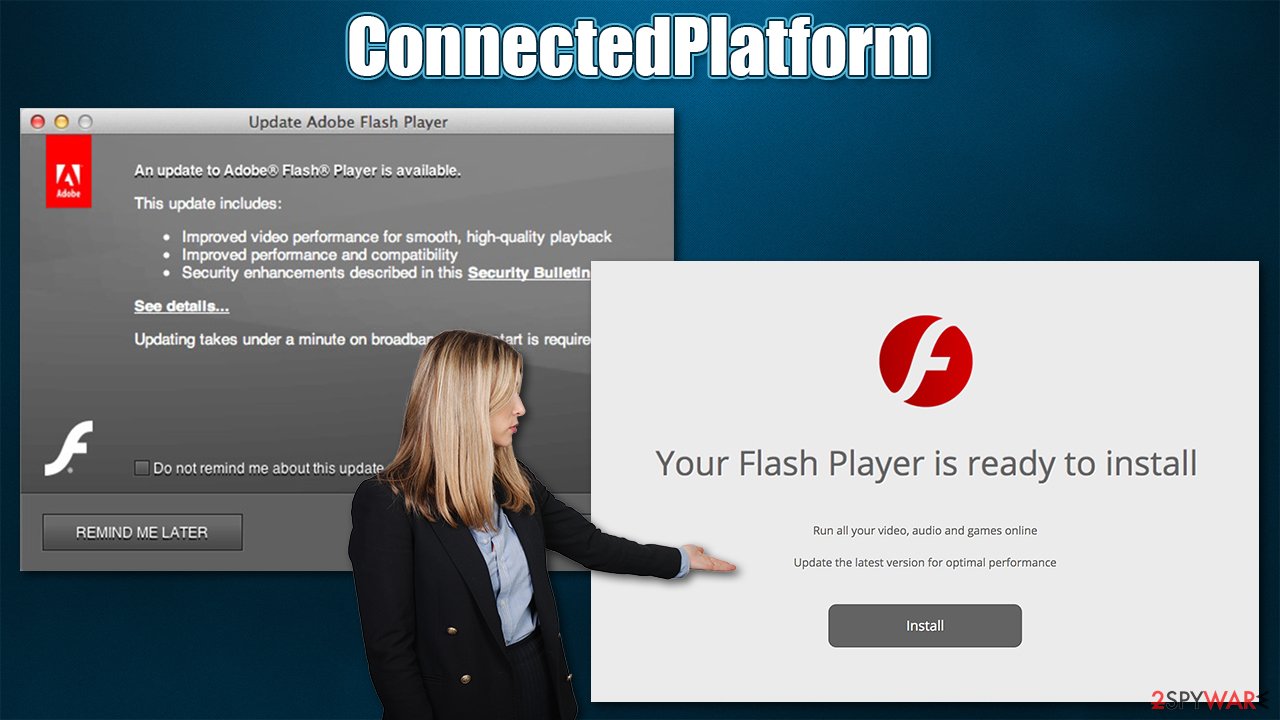
When it comes to illegal websites that distribute cracked versions of applications, you should simply not visit them. These places are commonly littered with malware as they are poorly regulated. Additionally, many users infect their computers after they believe the crack to be a false-positive[1] and disregard the warnings that come from security applications. You should always trust anti-malware and only exclude the file if you are completely sure it's safe.
All in all, you should be more careful when dealing with online content. Install powerful security applications (for example, SpyHunter 5Combo Cleaner or Malwarebytes) and never ignore their warnings. Most importantly, remember that Macs can also get infected, and there are plenty of malicious actors who specialize in just that.
Adware with browser-hijacking capabilities
Macs are getting increasingly popular every year due to various reasons. While, in comparison to Windows, macOS is still behind in user numbers by a lot, it is enough for malicious actors to pay close attention to the platform. This explains why malware developed for the operating system became much more prevalent over the past few years – it even outpaced malicious software created for Windows systems for the very first time in 2019.[2]
Most of the threats that attack this operating system are usually categorized as adware, and ConnectedPlatform is no exception. Nonetheless, if you look at the detection names by security vendors, it is commonly labeled as a Trojan or malware. This is not surprising, considering what it actually does on the infected system.
As soon as malware manages to break into the device, system changes start immediately. It uses the built-in AppleScript to include its files into the exception list of X-Protect and Gatekeeper (the built-in security systems from Apple), avoiding detection and automatic removal.
From there, it installs a browser extension on Safari, Chrome, or Firefox browser, which completely takes over it. You might notice that your search provider has changed and that the delivered search results are entirely different from usual. The most significant change is the ads that are populating the top of the search results.
To make matters worse, you are more likely to encounter phishing and other malicious websites due to browser redirects. Ads that cover contents of various pages also might become much more prevalent. This app does nothing to benefit users and seriously compromises one's browsing experience and personal safety.
Remove ConnectedPlatform
Due to various persistence mechanisms, it is not easy to eliminate Adload versions from a Mac system. The infection is widespread due to it affecting multiple components of the system, including browsers, Login items, etc. This is why strongly recommend relying on reputable security software instead of trying to delete it by yourself.
By keeping the malicious software installed on the device for as long as possible, cybercriminals can profit from ad revenue and secret data-gathering operations. It goes without saying that you should take action as soon as possible and not enter any sensitive information while still infected.
- Launch the Activity Monitor and shut down all the suspicious processes.
- From the menu bar, select Go > Applications.
- In the Applications folder, look for all related entries.
- Click on the app and drag it to Trash (or right-click and pick Move to Trash)
![Uninstall from Mac 1 Uninstall from Mac 1]()
However, this step might fail due to other active components in the background. Namely, you should go to the Preferences > Accounts > Login items folder and remove all the related items. Additionally, you should check for malicious profiles in the System Preferences > Users & Groups > Profiles section.
Once that is complete, you should delete the remaining files that belong to the ConnectedPlatform virus.
- Select Go > Go to Folder.
- Enter /Library/Application Support and click Go or press Enter.
- In the Application Support folder, look for any dubious entries and then delete them.
- Now enter /Library/LaunchAgents and /Library/LaunchDaemons folders the same way and terminate all the related .plist files.
![Uninstall from Mac 2 Uninstall from Mac 2]()
Additional security measures
You should keep in mind that manual removal can leave malicious files running in the background, which can result in re-infection. Even if you tried to eliminate the virus manually, we strongly recommend you scan your Mac with a reliable anti-malware tool, such as SpyHunter 5Combo Cleaner or Malwarebytes.
After ConnectedPlatform removal, you should also take care of your web browsers – they are commonly quite affected. They store various data, such as cookies or caches, which can be used to continue tracking activities. The easiest way to clean your browsers is by employ FortectIntego maintenance utility, although you can also do it manually. Remember, cleaning your browsers regularly is something that most security experts[3] recommend for better privacy and security.
Uninstall the unwanted extensions:
- Click Safari > Preferences…
- In the new window, pick Extensions.
- Select the unwanted extension and select Uninstall.
![Remove extensions from Safari Remove extensions from Safari]()
Clear cookies and website data:
- Click Safari > Clear History…
- From the drop-down menu under Clear, pick all history.
- Confirm with Clear History.
![Clear cookies and website data from Safari Clear cookies and website data from Safari]()
In some cases, resetting the browser is the best practice once all adware is deleted from the device:
- Click Safari > Preferences…
- Go to the Advanced tab.
- Tick the Show Develop menu in the menu bar.
- From the menu bar, click Develop, and then select Empty Caches.
![Reset Safari Reset Safari]()
You can find the instructions for Mozilla Firefox and Google Chrome below.
Getting rid of ConnectedPlatform Mac virus. Follow these steps
Remove from Google Chrome
Delete malicious extensions from Google Chrome:
- Open Google Chrome, click on the Menu (three vertical dots at the top-right corner) and select More tools > Extensions.
- In the newly opened window, you will see all the installed extensions. Uninstall all the suspicious plugins that might be related to the unwanted program by clicking Remove.

Clear cache and web data from Chrome:
- Click on Menu and pick Settings.
- Under Privacy and security, select Clear browsing data.
- Select Browsing history, Cookies and other site data, as well as Cached images and files.
- Click Clear data.

Change your homepage:
- Click menu and choose Settings.
- Look for a suspicious site in the On startup section.
- Click on Open a specific or set of pages and click on three dots to find the Remove option.
Reset Google Chrome:
If the previous methods did not help you, reset Google Chrome to eliminate all the unwanted components:
- Click on Menu and select Settings.
- In the Settings, scroll down and click Advanced.
- Scroll down and locate Reset and clean up section.
- Now click Restore settings to their original defaults.
- Confirm with Reset settings.

Remove from Mozilla Firefox (FF)
Remove dangerous extensions:
- Open Mozilla Firefox browser and click on the Menu (three horizontal lines at the top-right of the window).
- Select Add-ons.
- In here, select unwanted plugin and click Remove.

Reset the homepage:
- Click three horizontal lines at the top right corner to open the menu.
- Choose Options.
- Under Home options, enter your preferred site that will open every time you newly open the Mozilla Firefox.
Clear cookies and site data:
- Click Menu and pick Settings.
- Go to Privacy & Security section.
- Scroll down to locate Cookies and Site Data.
- Click on Clear Data…
- Select Cookies and Site Data, as well as Cached Web Content and press Clear.

Reset Mozilla Firefox
If clearing the browser as explained above did not help, reset Mozilla Firefox:
- Open Mozilla Firefox browser and click the Menu.
- Go to Help and then choose Troubleshooting Information.

- Under Give Firefox a tune up section, click on Refresh Firefox…
- Once the pop-up shows up, confirm the action by pressing on Refresh Firefox.

How to prevent from getting adware
Choose a proper web browser and improve your safety with a VPN tool
Online spying has got momentum in recent years and people are getting more and more interested in how to protect their privacy online. One of the basic means to add a layer of security – choose the most private and secure web browser. Although web browsers can't grant full privacy protection and security, some of them are much better at sandboxing, HTTPS upgrading, active content blocking, tracking blocking, phishing protection, and similar privacy-oriented features. However, if you want true anonymity, we suggest you employ a powerful Private Internet Access VPN – it can encrypt all the traffic that comes and goes out of your computer, preventing tracking completely.
Lost your files? Use data recovery software
While some files located on any computer are replaceable or useless, others can be extremely valuable. Family photos, work documents, school projects – these are types of files that we don't want to lose. Unfortunately, there are many ways how unexpected data loss can occur: power cuts, Blue Screen of Death errors, hardware failures, crypto-malware attack, or even accidental deletion.
To ensure that all the files remain intact, you should prepare regular data backups. You can choose cloud-based or physical copies you could restore from later in case of a disaster. If your backups were lost as well or you never bothered to prepare any, Data Recovery Pro can be your only hope to retrieve your invaluable files.
- ^ False Positive. Techopedia. Professional IT insight.
- ^ Mikey Campbell. Mac malware outpaced Windows PCs threats for first time in 2019, report says. Apple Insider. Apple News, Rumors, Reviews, Prices & Deals.
- ^ Novirus. Novirus. Cybersecurity news and malware insights.












