ConvertDocsOnline Toolbar (Free Guide) - Free Instructions
ConvertDocsOnline Toolbar Removal Guide
What is ConvertDocsOnline Toolbar?
ConvertDocsOnline extension might be installed without your knowledge
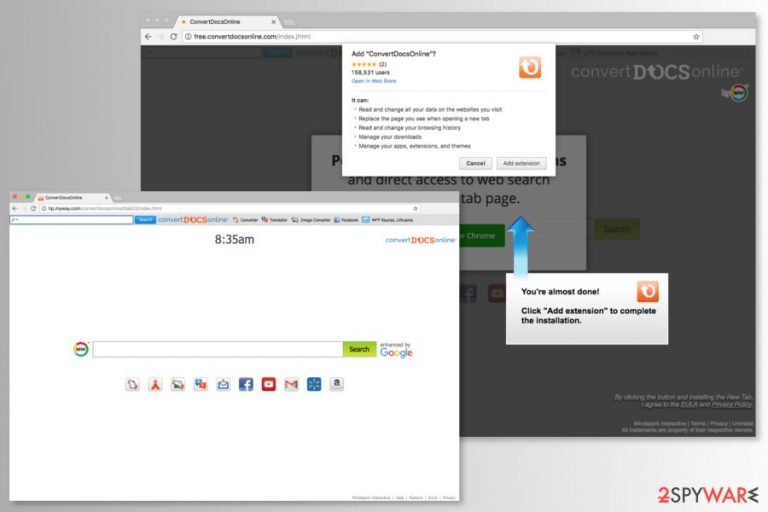
ConvertDocsOnline is a toolbar created by Mindspark Interactive. The extension is supposed to covert documents and pictures via new browser’s tab. However, this application has one unpleasant feature – it might sneak inside the computer without asking user’s permission. For this reason, it is known as a potentially unwanted program (PUP)[1].
The application has an official download website and is available on Chrome Web Store. However, it is also noticed spreading in software bundles as an optional download. Therefore, users who do not install free programs attentively might find the appearance of new extension might seem suspicious. Due to this reason, the PUP is often called ConvertDocsOnline virus. However, it’s not a correct term to describe it.
The toolbar is a legit program that cannot harm your device, lock your files or cause other terrible problems. However, this application is categorized as a potentially unwanted due to its mentioned distribution method. Besides, users report about slightly complicated ConvertDocsOnline removal.
The program also has other concerning features. Once you install the ConvertDocsOnline extension, you let it read and change data on visited websites, monitor and adjust browsing history, manage downloads, apps, extensions, and themes. Lastly, you agree to change your default homepage and search engine to hp.myway.com.
Therefore, if the ConvertDocsOnline hijack occurs during freeware installation, all these changes become an unpleasant surprise. However, the pop-up on the download page does not speak about data tracking activities which are highly suspicious. According to the Mindspark’s Privacy Policy, their toolbar might collect and share with third-parties this data:
- demographic data, such as age, gender, zip or postal code;
- geographic location obtained from your IP address;
- browsing history;
- interaction with ads.
This information allows creating your user’s profile and based on this knowledge to deliver targeted ads.[2] The functionality of extension allows placing third-party ads on each website you visit. However, you should be aware of suspicious ConvertDocsOnline redirect tendencies. Sometimes ads might lead to potentially dangerous sites that were created for online fraud or cyber crimes.
If you already want to remove ConvertDocsOnline from your browser, you should know that the quickest way to get rid of it is to use a reputable anti-malware tool. For this task, you can use FortectIntego, Malwarebytes or another software. Additionally, you can eliminate the hijacker manually too (instructions below the article).
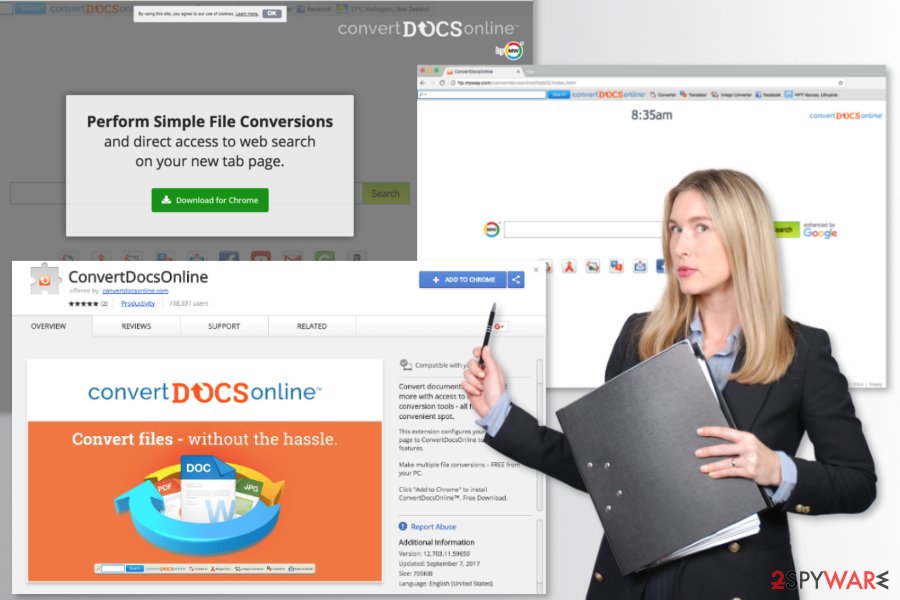
Everything you need to know about bundling
ConvertDocsOnline might spread as an optional component in freeware and shareware bundles. It’s easy to install it unintentionally if you rely on Quick/Recommended settings that barely inform about additional third-party downloads.
To avoid infiltration of undesired apps, always choose Advanced/Custom settings and monitor each of the steps. If you are suggested to change your default search engine or install various toolbars, reject these offers by unmarking pre-selected ticks.
Uninstall ConvertDocsOnline toolbar from the browser
To remove ConvertDocsOnline manually, you have to uninstall programs and applications from the computer as well as each of the web browsers. Experts from Germany[3] also suggests resetting the browser in order to delete tracking cookies. The instructions below will show you how it’s done.
As we have mentioned earlier, automatic ConvertDocsOnline removal is quicker and simpler elimination option. Thus, if you want to speed up this procedure and protect your device from similar cyber threats, choose the right security software and run a system scan.
You may remove virus damage with a help of FortectIntego. SpyHunter 5Combo Cleaner and Malwarebytes are recommended to detect potentially unwanted programs and viruses with all their files and registry entries that are related to them.
Getting rid of ConvertDocsOnline Toolbar. Follow these steps
Uninstall from Windows
Uninstall ConvertDocsOnline from Windows computer by following these steps:
Instructions for Windows 10/8 machines:
- Enter Control Panel into Windows search box and hit Enter or click on the search result.
- Under Programs, select Uninstall a program.

- From the list, find the entry of the suspicious program.
- Right-click on the application and select Uninstall.
- If User Account Control shows up, click Yes.
- Wait till uninstallation process is complete and click OK.

If you are Windows 7/XP user, proceed with the following instructions:
- Click on Windows Start > Control Panel located on the right pane (if you are Windows XP user, click on Add/Remove Programs).
- In Control Panel, select Programs > Uninstall a program.

- Pick the unwanted application by clicking on it once.
- At the top, click Uninstall/Change.
- In the confirmation prompt, pick Yes.
- Click OK once the removal process is finished.
Delete from macOS
Follow the instructions to clean suspicious apps from Mac OS X:
Remove items from Applications folder:
- From the menu bar, select Go > Applications.
- In the Applications folder, look for all related entries.
- Click on the app and drag it to Trash (or right-click and pick Move to Trash)

To fully remove an unwanted app, you need to access Application Support, LaunchAgents, and LaunchDaemons folders and delete relevant files:
- Select Go > Go to Folder.
- Enter /Library/Application Support and click Go or press Enter.
- In the Application Support folder, look for any dubious entries and then delete them.
- Now enter /Library/LaunchAgents and /Library/LaunchDaemons folders the same way and terminate all the related .plist files.

Remove from Microsoft Edge
Delete unwanted extensions from MS Edge:
- Select Menu (three horizontal dots at the top-right of the browser window) and pick Extensions.
- From the list, pick the extension and click on the Gear icon.
- Click on Uninstall at the bottom.

Clear cookies and other browser data:
- Click on the Menu (three horizontal dots at the top-right of the browser window) and select Privacy & security.
- Under Clear browsing data, pick Choose what to clear.
- Select everything (apart from passwords, although you might want to include Media licenses as well, if applicable) and click on Clear.

Restore new tab and homepage settings:
- Click the menu icon and choose Settings.
- Then find On startup section.
- Click Disable if you found any suspicious domain.
Reset MS Edge if the above steps did not work:
- Press on Ctrl + Shift + Esc to open Task Manager.
- Click on More details arrow at the bottom of the window.
- Select Details tab.
- Now scroll down and locate every entry with Microsoft Edge name in it. Right-click on each of them and select End Task to stop MS Edge from running.

If this solution failed to help you, you need to use an advanced Edge reset method. Note that you need to backup your data before proceeding.
- Find the following folder on your computer: C:\\Users\\%username%\\AppData\\Local\\Packages\\Microsoft.MicrosoftEdge_8wekyb3d8bbwe.
- Press Ctrl + A on your keyboard to select all folders.
- Right-click on them and pick Delete

- Now right-click on the Start button and pick Windows PowerShell (Admin).
- When the new window opens, copy and paste the following command, and then press Enter:
Get-AppXPackage -AllUsers -Name Microsoft.MicrosoftEdge | Foreach {Add-AppxPackage -DisableDevelopmentMode -Register “$($_.InstallLocation)\\AppXManifest.xml” -Verbose

Instructions for Chromium-based Edge
Delete extensions from MS Edge (Chromium):
- Open Edge and click select Settings > Extensions.
- Delete unwanted extensions by clicking Remove.

Clear cache and site data:
- Click on Menu and go to Settings.
- Select Privacy, search and services.
- Under Clear browsing data, pick Choose what to clear.
- Under Time range, pick All time.
- Select Clear now.

Reset Chromium-based MS Edge:
- Click on Menu and select Settings.
- On the left side, pick Reset settings.
- Select Restore settings to their default values.
- Confirm with Reset.

Remove from Mozilla Firefox (FF)
Follow these steps to remove undesired add-ons from Firefox:
Remove dangerous extensions:
- Open Mozilla Firefox browser and click on the Menu (three horizontal lines at the top-right of the window).
- Select Add-ons.
- In here, select unwanted plugin and click Remove.

Reset the homepage:
- Click three horizontal lines at the top right corner to open the menu.
- Choose Options.
- Under Home options, enter your preferred site that will open every time you newly open the Mozilla Firefox.
Clear cookies and site data:
- Click Menu and pick Settings.
- Go to Privacy & Security section.
- Scroll down to locate Cookies and Site Data.
- Click on Clear Data…
- Select Cookies and Site Data, as well as Cached Web Content and press Clear.

Reset Mozilla Firefox
If clearing the browser as explained above did not help, reset Mozilla Firefox:
- Open Mozilla Firefox browser and click the Menu.
- Go to Help and then choose Troubleshooting Information.

- Under Give Firefox a tune up section, click on Refresh Firefox…
- Once the pop-up shows up, confirm the action by pressing on Refresh Firefox.

Remove from Google Chrome
Below you can see manual ConvertDocsOnline removal guide from Chrome:
Delete malicious extensions from Google Chrome:
- Open Google Chrome, click on the Menu (three vertical dots at the top-right corner) and select More tools > Extensions.
- In the newly opened window, you will see all the installed extensions. Uninstall all the suspicious plugins that might be related to the unwanted program by clicking Remove.

Clear cache and web data from Chrome:
- Click on Menu and pick Settings.
- Under Privacy and security, select Clear browsing data.
- Select Browsing history, Cookies and other site data, as well as Cached images and files.
- Click Clear data.

Change your homepage:
- Click menu and choose Settings.
- Look for a suspicious site in the On startup section.
- Click on Open a specific or set of pages and click on three dots to find the Remove option.
Reset Google Chrome:
If the previous methods did not help you, reset Google Chrome to eliminate all the unwanted components:
- Click on Menu and select Settings.
- In the Settings, scroll down and click Advanced.
- Scroll down and locate Reset and clean up section.
- Now click Restore settings to their original defaults.
- Confirm with Reset settings.

Delete from Safari
Follow these guidelines to wipe out PUP from Safari:
Remove unwanted extensions from Safari:
- Click Safari > Preferences…
- In the new window, pick Extensions.
- Select the unwanted extension and select Uninstall.

Clear cookies and other website data from Safari:
- Click Safari > Clear History…
- From the drop-down menu under Clear, pick all history.
- Confirm with Clear History.

Reset Safari if the above-mentioned steps did not help you:
- Click Safari > Preferences…
- Go to Advanced tab.
- Tick the Show Develop menu in menu bar.
- From the menu bar, click Develop, and then select Empty Caches.

After uninstalling this potentially unwanted program (PUP) and fixing each of your web browsers, we recommend you to scan your PC system with a reputable anti-spyware. This will help you to get rid of ConvertDocsOnline Toolbar registry traces and will also identify related parasites or possible malware infections on your computer. For that you can use our top-rated malware remover: FortectIntego, SpyHunter 5Combo Cleaner or Malwarebytes.
How to prevent from getting system tools
Access your website securely from any location
When you work on the domain, site, blog, or different project that requires constant management, content creation, or coding, you may need to connect to the server and content management service more often. The best solution for creating a tighter network could be a dedicated/fixed IP address.
If you make your IP address static and set to your device, you can connect to the CMS from any location and do not create any additional issues for the server or network manager that needs to monitor connections and activities. VPN software providers like Private Internet Access can help you with such settings and offer the option to control the online reputation and manage projects easily from any part of the world.
Recover files after data-affecting malware attacks
While much of the data can be accidentally deleted due to various reasons, malware is one of the main culprits that can cause loss of pictures, documents, videos, and other important files. More serious malware infections lead to significant data loss when your documents, system files, and images get encrypted. In particular, ransomware is is a type of malware that focuses on such functions, so your files become useless without an ability to access them.
Even though there is little to no possibility to recover after file-locking threats, some applications have features for data recovery in the system. In some cases, Data Recovery Pro can also help to recover at least some portion of your data after data-locking virus infection or general cyber infection.
- ^ Sabrina Berkenkopf. "Potentially Unwanted Programs": much more than just annoying. G Data. Security blog.
- ^ Margaret Rouse. Targeted ad (targeted advertising). TechTarget. Network of technology-related websites.
- ^ DieViren. DieViren. German cyber security news and malware database.
