CoolMapSearch browser hijacker (virus) - Free Instructions
CoolMapSearch browser hijacker Removal Guide
What is CoolMapSearch browser hijacker?
CoolMapSearch is a browser-hijacking app that does not provide any extra information about maps
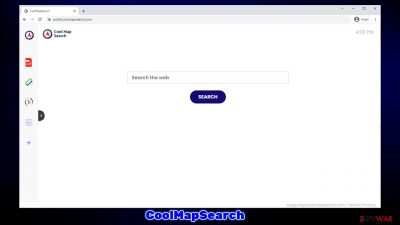
CoolMapSearch can appear on your browser one day without warning, and there are hundreds of other people who encountered the same issue. The app's mysterious appearance can be very easily explained – deceptive distribution practices of its developers guarantee that many people install it themselves without realizing they did so. In some cases, users might also be misled by the app's description, as it is meant to help users find relevant maps, traffic updates, etc.
However, CoolMapSearch is nothing more than a typical browser hijacker that stems from a wider family that has been around for quite some time now. Upon installation of the extension, plenty of modifications are made to Google Chrome, Mozilla Firefox, MS Edge, or any other compatible browser, and the most significant one, at least from first sight, is the homepage and new tab change to portal.coolmapsearch.com.
With the alternative homepage, users are more likely to employ the search box to search the web. As soon as users use this search tool, they can also see that the provided results are nothing like they used to be:
- the search provider is swapped to searchlee.com, nearbyme.io, yahoo.com, or another unknown one;
- search results are now filled with sponsored links and ads, which are conveniently placed at the very top, making it likely for users to click them first.
While some of the search providers might be trustworthy (e.g., Yahoo), it does not mean that the ads are, as they are inserted by the hijacker. Clicking top links might not be the best idea, as these might lead to websites that promote questionable software or urge users to subscribe to deceptive services, only to be charged for them regularly.
Another issue with browser hijacking is that the app responsible for it would secretly collect various user data, which can later be used for marketing and shared with other parties. Thus, if you value your privacy, you should probably remove CoolMapSearch from your system and return your browsing back to normal.
| Name | CoolMapSearch |
|---|---|
| Type | Browser hijacker, potentially unwanted extension |
| Distribution | Software bundle packages, fake updates, deceptive ads |
| Symptoms | Homepage and new tab address is set to portal.coolmapsearch.com; all search results are displayed through an alternative search provider; ads and promotional links are shown at the top of the results |
| Risks | While browser hijackers rarely pose a danger in terms of security point of view, users might end up installing other suspicious or unwanted programs, suffer financial losses, and have their privacy compromised |
| Removal | You can get rid of potentially unwanted applications manually, although performing a full system scan with SpyHunter 5Combo Cleaner or another security software is also recommended |
| Further steps | After you eliminate the hijacker, you should also clean your web browsers to avoid tracking and other issues. You can use FortectIntego as a quick solution |
How to avoid browser hijackers
Potentially unwanted applications are unsurprisingly common, as they serve as perfect tools to acquire a lot of ad revenue if spread well. As already mentioned, browser hijackers are installed by users when they are misled into doing so. Alternatively, people might also find additional apps after they install freeware or shareware from third-party sources.
In order to avoid the infiltration of browser hijackers and other potentially unwanted programs, you should always pay attention to the installation process of new apps, especially those that you download from unknown sources. To be precise, avoid torrents, warez, illegal video streaming, and similar sites altogether, as you might get infected with devastating malware, such as Fhkf ransomware.
During the installation of new apps, always choose Advanced, Custom, or the equivalent of these when such a choice is provided. Recommended settings are an apparent trap, even though its name seems to be something that users go for. This is very misleading in many cases, as people think that this is the quickest way to go.
While it is usually true, this method would allow the installer to download and install optional software on your device – it can only be declined when choosing the Advanced option. Likewise, you should always watch out for fine print text, pre-ticked checkboxes, misleading button placements, and similar tricks.
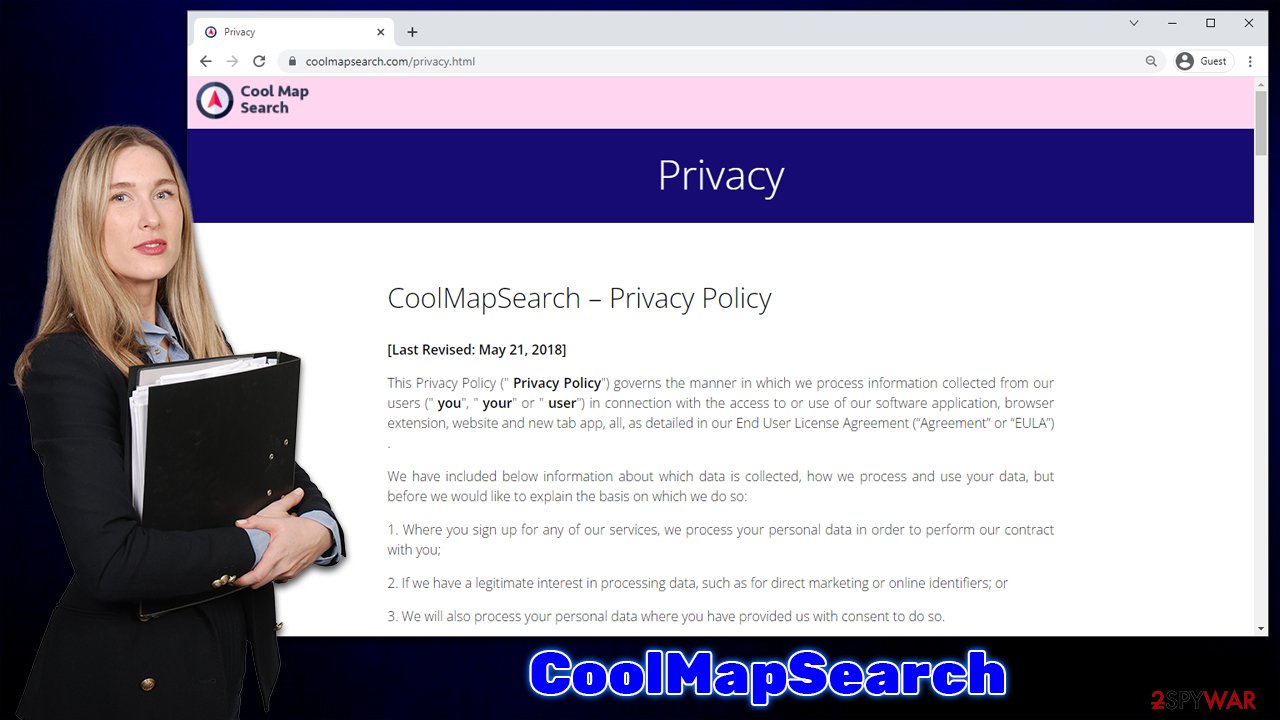
Remove the extension and clean your browsers
CoolMapSearch comes from a well-known browser hijacker family and has hundreds of versions released in the past. For example, SocialCouponSearch or BestMusicSearches were previous versions that we have already spoken of before. If you check the names of these, you can quickly see that the pattern arises here: these apps are presented as something that could help users find something they are interested in quicker, such as music, coupons, or maps.
However, none of these apps possess any type of additional functionality. What is presented as “search for coupons” or anything else for that matter is simply ads that users are exposed to whenever they use a browser that has been hijacked, making applications absolutely useless. It is also important to note that these extensions are mere copies of one another with different names and logos.
Thus, do not hesitate to remove CoolMapSearch and all other potentially unwanted programs from your system as soon as possible. As the app spreads as an extension, you should first access your browser settings and uninstall it as follows:
Google Chrome
- Open Google Chrome, click on the Menu (three vertical dots at the top-right corner) and select More tools > Extensions.
- In the newly opened window, you will see all the installed extensions. Uninstall all the suspicious plugins that might be related to the unwanted program by clicking Remove.
![Remove extensions from Chrome Remove extensions from Chrome]()
Mozilla Firefox
- Open Mozilla Firefox browser and click on the Menu (three horizontal lines at the top-right of the window).
- Select Add-ons.
- In here, select unwanted plugin and click Remove.
![Remove extensions from Firefox Remove extensions from Firefox]()
MS Edge
- Open Edge and click select Settings > Extensions.
- Delete unwanted extensions by clicking Remove.
![Remove extensions from Chromium Edge Remove extensions from Chromium Edge]()
Safari
- Click Safari > Preferences…
- In the new window, pick Extensions.
- Select the unwanted extension and select Uninstall.
![Remove extensions from Safari Remove extensions from Safari]()
In order to stop the hijacker from continuing to track you, it is vital you clear your browser's cookies and caches. This would also remove tracking items of various other third parties that could have accumulated over time.
Likewise, cookies can be hijacked by cybercriminals under certain circumstances, which might disclose your personal account information. You can employ FortectIntego maintenance and repair software, although you can do it manually as well – follow these steps:
Google Chrome
- Click on Menu and pick Settings.
- Under Privacy and security, select Clear browsing data.
- Select Browsing history, Cookies and other site data, as well as Cached images and files.
- Click Clear data.
![Clear cache and web data from Chrome Clear cache and web data from Chrome]()
Mozilla Firefox
- Click Menu and pick Options.
- Go to Privacy & Security section.
- Scroll down to locate Cookies and Site Data.
- Click on Clear Data…
- Select Cookies and Site Data, as well as Cached Web Content and press Clear.
![Clear cookies and site data from Firefox Clear cookies and site data from Firefox]()
MS Edge
- Click on Menu and go to Settings.
- Select Privacy and services.
- Under Clear browsing data, pick Choose what to clear.
- Under Time range, pick All time.
- Select Clear now.
![Clear browser data from Chroum Edge Clear browser data from Chroum Edge]()
Safari
- Click Safari > Clear History…
- From the drop-down menu under Clear, pick all history.
- Confirm with Clear History.
![Clear cookies and website data from Safari Clear cookies and website data from Safari]()
Make additional checks
Browser extensions that take over browser settings are usually really easy to eliminate and, as long as browsers are properly cleaned after, there should be no problems remaining. However, you should always make some additional checks just to be sure that there are no other PUPs or even malicious programs on your device. This is especially important when you are keen on visiting websites that distribute illegal software.
Thus, download and install SpyHunter 5Combo Cleaner or Malwarebytes and run a full system scan with it. Security software can determine whether malicious processes are running in the background, terminate them and then remove all the malicious files related to adware, malware, and other potentially unwanted applications.
You should also check the installed applications section on your computer and remove everything that you don't recognize. You can skip this step if you are not sure, as security software should eliminate everything malicious automatically.
Windows
- Enter Control Panel into Windows search box and hit Enter or click on the search result.
- Under Programs, select Uninstall a program.
![Uninstall from Windows 1 Uninstall from Windows 1]()
- From the list, find the entry of the suspicious program.
- Right-click on the application and select Uninstall.
- If User Account Control shows up, click Yes.
- Wait till the uninstallation process is complete and click OK.
![Uninstall from Windows 2 Uninstall from Windows 2]()
Mac
- From the menu bar, select Go > Applications.
- In the Applications folder, look for all related entries.
- Click on the app and drag it to Trash (or right-click and pick Move to Trash)
![Uninstall from Mac 1 Uninstall from Mac 1]()
To fully remove an unwanted app, you need to access Application Support, LaunchAgents, and LaunchDaemons folders and delete relevant files:
- Select Go > Go to Folder.
- Enter /Library/Application Support and click Go or press Enter.
- In the Application Support folder, look for any dubious entries and then delete them.
- Now enter /Library/LaunchAgents and /Library/LaunchDaemons folders the same way and terminate all the related .plist files.
![Uninstall from Mac 2 Uninstall from Mac 2]()
How to prevent from getting browser hijacker
Stream videos without limitations, no matter where you are
There are multiple parties that could find out almost anything about you by checking your online activity. While this is highly unlikely, advertisers and tech companies are constantly tracking you online. The first step to privacy should be a secure browser that focuses on tracker reduction to a minimum.
Even if you employ a secure browser, you will not be able to access websites that are restricted due to local government laws or other reasons. In other words, you may not be able to stream Disney+ or US-based Netflix in some countries. To bypass these restrictions, you can employ a powerful Private Internet Access VPN, which provides dedicated servers for torrenting and streaming, not slowing you down in the process.
Data backups are important – recover your lost files
Ransomware is one of the biggest threats to personal data. Once it is executed on a machine, it launches a sophisticated encryption algorithm that locks all your files, although it does not destroy them. The most common misconception is that anti-malware software can return files to their previous states. This is not true, however, and data remains locked after the malicious payload is deleted.
While regular data backups are the only secure method to recover your files after a ransomware attack, tools such as Data Recovery Pro can also be effective and restore at least some of your lost data.












