CovidWorldCry ransomware (Virus Removal Guide) - Bonus: Decryption Steps
CovidWorldCry virus Removal Guide
What is CovidWorldCry ransomware?
CovidWorldCry ransomware – file locking malware that uses corona-lock extension to mark compromised data
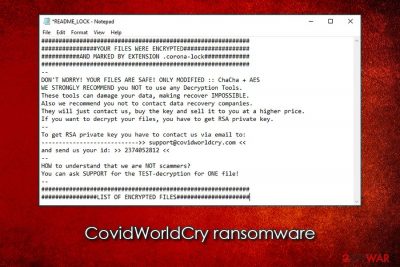
CovidWorldCry ransomware, otherwise known as Corona-Lock virus, is a data locking virus that was first spotted by security researcher GrujaRS[1] in late May 2020 and has not been attributed to any previously-known malware family. It uses ChaCha + AES encryption algorithms to lock all pictures, music, videos, documents, databases, and other personal files on the infected machine and its networks. It then demands a ransom in Bitcoin for the data release, which is only possible with a ransomware decryption tool in hackers' possession.
CovidWorldCry ransomware has been released in two different versions:
- Initial version appended .biglock extension to all files and dropped !!!READ_ME!!!.TXT ransom note (no contact email was provided);
- The second version, which showed up a few days later, delivered README_LOCK.TXT ransom note and used a .corona-lock file marker (provided contact email support@covidworldcry.com).
While most other malware of such type encrypts only user-related files, the CovidWorldCry virus encrypts some boot and system files, which is very unusual for ransomware. While it is extremely difficult to retrieve encrypted data without backups, paying the attackers is not recommended due to the possibility of being scammed.
| Name | CovidWorldCry ransomware |
| Type | Cryptomalware, file locking virus |
| Also known as | CoronaLock ransomware, Corona-Lock virus, BigLock ransomware |
| Distribution | Has been seen delivered via Rig exploit kit, although other methods, such as email spam, fake updates, etc., can be used as well |
| Related files | 2020-05-22_17-36-19.exe |
| File extension | Malware appends most of files on the system with .biglock or .corona-lock marker. Examples of encrypted files: “picture.jpg.biglock,” “document.doc.corona-lock |
| Ransom note | !!!READ_ME!!!.TXT or README_LOCK.TXT |
| Contact | Threat actors ask users to contact them via support@covidworldcry.com email |
| Detection | Ransom:Win32/Coronalock.DEA!MTB, Win32:Malware-gen, PWS:Win32/Stealer.KM!MTB, A Variant Of Win32/Kryptik.HDOJ, Trojan Horse, TR/AD.RansomHeur.eku, Trojan.Win32.DelShad.dfc (Virus Total results) |
| Attributes | Encrypts personal files and demands ransom; deletes shadow volume copies and disables Windows recovery functions; copies sensitive data to a remote server for later public exposure; encrypts some system files |
| Elimination | To get rid of the virus, you should access Safe Mode with Networking (if required) and perform a full system scan with reputable anti-malware. Before that, ensure that the PC is disconnected from a network and a full backup of encrypted files is made |
| System fix | To remediate the system after malware termination, fix the Windows boot, registry, and other feature, use FortectIntego |
Since the CovidWorldCry ransomware has not been attributed to any threat actor groups, a multitude of distribution methods can be used to deliver malware to the victims. However, security researchers noticed that the primary attack vector is Rig exploit kit, which has been previously used to deliver a variety of other malware, including ransomware like Paradise, Matrix, Sodinokibi, Nemty, Buran and many others.[2]
Some victims that were infected with the CovidWorldCry virus also noticed double encryption performed, which meant that they were hit by a secondary infection – the most prominent ransomware Djvu. This strain is usually proliferated with the help of pirated program installers and software cracks, but it does not mean that the criminal group will not explore additional methods for malware distribution.
Once inside the system, CovidWorldCry ransomware does not proceed with file encryption immediately, as it needs to prepare the machine for the process. In other words, it needs to fully infect it to ensure successful data locking.
Since the malware is distributed mostly via exploit kits, the threat affects those users who have vulnerable software installed on their systems. CovidWorldCry ransomware would deliver an executable file, such as 2020-05-22_17-36-19.exe (which would initiate the infection process), and places it into %AppData%, %Temp%, or another directory. The virus then performs the following changes:
- Deletes Shadow Volume copies with the help of “vssadmin.exe Delete Shadows / All / Quiet” command;
- Manipulates the storage size attributed for Shadow Volume copies;
- Initiates changes within the registry – opens and sets new keys for persistence;
- Terminates processes and starts new ones (LanmanWorkstation and VSS);
- Drops a multitude of malicious files on the system, etc.
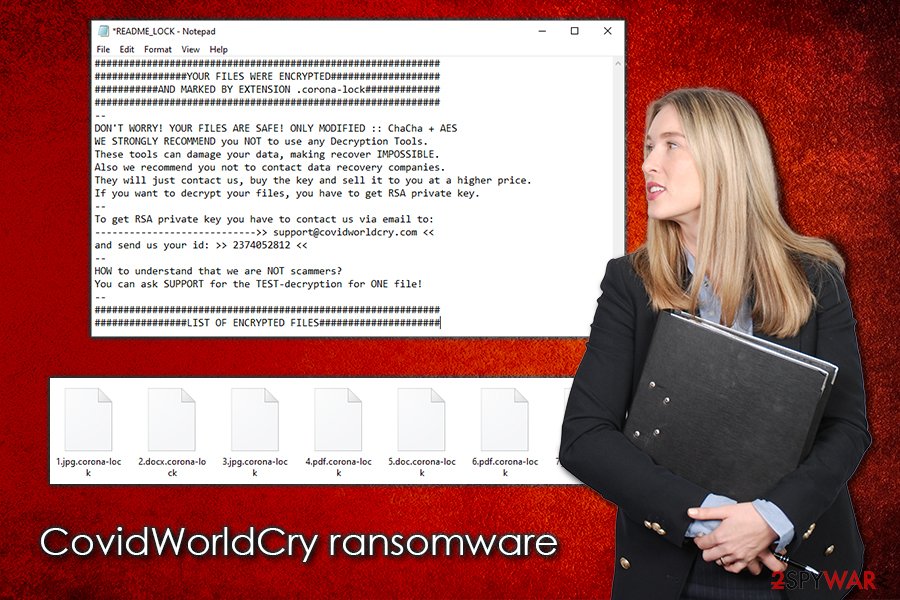
Once the infection process is complete, CovidWorldCry ransomware will look for data to encrypt, which includes PDF, doc, zip, jpg, and many other file types that are most commonly used. Depending on the virus version, files will be appended with either .biglock or .corona-lock extension, and will no longer be accessible to the victims. In addition, the malware will also encrypt some system files, including “ntuser.pol,” or “bootmgr.”
After locking data, threat actors deliver ransom note so that victims would know what happened to their files and what they are supposed to do next. According to them, all data has been locked with ChaCha+ AES, and only they have the required key to unlock it. Unfortunately, this predicament is rather accurate: deciphering the already encrypted files is impossible without the key. However, some other methods can be used (such as third-party tools) in order to retrieve working copies of at least some files after CovidWorldCry ransomware removal.
While the situation is already very difficult for those who did not backup their files regularly, the attackers also claim that they copied all data to their own servers and that they can expose it online or sell it on the dark web:
YOUR FILES WERE ENCRYPTED
AND MARKED BY EXTENSION .corona-lock—
DON'T WORRY! YOUR FILES ARE SAFE! ONLY MODIFIED :: ChaCha + AES
WE STRONGLY RECOMMEND you NOT to use any Decryption Tools.
These tools can damage your data, making recover IMPOSSIBLE.
Also we recommend you not to contact data recovery companies.
They will just contact us, buy the key and sell it to you at a higher price.
If you want to decrypt your files, you have to get RSA private key.
—
To get RSA private key you have to contact us via email to:
—————————->> support@covidworldcry.com <<
and send us your id: >> 2374052812 <<
—
HOW to understand that we are NOT scammers?
You can ask SUPPORT for the TEST-decryption for ONE file!
—LIST OF ENCRYPTED FILES
As evident, CovidWorldCry ransomware infection can be devastating, as users might not only lose their files, money paid for the decryptor, but also have their sensitive information exposed online. Despite this, paying cybercriminals is still not recommended, as the losses can be suffered even after delivering Bitcoins to the attackers.
Instead, you should backup all the files and then remove CovidWorldCry ransomware from the system with the help of reputable anti-malware application. Then, you can follow the instructions we provide below for alternative methods for data recovery. Finally, since the malware modifies Windows heavily, we suggest using FortectIntego to recover normal functions and fix virus damage.
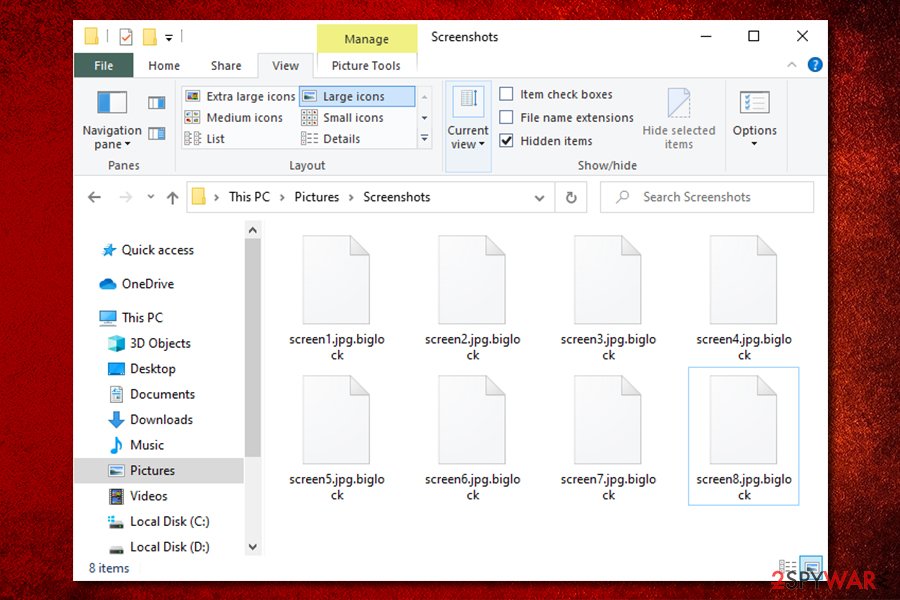
You will not be able to open .Corona-lock files by just scanning you machine with anti-malware software
Many users who infect their computers with Corona-lock or another ransomware virus have never encountered it before. Therefore, the initial response is shock, as users are no longer capable of opening pictures, videos, music, documents, databases, and other important files. Victims lose important school projects, work documents, previous family pictures, etc.
Naturally, users know that they need to remove Corona-lock files virus with anti-malware software – which is a correct approach. However, many do not realize that they won't be able to open .corona-lock files just by performing a full system scan with a security application, as it is not designed for the purpose.
The file locking process is a separate procedure from malware infection, although one is not possible without the other. Data encryption is similar to locking a file with a password, only that it is dynamic and unique to each individual.
For this reason, you can only unlock .corona-lock files by acquiring a unique key that is accessible to cybercriminals alone, or if you have backups prepared. Alternatively, you can also use third-party applications and built-in Windows solutions that might work under certain circumstances, e.g.:
- Corona-lock virus failed to delete automatic Windows backups and System Restore points;
- Third-party recovery tools might be able to restore working copies of some of your files if you do not use the computer much after the infection.
To sum it up, by performing virus elimination from the computer, you will not be able to open .corona-lock files. However, by applying alternative methods listed below, you might have a chance of doing so. Another way is to pay cybercriminals, although be warned that they might simply ignore you after the payment, and you might lose not only your data but also your money.
Patch the installed software as soon as new updates are out
Software vulnerabilities are types of bugs, otherwise known as flaws, within a program's code. These are usually found by software developers or independent security researchers. Once found, these flaws are fixed, and a new, improved version of the app is shipped via software updates. Exploit kits allow the vulnerabilities to be exploited, which provides unauthorized access to all the machines that have an outdated application installed (this is also true for the operating system itself).
Rig exploit kit is a relatively old EK that was employed by cybercriminals to inject all types of malware into users' systems automatically. All they have to do is make users visit a compromised website where Rig is implemented. As soon as the connection is made, a particular payload from a remote server is downloaded and installed automatically, infecting users with ransomware or other malware.
Therefore, it is vital to patch all the installed software on time (especially flawed tools like Adobe Flash, if still used). The best way is to ensure that all the programs are set to be updated automatically. Also, this is just one of many security measures that could protect you from malware infections – practice these precautionary measures provided by experts:[3]
- Employ reputable anti-malware software with real-time protection feature;
- Do not download software cracks or pirated program installers;
- Never allow an attachment acquired from a spam email to run macros;
- Hover the mouse pointer over embedded links inside an email to see the real destination of the hyperlink;
- Use strong passwords for all your accounts and never reuse them;
- Protect your Remote Desktop connection adequately – do not use a default port and use a VPN;
- Employ ad-block, firewall, and other protection features;
- Backup your important files regularly to reduce the impact of ransomware infection.
CovidWorldCry ransomware – learn a correct way to remove
In many cases, users might be shocked after they get infected with the CovidWorldCry virus or another ransomware, as their computers are not the same anymore. None of the valuable files can be opened, and a threatening message from the attackers appears. While cryptomalware infection can be indeed devastating, there is no need to panic, as the outcomes will not change. However, it is important to remove CovidWorldCry ransomware from the system safely.
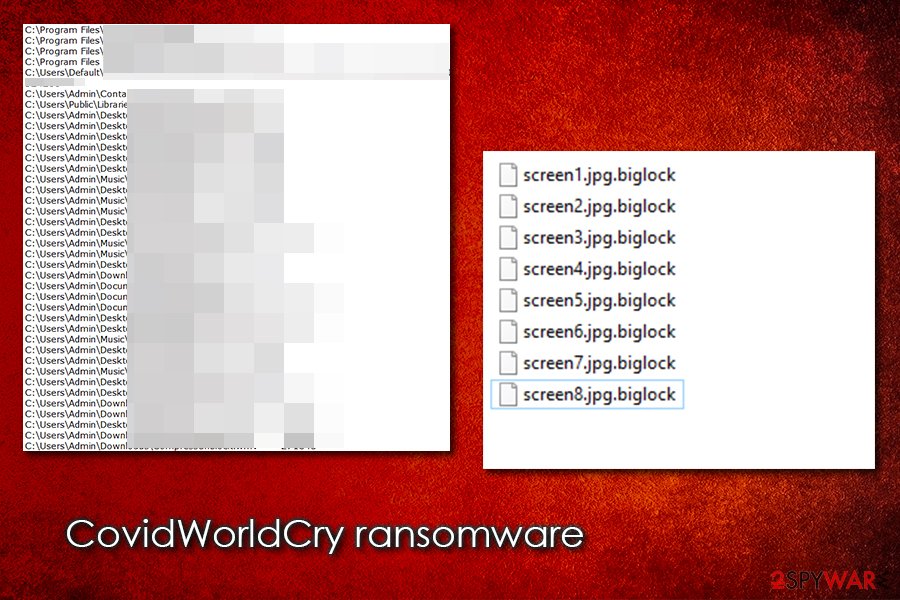
First of all, if you have no backups of your files, you should make a copy of all encrypted data, and only then remove CovidWorldCry ransomware. Otherwise, files might get permanently damaged, and even a working decryptor will fail to retrieve them. Then, perform a full system scan with anti-malware software such as SpyHunter 5Combo Cleaner, Malwarebytes, or a similar tool.
After that, it is up to you whether you want to pay the ransom, although we do not recommend doing so. Sent decryption tools might fail to work, be infected, or you might not receive one at all. Instead, we recommend using third-party solutions that might be able to get at least some .biglock or .corona-lock files back.
Getting rid of CovidWorldCry virus. Follow these steps
Manual removal using Safe Mode
If CovidWorldCry ransomware prevents you from using security applications, perform the following steps to access Safe Mode with Networking:
Important! →
Manual removal guide might be too complicated for regular computer users. It requires advanced IT knowledge to be performed correctly (if vital system files are removed or damaged, it might result in full Windows compromise), and it also might take hours to complete. Therefore, we highly advise using the automatic method provided above instead.
Step 1. Access Safe Mode with Networking
Manual malware removal should be best performed in the Safe Mode environment.
Windows 7 / Vista / XP
- Click Start > Shutdown > Restart > OK.
- When your computer becomes active, start pressing F8 button (if that does not work, try F2, F12, Del, etc. – it all depends on your motherboard model) multiple times until you see the Advanced Boot Options window.
- Select Safe Mode with Networking from the list.

Windows 10 / Windows 8
- Right-click on Start button and select Settings.

- Scroll down to pick Update & Security.

- On the left side of the window, pick Recovery.
- Now scroll down to find Advanced Startup section.
- Click Restart now.

- Select Troubleshoot.

- Go to Advanced options.

- Select Startup Settings.

- Press Restart.
- Now press 5 or click 5) Enable Safe Mode with Networking.

Step 2. Shut down suspicious processes
Windows Task Manager is a useful tool that shows all the processes running in the background. If malware is running a process, you need to shut it down:
- Press Ctrl + Shift + Esc on your keyboard to open Windows Task Manager.
- Click on More details.

- Scroll down to Background processes section, and look for anything suspicious.
- Right-click and select Open file location.

- Go back to the process, right-click and pick End Task.

- Delete the contents of the malicious folder.
Step 3. Check program Startup
- Press Ctrl + Shift + Esc on your keyboard to open Windows Task Manager.
- Go to Startup tab.
- Right-click on the suspicious program and pick Disable.

Step 4. Delete virus files
Malware-related files can be found in various places within your computer. Here are instructions that could help you find them:
- Type in Disk Cleanup in Windows search and press Enter.

- Select the drive you want to clean (C: is your main drive by default and is likely to be the one that has malicious files in).
- Scroll through the Files to delete list and select the following:
Temporary Internet Files
Downloads
Recycle Bin
Temporary files - Pick Clean up system files.

- You can also look for other malicious files hidden in the following folders (type these entries in Windows Search and press Enter):
%AppData%
%LocalAppData%
%ProgramData%
%WinDir%
After you are finished, reboot the PC in normal mode.
Remove CovidWorldCry using System Restore
Use System Restore to eliminate malware:
-
Step 1: Reboot your computer to Safe Mode with Command Prompt
Windows 7 / Vista / XP- Click Start → Shutdown → Restart → OK.
- When your computer becomes active, start pressing F8 multiple times until you see the Advanced Boot Options window.
-
Select Command Prompt from the list

Windows 10 / Windows 8- Press the Power button at the Windows login screen. Now press and hold Shift, which is on your keyboard, and click Restart..
- Now select Troubleshoot → Advanced options → Startup Settings and finally press Restart.
-
Once your computer becomes active, select Enable Safe Mode with Command Prompt in Startup Settings window.

-
Step 2: Restore your system files and settings
-
Once the Command Prompt window shows up, enter cd restore and click Enter.

-
Now type rstrui.exe and press Enter again..

-
When a new window shows up, click Next and select your restore point that is prior the infiltration of CovidWorldCry. After doing that, click Next.


-
Now click Yes to start system restore.

-
Once the Command Prompt window shows up, enter cd restore and click Enter.
Bonus: Recover your data
Guide which is presented above is supposed to help you remove CovidWorldCry from your computer. To recover your encrypted files, we recommend using a detailed guide prepared by 2-spyware.com security experts.If your files are encrypted by CovidWorldCry, you can use several methods to restore them:
Data Recovery Pro method might be helpful
If you did not use your computer much after the infection, you have a chance of recovering at least some of your files with Data Recovery Pro.
- Download Data Recovery Pro;
- Follow the steps of Data Recovery Setup and install the program on your computer;
- Launch it and scan your computer for files encrypted by CovidWorldCry ransomware;
- Restore them.
ShadowExplorer might be successful when trying to restore data
ShadowExplorer would be useful if Corona-lock ransomware failed to delete Shadow Volume Copies.
- Download Shadow Explorer (http://shadowexplorer.com/);
- Follow a Shadow Explorer Setup Wizard and install this application on your computer;
- Launch the program and go through the drop down menu on the top left corner to select the disk of your encrypted data. Check what folders are there;
- Right-click on the folder you want to restore and select “Export”. You can also select where you want it to be stored.
No decryption tool is currently available
Finally, you should always think about the protection of crypto-ransomwares. In order to protect your computer from CovidWorldCry and other ransomwares, use a reputable anti-spyware, such as FortectIntego, SpyHunter 5Combo Cleaner or Malwarebytes
How to prevent from getting ransomware
Protect your privacy – employ a VPN
There are several ways how to make your online time more private – you can access an incognito tab. However, there is no secret that even in this mode, you are tracked for advertising purposes. There is a way to add an extra layer of protection and create a completely anonymous web browsing practice with the help of Private Internet Access VPN. This software reroutes traffic through different servers, thus leaving your IP address and geolocation in disguise. Besides, it is based on a strict no-log policy, meaning that no data will be recorded, leaked, and available for both first and third parties. The combination of a secure web browser and Private Internet Access VPN will let you browse the Internet without a feeling of being spied or targeted by criminals.
No backups? No problem. Use a data recovery tool
If you wonder how data loss can occur, you should not look any further for answers – human errors, malware attacks, hardware failures, power cuts, natural disasters, or even simple negligence. In some cases, lost files are extremely important, and many straight out panic when such an unfortunate course of events happen. Due to this, you should always ensure that you prepare proper data backups on a regular basis.
If you were caught by surprise and did not have any backups to restore your files from, not everything is lost. Data Recovery Pro is one of the leading file recovery solutions you can find on the market – it is likely to restore even lost emails or data located on an external device.
- ^ GrujaRS. #CovidWorldCry #Ransowmware. Twitter. Social network.
- ^ RIG Exploit Kit. McAfee. Threat center.
- ^ SemVirus. SemVirus. Cybersecurity advice and malware news.





















