CruelCrypt ransomware (Virus Removal Guide) - Decryption Steps Included
CruelCrypt virus Removal Guide
What is CruelCrypt ransomware?
CruelCrypt cryptovirus is the simpler version of the Chinese ransomware that now uses .sister and .cruel file markers for encoded data
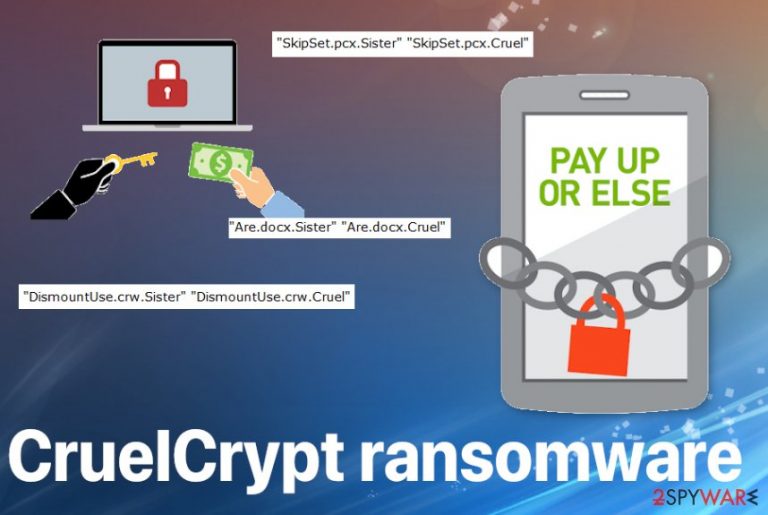
CruelCrypt ransomware virus is the version of the CXK-NMSL ransomware that was a threat popular last year. This 2020 ransomware seems to be a more basic version, that is not using the Chinese language and has fewer features that are unique. This threat may not be popular o dangerous, but there are many users who have already suffered this attack, so researchers reported the new malware and performed a full analysis.[1]
| Name | CruelCrypt ransomware |
|---|---|
| Type | Cryptovirus[2] |
| Family | CXK-NMSL ransomware |
| Ransom note | Based on the family and tendencies of the ransomware, the primary message from virus creators should appear on the desktop and in other folders with encrypted files. These text files get named readme.txt or with the particular identification of the virus family/file appendix |
| Extensions used to mark encoded files | .cruel and .sister appears at the end of the original file name and goes after the full name of the document or image and after the file-type extension |
| Distribution | The malware uses tool and injects the malicious code directly on the computer, bypasses the protection. |
| Danger | The blackmailing-based threat shouldn't be taken lightly because of the possible results that may lead to permanent damage to your files or loss of money. Paying is not the option, but your files, system, programs can get damaged significantly when you do not remove this threat in time |
| Elimination | CruelCrypt ransomware removal is the process that shouldn't be manual only since there are various files and programs that cryptovirus can install to trigger unwanted changes and alterations |
| Repair | There are various ways how this malware can alter your system. Adding files, programs, and other malware can significantly affect your machine. You need to not only terminate the virus, but also clear the virus damage, affected files, and corrupted software. Rely on FortectIntego for the job |
CruelCrypt ransomware virus uses the WriteProcessMemory function, so the CertiUtil command-line tool allows to download the malicious code into the memory and bypass windows protection. There can be some different options or variants of this threat, so the sample of the payload can be different, depending on the time it got released. The sample of the ransomware also determines the detection[3] rate when you need to get rid of the virus.
Even though the primary version of the initial version in the same virus family focused on Chinese-speaking users, CruelCrypt ransomware is targeting people with English-language based content. The sample that got analyzed when the first wave of the infection got spotted revealed that the code was written in April 2020. Files found on the system that got encrypted included the date stamp of July 30, 2019. this threat can easily spread around and affect the various systems, devices.
When the malicious processes running in the background, besides the encryption, CruelCrypt ransomware can control what functions get to be disabled or newly added on the machine. This is how the threat ensures persistence and makes the machine affected permanently.
CruelCrypt ransomware gets removal significantly more difficult because threat adds some files and disables security functions, blocks the AV tools that already run on the machine, and can lessen the data recovery options for you. Any executables, DLL files, registry entries can trigger many processes that sure of malicious activities.
Experts[4] note that it is important to ensure that those affected parts of the system and files that get corrupted are fully recovered, repaired before you restore encrypted data causing your backups or third-party software. You need to remove CruelCrypt ransomware properly with AV tool or anti-malware/security app, and then clear the damage using FortectIntego.
Even though this CruelCrypt virus uses different .cruel and .sister file extensions, these markers get split though all the files and all the photos, documents are unreadable once the file is encoded. It is not determined by the particular file extension. removal to repair processes is not affected by the file extension. So react tot he infection and remove the threat as soon as you can, no matter with file marker dominates on the machine.
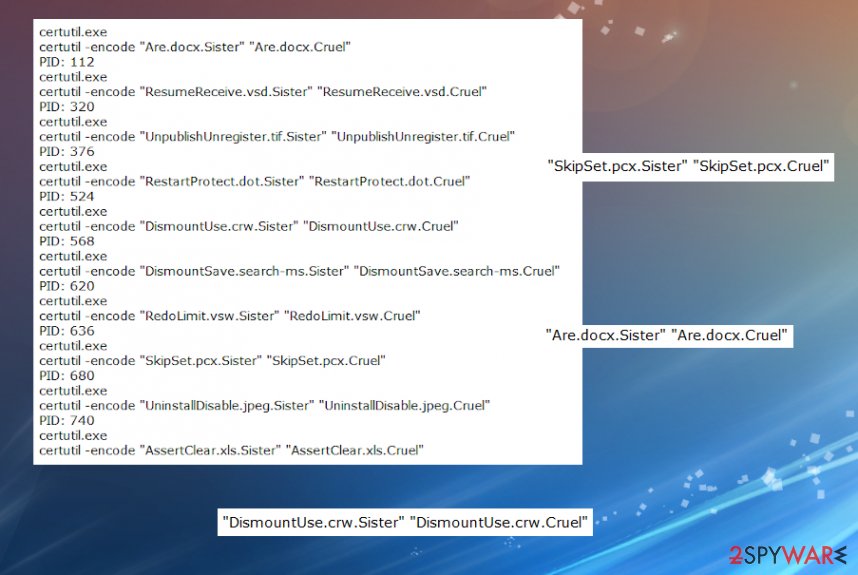
You need to note that none of those tools that focus on. Cruel virus elimination can restore files affected by encryption. Data cannot get recovered by removing the ransomware itself. You need a proper decryption program that is designed to restore CruelCrypt ransomware affected files, encoded files. But file recovery is a separate procedure, that can be achieved with proper tools. We have a few options for you below, but we should note that data backups are the best.
CruelCrypt ransomware is not decryptable, and there is no official decryption program that could repair any files. You may store some malware- related files and use them later on with the decryption tool. However, the initial BAT/ CXK_NMSL ransomware is still not decryptable yet. It is more likely that the CruelCrypt virus will not get decrypted any time soon.
The threat can use malicious code droppers or spread the virus using malicious MS documents
This is the threat that is known for using a particular tool that can be used via hacked or malicious sites and trigger the injection of malicious code directly in the memory. This is one of the more stealthy virus distribution ways, but ransomware developers can easily use any of the available methods that various malicious actors rely on.
The WriteProcessMemory function writes data to the virtual memory of another process. This operation can get launched from a malicious macro-triggered process. When you receive emails with file attachments, get messages about supposed financial information, and open the attached file on the system, without a doubt, you can get the infection directly on the system.
These MS Office documents, OpenOffice, PDF, text files, databases, photos, music, video, image files, archives can contain scripts, direct malware payloads, and affect your machine significantly from the minute infiltration happens. Pay attention to senders, company names, file attachments, and be suspicious about everything, to keep the machine secure.
Remove the Cruel Crypt ransomware virus by running a proper anti-malware tool
You cannot keep this CruelCrypt ransomware virus on the system for long because this is the threat that can affect the machine significantly when it accesses system folders, files associated with some programs or parts of the software. Once crucial files get affected, you cannot repair those data recovery or security functions easily.
You should get the proper anti-malware tool and run the full system scan to remove CruelCrypt ransomware as soon as you get the ransom-demanding message on the screen. Even if you do not get the file from crypto-extortionists when the data gets encoded and marked, you need to react ASAP, so system damage is at the minimum.
CruelCrypt ransomware removal process shouldn't be the only procedure launched on the machine. Tools like SpyHunter 5Combo Cleaner or Malwarebytes can possibly find and terminate the threat, malicious programs, or the ransomware fully. However, the procedure of system file and function remover is also crucial since the threat works in the background for a long period. FortectIntego and other repair utilities can find and fix files damaged by the threat.
Getting rid of CruelCrypt virus. Follow these steps
Manual removal using Safe Mode
Reboot the machine in Safe Mode with Networking and remove CruelCrypt ransomware using anti-malware tools
Important! →
Manual removal guide might be too complicated for regular computer users. It requires advanced IT knowledge to be performed correctly (if vital system files are removed or damaged, it might result in full Windows compromise), and it also might take hours to complete. Therefore, we highly advise using the automatic method provided above instead.
Step 1. Access Safe Mode with Networking
Manual malware removal should be best performed in the Safe Mode environment.
Windows 7 / Vista / XP
- Click Start > Shutdown > Restart > OK.
- When your computer becomes active, start pressing F8 button (if that does not work, try F2, F12, Del, etc. – it all depends on your motherboard model) multiple times until you see the Advanced Boot Options window.
- Select Safe Mode with Networking from the list.

Windows 10 / Windows 8
- Right-click on Start button and select Settings.

- Scroll down to pick Update & Security.

- On the left side of the window, pick Recovery.
- Now scroll down to find Advanced Startup section.
- Click Restart now.

- Select Troubleshoot.

- Go to Advanced options.

- Select Startup Settings.

- Press Restart.
- Now press 5 or click 5) Enable Safe Mode with Networking.

Step 2. Shut down suspicious processes
Windows Task Manager is a useful tool that shows all the processes running in the background. If malware is running a process, you need to shut it down:
- Press Ctrl + Shift + Esc on your keyboard to open Windows Task Manager.
- Click on More details.

- Scroll down to Background processes section, and look for anything suspicious.
- Right-click and select Open file location.

- Go back to the process, right-click and pick End Task.

- Delete the contents of the malicious folder.
Step 3. Check program Startup
- Press Ctrl + Shift + Esc on your keyboard to open Windows Task Manager.
- Go to Startup tab.
- Right-click on the suspicious program and pick Disable.

Step 4. Delete virus files
Malware-related files can be found in various places within your computer. Here are instructions that could help you find them:
- Type in Disk Cleanup in Windows search and press Enter.

- Select the drive you want to clean (C: is your main drive by default and is likely to be the one that has malicious files in).
- Scroll through the Files to delete list and select the following:
Temporary Internet Files
Downloads
Recycle Bin
Temporary files - Pick Clean up system files.

- You can also look for other malicious files hidden in the following folders (type these entries in Windows Search and press Enter):
%AppData%
%LocalAppData%
%ProgramData%
%WinDir%
After you are finished, reboot the PC in normal mode.
Remove CruelCrypt using System Restore
Use System Restore feature and recover the system in a previous state
-
Step 1: Reboot your computer to Safe Mode with Command Prompt
Windows 7 / Vista / XP- Click Start → Shutdown → Restart → OK.
- When your computer becomes active, start pressing F8 multiple times until you see the Advanced Boot Options window.
-
Select Command Prompt from the list

Windows 10 / Windows 8- Press the Power button at the Windows login screen. Now press and hold Shift, which is on your keyboard, and click Restart..
- Now select Troubleshoot → Advanced options → Startup Settings and finally press Restart.
-
Once your computer becomes active, select Enable Safe Mode with Command Prompt in Startup Settings window.

-
Step 2: Restore your system files and settings
-
Once the Command Prompt window shows up, enter cd restore and click Enter.

-
Now type rstrui.exe and press Enter again..

-
When a new window shows up, click Next and select your restore point that is prior the infiltration of CruelCrypt. After doing that, click Next.


-
Now click Yes to start system restore.

-
Once the Command Prompt window shows up, enter cd restore and click Enter.
Bonus: Recover your data
Guide which is presented above is supposed to help you remove CruelCrypt from your computer. To recover your encrypted files, we recommend using a detailed guide prepared by 2-spyware.com security experts.If your files are encrypted by CruelCrypt, you can use several methods to restore them:
Try Data Recovery Pro for the file restoring alternative
Rely on this program and make sure to repair data affected by CruelCrypt ransomware virus
- Download Data Recovery Pro;
- Follow the steps of Data Recovery Setup and install the program on your computer;
- Launch it and scan your computer for files encrypted by CruelCrypt ransomware;
- Restore them.
Windows Previous Versions option for file recovery
When System Restore is enabled at first, you can rely on Windows Previous Versions and use this option as the file recovery method
- Find an encrypted file you need to restore and right-click on it;
- Select “Properties” and go to “Previous versions” tab;
- Here, check each of available copies of the file in “Folder versions”. You should select the version you want to recover and click “Restore”.
ShadowExplorer is the system feature that can find and repair the damage CruelCrypt ransomware made
- Download Shadow Explorer (http://shadowexplorer.com/);
- Follow a Shadow Explorer Setup Wizard and install this application on your computer;
- Launch the program and go through the drop down menu on the top left corner to select the disk of your encrypted data. Check what folders are there;
- Right-click on the folder you want to restore and select “Export”. You can also select where you want it to be stored.
Dceryption for the CruelCrypt ransomware virus is not possible
Finally, you should always think about the protection of crypto-ransomwares. In order to protect your computer from CruelCrypt and other ransomwares, use a reputable anti-spyware, such as FortectIntego, SpyHunter 5Combo Cleaner or Malwarebytes
How to prevent from getting ransomware
Choose a proper web browser and improve your safety with a VPN tool
Online spying has got momentum in recent years and people are getting more and more interested in how to protect their privacy online. One of the basic means to add a layer of security – choose the most private and secure web browser. Although web browsers can't grant full privacy protection and security, some of them are much better at sandboxing, HTTPS upgrading, active content blocking, tracking blocking, phishing protection, and similar privacy-oriented features. However, if you want true anonymity, we suggest you employ a powerful Private Internet Access VPN – it can encrypt all the traffic that comes and goes out of your computer, preventing tracking completely.
Lost your files? Use data recovery software
While some files located on any computer are replaceable or useless, others can be extremely valuable. Family photos, work documents, school projects – these are types of files that we don't want to lose. Unfortunately, there are many ways how unexpected data loss can occur: power cuts, Blue Screen of Death errors, hardware failures, crypto-malware attack, or even accidental deletion.
To ensure that all the files remain intact, you should prepare regular data backups. You can choose cloud-based or physical copies you could restore from later in case of a disaster. If your backups were lost as well or you never bothered to prepare any, Data Recovery Pro can be your only hope to retrieve your invaluable files.
- ^ Amigo-A. New article CruelCrypt Ransomware. Twitter. Social media platform.
- ^ Cryptovirology. Wikipedia. The free encyclopedia.
- ^ Malware sample detection rate. Virustotal. Online malware scanner.
- ^ DieViren. Dieviren. Spyware related news.







