CryptoSpider ransomware / virus (Removal Guide) - Removal Instructions
CryptoSpider virus Removal Guide
What is CryptoSpider ransomware virus?
CryptoSpider weaves your files into its web
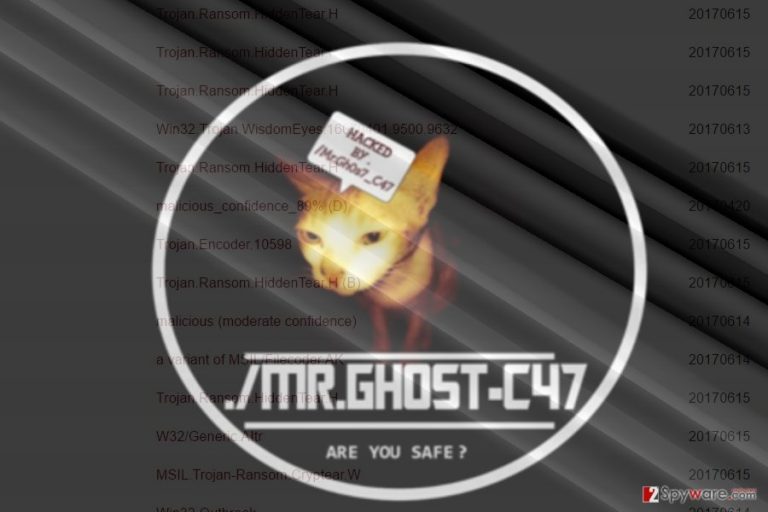
CryptoSpider virus happens to be a newly emerged threat which is created on the basis of the open-source threat HiddenTear.[1] While indeed the question why the latter threat has not been eliminated from the cyber space might be interesting, the virtual community has to cope with this virus.
Even though the source code might be the same, viruses, created on the basis of this threat, vary depending on the developers’ capabilities. The current threat does not possess sophisticated elements.
It presents the lock screen where the victims are informed that they have been hacked by ./Mr-Ghost-447. Since it does not contain details disclosing hackers’ intentions or requirements, it seems to be created as a joke rather than a full-fledged malware.
Nonetheless, the malware still encodes files and attaches .cspider file extensions. Thus, we encourage you to remove CryptoSpider right away. In that case, FortectIntego or Malwarebytes might come in handy. 
HiddenTear remains the source for hackers to draft new threats
Almost everyday, there happens to be at least one threat which is created on Hidden Tear. Recently, WhyCry and CryForMe threats, which refer to the notorious threat, WannaCry, saw the daylight.
Though indeed these threats differ in complexity depending on how proficient is the programmer, they are subject to decryption. Due to the popularity of these viruses, cyber security experts have already released multiple free decryption tools.
Elaborating on CryptoSpider, its program database, D:\Lab_Malware\Danger\x0dus\MyRansomware\CryptoSpider\CryptoSpider\obj\x86\Debug\CryptoSpider.pdb, contains interesting information which might be used for devising the deceryption tool.
Since it functions as a screen locker as well, you need to exit its lock screen. For that, you may click on ALT+F4. Next, you may direct to the next page which indicates the hacker‘s email address. There is no need to pay the ransom, but instead, try to perform CryptoSpider removal.
Ransomware prevention measures
Being aware of its distribution techniques is nonetheless important than eliminating the threat right away. Similar HiddenTear threats tend to be distributed in file-sharing domains and gaming web pages.
Most likely, that you may have clicked on a corrupted link downloaded a malicious application which contained the executable of the malware.
Note that such threats also distributed via spam emails. Even if you receive the email which is supposedly sent from the FBI or another official institution, do not open any attachments without confirming the identity of the email.
Some spam techniques are becoming increasingly elaborate, specifically, now the cyber criminals have developed a way how to infect users making only to hover over[2] the corrupted file. Despite protecting the operating system with anti-spyware tools, remain vigilant.
Eliminating CryptoSpider threat
Despite how troublesome it may look, make a rush to remove CryptoSpider virus. For that purpose, you may use FortectIntego or Malwarebytes. Either of these tools may help you get rid of the malware. Note that they do not recover the files.
If you cannot launch them, make use of the below instructions. If you cannot access the cyber security tool via the Safe Mode, you may try the second mode.
Getting rid of CryptoSpider virus. Follow these steps
Manual removal using Safe Mode
Important! →
Manual removal guide might be too complicated for regular computer users. It requires advanced IT knowledge to be performed correctly (if vital system files are removed or damaged, it might result in full Windows compromise), and it also might take hours to complete. Therefore, we highly advise using the automatic method provided above instead.
Step 1. Access Safe Mode with Networking
Manual malware removal should be best performed in the Safe Mode environment.
Windows 7 / Vista / XP
- Click Start > Shutdown > Restart > OK.
- When your computer becomes active, start pressing F8 button (if that does not work, try F2, F12, Del, etc. – it all depends on your motherboard model) multiple times until you see the Advanced Boot Options window.
- Select Safe Mode with Networking from the list.

Windows 10 / Windows 8
- Right-click on Start button and select Settings.

- Scroll down to pick Update & Security.

- On the left side of the window, pick Recovery.
- Now scroll down to find Advanced Startup section.
- Click Restart now.

- Select Troubleshoot.

- Go to Advanced options.

- Select Startup Settings.

- Press Restart.
- Now press 5 or click 5) Enable Safe Mode with Networking.

Step 2. Shut down suspicious processes
Windows Task Manager is a useful tool that shows all the processes running in the background. If malware is running a process, you need to shut it down:
- Press Ctrl + Shift + Esc on your keyboard to open Windows Task Manager.
- Click on More details.

- Scroll down to Background processes section, and look for anything suspicious.
- Right-click and select Open file location.

- Go back to the process, right-click and pick End Task.

- Delete the contents of the malicious folder.
Step 3. Check program Startup
- Press Ctrl + Shift + Esc on your keyboard to open Windows Task Manager.
- Go to Startup tab.
- Right-click on the suspicious program and pick Disable.

Step 4. Delete virus files
Malware-related files can be found in various places within your computer. Here are instructions that could help you find them:
- Type in Disk Cleanup in Windows search and press Enter.

- Select the drive you want to clean (C: is your main drive by default and is likely to be the one that has malicious files in).
- Scroll through the Files to delete list and select the following:
Temporary Internet Files
Downloads
Recycle Bin
Temporary files - Pick Clean up system files.

- You can also look for other malicious files hidden in the following folders (type these entries in Windows Search and press Enter):
%AppData%
%LocalAppData%
%ProgramData%
%WinDir%
After you are finished, reboot the PC in normal mode.
Remove CryptoSpider using System Restore
-
Step 1: Reboot your computer to Safe Mode with Command Prompt
Windows 7 / Vista / XP- Click Start → Shutdown → Restart → OK.
- When your computer becomes active, start pressing F8 multiple times until you see the Advanced Boot Options window.
-
Select Command Prompt from the list

Windows 10 / Windows 8- Press the Power button at the Windows login screen. Now press and hold Shift, which is on your keyboard, and click Restart..
- Now select Troubleshoot → Advanced options → Startup Settings and finally press Restart.
-
Once your computer becomes active, select Enable Safe Mode with Command Prompt in Startup Settings window.

-
Step 2: Restore your system files and settings
-
Once the Command Prompt window shows up, enter cd restore and click Enter.

-
Now type rstrui.exe and press Enter again..

-
When a new window shows up, click Next and select your restore point that is prior the infiltration of CryptoSpider. After doing that, click Next.


-
Now click Yes to start system restore.

-
Once the Command Prompt window shows up, enter cd restore and click Enter.
Bonus: Recover your data
Guide which is presented above is supposed to help you remove CryptoSpider from your computer. To recover your encrypted files, we recommend using a detailed guide prepared by 2-spyware.com security experts.If your files are encrypted by CryptoSpider, you can use several methods to restore them:
Data Recovery Pro method
You may attempt deciphering the affected files with the assistance of Data Recovery Pro. It is especially in handy in restoring damaged and corrupted files.
- Download Data Recovery Pro;
- Follow the steps of Data Recovery Setup and install the program on your computer;
- Launch it and scan your computer for files encrypted by CryptoSpider ransomware;
- Restore them.
Decode data with ShadowExplorer
Since this virus is unlikely to delete shadow volume copies beforehand, you may benefit from this program.
- Download Shadow Explorer (http://shadowexplorer.com/);
- Follow a Shadow Explorer Setup Wizard and install this application on your computer;
- Launch the program and go through the drop down menu on the top left corner to select the disk of your encrypted data. Check what folders are there;
- Right-click on the folder you want to restore and select “Export”. You can also select where you want it to be stored.
Finally, you should always think about the protection of crypto-ransomwares. In order to protect your computer from CryptoSpider and other ransomwares, use a reputable anti-spyware, such as FortectIntego, SpyHunter 5Combo Cleaner or Malwarebytes
How to prevent from getting ransomware
Choose a proper web browser and improve your safety with a VPN tool
Online spying has got momentum in recent years and people are getting more and more interested in how to protect their privacy online. One of the basic means to add a layer of security – choose the most private and secure web browser. Although web browsers can't grant full privacy protection and security, some of them are much better at sandboxing, HTTPS upgrading, active content blocking, tracking blocking, phishing protection, and similar privacy-oriented features. However, if you want true anonymity, we suggest you employ a powerful Private Internet Access VPN – it can encrypt all the traffic that comes and goes out of your computer, preventing tracking completely.
Lost your files? Use data recovery software
While some files located on any computer are replaceable or useless, others can be extremely valuable. Family photos, work documents, school projects – these are types of files that we don't want to lose. Unfortunately, there are many ways how unexpected data loss can occur: power cuts, Blue Screen of Death errors, hardware failures, crypto-malware attack, or even accidental deletion.
To ensure that all the files remain intact, you should prepare regular data backups. You can choose cloud-based or physical copies you could restore from later in case of a disaster. If your backups were lost as well or you never bothered to prepare any, Data Recovery Pro can be your only hope to retrieve your invaluable files.
- ^ Catalin Cimpanu . Hidden Tear Open-Source Ransomware Spawns 24 Other Ransomware Variants. Softpedia. Free Downloads Encyclopedia.
- ^ Bill Brenner. Infection by mouseover – what you need to know about PowerPoint spam. Nakedsecurity. Award-winning computer security news .







