CSGO ransomware (Virus Removal Guide) - Free Instructions
CSGO virus Removal Guide
What is CSGO ransomware?
CSGO ransomware is a fake virus that does not encrypt files
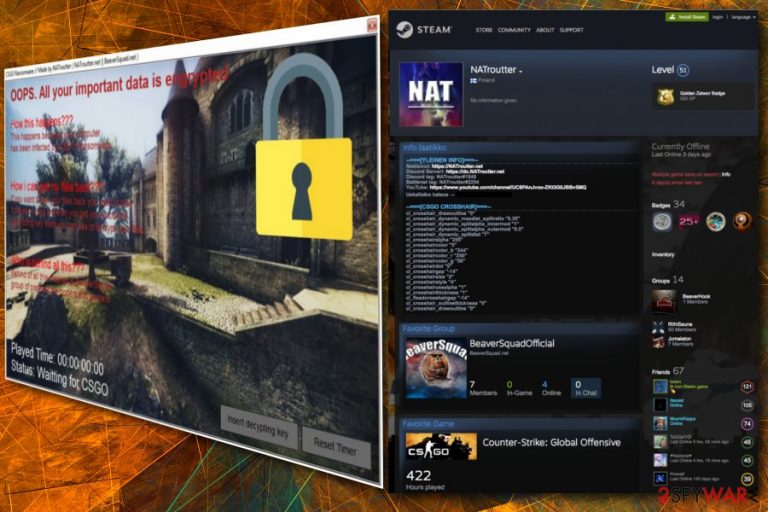
CSGO ransomware is another bogus virus that deems that all the files on users’ PC are encrypted, and the only way to get them back is by playing Counterstrike: Global Offensive for five hours. However, the data on the computer does not get encrypted, and the demands of cybercriminals should be simply ignored.
| SUMMARY | |
| Name | CSGO ransomware |
|---|---|
| Type | Ransomware |
| Authors | NATroutter & BeaverSquad |
| Demands | Play CSGO for 5 hours |
| Main dangers | Other malware infiltration |
| Distribution | Malicious websites, infected installers, contaminated spam email attachments |
| Elimination | Download and install FortectIntego or Malwarebytes |
CSGO ransomware was first noticed in April 2018, together with MC ransomware, which demands to play Minecraft in return for the alleged decryption of files. However, just as PUBG ransomware, it does not do much apart from dropping a pop-up window.
CSGO virus can be hardly called ransomware as it does not fulfill the purpose – the encryption of files. However, it is important to remove CSGO ransomware as soon as it is detected on the PC, as it can render it susceptible to other malware[1] attacks.
The pop-up windows shows the following explanation:
OOPS. All your important data is encrypted
How this happens???
This happens because your computer has been infected by CSGO RansomwareHow can i get my files back???
If you want to get your files back you need to play 5 hours of csgo and then you get your exclusive decrypting key waht you can use to decrypt your filesWho is behind all this???
Behind of all this madness is BeaverSquad group of professional coders and gamersPlayed Time: 00:00:00:00
Status: Waitting for CSGO
Cybercrooks are being quite arrogant calling themselves “professional coders” as the CSGO virus is coded really poorly. As explained above, it does not encrypt any files. Second of all, it does not even detect if the CSGO game is present on the machine.
The only feature the malware is looking for is the name of the executable file. Therefore, even renaming any .exe into csgo.exe will do the trick and trigger the timer on the lock screen to go off.
It is not clear what motive of BeaverSquad and NATroutter (authors) is, as the demanded ransom is not the usual BTC payment. It is safe to assume that hackers have nothing to do with the most popular first-person shooter creators – Valve. Therefore, crooks do not benefit financially.
As for now, it is evident that the authors are amateurs. However, even if the CSGO ransomware is created as a joke, it should not be treated lightly. It is highly likely that one day the new variant might come out and actually encrypt all files or threaten to destroy them. Thus, do not delay CSGO ransomware removal – use a robust anti-malware tool, such as FortectIntego or Malwarebytes.
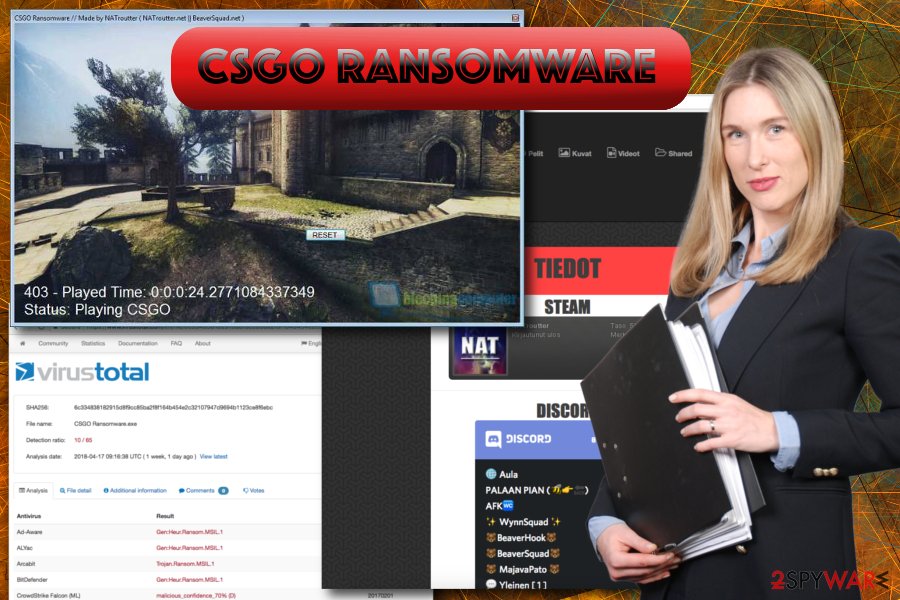
Ransomware can be injected via contaminated email attachments, and not only
With ever-changing technologies and improved security measures, cybercriminals also look for different methods of virus distribution. Nevertheless, many infections manage to slip through security precautions and infect PCs. Unfortunately, it is most likely due to user’s fault.
Security experts[2] segregate these most prominent ransomware distribution methods:
Malicious email attachments. As soon as the file attached asks you to enable macro function, you should not allow it and delete the email. Overall, users should avoid opening emails from unknown sources or click on links provided inside.
Illegal or other file-sharing sites. Repacked or cracked software[3] may be infected with malicious ransomware code. Also, pirating software is wrongful and might land you in jail.
Malicious links. It is vital not to explore websites that you might be redirected to, especially if you have adware installed on your machine. Close down your browser and never click on any offers or deals, even if they look legitimate.
Exploit kits. This piece of software is capable of detecting vulnerabilities within certain programs. The developers of genuine software often patch their products to fix these bugs. So, the immediate update can save you from attacks related to exploits.
Eliminate CSGO ransomware using powerful security software
We do not suggest trying manual CSGO ransomware removal. Even though the virus is bogus, it is still affecting your system and some of your system settings may be modified. Thus, we suggest employing robust anti-virus software which can take care of everything automatically.
Do not forget that the CSGO virus might block the normal startup of the security program. Therefore, enter Safe Mode with Networking as explained below. Furthermore, we provide instructions for file recovery, in case the ransomware becomes fully functional one day. Once that happens, remember that you need to remove CSGO virus before proceeding with file recovery procedure.
Getting rid of CSGO virus. Follow these steps
Manual removal using Safe Mode
To startup your security software correctly, you need to enter the Safe Mode with Networking:
Important! →
Manual removal guide might be too complicated for regular computer users. It requires advanced IT knowledge to be performed correctly (if vital system files are removed or damaged, it might result in full Windows compromise), and it also might take hours to complete. Therefore, we highly advise using the automatic method provided above instead.
Step 1. Access Safe Mode with Networking
Manual malware removal should be best performed in the Safe Mode environment.
Windows 7 / Vista / XP
- Click Start > Shutdown > Restart > OK.
- When your computer becomes active, start pressing F8 button (if that does not work, try F2, F12, Del, etc. – it all depends on your motherboard model) multiple times until you see the Advanced Boot Options window.
- Select Safe Mode with Networking from the list.

Windows 10 / Windows 8
- Right-click on Start button and select Settings.

- Scroll down to pick Update & Security.

- On the left side of the window, pick Recovery.
- Now scroll down to find Advanced Startup section.
- Click Restart now.

- Select Troubleshoot.

- Go to Advanced options.

- Select Startup Settings.

- Press Restart.
- Now press 5 or click 5) Enable Safe Mode with Networking.

Step 2. Shut down suspicious processes
Windows Task Manager is a useful tool that shows all the processes running in the background. If malware is running a process, you need to shut it down:
- Press Ctrl + Shift + Esc on your keyboard to open Windows Task Manager.
- Click on More details.

- Scroll down to Background processes section, and look for anything suspicious.
- Right-click and select Open file location.

- Go back to the process, right-click and pick End Task.

- Delete the contents of the malicious folder.
Step 3. Check program Startup
- Press Ctrl + Shift + Esc on your keyboard to open Windows Task Manager.
- Go to Startup tab.
- Right-click on the suspicious program and pick Disable.

Step 4. Delete virus files
Malware-related files can be found in various places within your computer. Here are instructions that could help you find them:
- Type in Disk Cleanup in Windows search and press Enter.

- Select the drive you want to clean (C: is your main drive by default and is likely to be the one that has malicious files in).
- Scroll through the Files to delete list and select the following:
Temporary Internet Files
Downloads
Recycle Bin
Temporary files - Pick Clean up system files.

- You can also look for other malicious files hidden in the following folders (type these entries in Windows Search and press Enter):
%AppData%
%LocalAppData%
%ProgramData%
%WinDir%
After you are finished, reboot the PC in normal mode.
Remove CSGO using System Restore
You can try to get rid of the virus by using system restore:
-
Step 1: Reboot your computer to Safe Mode with Command Prompt
Windows 7 / Vista / XP- Click Start → Shutdown → Restart → OK.
- When your computer becomes active, start pressing F8 multiple times until you see the Advanced Boot Options window.
-
Select Command Prompt from the list

Windows 10 / Windows 8- Press the Power button at the Windows login screen. Now press and hold Shift, which is on your keyboard, and click Restart..
- Now select Troubleshoot → Advanced options → Startup Settings and finally press Restart.
-
Once your computer becomes active, select Enable Safe Mode with Command Prompt in Startup Settings window.

-
Step 2: Restore your system files and settings
-
Once the Command Prompt window shows up, enter cd restore and click Enter.

-
Now type rstrui.exe and press Enter again..

-
When a new window shows up, click Next and select your restore point that is prior the infiltration of CSGO. After doing that, click Next.


-
Now click Yes to start system restore.

-
Once the Command Prompt window shows up, enter cd restore and click Enter.
Bonus: Recover your data
Guide which is presented above is supposed to help you remove CSGO from your computer. To recover your encrypted files, we recommend using a detailed guide prepared by 2-spyware.com security experts.As we already mentioned, CSGO ransomware does not encrypt files. However, some other cybercriminal group might take over the virus and create a fully functional ransomware. Thus, we provide file recovery methods you can use.
If your files are encrypted by CSGO, you can use several methods to restore them:
Data Recovery Pro
Data Recover Pro is designed to recover files that were accidentally deleted or damaged. Nevertheless, in some cases, it helps to recover files that are encrypted by ransomware.
- Download Data Recovery Pro;
- Follow the steps of Data Recovery Setup and install the program on your computer;
- Launch it and scan your computer for files encrypted by CSGO ransomware;
- Restore them.
Windows Previous Versions feature
This method allows users recover files one by one. Therefore, a large amount of files might be impossible to get back. Windows Previous Versions feature only works if System Restore was enable before the virus attack.
- Find an encrypted file you need to restore and right-click on it;
- Select “Properties” and go to “Previous versions” tab;
- Here, check each of available copies of the file in “Folder versions”. You should select the version you want to recover and click “Restore”.
ShadowExplorer
ShadowExplorer can help if the virus did not delete shadow volume copies. These are the automatically backed up files by Windows operating system.
- Download Shadow Explorer (http://shadowexplorer.com/);
- Follow a Shadow Explorer Setup Wizard and install this application on your computer;
- Launch the program and go through the drop down menu on the top left corner to select the disk of your encrypted data. Check what folders are there;
- Right-click on the folder you want to restore and select “Export”. You can also select where you want it to be stored.
No decryptor available
Finally, you should always think about the protection of crypto-ransomwares. In order to protect your computer from CSGO and other ransomwares, use a reputable anti-spyware, such as FortectIntego, SpyHunter 5Combo Cleaner or Malwarebytes
How to prevent from getting ransomware
Choose a proper web browser and improve your safety with a VPN tool
Online spying has got momentum in recent years and people are getting more and more interested in how to protect their privacy online. One of the basic means to add a layer of security – choose the most private and secure web browser. Although web browsers can't grant full privacy protection and security, some of them are much better at sandboxing, HTTPS upgrading, active content blocking, tracking blocking, phishing protection, and similar privacy-oriented features. However, if you want true anonymity, we suggest you employ a powerful Private Internet Access VPN – it can encrypt all the traffic that comes and goes out of your computer, preventing tracking completely.
Lost your files? Use data recovery software
While some files located on any computer are replaceable or useless, others can be extremely valuable. Family photos, work documents, school projects – these are types of files that we don't want to lose. Unfortunately, there are many ways how unexpected data loss can occur: power cuts, Blue Screen of Death errors, hardware failures, crypto-malware attack, or even accidental deletion.
To ensure that all the files remain intact, you should prepare regular data backups. You can choose cloud-based or physical copies you could restore from later in case of a disaster. If your backups were lost as well or you never bothered to prepare any, Data Recovery Pro can be your only hope to retrieve your invaluable files.







