Csrss.exe trojan (Removal Instructions) - updated Mar 2021
Csrss.exe trojan Removal Guide
What is Csrss.exe trojan?
Csrss.exe trojan is a file masking infection that is responsible for damaging the machine and stealing information
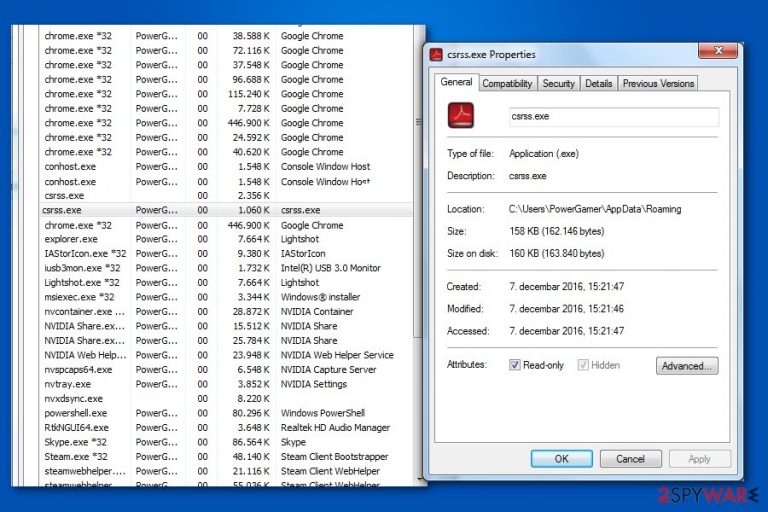
Csrss.exe Trojan is a type of malware designed to perform numerous malicious activities on a host computer. Nonetheless, it is also important to note that that there is an entirely legitimate Microsoft process that is running on all normal operating systems under the same name – csrss.exe (Client Server Runtime Subsystem)- it is designed to manage graphical instruction sets under Windows. This legit version of the file is located in the C:\Windows\System32 folder.
Thus, users are advised to check this executable file by scanning the system with reputable security software just to make sure that it is not infected with the Trojan using the name of a legitimate system process. In case a Trojan is indeed located on your computer, it could cause serious security issues, including sensitive information disclosure, infiltration of other malware, and monetary losses.
Nonetheless, cybersecurity solutions can detect the malicious version of the Csrss.exe virus as Mal/Generic-S, Trojan.Agent.DVCM, Win32:Malware-gen, Artemis!CDCB42F6700F, Trojan:Win32/Fakecrss, etc.[1] These detection names can indicate that the trojan is not the only threat found on the system or that that infection happened due to the primary infiltration of another cyber virus.
| Name | Csrss.exe trojan |
|---|---|
| Type | Trojan horse |
| Danger level | High |
| Possible relation | TrustedInstaller |
| Symptoms | Disrupted PC performance: system freezes and crashes; intrusive browser redirects; some of your programs taking longer to load or failing to open at all |
| Distribution | Malicious spam email attachments, fake updates, exploits, software cracks, etc. |
| Potential dangers | The loss of personal information, banking data, credentials. Can log keystrokes and open a backdoor to other infections |
| Removal | To eliminate the trojan, you should scan your machine with powerful anti-malware software. In case this process is not successful, you can access Safe Mode with Networking as explained below |
| System fix | In case you notice crashes and other issues after you eliminate malware from your system, fix virus damage with tools such as FortectIntego |
The majority of users are not aware of the dangers that can be caused by Csrss.exe trojan. After infiltrating the system without any approval, it hides in its background and performs numerous activities that are extremely malicious. According to PC experts, the infection can put you and your computer's security at risk by performing the following actions:
- Mining cryptocurrency by using high amounts of CPU[2] power;
- Recording keystrokes and mouse movements to obtain logins and passwords;
- Providing remote access to the infected system for hackers and allowing them to install other hazardous software.
As evident, the presence of the Csrss.exe trojan virus should not be tolerated, as the above-mentioned activities can cause serious consequences. Then again, it is also important to note that the process should not be terminated of it is a legitimate part of Windows, or otherwise serious system damage can occur.

Identifying the malicious Csrss.exe Trojan on the system
Experts have warned our users that the legitimate Microsoft file should be located in C:\Windows\System32/ directory. In case you find a process running under the same name but in a different location, run a full system scan with reliable antivirus software to check for malware.
It is evident that if you fail to identify Csrss.exe Trojan virus, there is a substantial possibility that your credentials and other sensitive data might be leaked to malevolent people. Consequently, you may encounter enormous financial losses or even identity theft in the long run.
Furthermore, you might notice because of the presence of the Trojan that your computer is acting weird and sluggish. The reason for that – malware's capability to exploit computer resources to mine digital currency, including Bitcoin, Monero, ZCash, etc. In other terms, the system can be forced to function at high temperatures for excessive periods of time. This might result in system crashes, increased latency, and freezes.
Therefore, we strongly advise you to check your computer for this Trojan horse and perform the virus removal if necessary. Be aware that this type of malicious program is mainly programmed to hide deep inside the system and place their components all across the OS[3].
Likewise, you should not try to remove Csrss.exe Trojan manually. People who have already tried stopping this process in their Task Manager reported such error message:[4]
You don't have the permission from TrustedInstaller to make changes in the file.
To prevent such issues while trying to fix the system and protect your personal data, make sure you use automatic removal methods. In this case, we highly recommend using SpyHunter 5Combo Cleaner, which can delete the virus from the system for you. After you terminate the malicious program completely, we recommend to also scan the machine with FortectIntego – this repair tool can fix damaged Windows system files and restore the registry as it was prior to the infection.
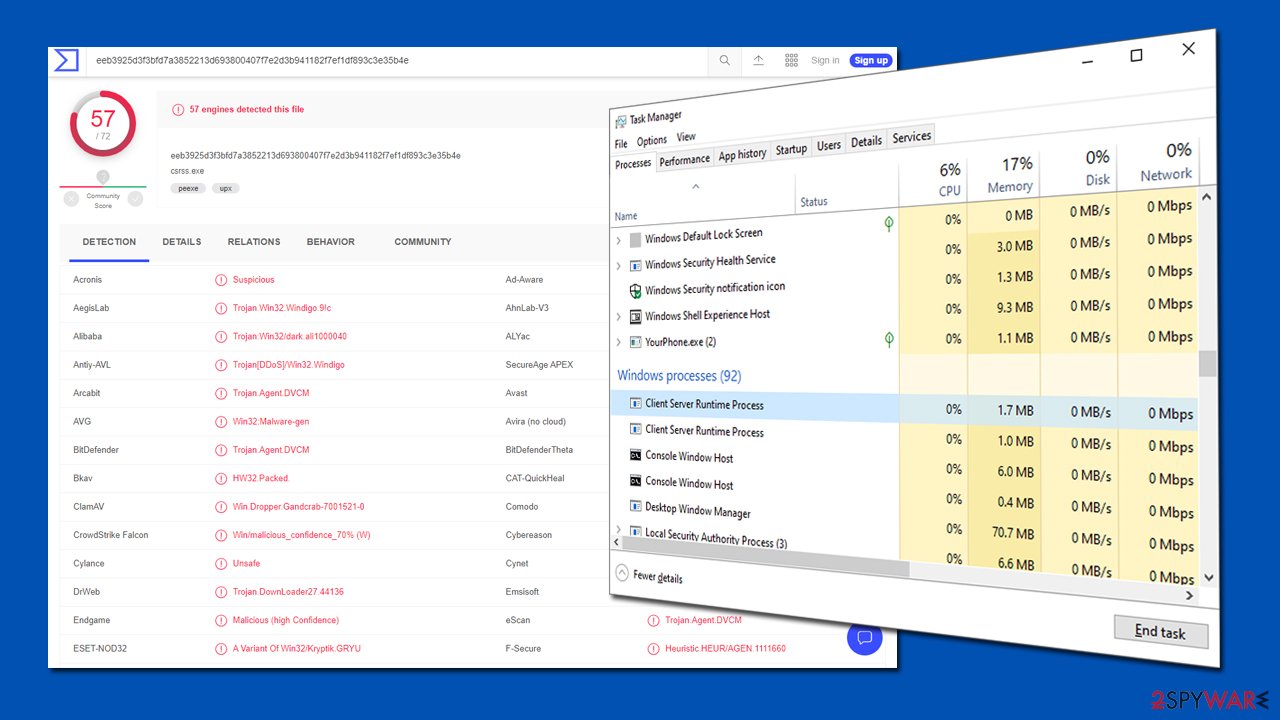
Ways to prevent Trojans on the system
The primary way how malicious programs enter your system is unreliable websites that offer to install suspicious software. Usually, it is hard to determine whether the application is legitimate and people install unnecessary programs without close inspection.
Criminals upload Trojan horses disguised as innocent software on peer-to-peer (P2P) file-sharing sites and benefit from novice computer users who fall into their trap. Likewise, it is essential to download and install applications only from authorized websites.
Additionally, some online ads and hyperlinks are designed to execute bogus scripts which automatically install malicious programs. Thus, never click on any commercial content online and always use professional security software for protection against malware.
To delete Csrss.exe Trojan immediately after detection, use special software
If you noticed a suspicious process running on your system, be aware that it might be the Trojan which should be eliminated right away. You can check the location of the executable file to make sure that it is not potentially dangerous — a safe file must be located in C:\Windows\System32/ directory.
Otherwise, you can remove Csrss.exe trojan by scanning your computer with a robust antivirus. It is crucial to pick the best one as Trojan horses have numerous additional components that must be eliminated entirely. This procedure requires professional security tools only.
Our top recommendations for Csrss.exe trojan removal are the following security applications: SpyHunter 5Combo Cleaner, and Malwarebytes. Our experts have collaborated with BedyNet.ru[5] team to pick only the best options for our readers. Additionally, check the system with FortectIntego to fix corrupted system files. Alternatively, check the instructions below to learn how to prepare your system for virus elimination.
Getting rid of Csrss.exe trojan. Follow these steps
Manual removal using Safe Mode
Important! →
Manual removal guide might be too complicated for regular computer users. It requires advanced IT knowledge to be performed correctly (if vital system files are removed or damaged, it might result in full Windows compromise), and it also might take hours to complete. Therefore, we highly advise using the automatic method provided above instead.
Step 1. Access Safe Mode with Networking
Manual malware removal should be best performed in the Safe Mode environment.
Windows 7 / Vista / XP
- Click Start > Shutdown > Restart > OK.
- When your computer becomes active, start pressing F8 button (if that does not work, try F2, F12, Del, etc. – it all depends on your motherboard model) multiple times until you see the Advanced Boot Options window.
- Select Safe Mode with Networking from the list.

Windows 10 / Windows 8
- Right-click on Start button and select Settings.

- Scroll down to pick Update & Security.

- On the left side of the window, pick Recovery.
- Now scroll down to find Advanced Startup section.
- Click Restart now.

- Select Troubleshoot.

- Go to Advanced options.

- Select Startup Settings.

- Press Restart.
- Now press 5 or click 5) Enable Safe Mode with Networking.

Step 2. Shut down suspicious processes
Windows Task Manager is a useful tool that shows all the processes running in the background. If malware is running a process, you need to shut it down:
- Press Ctrl + Shift + Esc on your keyboard to open Windows Task Manager.
- Click on More details.

- Scroll down to Background processes section, and look for anything suspicious.
- Right-click and select Open file location.

- Go back to the process, right-click and pick End Task.

- Delete the contents of the malicious folder.
Step 3. Check program Startup
- Press Ctrl + Shift + Esc on your keyboard to open Windows Task Manager.
- Go to Startup tab.
- Right-click on the suspicious program and pick Disable.

Step 4. Delete virus files
Malware-related files can be found in various places within your computer. Here are instructions that could help you find them:
- Type in Disk Cleanup in Windows search and press Enter.

- Select the drive you want to clean (C: is your main drive by default and is likely to be the one that has malicious files in).
- Scroll through the Files to delete list and select the following:
Temporary Internet Files
Downloads
Recycle Bin
Temporary files - Pick Clean up system files.

- You can also look for other malicious files hidden in the following folders (type these entries in Windows Search and press Enter):
%AppData%
%LocalAppData%
%ProgramData%
%WinDir%
After you are finished, reboot the PC in normal mode.
Remove Csrss.exe trojan using System Restore
-
Step 1: Reboot your computer to Safe Mode with Command Prompt
Windows 7 / Vista / XP- Click Start → Shutdown → Restart → OK.
- When your computer becomes active, start pressing F8 multiple times until you see the Advanced Boot Options window.
-
Select Command Prompt from the list

Windows 10 / Windows 8- Press the Power button at the Windows login screen. Now press and hold Shift, which is on your keyboard, and click Restart..
- Now select Troubleshoot → Advanced options → Startup Settings and finally press Restart.
-
Once your computer becomes active, select Enable Safe Mode with Command Prompt in Startup Settings window.

-
Step 2: Restore your system files and settings
-
Once the Command Prompt window shows up, enter cd restore and click Enter.

-
Now type rstrui.exe and press Enter again..

-
When a new window shows up, click Next and select your restore point that is prior the infiltration of Csrss.exe trojan. After doing that, click Next.


-
Now click Yes to start system restore.

-
Once the Command Prompt window shows up, enter cd restore and click Enter.
Finally, you should always think about the protection of crypto-ransomwares. In order to protect your computer from Csrss.exe trojan and other ransomwares, use a reputable anti-spyware, such as FortectIntego, SpyHunter 5Combo Cleaner or Malwarebytes
How to prevent from getting trojans
Choose a proper web browser and improve your safety with a VPN tool
Online spying has got momentum in recent years and people are getting more and more interested in how to protect their privacy online. One of the basic means to add a layer of security – choose the most private and secure web browser. Although web browsers can't grant full privacy protection and security, some of them are much better at sandboxing, HTTPS upgrading, active content blocking, tracking blocking, phishing protection, and similar privacy-oriented features. However, if you want true anonymity, we suggest you employ a powerful Private Internet Access VPN – it can encrypt all the traffic that comes and goes out of your computer, preventing tracking completely.
Lost your files? Use data recovery software
While some files located on any computer are replaceable or useless, others can be extremely valuable. Family photos, work documents, school projects – these are types of files that we don't want to lose. Unfortunately, there are many ways how unexpected data loss can occur: power cuts, Blue Screen of Death errors, hardware failures, crypto-malware attack, or even accidental deletion.
To ensure that all the files remain intact, you should prepare regular data backups. You can choose cloud-based or physical copies you could restore from later in case of a disaster. If your backups were lost as well or you never bothered to prepare any, Data Recovery Pro can be your only hope to retrieve your invaluable files.
- ^ csrss.exe. Virus Total. File and URL analysis.
- ^ CPU. Computer Hope. Free Computer Help.
- ^ Operating System. Wikipedia. The Free Encyclopedia.
- ^ Is csrss.exe a malware. Microsoft security forum.
- ^ BedyNet. BedyNet. Security and Spyware News.







