CTF ransomware / virus (Removal Instructions) - Removal Guide
CTF virus Removal Guide
What is CTF ransomware virus?
CTF ransomware quietly encrypts your files
CTF virus happens to be yet another file-encrypting threat[1]. It infiltrates a device in the form of a trojan. After it scans for important files, it encodes them with the assistance of AES algorithm variation[2]. There is still little information about the origins of this malware. However, it is suspected to be related to HiddenTear malware as it presents .txt instructions file. The name may refer to the abbreviation of Capture the Flag game, thus, it may imply that the main suspects are wannabe hackers. Therefore, it can be assumed that the malware might be decryptable. If you have been infected with this virus, instead of nurturing hopes to retrieve files, it would be a wiser solution to remove CTF ransomware. FortectIntego or Malwarebytes helps you do it more effectively.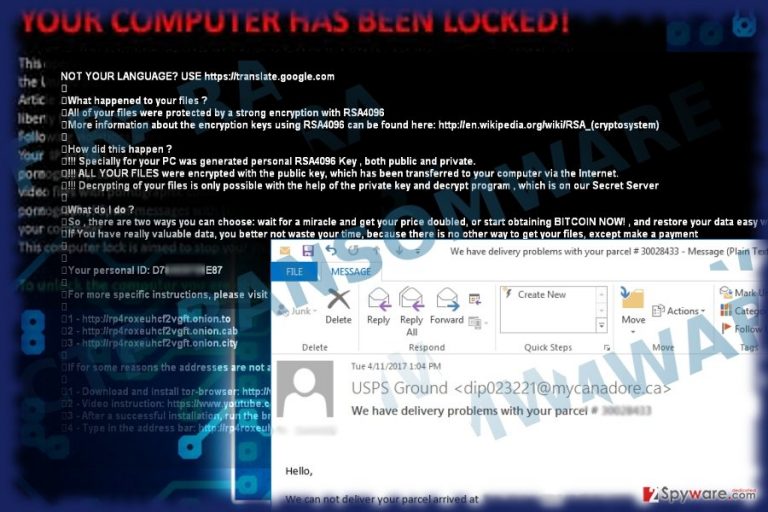
Luckily, this malware does not possess such elaborate features recently emerged Cerber 6th version[3]. Thus, it is more open for analysis. CTF malware most likely spreads via spam emails. If you rarely read news about cyber security, you might not be aware of constant warnings not to open shady spam attachments. Likewise, recklessly opening such attachments leads to downloading corrupted .js or. exe files as in this case. Then, the file issues a request to a remote Command and Control server[4]. Later on, the remaining malicious payload is installed. The malware takes time to encrypt files. Since this virus is suspected to be less elaborate, it may not trigger fake Windows Word or Windows OS prompt windows. Instead, you may notice that its wp-admin.exe uses a large amount of CPU memory. Then, after the encryption process is finished, all your important files contain .ctf file extension. Most likely, the ransom note will instruct how to contact cyber criminals via an indicated email address. The amount of ransom varies each time as the crooks demand a different amount of money each time. As we have mentioned earlier, it would be better to proceed to CTF removal. 
Transmission preferences
This malware is likely to spread via two main channels – spam attachments and corrupted websites[5]. Do not rush to open emails which contain .zip folders which are supposedly named as important delivery packages or tax refund reports. Some variations of the malware may attempt to attract your attention with fake lottery winnings. Do not take this bait but instead confirm the identity of a sender. You may also look for grammar and typo mistakes. Additionally, note that a trojan facilitates CTF hijack. In that case, install an anti-spyware tool to limit the risk of encountering this threat. Avoid torrenting as hackers tend to disguise their viruses in popular movie and game torrents as well.
CTF ransomware elimination steps
Even if this malware lags behind more elaborate threats, manual termination is not recommended. Instead, entrust this process to malware removal utility. It will remove CTF virus quickly. Otherwise, if you cannot launch this program, make use of the below-suggested instructions. After restarting the device into Safe Mode, you will be able to proceed with CTF removal. Note that this program does not decrypt files, so you will need another tool for this procedure.
Getting rid of CTF virus. Follow these steps
Manual removal using Safe Mode
Safe Mode will enable you to use an anti-spyware tool for completing CTF termination.
Important! →
Manual removal guide might be too complicated for regular computer users. It requires advanced IT knowledge to be performed correctly (if vital system files are removed or damaged, it might result in full Windows compromise), and it also might take hours to complete. Therefore, we highly advise using the automatic method provided above instead.
Step 1. Access Safe Mode with Networking
Manual malware removal should be best performed in the Safe Mode environment.
Windows 7 / Vista / XP
- Click Start > Shutdown > Restart > OK.
- When your computer becomes active, start pressing F8 button (if that does not work, try F2, F12, Del, etc. – it all depends on your motherboard model) multiple times until you see the Advanced Boot Options window.
- Select Safe Mode with Networking from the list.

Windows 10 / Windows 8
- Right-click on Start button and select Settings.

- Scroll down to pick Update & Security.

- On the left side of the window, pick Recovery.
- Now scroll down to find Advanced Startup section.
- Click Restart now.

- Select Troubleshoot.

- Go to Advanced options.

- Select Startup Settings.

- Press Restart.
- Now press 5 or click 5) Enable Safe Mode with Networking.

Step 2. Shut down suspicious processes
Windows Task Manager is a useful tool that shows all the processes running in the background. If malware is running a process, you need to shut it down:
- Press Ctrl + Shift + Esc on your keyboard to open Windows Task Manager.
- Click on More details.

- Scroll down to Background processes section, and look for anything suspicious.
- Right-click and select Open file location.

- Go back to the process, right-click and pick End Task.

- Delete the contents of the malicious folder.
Step 3. Check program Startup
- Press Ctrl + Shift + Esc on your keyboard to open Windows Task Manager.
- Go to Startup tab.
- Right-click on the suspicious program and pick Disable.

Step 4. Delete virus files
Malware-related files can be found in various places within your computer. Here are instructions that could help you find them:
- Type in Disk Cleanup in Windows search and press Enter.

- Select the drive you want to clean (C: is your main drive by default and is likely to be the one that has malicious files in).
- Scroll through the Files to delete list and select the following:
Temporary Internet Files
Downloads
Recycle Bin
Temporary files - Pick Clean up system files.

- You can also look for other malicious files hidden in the following folders (type these entries in Windows Search and press Enter):
%AppData%
%LocalAppData%
%ProgramData%
%WinDir%
After you are finished, reboot the PC in normal mode.
Remove CTF using System Restore
-
Step 1: Reboot your computer to Safe Mode with Command Prompt
Windows 7 / Vista / XP- Click Start → Shutdown → Restart → OK.
- When your computer becomes active, start pressing F8 multiple times until you see the Advanced Boot Options window.
-
Select Command Prompt from the list

Windows 10 / Windows 8- Press the Power button at the Windows login screen. Now press and hold Shift, which is on your keyboard, and click Restart..
- Now select Troubleshoot → Advanced options → Startup Settings and finally press Restart.
-
Once your computer becomes active, select Enable Safe Mode with Command Prompt in Startup Settings window.

-
Step 2: Restore your system files and settings
-
Once the Command Prompt window shows up, enter cd restore and click Enter.

-
Now type rstrui.exe and press Enter again..

-
When a new window shows up, click Next and select your restore point that is prior the infiltration of CTF. After doing that, click Next.


-
Now click Yes to start system restore.

-
Once the Command Prompt window shows up, enter cd restore and click Enter.
Bonus: Recover your data
Guide which is presented above is supposed to help you remove CTF from your computer. To recover your encrypted files, we recommend using a detailed guide prepared by 2-spyware.com security experts.If your files are encrypted by CTF, you can use several methods to restore them:
The benefits of Data Recovery Pro
If you did not backup important documents, this is one of the few options to consider for data recovery.
- Download Data Recovery Pro;
- Follow the steps of Data Recovery Setup and install the program on your computer;
- Launch it and scan your computer for files encrypted by CTF ransomware;
- Restore them.
Make use of ShadowExplorer
There is no information whether the malware deletes these copies beforehand, so this tool may succeed in restoring documents for you.
- Download Shadow Explorer (http://shadowexplorer.com/);
- Follow a Shadow Explorer Setup Wizard and install this application on your computer;
- Launch the program and go through the drop down menu on the top left corner to select the disk of your encrypted data. Check what folders are there;
- Right-click on the folder you want to restore and select “Export”. You can also select where you want it to be stored.
CTF Decryptor
There is no available official tool yet. We do not recommend using the one promoted by the hackers as the software may facilitate future hijacks.
Finally, you should always think about the protection of crypto-ransomwares. In order to protect your computer from CTF and other ransomwares, use a reputable anti-spyware, such as FortectIntego, SpyHunter 5Combo Cleaner or Malwarebytes
How to prevent from getting ransomware
Protect your privacy – employ a VPN
There are several ways how to make your online time more private – you can access an incognito tab. However, there is no secret that even in this mode, you are tracked for advertising purposes. There is a way to add an extra layer of protection and create a completely anonymous web browsing practice with the help of Private Internet Access VPN. This software reroutes traffic through different servers, thus leaving your IP address and geolocation in disguise. Besides, it is based on a strict no-log policy, meaning that no data will be recorded, leaked, and available for both first and third parties. The combination of a secure web browser and Private Internet Access VPN will let you browse the Internet without a feeling of being spied or targeted by criminals.
No backups? No problem. Use a data recovery tool
If you wonder how data loss can occur, you should not look any further for answers – human errors, malware attacks, hardware failures, power cuts, natural disasters, or even simple negligence. In some cases, lost files are extremely important, and many straight out panic when such an unfortunate course of events happen. Due to this, you should always ensure that you prepare proper data backups on a regular basis.
If you were caught by surprise and did not have any backups to restore your files from, not everything is lost. Data Recovery Pro is one of the leading file recovery solutions you can find on the market – it is likely to restore even lost emails or data located on an external device.
- ^ How To Protect Your Startup From Ransomware Free Of Charge. ValueWalk. Breaking News, Business, Politics, Technology.
- ^ AES Crypt. Advanced File Encryption.
- ^ Lucia Danes. Cerber stays the No. 1 ransomware on the market. 2-spyware. Remove adware, spyware.
- ^ Lucian Constantin. Shodan search engine starts unmasking malware command-and-control servers. CSO. IT news and comments.
- ^ Sneaky Exploit Allows Phishing Attacks From Sites That Look Secure. Wired. IT news, reviews and advice.







