DataWait ransomware (Virus Removal Guide) - Bonus: Decryption Steps
DataWait virus Removal Guide
What is DataWait ransomware?
DataWait ransomware – a file-encrypting virus which is related to SAVEfiles ransomware
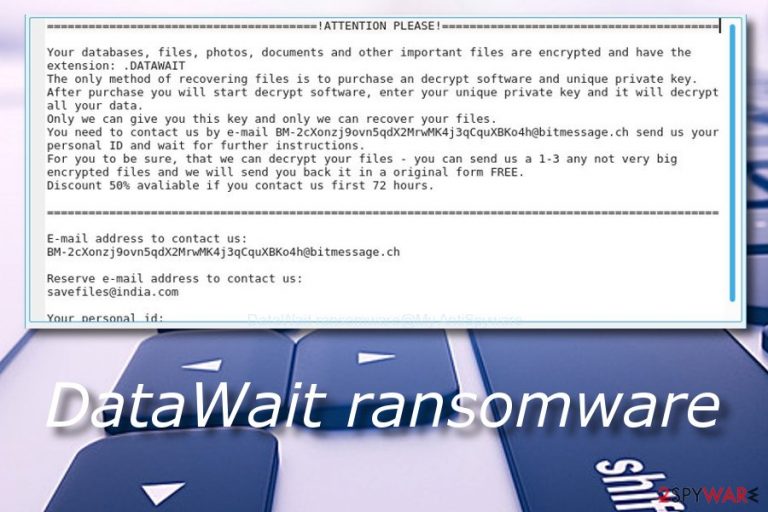
DataWait ransomware is a file locking threat which is related to SAVEfiles virus. This ransomware was first discovered by the Malware Hunter Team experts. It is known that this computer infection infiltrates the system via phishing messages and secretly performs its illegitimate activity – data encryption. DataWait virus adds the .DATAWAIT appendix to each encrypted file and displays “!readme.txt” ransom message. The cybercriminals urge for Bitcoin in exchange for the decryption tool and “promise” a 50% discount if the payment will be submitted in 72 hours. However, the crooks are not the people you should trust and believe in. These hackers might try to scam you, so it is better to remove .DATAWAIT files virus as soon as you spot locked files and the ransom note shows up.
| Name | DataWait |
|---|---|
| Type | Ransomware |
| Sub-type | Malware |
| Related to | SAVEfiles virus |
| Extension | .DATAWAIT |
| Ransom message | “!readme.txt” |
| Ransom type | Crooks urge for BTC |
| “Special offer” | Criminals “promise” a 50% discount if the payment will be submitted in 72 hours |
| Removal | Get rid of the threat ASAP. Additionally, use FortectIntego to detect damaged objects |
DataWait ransomware ransom message looks like this:
=============!ATTENTION PLEASE!===============
Your databases, files, photos, documents and other important files are encrypted and have the extension: .DATAWAIT
The only method of recovering files is to purchase an decrypt software and unique private key.
After purchase you will start decrypt software, enter your unique private key and it will decrypt all your data.
Only we can give you this key and only we can recover your files.
You need to contact us by e-mail BM-2cXonzj9ovn5qdX2MrwMK4j3qCquXBKo4h@bitmessage.ch send us your personal ID and wait for further instructions.
For you to be sure, that we can decrypt your files – you can send us a 1-3 any not very big encrypted files and we will send you back it in a original form FREE.
Discount 50% avaliable if you contact us first 72 hours.==============================================
E-mail address to contact us:
BM-2cXonzj9ovn5qdX2MrwMK4j3qCquXBKo4h@bitmessage.chReserve e-mail address to contact us:
savefiles@india.comYour personal id:
3svBe0NhBTfIsk27q15yodMHglkv7Epg0VkvBznX
Once installed, DataWait ransomware modifies the Windows Registry and places dubious entries in it. These entries let the infection to “do its job”. The ransomware virus uses unique encryption codes which are related to AES/RSA. These algorithms are almost impossible to identify because they differ each time when infecting a computer system. However, this does not mean you have to rush and transfer the demanded price for the cybercriminals.
What you shoul do is remove DataWait virus from your entire system permanently. After you perform this process, download and install FortectIntego or SpyHunter 5Combo Cleaner to detect all damaged components. Furthermore, check out our below-provided data recovery methods. Scroll down the text until you overcome them. Then, choose the most suitable file restoring tool for you and complete each step exactly as shown in the instructions.
Another reason to perform the DataWait ransomware removal is the possibility that some ransomware viruses might make your computer system more vulnerable to other infections. They clean the way which makes it easier for other malware to reach your PC. Moreover, if you are keen on learning how to avoid ransomware and similar infections, keep on reading the article and find out about the virus's distribution and prevention techniques.

Stay away from ransomware distribution sources
The most common ransomware spreading source is – phishing emails[1]. Make sure you always act carefully with the email messages you receive, especially with those which fall in the spam section. Moreover, avoid opening rogue attachments as they are very likely to be the virus. The best thing to do is permanently delete all email messages that you were not expecting to receive. According to cybersecurity experts[2], crooks drop emails which contain lots of grammar mistakes and come from a questionable email address.
Furthermore, ransomware viruses can distribute through potentially dangerous websites. Third-party pages often come improperly disclosed and lack recommended protection. This is the main reason why it is so easy to get infected by a ransomware virus or other computer infection through various websites. To increase your computer's safety you can consider downloading and installing a security tool which will perform system scans and detect all computer issues automatically.
Get rid of DataWait ransomware
Only automatical removal is possible for this case. Make sure you remove DataWait virus by using only reliable anti-malware tools[3]. Moreover, you can find all hidden damaged components by using tools such as FortectIntego, SpyHunter 5Combo Cleaner, or Malwarebytes. Note that you need to get rid of the cyber threat first before you start thinking about data recovery, otherwise, your work will be useless as the virus will still remain in the system and wait for its turn to launch and perform the encryption again.
After performing the DataWait ransomware removal, you need to carry out some system backups to make sure that the ransomware virus[4] was disabled and deleted successfully. Moreover, take care of your data now to keep it unreachable from criminals in the future. Purchase a USB drive and copy all valuable files to this device. Ensure that the USB flash device is kept in a safe place when it is out of usage and no data will be lost.
Getting rid of DataWait virus. Follow these steps
Manual removal using Safe Mode
Activate Safe Mode with Networking to disable the ransomware virus:
Important! →
Manual removal guide might be too complicated for regular computer users. It requires advanced IT knowledge to be performed correctly (if vital system files are removed or damaged, it might result in full Windows compromise), and it also might take hours to complete. Therefore, we highly advise using the automatic method provided above instead.
Step 1. Access Safe Mode with Networking
Manual malware removal should be best performed in the Safe Mode environment.
Windows 7 / Vista / XP
- Click Start > Shutdown > Restart > OK.
- When your computer becomes active, start pressing F8 button (if that does not work, try F2, F12, Del, etc. – it all depends on your motherboard model) multiple times until you see the Advanced Boot Options window.
- Select Safe Mode with Networking from the list.

Windows 10 / Windows 8
- Right-click on Start button and select Settings.

- Scroll down to pick Update & Security.

- On the left side of the window, pick Recovery.
- Now scroll down to find Advanced Startup section.
- Click Restart now.

- Select Troubleshoot.

- Go to Advanced options.

- Select Startup Settings.

- Press Restart.
- Now press 5 or click 5) Enable Safe Mode with Networking.

Step 2. Shut down suspicious processes
Windows Task Manager is a useful tool that shows all the processes running in the background. If malware is running a process, you need to shut it down:
- Press Ctrl + Shift + Esc on your keyboard to open Windows Task Manager.
- Click on More details.

- Scroll down to Background processes section, and look for anything suspicious.
- Right-click and select Open file location.

- Go back to the process, right-click and pick End Task.

- Delete the contents of the malicious folder.
Step 3. Check program Startup
- Press Ctrl + Shift + Esc on your keyboard to open Windows Task Manager.
- Go to Startup tab.
- Right-click on the suspicious program and pick Disable.

Step 4. Delete virus files
Malware-related files can be found in various places within your computer. Here are instructions that could help you find them:
- Type in Disk Cleanup in Windows search and press Enter.

- Select the drive you want to clean (C: is your main drive by default and is likely to be the one that has malicious files in).
- Scroll through the Files to delete list and select the following:
Temporary Internet Files
Downloads
Recycle Bin
Temporary files - Pick Clean up system files.

- You can also look for other malicious files hidden in the following folders (type these entries in Windows Search and press Enter):
%AppData%
%LocalAppData%
%ProgramData%
%WinDir%
After you are finished, reboot the PC in normal mode.
Remove DataWait using System Restore
Use these instructions to deactivate DataWait ransomware:
-
Step 1: Reboot your computer to Safe Mode with Command Prompt
Windows 7 / Vista / XP- Click Start → Shutdown → Restart → OK.
- When your computer becomes active, start pressing F8 multiple times until you see the Advanced Boot Options window.
-
Select Command Prompt from the list

Windows 10 / Windows 8- Press the Power button at the Windows login screen. Now press and hold Shift, which is on your keyboard, and click Restart..
- Now select Troubleshoot → Advanced options → Startup Settings and finally press Restart.
-
Once your computer becomes active, select Enable Safe Mode with Command Prompt in Startup Settings window.

-
Step 2: Restore your system files and settings
-
Once the Command Prompt window shows up, enter cd restore and click Enter.

-
Now type rstrui.exe and press Enter again..

-
When a new window shows up, click Next and select your restore point that is prior the infiltration of DataWait. After doing that, click Next.


-
Now click Yes to start system restore.

-
Once the Command Prompt window shows up, enter cd restore and click Enter.
Bonus: Recover your data
Guide which is presented above is supposed to help you remove DataWait from your computer. To recover your encrypted files, we recommend using a detailed guide prepared by 2-spyware.com security experts.Spotting files with the .DATAWAIT extension means that your documents are locked by a ransomware virus. In order to restore important data back, you need to take some actions. We suggest trying our data recovery methods that you will find below.
If your files are encrypted by DataWait, you can use several methods to restore them:
Data Recovery Pro might let you get some important files back:
Complete every step with big cautious as shown in the guide, otherwise, the tool might not be that successful.
- Download Data Recovery Pro;
- Follow the steps of Data Recovery Setup and install the program on your computer;
- Launch it and scan your computer for files encrypted by DataWait ransomware;
- Restore them.
Try using Windows Previous Versions feature for data recovery:
This tool might be truly helpful but it works only under one condition – you should have enabled the System Restore feature before the ransomware attack emerged.
- Find an encrypted file you need to restore and right-click on it;
- Select “Properties” and go to “Previous versions” tab;
- Here, check each of available copies of the file in “Folder versions”. You should select the version you want to recover and click “Restore”.
Use Shadow Explorer and get some data back:
Note that there is a big chance that this method will not work if the ransomware virus destroyed Shadow Volume Copies on encrypted documents.
- Download Shadow Explorer (http://shadowexplorer.com/);
- Follow a Shadow Explorer Setup Wizard and install this application on your computer;
- Launch the program and go through the drop down menu on the top left corner to select the disk of your encrypted data. Check what folders are there;
- Right-click on the folder you want to restore and select “Export”. You can also select where you want it to be stored.
Recently, no DataWait ransomware decryptor was discovered.
Finally, you should always think about the protection of crypto-ransomwares. In order to protect your computer from DataWait and other ransomwares, use a reputable anti-spyware, such as FortectIntego, SpyHunter 5Combo Cleaner or Malwarebytes
How to prevent from getting ransomware
Do not let government spy on you
The government has many issues in regards to tracking users' data and spying on citizens, so you should take this into consideration and learn more about shady information gathering practices. Avoid any unwanted government tracking or spying by going totally anonymous on the internet.
You can choose a different location when you go online and access any material you want without particular content restrictions. You can easily enjoy internet connection without any risks of being hacked by using Private Internet Access VPN.
Control the information that can be accessed by government any other unwanted party and surf online without being spied on. Even if you are not involved in illegal activities or trust your selection of services, platforms, be suspicious for your own security and take precautionary measures by using the VPN service.
Backup files for the later use, in case of the malware attack
Computer users can suffer from data losses due to cyber infections or their own faulty doings. Ransomware can encrypt and hold files hostage, while unforeseen power cuts might cause a loss of important documents. If you have proper up-to-date backups, you can easily recover after such an incident and get back to work. It is also equally important to update backups on a regular basis so that the newest information remains intact – you can set this process to be performed automatically.
When you have the previous version of every important document or project you can avoid frustration and breakdowns. It comes in handy when malware strikes out of nowhere. Use Data Recovery Pro for the data restoration process.
- ^ Email spam. Wikipedia. The free encyclopedia.
- ^ SenzaVirus.it. SenzaVirus. Virus news.
- ^ Forrest Stroud. Anti-malware. Webopedia. Tech-related info.
- ^ Margaret Rouse. Ransomware. Search Security. Tech Target.







