Dbsync download (Removal Guide) - Free Instructions
Dbsync download Removal Guide
What is Dbsync download?
Dbsync download is a pop-up message that is initiated by adware
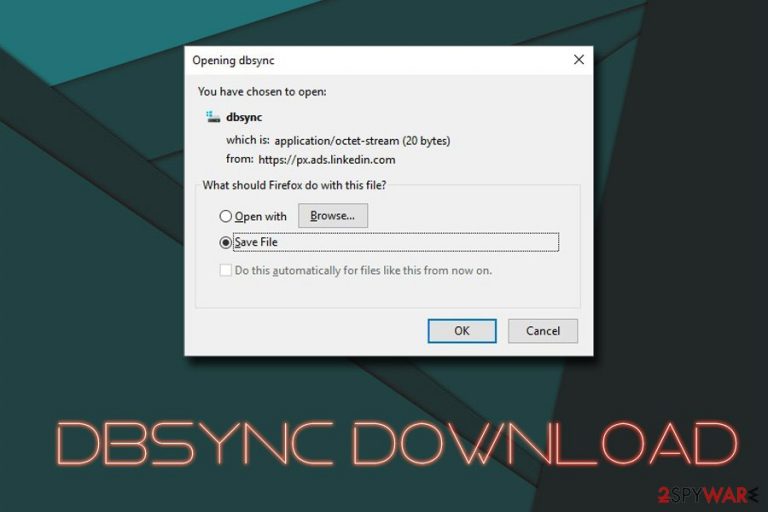
Dbsync download is a download prompt that randomly appears on Firefox browsers exclusively. As per user reports, the pop-up message is related to hxxps://px.ads.linkedin.com server that serves various ads, including deals, offers, pop-unders, in-text links, and other commercial content.[1]
While Linkedin is a legitimate website that is used by millions of job-seekers and has been around since 2002, its service can be abused by cybercriminals to insert a variety of ads, including the Dbsync download pop-up. Therefore, if you have been seeing the message asking you to download something, you should turn it off immediately and check your computer for adware.[2]
In some other cases, Dbsync download might be an occasional pop-up being served by a suspicious source. Therefore, if you see the pop-up, it does not mean your computer is infected, although it is always worth checking if a potentially unwanted program managed to slip in.
| Name | Dbsync download |
| Category | Potentially unwanted program |
| Type | Adware |
| Infiltration | Software bundling, untrustworthy websites, unsafe ads |
| Symptoms | Pop-up ads and redirects to questionable websites |
| Main dangers | Installation of dangerous software, malware infections |
| Termination | Use security software or check our manual removal instructions below |
| Recovery | If your computer is infected, make sure you use FortectIntego to fix virus damage |
Adware is technically not malware, so a term Dbsync download virus would be too far fetched. Nevertheless, due to intrusive behavior and persistence, many users might think that they are dealing with malware. While it's most likely not the case, you should definitely scan your device for infections if you downloaded anything via a suspicious pop-up message like Dbsync download.
Adware can not only show you Dbsync download pop-ups but also redirect you to scam or phishing sites. These websites usually focus on claiming that the visitor has his or her machine infected with dangerous parasites, such as Zeus Trojan, and their personal information like banking details is at risk.
Some scam sites might ask you to call a fake tech support number – cybercriminals usually pretend to be certified technicians from Microsoft or other reputable company and then ask users to pay for bogus services they provide. Alternatively, users might be persuaded to install fake system optimizing tools like OneSafe PC Cleaner or Smart PC Mechanic.
To remove Dbsync download pop-up, you should check your system for adware programs – these usually pretend to be useful tools like driver updaters, system optimizers, PDF converters, and similar. Instead, these apps serve a variety of ads and push sponsored links to users.
Once you complete Dbsync download removal, you should also reset each of the installed browsers and scan your device with FortectIntego to fix virus damage if it is present.
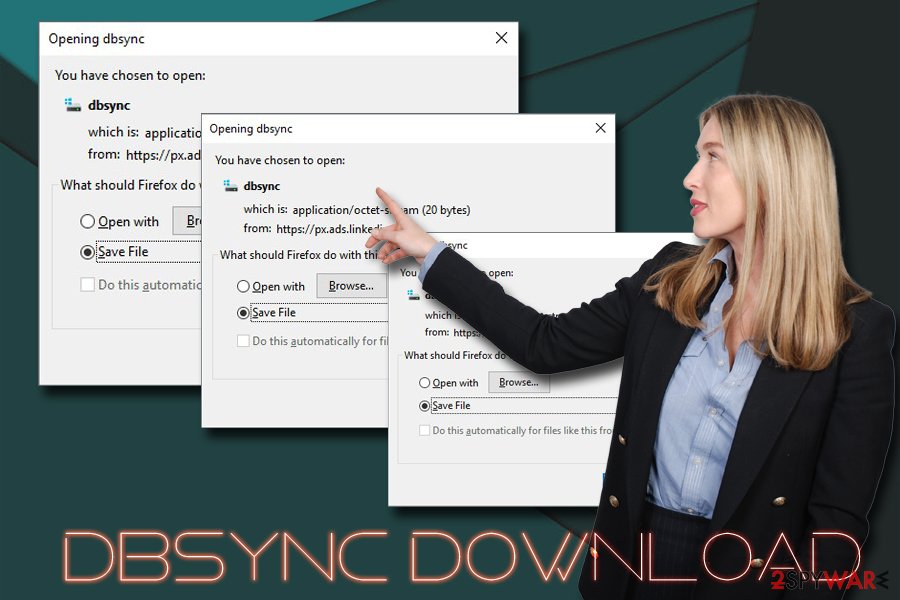
Software bundling is deceptive practice that can result in PUP installation
In most cases, users are unaware of how potentially unwanted programs get into their computers – this is because they do not pay attention to the installation process of freeware and shareware. Free applications are technically not free at all – they often incorporate other software inside the installation wizard to obtain a commission for each install. Therefore, software authors are very interested in making users install optional programs.
Most users would not download and install applications that can compromise their computer security and online safety, so they would not agree to install adware when knowing how harmful the consequences of such might be. Therefore, software bundling serves as an excellent technique which allows developers to inject unwanted programs without users noticing. For that, they use various tricks:[3]
- Deceptive button placement
- Buttons that are grayed out in order to make users believe that they can't decline the offer
- Pre-ticked boxes
- Making users believe that Recommended or Quick installation option is the best
However, these are all tricks, and you should learn to spot the deception in order to avoid PUPs. Do not rush the installation of freeware, always decline all deals or offers, and make sure you opt for Advanced/Custom installation settings.
Stop Dbsync download pop-ups
To remove Dbsync download notifications and prompts to download unknown files, you will have to check your system for adware infections. This might be quite easy to do – you should go through the installed applications list on your device and delete all the suspicious entries or programs that you do not remember installing.
However, even potentially unwanted programs can be difficult to eliminate sometimes. Therefore, Dbsync download removal can also be achieved with the help of security software that can detect and remove all the entries of adware and all the other infections present on the device.
Regardless of which way you pick to delete the so-called Dbsync download virus, you should also make sure you reset Mozilla Firefox, as well as all the other browsers installed on your device.
You may remove virus damage with a help of FortectIntego. SpyHunter 5Combo Cleaner and Malwarebytes are recommended to detect potentially unwanted programs and viruses with all their files and registry entries that are related to them.
Getting rid of Dbsync download. Follow these steps
Uninstall from Windows
If your Windows OS is bombarded with intrusive pop-ups and other commercial content, make sure you remove Dbsync download by deleting adware:
Instructions for Windows 10/8 machines:
- Enter Control Panel into Windows search box and hit Enter or click on the search result.
- Under Programs, select Uninstall a program.

- From the list, find the entry of the suspicious program.
- Right-click on the application and select Uninstall.
- If User Account Control shows up, click Yes.
- Wait till uninstallation process is complete and click OK.

If you are Windows 7/XP user, proceed with the following instructions:
- Click on Windows Start > Control Panel located on the right pane (if you are Windows XP user, click on Add/Remove Programs).
- In Control Panel, select Programs > Uninstall a program.

- Pick the unwanted application by clicking on it once.
- At the top, click Uninstall/Change.
- In the confirmation prompt, pick Yes.
- Click OK once the removal process is finished.
Delete from macOS
Macs are also often targeted by adware. If your device is showing signs of infection, make sure you follow these steps:
Remove items from Applications folder:
- From the menu bar, select Go > Applications.
- In the Applications folder, look for all related entries.
- Click on the app and drag it to Trash (or right-click and pick Move to Trash)

To fully remove an unwanted app, you need to access Application Support, LaunchAgents, and LaunchDaemons folders and delete relevant files:
- Select Go > Go to Folder.
- Enter /Library/Application Support and click Go or press Enter.
- In the Application Support folder, look for any dubious entries and then delete them.
- Now enter /Library/LaunchAgents and /Library/LaunchDaemons folders the same way and terminate all the related .plist files.

Remove from Microsoft Edge
Delete unwanted extensions from MS Edge:
- Select Menu (three horizontal dots at the top-right of the browser window) and pick Extensions.
- From the list, pick the extension and click on the Gear icon.
- Click on Uninstall at the bottom.

Clear cookies and other browser data:
- Click on the Menu (three horizontal dots at the top-right of the browser window) and select Privacy & security.
- Under Clear browsing data, pick Choose what to clear.
- Select everything (apart from passwords, although you might want to include Media licenses as well, if applicable) and click on Clear.

Restore new tab and homepage settings:
- Click the menu icon and choose Settings.
- Then find On startup section.
- Click Disable if you found any suspicious domain.
Reset MS Edge if the above steps did not work:
- Press on Ctrl + Shift + Esc to open Task Manager.
- Click on More details arrow at the bottom of the window.
- Select Details tab.
- Now scroll down and locate every entry with Microsoft Edge name in it. Right-click on each of them and select End Task to stop MS Edge from running.

If this solution failed to help you, you need to use an advanced Edge reset method. Note that you need to backup your data before proceeding.
- Find the following folder on your computer: C:\\Users\\%username%\\AppData\\Local\\Packages\\Microsoft.MicrosoftEdge_8wekyb3d8bbwe.
- Press Ctrl + A on your keyboard to select all folders.
- Right-click on them and pick Delete

- Now right-click on the Start button and pick Windows PowerShell (Admin).
- When the new window opens, copy and paste the following command, and then press Enter:
Get-AppXPackage -AllUsers -Name Microsoft.MicrosoftEdge | Foreach {Add-AppxPackage -DisableDevelopmentMode -Register “$($_.InstallLocation)\\AppXManifest.xml” -Verbose

Instructions for Chromium-based Edge
Delete extensions from MS Edge (Chromium):
- Open Edge and click select Settings > Extensions.
- Delete unwanted extensions by clicking Remove.

Clear cache and site data:
- Click on Menu and go to Settings.
- Select Privacy, search and services.
- Under Clear browsing data, pick Choose what to clear.
- Under Time range, pick All time.
- Select Clear now.

Reset Chromium-based MS Edge:
- Click on Menu and select Settings.
- On the left side, pick Reset settings.
- Select Restore settings to their default values.
- Confirm with Reset.

Remove from Mozilla Firefox (FF)
Remove dangerous extensions:
- Open Mozilla Firefox browser and click on the Menu (three horizontal lines at the top-right of the window).
- Select Add-ons.
- In here, select unwanted plugin and click Remove.

Reset the homepage:
- Click three horizontal lines at the top right corner to open the menu.
- Choose Options.
- Under Home options, enter your preferred site that will open every time you newly open the Mozilla Firefox.
Clear cookies and site data:
- Click Menu and pick Settings.
- Go to Privacy & Security section.
- Scroll down to locate Cookies and Site Data.
- Click on Clear Data…
- Select Cookies and Site Data, as well as Cached Web Content and press Clear.

Reset Mozilla Firefox
If clearing the browser as explained above did not help, reset Mozilla Firefox:
- Open Mozilla Firefox browser and click the Menu.
- Go to Help and then choose Troubleshooting Information.

- Under Give Firefox a tune up section, click on Refresh Firefox…
- Once the pop-up shows up, confirm the action by pressing on Refresh Firefox.

Remove from Google Chrome
While the issue is primarily found on Mozilla Firefox browsers, adware might alter the settings of Google Chrome as well. Thus, reset it just to be sure:
Delete malicious extensions from Google Chrome:
- Open Google Chrome, click on the Menu (three vertical dots at the top-right corner) and select More tools > Extensions.
- In the newly opened window, you will see all the installed extensions. Uninstall all the suspicious plugins that might be related to the unwanted program by clicking Remove.

Clear cache and web data from Chrome:
- Click on Menu and pick Settings.
- Under Privacy and security, select Clear browsing data.
- Select Browsing history, Cookies and other site data, as well as Cached images and files.
- Click Clear data.

Change your homepage:
- Click menu and choose Settings.
- Look for a suspicious site in the On startup section.
- Click on Open a specific or set of pages and click on three dots to find the Remove option.
Reset Google Chrome:
If the previous methods did not help you, reset Google Chrome to eliminate all the unwanted components:
- Click on Menu and select Settings.
- In the Settings, scroll down and click Advanced.
- Scroll down and locate Reset and clean up section.
- Now click Restore settings to their original defaults.
- Confirm with Reset settings.

Delete from Safari
Remove unwanted extensions from Safari:
- Click Safari > Preferences…
- In the new window, pick Extensions.
- Select the unwanted extension and select Uninstall.

Clear cookies and other website data from Safari:
- Click Safari > Clear History…
- From the drop-down menu under Clear, pick all history.
- Confirm with Clear History.

Reset Safari if the above-mentioned steps did not help you:
- Click Safari > Preferences…
- Go to Advanced tab.
- Tick the Show Develop menu in menu bar.
- From the menu bar, click Develop, and then select Empty Caches.

After uninstalling this potentially unwanted program (PUP) and fixing each of your web browsers, we recommend you to scan your PC system with a reputable anti-spyware. This will help you to get rid of Dbsync download registry traces and will also identify related parasites or possible malware infections on your computer. For that you can use our top-rated malware remover: FortectIntego, SpyHunter 5Combo Cleaner or Malwarebytes.
How to prevent from getting adware
Choose a proper web browser and improve your safety with a VPN tool
Online spying has got momentum in recent years and people are getting more and more interested in how to protect their privacy online. One of the basic means to add a layer of security – choose the most private and secure web browser. Although web browsers can't grant full privacy protection and security, some of them are much better at sandboxing, HTTPS upgrading, active content blocking, tracking blocking, phishing protection, and similar privacy-oriented features. However, if you want true anonymity, we suggest you employ a powerful Private Internet Access VPN – it can encrypt all the traffic that comes and goes out of your computer, preventing tracking completely.
Lost your files? Use data recovery software
While some files located on any computer are replaceable or useless, others can be extremely valuable. Family photos, work documents, school projects – these are types of files that we don't want to lose. Unfortunately, there are many ways how unexpected data loss can occur: power cuts, Blue Screen of Death errors, hardware failures, crypto-malware attack, or even accidental deletion.
To ensure that all the files remain intact, you should prepare regular data backups. You can choose cloud-based or physical copies you could restore from later in case of a disaster. If your backups were lost as well or you never bothered to prepare any, Data Recovery Pro can be your only hope to retrieve your invaluable files.
- ^ Anyone else getting the dbsync download issue?. Reddit. Social network platform.
- ^ Olivia Morelli. What is adware? In depth analysis and removal guides. 2-spyware. Cybersecurity news and atricles.
- ^ Martin Brinkmann. How Programs Trick You Into Installing Adware On Your Computer. Ghacks. A tech blog that reviews software, apps and Internet services.
