Dictionarywindheat.buzz ads (fake) - Free Guide
Dictionarywindheat.buzz ads Removal Guide
What is Dictionarywindheat.buzz ads?
Dictionarywindheat.buzz was created by crooks to lure out users' personal information
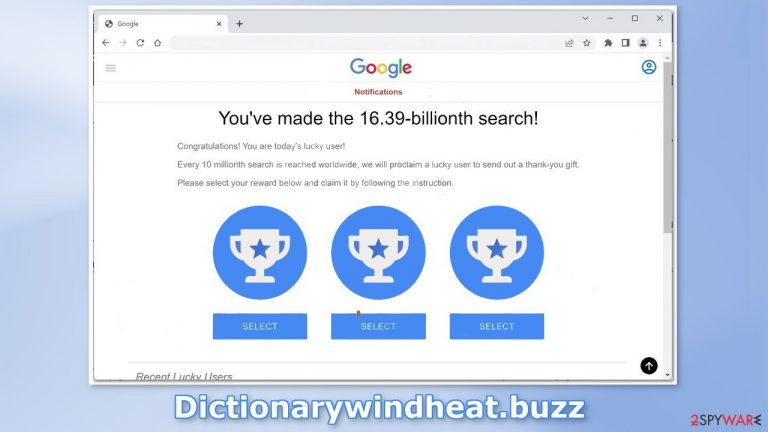
Dictionarywindheat.buzz is a deceptive page created by crooks to monetize user activity. They have created a fraudulent campaign that looks like a notification from Google. It tries to convince users that they have been selected as lucky visitors and that they are eligible to claim a prize. The full message reads as follows:
You've made the 16.39-billionth search!
Congratulations! You are the lucky winner!
Every 10 millionth search is reached worldwide, we will proclaim a winner to send out a thank-you gift.
Please select your lucky prize below and claim it by following the instruction.
The page uses various social engineering[1] methods to convince people that it is true. Crooks have tried to make the message legitimate by using Google's branding. They have also included fake reviews from supposed “Recent Lucky Users.”
The main purpose of such phishing attempts is to lure out users' personal information, such as names, addresses, phone numbers, and banking details. This could lead to monetary losses or even identity theft. In some cases, crooks may try to fool people into downloading PUPs (potentially unwanted programs),[2] and malware.
| NAME | Dictionarywindheat.buzz |
| TYPE | Phishing attempt; scam |
| SYMPTOMS | A page appears claiming that the visitor is a 16.39-billionth Google visitor who can receive a prize |
| DISTRIBUTION | The appearance of this scam page might indicate adware infection; users can also stumble upon such sites accidentally |
| DANGERS | People can be tricked into providing personal information which could lead to monetary losses or even identity theft |
| ELIMINATION | Check your system for adware with professional security tools |
| FURTHER STEPS | Use FortectIntego to get rid of any remaining damage and clear your browsers |
Internet scams in general
We previously wrote about many other online scams, like the “Loyalty Program” survey, “Windows Defender Security Center” pop-up, etc. Usually, crooks choose well-known companies and disguise their messages to look like they came from them.
It is important to know that Google or other big companies do not just pick random visitors and shower them with gifts. If it is too good to be true – it probably is. It is important to always check if the design and the photographs of the site look professional and of good quality and if the URL matches.
Distribution methods
Pages, like Dictionarywindheat.buzz can rarely be found in the search results. Usually, they hide on other shady sites that are unregulated. For example, illegal streaming sites[3] are full of deceptive ads and sneaky redirects. It is important to only visit pages that you know and trust. Do not click on random links and ads even if they seem to be promoting legitimate products or services.
Another possibility is that the scam page appeared without any user input. This can happen if you are infected by adware. It can cause an increased amount of commercial content, like pop-ups, banners, and redirects. You should scan your system with professional security tools to make sure that your system is safe.
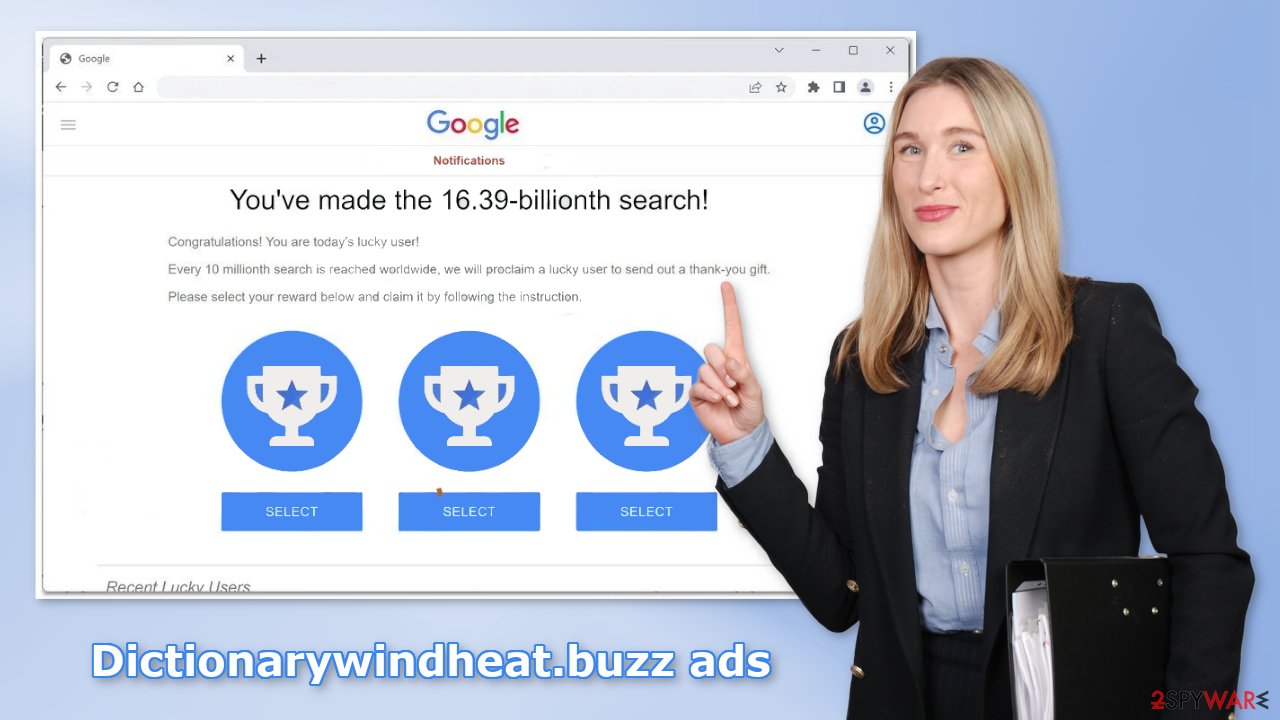
What to do if you have fallen for a scam?
If you were tricked by crooks into providing your personal details you should take immediate action. If you have given away your passwords, you should try to change them as soon as possible before fraudsters can get to them first. Scammers can gain login details to social media accounts and use them to spread their scams further.
If you think you gave away your banking details to untrustful sources, contact your bank and explain what happened. They may be able to block your card in time to prevent scammers from accessing it and stealing your funds. The most important thing is to think clearly to prevent your emotions from taking over.
Fix your browser
After an encounter with a site like Dictionarywindheat.buzz you should take care of your browser. Follow the guide below:
Delete malicious extensions from Google Chrome:
- Open Google Chrome, click on the Menu (three vertical dots at the top-right corner) and select More tools > Extensions.
- In the newly opened window, you will see all the installed extensions. Uninstall all the suspicious plugins that might be related to the unwanted program by clicking Remove.

Cookies are small text files that can track your browsing activity and store information, like your IP address, geolocation, websites you visit, links you click on, and things you purchase. This data is normally used to personalize the user experience but crooks use it to make a profit. They can be sold to advertising networks and other third parties.
They can even be hijacked, and used for malicious purposes, that is why security experts recommend clearing them regularly. This process can be made easy with a maintenance tool like FortectIntego. Besides, this powerful software can fix various system errors, corrupted files, and registry issues which is especially helpful after a virus infection.
Otherwise, you can follow the step-by-step instructions below.
Clear cache and web data from Chrome:
- Click on Menu and pick Settings.
- Under Privacy and security, select Clear browsing data.
- Select Browsing history, Cookies and other site data, as well as Cached images and files.
- Click Clear data.

Reset Google Chrome:
If the previous methods did not help you, reset Google Chrome to eliminate all the unwanted components:
- Click on Menu and select Settings.
- In the Settings, scroll down and click Advanced.
- Scroll down and locate Reset and clean up section.
- Now click Restore settings to their original defaults.
- Confirm with Reset settings.

Check your system for adware
If you have performed all the previous steps but you still experience unwanted symptoms, you might have a PUP installed in your system that is generating ads in the background without your consent. Such programs are known as adware, and usually, they sneak into the system from freeware distribution platforms.
If you are unsure, that your system is completely safe and you still experience unwanted symptoms, you should use anti-malware tools like SpyHunter 5Combo Cleaner or Malwarebytes or other trusted ones and scan your system. Security software can also prevent such infections in the future by giving you a warning about suspicious programs. If you want to try it yourself, follow the instructions for Windows and macOS:
Windows 10/8:
- Enter Control Panel into Windows search box and hit Enter or click on the search result.
- Under Programs, select Uninstall a program.

- From the list, find the entry of the suspicious program.
- Right-click on the application and select Uninstall.
- If User Account Control shows up, click Yes.
- Wait till uninstallation process is complete and click OK.

Windows 7/XP:
- Click on Windows Start > Control Panel located on the right pane (if you are Windows XP user, click on Add/Remove Programs).
- In Control Panel, select Programs > Uninstall a program.

- Pick the unwanted application by clicking on it once.
- At the top, click Uninstall/Change.
- In the confirmation prompt, pick Yes.
- Click OK once the removal process is finished.
Mac:
- From the menu bar, select Go > Applications.
- In the Applications folder, look for all related entries.
- Click on the app and drag it to Trash (or right-click and pick Move to Trash)

To fully remove an unwanted app, you need to access Application Support, LaunchAgents, and LaunchDaemons folders and delete relevant files:
- Select Go > Go to Folder.
- Enter /Library/Application Support and click Go or press Enter.
- In the Application Support folder, look for any dubious entries and then delete them.
- Now enter /Library/LaunchAgents and /Library/LaunchDaemons folders the same way and terminate all the related .plist files.

You may remove virus damage with a help of FortectIntego. SpyHunter 5Combo Cleaner and Malwarebytes are recommended to detect potentially unwanted programs and viruses with all their files and registry entries that are related to them.
Getting rid of Dictionarywindheat.buzz ads. Follow these steps
Remove from Microsoft Edge
Delete unwanted extensions from MS Edge:
- Select Menu (three horizontal dots at the top-right of the browser window) and pick Extensions.
- From the list, pick the extension and click on the Gear icon.
- Click on Uninstall at the bottom.

Clear cookies and other browser data:
- Click on the Menu (three horizontal dots at the top-right of the browser window) and select Privacy & security.
- Under Clear browsing data, pick Choose what to clear.
- Select everything (apart from passwords, although you might want to include Media licenses as well, if applicable) and click on Clear.

Restore new tab and homepage settings:
- Click the menu icon and choose Settings.
- Then find On startup section.
- Click Disable if you found any suspicious domain.
Reset MS Edge if the above steps did not work:
- Press on Ctrl + Shift + Esc to open Task Manager.
- Click on More details arrow at the bottom of the window.
- Select Details tab.
- Now scroll down and locate every entry with Microsoft Edge name in it. Right-click on each of them and select End Task to stop MS Edge from running.

If this solution failed to help you, you need to use an advanced Edge reset method. Note that you need to backup your data before proceeding.
- Find the following folder on your computer: C:\\Users\\%username%\\AppData\\Local\\Packages\\Microsoft.MicrosoftEdge_8wekyb3d8bbwe.
- Press Ctrl + A on your keyboard to select all folders.
- Right-click on them and pick Delete

- Now right-click on the Start button and pick Windows PowerShell (Admin).
- When the new window opens, copy and paste the following command, and then press Enter:
Get-AppXPackage -AllUsers -Name Microsoft.MicrosoftEdge | Foreach {Add-AppxPackage -DisableDevelopmentMode -Register “$($_.InstallLocation)\\AppXManifest.xml” -Verbose

Instructions for Chromium-based Edge
Delete extensions from MS Edge (Chromium):
- Open Edge and click select Settings > Extensions.
- Delete unwanted extensions by clicking Remove.

Clear cache and site data:
- Click on Menu and go to Settings.
- Select Privacy, search and services.
- Under Clear browsing data, pick Choose what to clear.
- Under Time range, pick All time.
- Select Clear now.

Reset Chromium-based MS Edge:
- Click on Menu and select Settings.
- On the left side, pick Reset settings.
- Select Restore settings to their default values.
- Confirm with Reset.

Remove from Mozilla Firefox (FF)
Remove dangerous extensions:
- Open Mozilla Firefox browser and click on the Menu (three horizontal lines at the top-right of the window).
- Select Add-ons.
- In here, select unwanted plugin and click Remove.

Reset the homepage:
- Click three horizontal lines at the top right corner to open the menu.
- Choose Options.
- Under Home options, enter your preferred site that will open every time you newly open the Mozilla Firefox.
Clear cookies and site data:
- Click Menu and pick Settings.
- Go to Privacy & Security section.
- Scroll down to locate Cookies and Site Data.
- Click on Clear Data…
- Select Cookies and Site Data, as well as Cached Web Content and press Clear.

Reset Mozilla Firefox
If clearing the browser as explained above did not help, reset Mozilla Firefox:
- Open Mozilla Firefox browser and click the Menu.
- Go to Help and then choose Troubleshooting Information.

- Under Give Firefox a tune up section, click on Refresh Firefox…
- Once the pop-up shows up, confirm the action by pressing on Refresh Firefox.

Delete from Safari
Remove unwanted extensions from Safari:
- Click Safari > Preferences…
- In the new window, pick Extensions.
- Select the unwanted extension and select Uninstall.

Clear cookies and other website data from Safari:
- Click Safari > Clear History…
- From the drop-down menu under Clear, pick all history.
- Confirm with Clear History.

Reset Safari if the above-mentioned steps did not help you:
- Click Safari > Preferences…
- Go to Advanced tab.
- Tick the Show Develop menu in menu bar.
- From the menu bar, click Develop, and then select Empty Caches.

After uninstalling this potentially unwanted program (PUP) and fixing each of your web browsers, we recommend you to scan your PC system with a reputable anti-spyware. This will help you to get rid of Dictionarywindheat.buzz registry traces and will also identify related parasites or possible malware infections on your computer. For that you can use our top-rated malware remover: FortectIntego, SpyHunter 5Combo Cleaner or Malwarebytes.
How to prevent from getting adware
Do not let government spy on you
The government has many issues in regards to tracking users' data and spying on citizens, so you should take this into consideration and learn more about shady information gathering practices. Avoid any unwanted government tracking or spying by going totally anonymous on the internet.
You can choose a different location when you go online and access any material you want without particular content restrictions. You can easily enjoy internet connection without any risks of being hacked by using Private Internet Access VPN.
Control the information that can be accessed by government any other unwanted party and surf online without being spied on. Even if you are not involved in illegal activities or trust your selection of services, platforms, be suspicious for your own security and take precautionary measures by using the VPN service.
Backup files for the later use, in case of the malware attack
Computer users can suffer from data losses due to cyber infections or their own faulty doings. Ransomware can encrypt and hold files hostage, while unforeseen power cuts might cause a loss of important documents. If you have proper up-to-date backups, you can easily recover after such an incident and get back to work. It is also equally important to update backups on a regular basis so that the newest information remains intact – you can set this process to be performed automatically.
When you have the previous version of every important document or project you can avoid frustration and breakdowns. It comes in handy when malware strikes out of nowhere. Use Data Recovery Pro for the data restoration process.
- ^ What is Social Engineering?. Webroot. Cybersecurity Tips.
- ^ Wendy Zamora. What is a PUP? – How to avoid potentially unwanted programs. Malwarebytes. Tips, Tricks, and How-Tos.
- ^ Brittni Devlin. Why Should You Avoid Illegal Streaming Sites?. Makeuseof. Security Blog.
