Hub ransomware (virus) - Recovery Instructions Included
Hub virus Removal Guide
What is Hub ransomware?
Hub ransomware – a computer virus created to extort cryptocurrency for data decryption

Hub ransomware is a cryptovirus made to extort money in the form of cryptocurrency from its victims by encrypting their personal data and making it inaccessible. This file-locking virus encrypts all non-system files and creates two types of ransom notes (a pop-up window and FILES ENCRYPTED.txt) with details on how to contact the cybercriminals (crypthub@tuta.io, crypthub@cock.li) and get their files back.
The Dharma family, which Hub ransomware belongs to, was first spotted in 2016, but from 2019 it became really active, producing new variations such as yoAD, Bip, 4help, and others, each week. These cyber-threats have a lot in common as their ransom notes are almost identical, and they rename all files by appending a complex triple extension to all original filenames during the encryption. In this case, all files receive this marker – .id-xxxxxxxx.[crypthub@tuta.io].hub (xs' stand for unique user ID appointed by the assailants).
| name | Hub ransomware |
|---|---|
| Type | Malware, file locking virus |
| Family | Dharma |
| Ransom note | FILES ENCRYPTED.txt and a pop-up window |
| Appended file extension | All non-executable data receives .id-xxxxxxxx.[crypthub@tuta.io].hub extension |
| Criminal contact details | crypthub@tuta.io, crypthub@cock.li |
| Distribution | Spam emails, file-sharing platforms |
| Virus removal | Cyber-infections like this should be removed by using professional anti-malware software |
| System Repair | Victims of such attacks are urged to use the FortectIntego system repair tool to fix any damage that might have been done to the system registry and other key settings |
Ransom notes are used to intimidate and persuade victims into meeting the criminals' demands. Some might have humorous texts, and some might even have a countdown timer running that indicates how much time is left for the victims to pay up, or their files will get deleted.
Both Hub ransomware notes are short and push the victims to contact their assailants as no information on the ransom amount, or preferred payment method (probably in cryptocurrency Bitcoin) is stated. Message from the FILES ENCRYPTED.txt text file:
all your data has been locked us
You want to return?
write email crypthub@tuta.io or crypthub@cock.li
This message is displayed in the Hub virus ransom pop-up window:
YOUR FILES ARE ENCRYPTED
Don't worry,you can return all your files!
If you want to restore them, follow this link:email crypthub@tuta.io YOUR ID –
If you have not been answered via the link within 12 hours, write to us by e-mail:crypthub@cock.li
Attention!
Do not rename encrypted files.
Do not try to decrypt your data using third party software, it may cause permanent data loss.
Decryption of your files with the help of third parties may cause increased price (they add their fee to our) or you can become a victim of a scam.
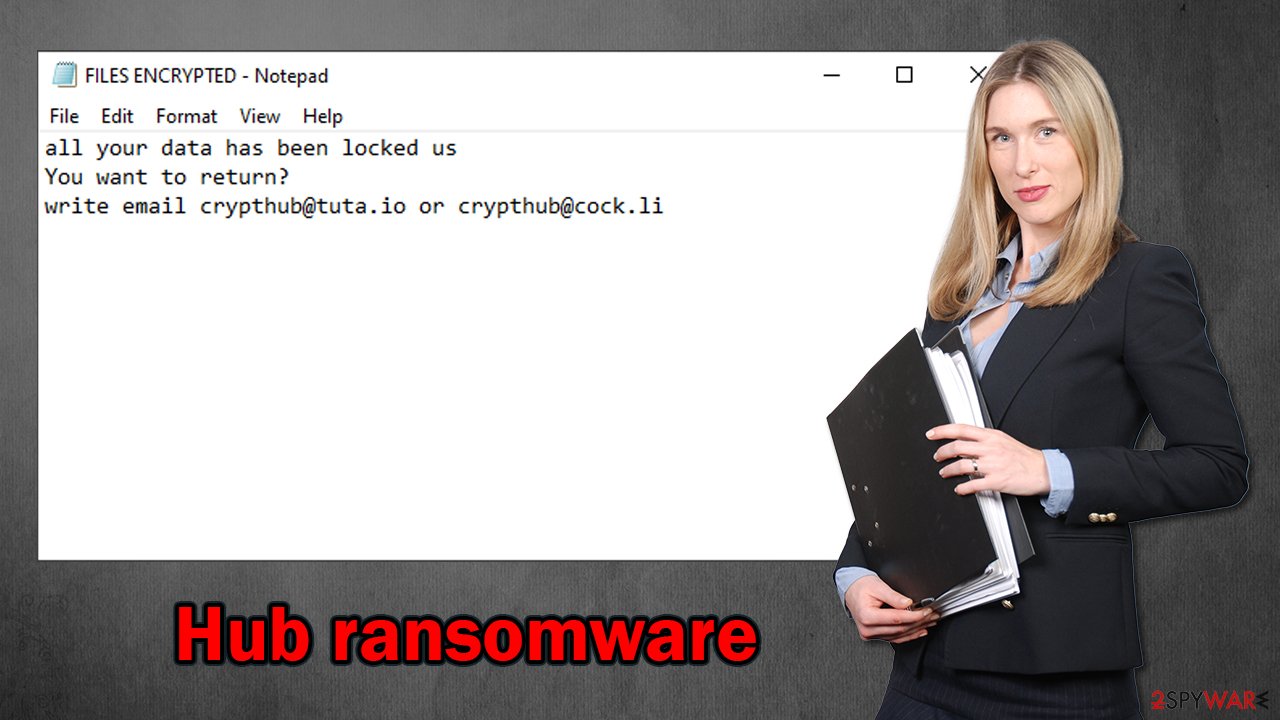
If you had backups, then you have nothing to worry about, as you can remove Hub ransomware from the infected devices, perform a system tune-up, and can restore your data. If you didn't keep backups, then the situation is a bit more difficult, but in no way does that mean that you should succumb to the demands as either of these scenarios might happen if you do that:
- Threat actors behind this attack disappear
- No decryption tool is sent
- The delivered decryptor doesn't work
- More money is asked
- Instead of the decryption software, more malware, like trojans,[1] is sent
Furthermore, as the FBI stated,[2] the victims' money only motivates cybercriminals to increase the volume of their attacks and provides funds for researching better delivery methods and more sophisticated, harder to detect malware. So by removing the infections, you would be doing a service to all people around the globe.
Trustworthy anti-malware software such as SpyHunter 5Combo Cleaner or Malwarebytes should be used for Hub ransomware removal to ensure that it's completely eliminated. Additionally, experts[3] recommend performing a system repair on the infected device using the FortectIntego app to fix any system issues that the cryptovirus might have caused.
Improve cybersecurity level to evade cyberattacks
Cybercriminals are always working on new malware and ways to distribute it. Although tech giants like Google, Microsoft, Apple, and others try to keep up with hackers, everyday computer users should increase their cybersecurity level by themselves.
Here at 2-spyware.com, our cybersecurity experts compiled a list of guidelines that, if implemented, could help people evade such nightmares as ransomware infections:
- Keep backups on at least two separate devices, with one being offline storage.
- Keep your software up-to-date. New updates should be installed for all software, especially the operating system, as soon as they're released (except for beta versions).
- Purchase a dependable anti-malware tool that would watch your back.
- Run system repair with appropriate tools constantly to maintain system files and settings.
- Learn the basic ways of how hackers deliver their creations by reading our articles or google it.
Guidelines for Hub ransomware removal using anti-malware tools
If you got your devices infected, the only right thing to do is to remove Hub ransomware. Victims shouldn't even consider meeting the cybercriminals' demands for the myriad of terrible outcomes that we've stated in the first chapter of this article.
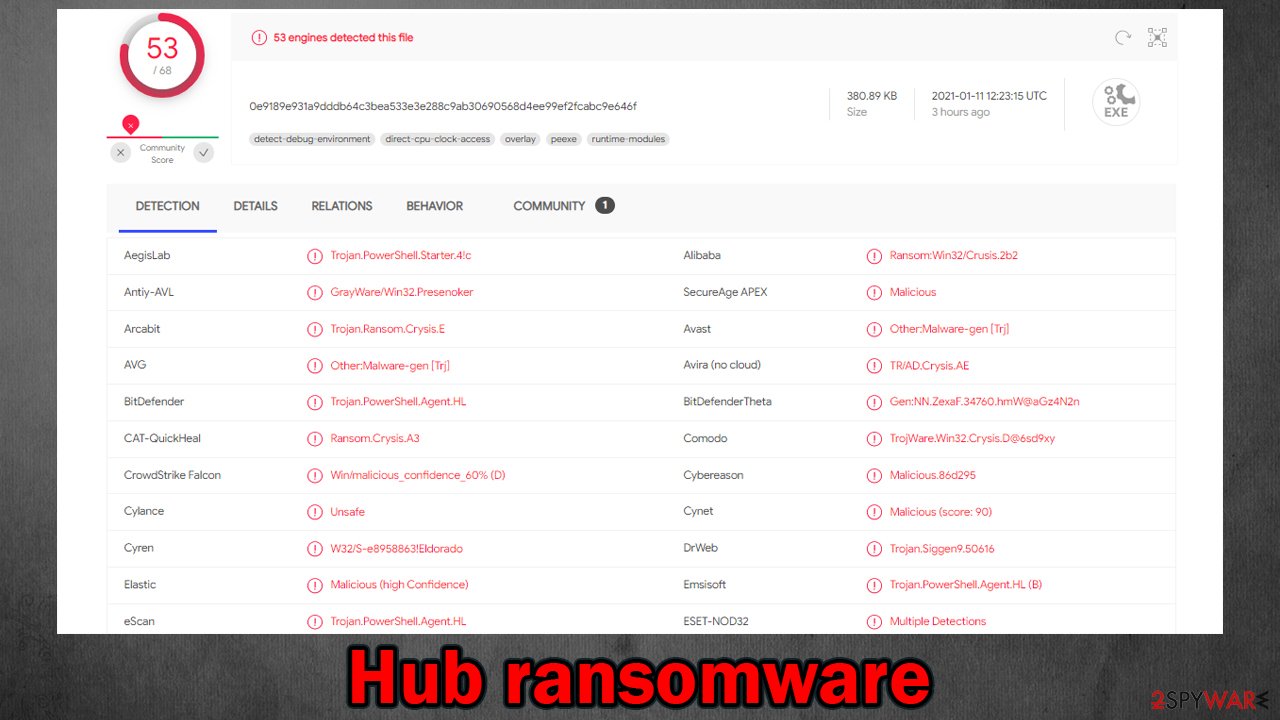
If you have an anti-malware tool, but the cyber infection bypassed its security filters, then it's time to upgrade it. We recommend acquiring professional anti-malware software such as SpyHunter 5Combo Cleaner or Malwarebytes and performing Hub ransomware removal with either of them.
Afterward, victims should take care of their systems' overall health as cryptoviruses tend to corrupt and make modifications to various system core settings and files, like the registry. These changes might cause abnormal system behavior, like overheating, crashing, or even infection renewal. So we highly recommend downloading the FortectIntego system repair tool and running a full system scan so it could fix all system issues.
Getting rid of Hub virus. Follow these steps
Manual removal using Safe Mode
Deleting viruses in Safe Mode with Networking
Important! →
Manual removal guide might be too complicated for regular computer users. It requires advanced IT knowledge to be performed correctly (if vital system files are removed or damaged, it might result in full Windows compromise), and it also might take hours to complete. Therefore, we highly advise using the automatic method provided above instead.
Step 1. Access Safe Mode with Networking
Manual malware removal should be best performed in the Safe Mode environment.
Windows 7 / Vista / XP
- Click Start > Shutdown > Restart > OK.
- When your computer becomes active, start pressing F8 button (if that does not work, try F2, F12, Del, etc. – it all depends on your motherboard model) multiple times until you see the Advanced Boot Options window.
- Select Safe Mode with Networking from the list.

Windows 10 / Windows 8
- Right-click on Start button and select Settings.

- Scroll down to pick Update & Security.

- On the left side of the window, pick Recovery.
- Now scroll down to find Advanced Startup section.
- Click Restart now.

- Select Troubleshoot.

- Go to Advanced options.

- Select Startup Settings.

- Press Restart.
- Now press 5 or click 5) Enable Safe Mode with Networking.

Step 2. Shut down suspicious processes
Windows Task Manager is a useful tool that shows all the processes running in the background. If malware is running a process, you need to shut it down:
- Press Ctrl + Shift + Esc on your keyboard to open Windows Task Manager.
- Click on More details.

- Scroll down to Background processes section, and look for anything suspicious.
- Right-click and select Open file location.

- Go back to the process, right-click and pick End Task.

- Delete the contents of the malicious folder.
Step 3. Check program Startup
- Press Ctrl + Shift + Esc on your keyboard to open Windows Task Manager.
- Go to Startup tab.
- Right-click on the suspicious program and pick Disable.

Step 4. Delete virus files
Malware-related files can be found in various places within your computer. Here are instructions that could help you find them:
- Type in Disk Cleanup in Windows search and press Enter.

- Select the drive you want to clean (C: is your main drive by default and is likely to be the one that has malicious files in).
- Scroll through the Files to delete list and select the following:
Temporary Internet Files
Downloads
Recycle Bin
Temporary files - Pick Clean up system files.

- You can also look for other malicious files hidden in the following folders (type these entries in Windows Search and press Enter):
%AppData%
%LocalAppData%
%ProgramData%
%WinDir%
After you are finished, reboot the PC in normal mode.
Remove Hub using System Restore
Get rid of the infection by using System Restore
-
Step 1: Reboot your computer to Safe Mode with Command Prompt
Windows 7 / Vista / XP- Click Start → Shutdown → Restart → OK.
- When your computer becomes active, start pressing F8 multiple times until you see the Advanced Boot Options window.
-
Select Command Prompt from the list

Windows 10 / Windows 8- Press the Power button at the Windows login screen. Now press and hold Shift, which is on your keyboard, and click Restart..
- Now select Troubleshoot → Advanced options → Startup Settings and finally press Restart.
-
Once your computer becomes active, select Enable Safe Mode with Command Prompt in Startup Settings window.

-
Step 2: Restore your system files and settings
-
Once the Command Prompt window shows up, enter cd restore and click Enter.

-
Now type rstrui.exe and press Enter again..

-
When a new window shows up, click Next and select your restore point that is prior the infiltration of Hub. After doing that, click Next.


-
Now click Yes to start system restore.

-
Once the Command Prompt window shows up, enter cd restore and click Enter.
Bonus: Recover your data
Guide which is presented above is supposed to help you remove Hub from your computer. To recover your encrypted files, we recommend using a detailed guide prepared by 2-spyware.com security experts.If your files are encrypted by Hub, you can use several methods to restore them:
Retrieve files with Data Recovery Pro
Data Recovery Pro might help to restore .hub extension files.
- Download Data Recovery Pro;
- Follow the steps of Data Recovery Setup and install the program on your computer;
- Launch it and scan your computer for files encrypted by Hub ransomware;
- Restore them.
Recover .hub extension files with Windows Previous Version feature
This Windows OS option might let the victims recover files individually.
- Find an encrypted file you need to restore and right-click on it;
- Select “Properties” and go to “Previous versions” tab;
- Here, check each of available copies of the file in “Folder versions”. You should select the version you want to recover and click “Restore”.
Shadow Explorer might also be used for data recovery
If Shadow Copies are intact, Shadow Explorer might be used for file recovery.
- Download Shadow Explorer (http://shadowexplorer.com/);
- Follow a Shadow Explorer Setup Wizard and install this application on your computer;
- Launch the program and go through the drop down menu on the top left corner to select the disk of your encrypted data. Check what folders are there;
- Right-click on the folder you want to restore and select “Export”. You can also select where you want it to be stored.
No decryption software is currently available
Finally, you should always think about the protection of crypto-ransomwares. In order to protect your computer from Hub and other ransomwares, use a reputable anti-spyware, such as FortectIntego, SpyHunter 5Combo Cleaner or Malwarebytes
How to prevent from getting ransomware
Stream videos without limitations, no matter where you are
There are multiple parties that could find out almost anything about you by checking your online activity. While this is highly unlikely, advertisers and tech companies are constantly tracking you online. The first step to privacy should be a secure browser that focuses on tracker reduction to a minimum.
Even if you employ a secure browser, you will not be able to access websites that are restricted due to local government laws or other reasons. In other words, you may not be able to stream Disney+ or US-based Netflix in some countries. To bypass these restrictions, you can employ a powerful Private Internet Access VPN, which provides dedicated servers for torrenting and streaming, not slowing you down in the process.
Data backups are important – recover your lost files
Ransomware is one of the biggest threats to personal data. Once it is executed on a machine, it launches a sophisticated encryption algorithm that locks all your files, although it does not destroy them. The most common misconception is that anti-malware software can return files to their previous states. This is not true, however, and data remains locked after the malicious payload is deleted.
While regular data backups are the only secure method to recover your files after a ransomware attack, tools such as Data Recovery Pro can also be effective and restore at least some of your lost data.
- ^ Margaret Rouse. Trojan horse (computing). Techtarget. Security information, news and tips.
- ^ Ransomware. Fbi. The federal bureau of investigations.
- ^ Dieviren. Dieviren. Spyware and security news.







