Aol ransomware (Virus Removal Guide) - Tutorial
Aol virus Removal Guide
What is Aol ransomware?
Aol ransomware – a file-locking parasite that demands a ransom to decrypt locked files
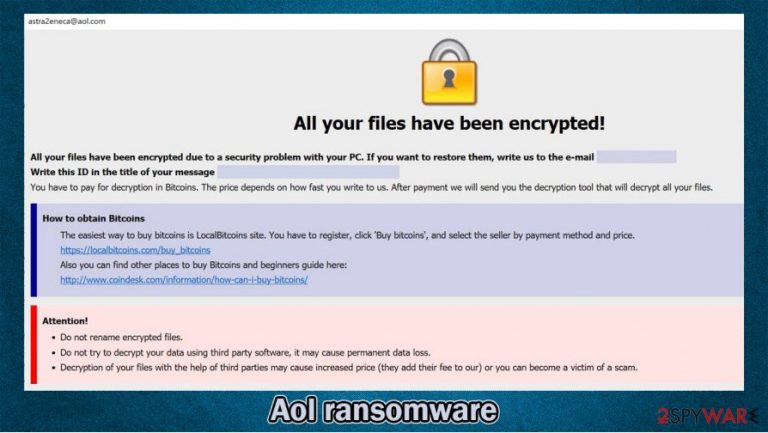
Aol ransomware is malicious software that encrypts all non-system files on a targeted device and tries to extort money for decrypting them. Apart from its name, this computer virus has nothing to do with the well-known American web portal and online service provider AOL.
This cryptovirus derives from an infamous Dharma ransomware family, which has been delivering new versions since 2016. During the encryption, data is encrypted using an army-grade AES[1] coding algorithm. Aol virus also renames all personal files by adding .id-xxxxxxxx.[astra2eneca@aol.com].aol extension to their original filenames (xs' stand for appointed user ID).
Afterward, as all family members, Aol ransomware virus generates two types of ransom notes (pop-up window, FILES ENCRYPTED.txt), almost identical to the ones of previous versions, and places them on the desktop. Their purpose is to convince victims to contact the assailants by two given emails – astra2eneca@aol.com, bluekeep@aol.com.
| name | Aol ransomware |
|---|---|
| type | Cryptovirus |
| Family | Dharma |
| Distribution | Spam emails, file-sharing platforms, deceptive ads |
| Appointed file extension | .id-appointed user ID.[astra2eneca@aol.com].aol |
| Ransom note | FILES ENCRYPTED.txt and a pop-up window |
| Criminal contact details | astra2eneca@aol.com, bluekeep@aol.com |
| Virus removal | Reliable anti-malware tools should be used to take care of all malware infections, including ransomware |
| System repair | To undo all modifications that the cryptovirus might have done to system files and settings, use the FortectIntego system repair tool |
Dharma family ransomware is in third place for the most common reported ransomware strains in the third quarter of 2020.[2] File-locking parasites from this lineage are constantly being created and are infecting unaware peoples' computers all over the world. Here are a few examples of the latest Dharma malware:
The pop-up window ransom note of the Aol virus contains the usual information – criminals contact details, unique user ID, detailed instructions on how to obtain Bitcoins (the preferred cryptocurrency payment method), threats, and other information as seen here:
All your files have been encrypted!
All your files have been encrypted due to a security problem with your PC. If you want to restore them, write us to the e-mail astra2eneca@aol.com
Write this ID in the title of your message –
In case of no answer in 24 hours write us to theese e-mails:bluekeep@aol.com
You have to pay for decryption in Bitcoins. The price depends on how fast you write to us. After payment we will send you the decryption tool that will decrypt all your files.
Free decryption as guarantee
Before paying you can send us up to 1 file for free decryption. The total size of files must be less than 1Mb (non archived), and files should not contain valuable information. (databases,backups, large excel sheets, etc.)
How to obtain Bitcoins
The easiest way to buy bitcoins is LocalBitcoins site. You have to register, click 'Buy bitcoins', and select the seller by payment method and price.
hxxps://localbitcoins.com/buy_bitcoins
Also you can find other places to buy Bitcoins and beginners guide here:
hxxp://www.coindesk.com/information/how-can-i-buy-bitcoins/
Attention!
Do not rename encrypted files.
Do not try to decrypt your data using third party software, it may cause permanent data loss.
Decryption of your files with the help of third parties may cause increased price (they add their fee to our) or you can become a victim of a scam.
The other ransom note, displayed in a text file titled FILES ENCRYPTED.txt, states:
all your data has been locked us
You want to return?
Write email astra2eneca@aol.com or bluekeep@aol.com
The ransom price isn't specified, but Aol ransomware victims shouldn't contact their assailants to find it out. Don't establish any contact with them as they might use various social engineering tricks to convince you to meet their demands.
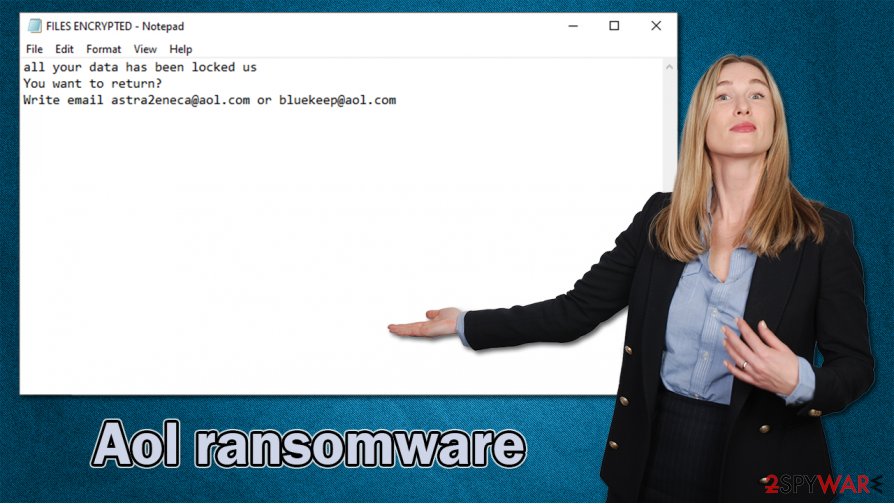
Victims should remove Aol virus as soon as it's detected or at first sight of ransom notes. Contacting the criminals, or even worse – paying the ransom, might lead to financial loss, download of additional malware, or similar nightmares.
Use professional anti-malware software, such as SpyHunter 5Combo Cleaner or Malwarebytes to scan the entire system, locate the infection with all its particles, and eliminate it. Keep either of these trusty AV tools virus databases updated, and they might prevent such perils in the future.
Once Aol ransomware removal is completed, and your device is virus-free, you have to take care of your device's health. Experts say that the best way to do it is by running a full system scan with the FortectIntego system repair tool or similar system tune-up applications.
Identifying spam emails might help evade malware infections
We've all received spam mail of some sort in our lives. Most email providers even have a specialized folder for it. Cybercriminals are using various social engineering techniques to trick people into opening these emails and clicking on links that redirect to malicious websites or downloading email attachments that contain malware payload files.
Hackers are working hard to make these emails look as they were sent from official, legitimate companies, such as banks, social media platforms, shipping or shopping companies, etc. If you value your privacy, your time, and your money, stick to our guidelines and don't open any emails or their contents if they have any of the following attributes:
- Urging to visit a site immediately
- Forcing to download an unsolicited attachment with important information
- Requesting to provide sensitive, private data over the email
- Addressing you not by your name, but in general, as “dear customer', “valued client”
- Contain any grammatical errors, or other unusual inconsistencies
Instructions for Aol ransomware removal and system repair
File-locking viruses like Aol ransomware virus can encrypt all media connected to the infected device, so if the victims connect a USB drive or something similar while the virus is still in the computer system, the infection will spread to the connected device.
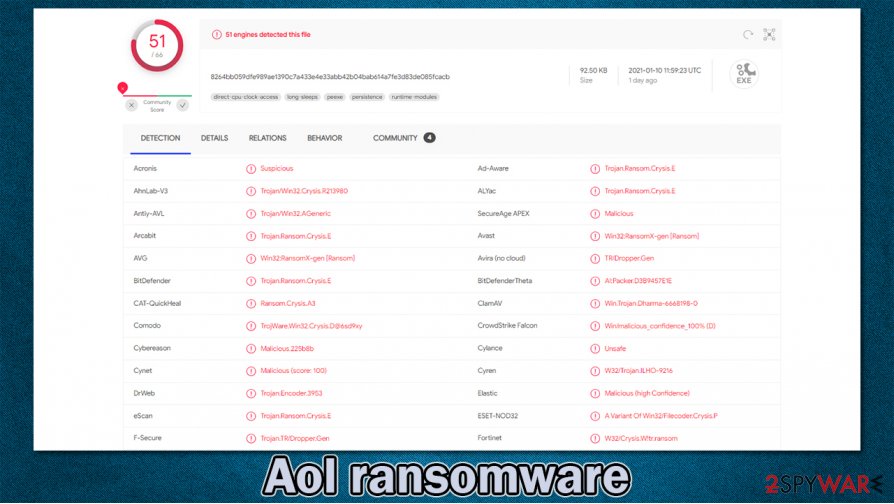
That's why victims should remove Aol ransomware from their devices ASAP. The most effective way to do it is by entrusting this task to trustworthy anti-malware software such as SpyHunter 5Combo Cleaner or Malwarebytes. Manual infection is also possible but not recommended for less experienced users.
Before taking on Aol ransomware removal, users should copy all essential encrypted files to an offline storage device because there's always hope that security researchers deliver free decryption software for ransomware victims.
Ransomware usually messes up various system files and settings, including the system registry, to establish persistence, i.e., to be harder to detect and remove. That's why experts[3] recommend using the FortectIntego system tune-up tool to restore any changes that the computer infection might have accomplished.
Getting rid of Aol virus. Follow these steps
Manual removal using Safe Mode
Safe Mode with Networking might be used to eliminate computer infections in they prevent from removing them in normal Windows mode
Important! →
Manual removal guide might be too complicated for regular computer users. It requires advanced IT knowledge to be performed correctly (if vital system files are removed or damaged, it might result in full Windows compromise), and it also might take hours to complete. Therefore, we highly advise using the automatic method provided above instead.
Step 1. Access Safe Mode with Networking
Manual malware removal should be best performed in the Safe Mode environment.
Windows 7 / Vista / XP
- Click Start > Shutdown > Restart > OK.
- When your computer becomes active, start pressing F8 button (if that does not work, try F2, F12, Del, etc. – it all depends on your motherboard model) multiple times until you see the Advanced Boot Options window.
- Select Safe Mode with Networking from the list.

Windows 10 / Windows 8
- Right-click on Start button and select Settings.

- Scroll down to pick Update & Security.

- On the left side of the window, pick Recovery.
- Now scroll down to find Advanced Startup section.
- Click Restart now.

- Select Troubleshoot.

- Go to Advanced options.

- Select Startup Settings.

- Press Restart.
- Now press 5 or click 5) Enable Safe Mode with Networking.

Step 2. Shut down suspicious processes
Windows Task Manager is a useful tool that shows all the processes running in the background. If malware is running a process, you need to shut it down:
- Press Ctrl + Shift + Esc on your keyboard to open Windows Task Manager.
- Click on More details.

- Scroll down to Background processes section, and look for anything suspicious.
- Right-click and select Open file location.

- Go back to the process, right-click and pick End Task.

- Delete the contents of the malicious folder.
Step 3. Check program Startup
- Press Ctrl + Shift + Esc on your keyboard to open Windows Task Manager.
- Go to Startup tab.
- Right-click on the suspicious program and pick Disable.

Step 4. Delete virus files
Malware-related files can be found in various places within your computer. Here are instructions that could help you find them:
- Type in Disk Cleanup in Windows search and press Enter.

- Select the drive you want to clean (C: is your main drive by default and is likely to be the one that has malicious files in).
- Scroll through the Files to delete list and select the following:
Temporary Internet Files
Downloads
Recycle Bin
Temporary files - Pick Clean up system files.

- You can also look for other malicious files hidden in the following folders (type these entries in Windows Search and press Enter):
%AppData%
%LocalAppData%
%ProgramData%
%WinDir%
After you are finished, reboot the PC in normal mode.
Remove Aol using System Restore
Using System Restore to get rid of computer viruses
-
Step 1: Reboot your computer to Safe Mode with Command Prompt
Windows 7 / Vista / XP- Click Start → Shutdown → Restart → OK.
- When your computer becomes active, start pressing F8 multiple times until you see the Advanced Boot Options window.
-
Select Command Prompt from the list

Windows 10 / Windows 8- Press the Power button at the Windows login screen. Now press and hold Shift, which is on your keyboard, and click Restart..
- Now select Troubleshoot → Advanced options → Startup Settings and finally press Restart.
-
Once your computer becomes active, select Enable Safe Mode with Command Prompt in Startup Settings window.

-
Step 2: Restore your system files and settings
-
Once the Command Prompt window shows up, enter cd restore and click Enter.

-
Now type rstrui.exe and press Enter again..

-
When a new window shows up, click Next and select your restore point that is prior the infiltration of Aol. After doing that, click Next.


-
Now click Yes to start system restore.

-
Once the Command Prompt window shows up, enter cd restore and click Enter.
Bonus: Recover your data
Guide which is presented above is supposed to help you remove Aol from your computer. To recover your encrypted files, we recommend using a detailed guide prepared by 2-spyware.com security experts.If your files are encrypted by Aol, you can use several methods to restore them:
Retrieve files with Data Recovery Pro
This third-party app might be able to restore .aol extension files.
- Download Data Recovery Pro;
- Follow the steps of Data Recovery Setup and install the program on your computer;
- Launch it and scan your computer for files encrypted by Aol ransomware;
- Restore them.
Recover individual files with Windows Previous Version feature
Windows Previous Version feature might help to recover .aol extension files.
- Find an encrypted file you need to restore and right-click on it;
- Select “Properties” and go to “Previous versions” tab;
- Here, check each of available copies of the file in “Folder versions”. You should select the version you want to recover and click “Restore”.
Recovering files with Shadow Explorer app
This powerful tool might help with data recovery if the Shadow Volume Copies weren't deleted by the infection.
- Download Shadow Explorer (http://shadowexplorer.com/);
- Follow a Shadow Explorer Setup Wizard and install this application on your computer;
- Launch the program and go through the drop down menu on the top left corner to select the disk of your encrypted data. Check what folders are there;
- Right-click on the folder you want to restore and select “Export”. You can also select where you want it to be stored.
No decryption tool is currently available
Finally, you should always think about the protection of crypto-ransomwares. In order to protect your computer from Aol and other ransomwares, use a reputable anti-spyware, such as FortectIntego, SpyHunter 5Combo Cleaner or Malwarebytes
How to prevent from getting ransomware
Access your website securely from any location
When you work on the domain, site, blog, or different project that requires constant management, content creation, or coding, you may need to connect to the server and content management service more often. The best solution for creating a tighter network could be a dedicated/fixed IP address.
If you make your IP address static and set to your device, you can connect to the CMS from any location and do not create any additional issues for the server or network manager that needs to monitor connections and activities. VPN software providers like Private Internet Access can help you with such settings and offer the option to control the online reputation and manage projects easily from any part of the world.
Recover files after data-affecting malware attacks
While much of the data can be accidentally deleted due to various reasons, malware is one of the main culprits that can cause loss of pictures, documents, videos, and other important files. More serious malware infections lead to significant data loss when your documents, system files, and images get encrypted. In particular, ransomware is is a type of malware that focuses on such functions, so your files become useless without an ability to access them.
Even though there is little to no possibility to recover after file-locking threats, some applications have features for data recovery in the system. In some cases, Data Recovery Pro can also help to recover at least some portion of your data after data-locking virus infection or general cyber infection.
- ^ Advanced Encryption Standard. Wikipedia. The free encyclopedia.
- ^ Ransomware statistics for 2020: Q3 report. Emisoft. Security blog.
- ^ Virusai. Virusai. Spyware news and security.







