CryptoPriceSearch (Removal Instructions) - Chrome, Firefox, IE, Edge
CryptoPriceSearch Removal Guide
What is CryptoPriceSearch?
CryptoPriceSearch is a questionable browser toolbar developed by the notorious Mindspark Interactive Network
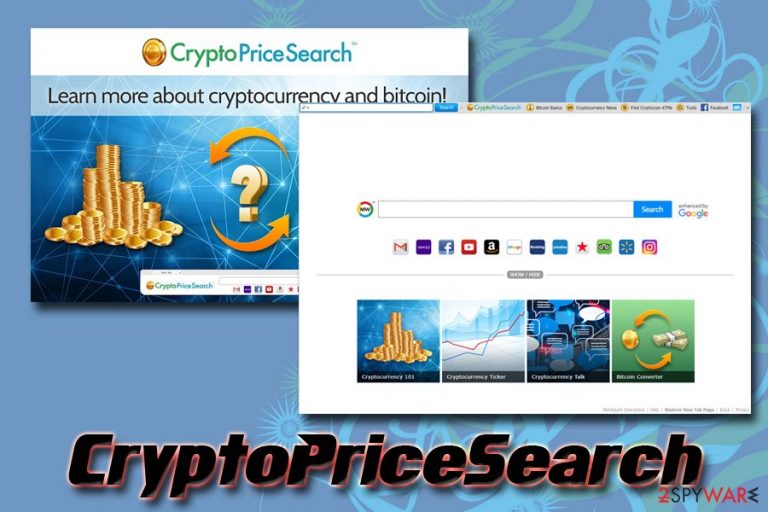
CryptoPriceSearch is a potentially unwanted application, and that is usually installed together with freeware or shareware without users' permission. The app, developed by a well-known PUP developer Mindspark, is designed to work as a toolbar but it also hijacks Google Chrome, Internet Explorer, Mozilla Firefox, Safari, Opera, or another browser and sets startup page and the URL of the new tab, which is powered by MyWay search engine. Allegedly, the app is meant to help users to find information about cryptocurrency, but, in reality, they then have to deal with persistent ads on various sites that they visit, fake search results, and redirects to dubious domains. Unfortunately, CryptoPriceSearch authors created the hijacker just to make more money out of miserable user experience. Therefore, experts[1] advise getting rid of the program, whether it was installed intentionally or not.
| Name | CryptoPriceSearch |
| Type | Browser hijacker, potentially unwanted program |
| Developer | Mindspark Interactive Network |
| Similar apps by this developer | TaxInfoHelp, Your Template Finder, Cursor Mania, TaxCenterNow, etc. |
| Distribution | Chrome web store, official website, ad promotions, bundled software |
| Symptoms | Changed wen browser settings, redirects to suspicious websites, altered search results, intrusive ads, etc. |
| Termination | Use security software or delete the app manually by using our guide below |
| Optimization | To ensure the best results, we recommend scanning your computer with FortectIntego |
Mindspark developed a variety of other similar applications, and some antivirus engines detect their products as PUP.Optional.Mindspark and CryptoPriceSearch is no exception. While not a major computer virus and users might not pay a great deal of attention to the changes made to their browsers, they should also keep in mind that the unwanted program might result in their internet browsing manipulation.
This is achieved with the help of MyWay search engine, as each time users enter a search query, they will end up seeing sponsored links at the top of the results. This behavior is not surprising and very typical to browser hijackers like CryptoPriceSearch.
CryptoPriceSearch acts like an intermediate between Mindspark and its affiliates – it means that by installing the PUP on their device, users generate money for both parties. However, users are advised to remove CryptoPriceSearch virus if users want to protect their online privacy, as the installed app tracks and records a variety of information. CryptoPriceSearch uses tracking cookies and web beacons[2] to capture data about users' web browsing habits, installed software, and technical data of their device.
While Behavioral Advertising is nothing new and is used by many parties, be aware that the results are not objective: CryptoPriceSearch promotes only sponsored content. Therefore, it might not be necessarily the best options for you, and you might end up installing bogus software or registering for useless services.
All in all, we recommend CryptoPriceSearch removal. You can do that by installing security software or checking our manual uninstallation guide below. After that, you should scan your device with FortectIntego, especially if you installed some other apps promoted via CryptoPriceSearch search engine.
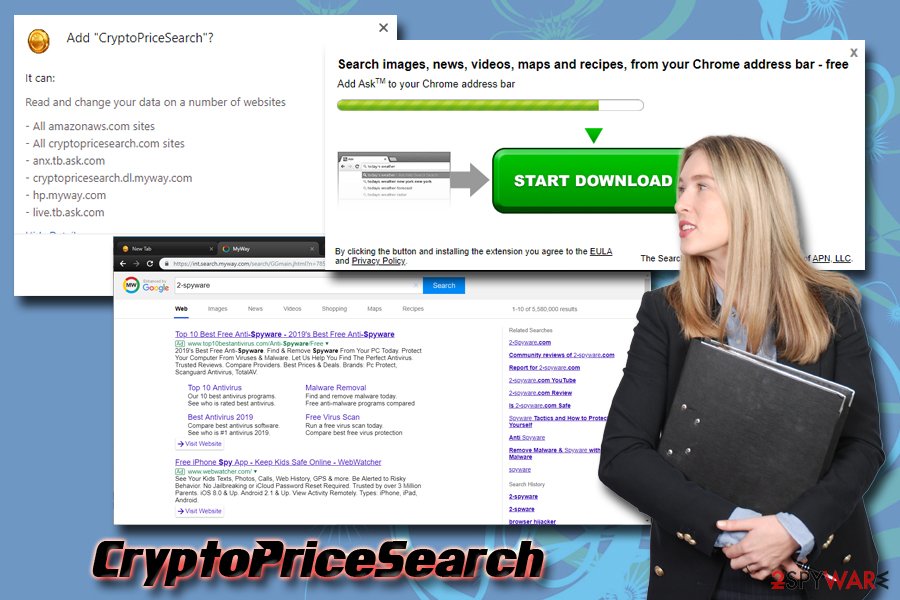
Do not get lured by flashy promises – PUPs are nothing more than money grab for its developers
There are two different ways a potentially unwanted program could be installed on the computer: users either download and install it themselves from a variety of sites or when they download and install free applications casually.
If the former is the case, you should not trust shady search engines that alter your search results and web browser settings. Even if you are interested in cryptocurrency, you can just as easily find relevant information on search engines like Google.com. Bing.com or Yahoo.com, without sponsored links and intrusive advertisements.
In another case, if you found an altered homepage out of the blue, you should check what apps you recently installed on your computer. Be aware that all third-party websites bundle apps for pay-per-install profits,[3] so you need to be attentive during the installation process. Do not rush through steps, read through the instructions, and, most importantly, pick Advanced/Custom settings. This way, you will be able to view the real list of about-to-be-installed programs and remove them from the installation list.
Terminate CryptoPriceSearch from your computer
CryptoPriceSearch removal should not be too complicated, as, in most cases, termination of the initial program can be performed via the Apps & Features (Windows)/Applications (Mac) sections or by removing the browser extension. Nevertheless, if you installed additional apps while your Google Chrome, Internet Explorer, Mozilla Firefox, Safari, or another browser was hijacked, you should rather scan your device with security software.
As soon as you remove CryptoPriceSearch virus, you should reset each of the installed browsers, as the changed settings remain. You can find all the instructions below.
You may remove virus damage with a help of FortectIntego. SpyHunter 5Combo Cleaner and Malwarebytes are recommended to detect potentially unwanted programs and viruses with all their files and registry entries that are related to them.
Getting rid of CryptoPriceSearch. Follow these steps
Uninstall from Windows
To remove CryptoPriceSearch from Windows OS, follow these instructions:
Instructions for Windows 10/8 machines:
- Enter Control Panel into Windows search box and hit Enter or click on the search result.
- Under Programs, select Uninstall a program.

- From the list, find the entry of the suspicious program.
- Right-click on the application and select Uninstall.
- If User Account Control shows up, click Yes.
- Wait till uninstallation process is complete and click OK.

If you are Windows 7/XP user, proceed with the following instructions:
- Click on Windows Start > Control Panel located on the right pane (if you are Windows XP user, click on Add/Remove Programs).
- In Control Panel, select Programs > Uninstall a program.

- Pick the unwanted application by clicking on it once.
- At the top, click Uninstall/Change.
- In the confirmation prompt, pick Yes.
- Click OK once the removal process is finished.
Delete from macOS
Remove items from Applications folder:
- From the menu bar, select Go > Applications.
- In the Applications folder, look for all related entries.
- Click on the app and drag it to Trash (or right-click and pick Move to Trash)

To fully remove an unwanted app, you need to access Application Support, LaunchAgents, and LaunchDaemons folders and delete relevant files:
- Select Go > Go to Folder.
- Enter /Library/Application Support and click Go or press Enter.
- In the Application Support folder, look for any dubious entries and then delete them.
- Now enter /Library/LaunchAgents and /Library/LaunchDaemons folders the same way and terminate all the related .plist files.

Remove from Microsoft Edge
Delete unwanted extensions from MS Edge:
- Select Menu (three horizontal dots at the top-right of the browser window) and pick Extensions.
- From the list, pick the extension and click on the Gear icon.
- Click on Uninstall at the bottom.

Clear cookies and other browser data:
- Click on the Menu (three horizontal dots at the top-right of the browser window) and select Privacy & security.
- Under Clear browsing data, pick Choose what to clear.
- Select everything (apart from passwords, although you might want to include Media licenses as well, if applicable) and click on Clear.

Restore new tab and homepage settings:
- Click the menu icon and choose Settings.
- Then find On startup section.
- Click Disable if you found any suspicious domain.
Reset MS Edge if the above steps did not work:
- Press on Ctrl + Shift + Esc to open Task Manager.
- Click on More details arrow at the bottom of the window.
- Select Details tab.
- Now scroll down and locate every entry with Microsoft Edge name in it. Right-click on each of them and select End Task to stop MS Edge from running.

If this solution failed to help you, you need to use an advanced Edge reset method. Note that you need to backup your data before proceeding.
- Find the following folder on your computer: C:\\Users\\%username%\\AppData\\Local\\Packages\\Microsoft.MicrosoftEdge_8wekyb3d8bbwe.
- Press Ctrl + A on your keyboard to select all folders.
- Right-click on them and pick Delete

- Now right-click on the Start button and pick Windows PowerShell (Admin).
- When the new window opens, copy and paste the following command, and then press Enter:
Get-AppXPackage -AllUsers -Name Microsoft.MicrosoftEdge | Foreach {Add-AppxPackage -DisableDevelopmentMode -Register “$($_.InstallLocation)\\AppXManifest.xml” -Verbose

Instructions for Chromium-based Edge
Delete extensions from MS Edge (Chromium):
- Open Edge and click select Settings > Extensions.
- Delete unwanted extensions by clicking Remove.

Clear cache and site data:
- Click on Menu and go to Settings.
- Select Privacy, search and services.
- Under Clear browsing data, pick Choose what to clear.
- Under Time range, pick All time.
- Select Clear now.

Reset Chromium-based MS Edge:
- Click on Menu and select Settings.
- On the left side, pick Reset settings.
- Select Restore settings to their default values.
- Confirm with Reset.

Remove from Mozilla Firefox (FF)
Remove dangerous extensions:
- Open Mozilla Firefox browser and click on the Menu (three horizontal lines at the top-right of the window).
- Select Add-ons.
- In here, select unwanted plugin and click Remove.

Reset the homepage:
- Click three horizontal lines at the top right corner to open the menu.
- Choose Options.
- Under Home options, enter your preferred site that will open every time you newly open the Mozilla Firefox.
Clear cookies and site data:
- Click Menu and pick Settings.
- Go to Privacy & Security section.
- Scroll down to locate Cookies and Site Data.
- Click on Clear Data…
- Select Cookies and Site Data, as well as Cached Web Content and press Clear.

Reset Mozilla Firefox
If clearing the browser as explained above did not help, reset Mozilla Firefox:
- Open Mozilla Firefox browser and click the Menu.
- Go to Help and then choose Troubleshooting Information.

- Under Give Firefox a tune up section, click on Refresh Firefox…
- Once the pop-up shows up, confirm the action by pressing on Refresh Firefox.

Remove from Google Chrome
If your Google Chrome was affected by the PUP, make sure you reset it as follows:
Delete malicious extensions from Google Chrome:
- Open Google Chrome, click on the Menu (three vertical dots at the top-right corner) and select More tools > Extensions.
- In the newly opened window, you will see all the installed extensions. Uninstall all the suspicious plugins that might be related to the unwanted program by clicking Remove.

Clear cache and web data from Chrome:
- Click on Menu and pick Settings.
- Under Privacy and security, select Clear browsing data.
- Select Browsing history, Cookies and other site data, as well as Cached images and files.
- Click Clear data.

Change your homepage:
- Click menu and choose Settings.
- Look for a suspicious site in the On startup section.
- Click on Open a specific or set of pages and click on three dots to find the Remove option.
Reset Google Chrome:
If the previous methods did not help you, reset Google Chrome to eliminate all the unwanted components:
- Click on Menu and select Settings.
- In the Settings, scroll down and click Advanced.
- Scroll down and locate Reset and clean up section.
- Now click Restore settings to their original defaults.
- Confirm with Reset settings.

Delete from Safari
Remove unwanted extensions from Safari:
- Click Safari > Preferences…
- In the new window, pick Extensions.
- Select the unwanted extension and select Uninstall.

Clear cookies and other website data from Safari:
- Click Safari > Clear History…
- From the drop-down menu under Clear, pick all history.
- Confirm with Clear History.

Reset Safari if the above-mentioned steps did not help you:
- Click Safari > Preferences…
- Go to Advanced tab.
- Tick the Show Develop menu in menu bar.
- From the menu bar, click Develop, and then select Empty Caches.

After uninstalling this potentially unwanted program (PUP) and fixing each of your web browsers, we recommend you to scan your PC system with a reputable anti-spyware. This will help you to get rid of CryptoPriceSearch registry traces and will also identify related parasites or possible malware infections on your computer. For that you can use our top-rated malware remover: FortectIntego, SpyHunter 5Combo Cleaner or Malwarebytes.
How to prevent from getting browser hijacker
Do not let government spy on you
The government has many issues in regards to tracking users' data and spying on citizens, so you should take this into consideration and learn more about shady information gathering practices. Avoid any unwanted government tracking or spying by going totally anonymous on the internet.
You can choose a different location when you go online and access any material you want without particular content restrictions. You can easily enjoy internet connection without any risks of being hacked by using Private Internet Access VPN.
Control the information that can be accessed by government any other unwanted party and surf online without being spied on. Even if you are not involved in illegal activities or trust your selection of services, platforms, be suspicious for your own security and take precautionary measures by using the VPN service.
Backup files for the later use, in case of the malware attack
Computer users can suffer from data losses due to cyber infections or their own faulty doings. Ransomware can encrypt and hold files hostage, while unforeseen power cuts might cause a loss of important documents. If you have proper up-to-date backups, you can easily recover after such an incident and get back to work. It is also equally important to update backups on a regular basis so that the newest information remains intact – you can set this process to be performed automatically.
When you have the previous version of every important document or project you can avoid frustration and breakdowns. It comes in handy when malware strikes out of nowhere. Use Data Recovery Pro for the data restoration process.
- ^ Novirus. Novirus. Cybersecurity research team from UK.
- ^ Vangie Beal. Web beacon. Webopedia. Online Tech Dictionary.
- ^ Liam Tung. Google: Unwanted bundled software is way more aggressive than malware. ZDNet. Technology News, Analysis, Comments and Product Reviews.
