Dropserveheld.top ads (Free Instructions)
Dropserveheld.top ads Removal Guide
What is Dropserveheld.top ads?
Dropserveheld.top ads might start showing misleading material directly on your desktop

Dropserveheld.top is a web address that many users first recognize after they see a pop-up marked by it on their desktops. It shows up on top of everything else currently running in the background (mobile users see them even if the screen is turned off) and does not seem to be triggered by any user actions. This means that the activity can start when they are browsing the web or even when they do something outside of the browser, like playing a video game.
This happens because Dropserveheld.top was allowed to show notifications sometime before by users themselves. Once the permission is granted, the website can start the delivery of any kind of information using the push notification feature, which is a part of any modern web browser. The primary reason why many people are surprised by this activity is that they don't remember allowing the site to do that in the first place.
It is not surprising, however, as push notification scams are extremely prevalent and can be encountered in various situations – an accidental click on a link somewhere else is likely to be the cause. Also, many high-risk websites intentionally embed malicious scripts or fake buttons for users to click and be redirected elsewhere. Adware[1] could also be one of the reasons why people end up on malicious websites, hence a system check must be undertaken.
| Name | Dropserveheld.top |
|---|---|
| Type | Push notifications, ads, pop-ups, scam |
| Distribution | Intrusive pop-ups can start showing up at some point after the “Allow” button is pressed within the notification prompt |
| Symptoms | Pop-up notifications are shown on a desktop at random times |
| Risks | Ads and links to sites displayed by the website might be dangerous: users might suffer from monetary losses, install malware or potentially unwanted programs on their systems, or disclose their sensitive data to cybercriminals |
| Removal | To get rid of notifications, you should access your web browser settings – check the below paragraphs for more information. You should also scan your system with SpyHunter 5Combo Cleaner to check for adware and other infections |
| Optional steps | You should remove caches and other web data after the elimination of adware to prevent data tracking with the FortectIntego repair and maintenance tool. You can also repair damaged system components with it |
Distribution
Usually, people would not intentionally visit malicious websites, with few exceptions – for example, many users are aware of the dangers of torrenting, yet they still opt to download executables that could be malicious. It is important to note that such websites are commonly booby-trapped with malicious links and even invisible scripts that can take people to unexpected places, and push notification scam sites such as Dropserveheld.top, Onesefurt.xyz, Read-new-post.com, etc.
The alternative reason for redirects to fake websites is adware. It is a type of potentially unwanted software commonly installed with freeware[2] downloaded from various third-party websites or after users are tricked by fake advertisements. This is also the main reason why many users are unaware that their systems are infected.
The easiest way to check for adware is to scan the system with SpyHunter 5Combo Cleaner, Malwarebytes, or another powerful security software. Cleaning web browsers and leftover files after the infection is also important, so we recommend employing FortectIntego for the job or doing so manually by accessing browser settings.
The scam explained
As already mentioned, users venture to Dropserveheld.top unintentionally – after they click a link on some malicious site. Once they enter the site, the scam begins to manifest: there is a background message and a picture that reinforces the idea of the alleged statement. If you wonder what types of messages to expect, here are a few examples:
- Click “Allow” if you are not a robot
- Can't play this video! Browser may block video autoplay… Click “Allow” to play the video
- If you are 18+, tap Allow
- Your file is ready to download. Press Allow to continue
- Just one more step! “Allow” to continue.
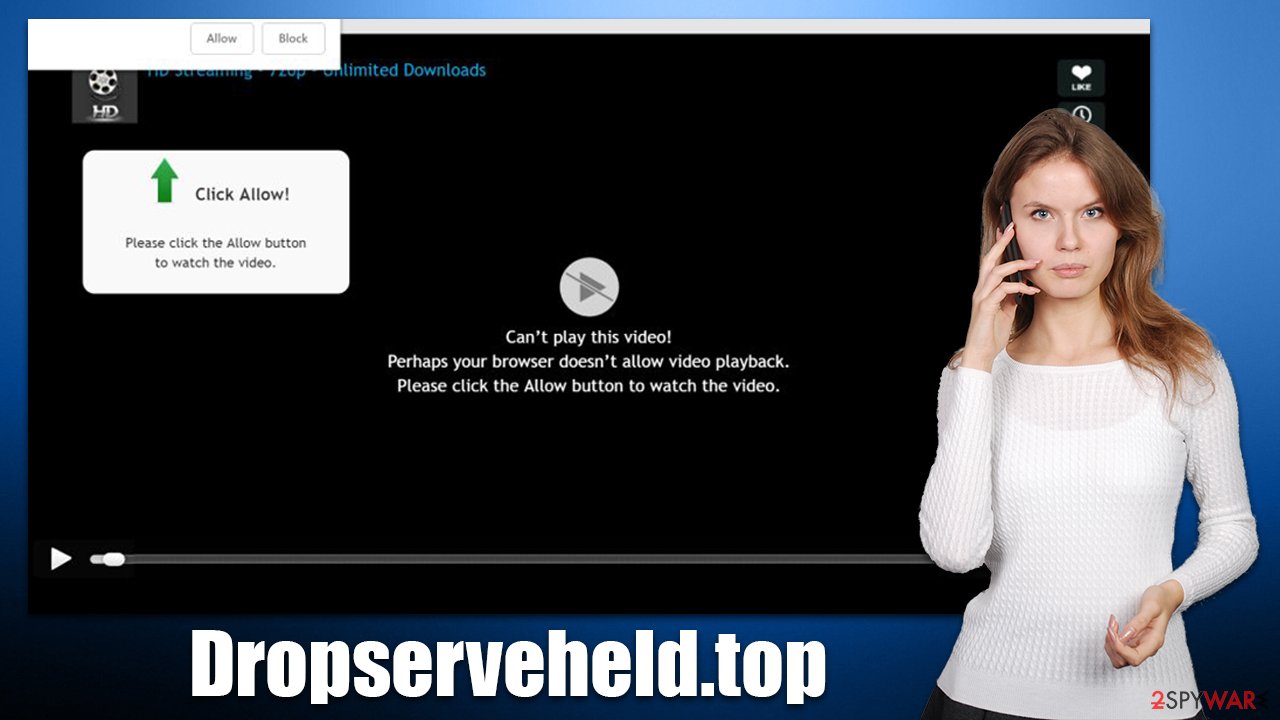
The background picture always correlates with the statement, e.g., if you are asked to “allow video playback,” there would be a fake picture of a video player that conveniently resembles a YouTube player. If you are asked to confirm you are not a robot, you will be shown a picture of a robot and a human (in this case, crooks try to confuse users in what looks to be a verification method similar to captcha). Well-known attributes are commonly used in phishing[3] schemes, as they make them more believable.
In reality, there is no video to watch or other content to explore. The website is completely fake and has no content on it – the only purpose of it is to make visitors click the “Allow” button within the notification prompt as soon as they enter. Even if the “Block” button is pressed, they are likely to be redirected to a similar scam site or remain on the same page.
Thus, the best thing to do is simply leave the scam site without interacting with its contents, as nothing good can come out of it.
Removal of unwanted push notifications
In the grand scheme of things, just because you see intrusive Dropserveheld.top notifications, it does not mean that your system is infected with some type of malware. In fact, the push notification feature on itself is not malicious and is commonly used by many websites legitimately – you have probably seen requests many times.
The malicious activity lies within the permission for the site to show notifications to you. And, since you were likely tricked into doing so (or clicked the “Allow” button by accident), you might not be aware of that. Luckily, reverting this decision is relatively easy via browser settings.
It is important to note that push notifications can include all sorts of misleading content and links to malicious websites. For example, those affected often see requests to seemingly update the expired security software subscription license or that they have won an expensive gift they are eligible to after filling in personal data such as credit card details.
Undoubtedly, all of these statements are fake, and it is advisable not to interact with the links these pop-ups show. Instead, ignore them and use the below instructions to stop the unwanted activity at once:
Google Chrome:
- Open Google Chrome browser and go to Menu > Settings.
- Scroll down and click on Advanced.
- Locate the Privacy and security section and pick Site Settings > Notifications.
- Look at the Allow section and look for a suspicious URL.
- Click the three vertical dots next to it and pick Block. This should remove unwanted notifications from Google Chrome.

Mozilla Firefox:
- Open Mozilla Firefox and go to Menu > Options.
- Click on Privacy & Security section.
- Under Permissions, you should be able to see Notifications. Click the Settings button next to it.

- In the Settings – Notification Permissions window, click on the drop-down menu by the URL in question.
- Select Block and then click on Save Changes. This should remove unwanted notifications from Mozilla Firefox.

Safari:
- Click on Safari > Preferences…
- Go to the Websites tab and, under General, select Notifications.
- Select the web address in question, click the drop-down menu and select Deny.

MS Edge:
- Open Microsoft Edge, and click the Settings and more button (three horizontal dots) at the top-right of the window.
- Select Settings and then go to Advanced.
- Under Website permissions, pick Manage permissions and select the URL in question.

- Toggle the switch to the left to turn notifications off on Microsoft Edge.

MS Edge (Chromium):
- Open Microsoft Edge, and go to Settings.
- Select Site permissions.
- Go to Notifications on the right.
- Under Allow, you will find the unwanted entry.
- Click on More actions and select Block.

Internet Explorer:
- Open Internet Explorer, and click on the Gear icon at the top-right of the window.
- Select Internet options and go to the Privacy tab.
- In the Pop-up Blocker section, click on Settings.
- Locate web address in question under Allowed sites and pick Remove.

How to prevent from getting adware
Protect your privacy – employ a VPN
There are several ways how to make your online time more private – you can access an incognito tab. However, there is no secret that even in this mode, you are tracked for advertising purposes. There is a way to add an extra layer of protection and create a completely anonymous web browsing practice with the help of Private Internet Access VPN. This software reroutes traffic through different servers, thus leaving your IP address and geolocation in disguise. Besides, it is based on a strict no-log policy, meaning that no data will be recorded, leaked, and available for both first and third parties. The combination of a secure web browser and Private Internet Access VPN will let you browse the Internet without a feeling of being spied or targeted by criminals.
No backups? No problem. Use a data recovery tool
If you wonder how data loss can occur, you should not look any further for answers – human errors, malware attacks, hardware failures, power cuts, natural disasters, or even simple negligence. In some cases, lost files are extremely important, and many straight out panic when such an unfortunate course of events happen. Due to this, you should always ensure that you prepare proper data backups on a regular basis.
If you were caught by surprise and did not have any backups to restore your files from, not everything is lost. Data Recovery Pro is one of the leading file recovery solutions you can find on the market – it is likely to restore even lost emails or data located on an external device.
