EdgeAdvanced Mac (Chrome, Firefox, IE, Edge)
EdgeAdvanced Mac Removal Guide
What is EdgeAdvanced Mac?
EdgeAdvanced Mac is the app that appears installed about of nowhere, so causes issues in the background
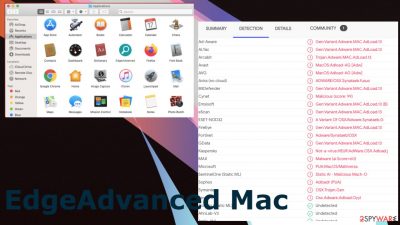
EdgeAdvanced virus is a Mac operating system-targeting program that can change your homepage, new tab address, and search engine. It also generates pop-ups, banners, or surveys with links leading to potentially dangerous websites. This malware has been designed specifically for macs, so it is important to update and make sure you have an antivirus app installed on the machine to clear the infection.
There is a common misconception that macs do not get viruses,[1] but malicious software developers have found ways to be undetectable by Apple's security systems. One of these strategies got to use the browser-based infections in a way to infiltrate many machines and trigger the drop of this or any other unwanted application.
| Name | EdgeAdvanced |
|---|---|
| Type | Adware, mac malware, potentially unwanted program |
| Issues | The program causes issues with speed and performance, inject commercial content to sites that usually do not have advertisements |
| Family | Adload family |
| Distribution | Freeware installations, pirating platforms, torrent pages |
| Damage | The app can track and gather information about the users' habits online. The app exposes users to malicious material and can lead to privacy issues |
| Elimination | The app can be removed with apps developed as an antivirus or security tool |
| Repair | You might want to run FortectIntego for the virus damage repair and double-cheking |
EdgeAdvanced has been one of the more recent releases from this type of macOS adware and can potentially cause greater damage due to its ability to inject code into webpages loaded onto users' computers. It can run and manage processes without the users' knowledge or consent – something that should bother people the most.
An infection like this is not a security component of macOS nor a program that could give value to the machine. You need a tool that is designed to remove certain known malicious pieces to get rid of the infection properly. We can offer to run SpyHunter 5Combo Cleaner or Malwarebytes to see if the PUP has any other programs installed and fight the intruders properly.
Adload adware that this app is deriving from, you could read things like the items in your Applications folder, installed agents, and daemons list from its memory card or hard drive. The infection can have a code allowing the program to gather some data onto its servers, where they are stored for later retrieval by anyone who may have access. If you don't want this event happening, then all you would need to do would be delete these apps when any suspicion arises.
The particular program can be detected as malicious and possibly dangerous, so such indications should encourage you to run the app compatible with the machine and remove the threat. It is not damaging or malicious like ransomware or trojans, but in time these browser-based apps, PUAs can expose the user to dangerous material and affect the state of security. The sooner you react – the better.
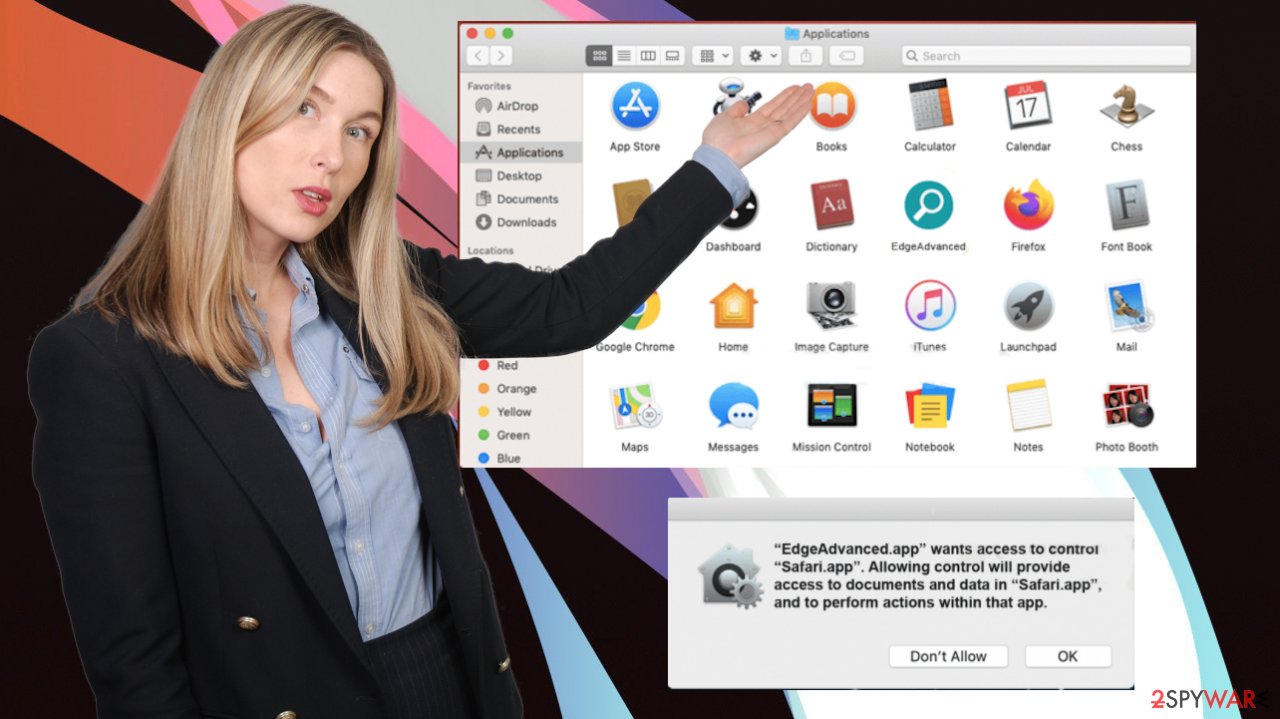
The danger behind the unwanted application
PUPs are programs that start performing various tasks in the background without your knowledge. It starts immediately after the initial infiltration and can run for a long time. These PUAs have been spread using social engineering techniques,[2] so it's usually you who install them yourself. It happens when users get tricked into believing something else or doing so unknowingly through tricks like clicking on a dangerous link. Installing anything from the web can also result in EdgeAdvanced PUA infection.
The first thing most people notice once the infection is present is their browsers' changes. It can affect the preferences of the homepage and new tab and what search engine pops up by default. However, having the PUP has some security dangers that experts[3] note. Those can include tracking users' browsing activity because these harmful sites inject ads into pages during navigation, thus monitoring everything we visit even if there was no intention whatsoever to view those advertisements
What can be done to take care of the virus damage?
The potentially unwanted program or EdgeAdvanced adware is the particular program that creates operating system issues on Mac-based machines. However, the most common issues and features of the infection occur on web browsing tools. Since the macOS has its own browser, Safari is one of the most affected. However, Google Chrome and Mozilla Firefox applications can also be used on such devices.
You might not notice any extensions or PUAs added behind your back, so a full check is needed. You should look through installed pieces and remove any suspicious applications to stop their activities. There can be other programs that control the activity leading to speed and performance issues. Be cautious and pay attention to tips.
Remove unwanted extensions from Safari:
- Click Safari > Preferences…
- In the new window, pick Extensions.
- Select the unwanted extension and select Uninstall.
![Remove extensions from Safari Remove extensions from Safari]()
Clear cookies and other website data from Safari:
- Click Safari > Clear History…
- From the drop-down menu under Clear, pick all history.
- Confirm with Clear History.
![Clear cookies and website data from Safari Clear cookies and website data from Safari]()
Reset Safari if the above-mentioned steps did not help you:
- Click Safari > Preferences…
- Go to Advanced tab.
- Tick the Show Develop menu in menu bar.
- From the menu bar, click Develop, and then select Empty Caches.
EdgeAdvanced mac and similar unwanted programs often sneak onto the computer through misleading pop-up advertisements purporting to be free games, tools, media player, or Adobe update. With this tactic, users do not get a notion that a malicious program is being loaded onto their system.
PUP developers ensure that people are tricked into allowing them to be easily misled by the brand's name into believing it was safe without checking its legitimacy in advance. To avoid such attacks from happening again, one should always download updates from reputable sources only.
Trusting random pop-ups can result in other infections besides the EdgeAdvanced adware or a different mac PUP. Rely on proper sources and avoid torrent sites, suspicious content. Even emails and links in social media can result in the PUP or browser-based threat injection.
You may remove virus damage with a help of FortectIntego. SpyHunter 5Combo Cleaner and Malwarebytes are recommended to detect potentially unwanted programs and viruses with all their files and registry entries that are related to them.
Getting rid of EdgeAdvanced Mac. Follow these steps
Delete from macOS
Remove items from Applications folder:
- From the menu bar, select Go > Applications.
- In the Applications folder, look for all related entries.
- Click on the app and drag it to Trash (or right-click and pick Move to Trash)

To fully remove an unwanted app, you need to access Application Support, LaunchAgents, and LaunchDaemons folders and delete relevant files:
- Select Go > Go to Folder.
- Enter /Library/Application Support and click Go or press Enter.
- In the Application Support folder, look for any dubious entries and then delete them.
- Now enter /Library/LaunchAgents and /Library/LaunchDaemons folders the same way and terminate all the related .plist files.

Remove from Mozilla Firefox (FF)
Remove dangerous extensions:
- Open Mozilla Firefox browser and click on the Menu (three horizontal lines at the top-right of the window).
- Select Add-ons.
- In here, select unwanted plugin and click Remove.

Reset the homepage:
- Click three horizontal lines at the top right corner to open the menu.
- Choose Options.
- Under Home options, enter your preferred site that will open every time you newly open the Mozilla Firefox.
Clear cookies and site data:
- Click Menu and pick Settings.
- Go to Privacy & Security section.
- Scroll down to locate Cookies and Site Data.
- Click on Clear Data…
- Select Cookies and Site Data, as well as Cached Web Content and press Clear.

Reset Mozilla Firefox
If clearing the browser as explained above did not help, reset Mozilla Firefox:
- Open Mozilla Firefox browser and click the Menu.
- Go to Help and then choose Troubleshooting Information.

- Under Give Firefox a tune up section, click on Refresh Firefox…
- Once the pop-up shows up, confirm the action by pressing on Refresh Firefox.

Remove from Google Chrome
Delete malicious extensions from Google Chrome:
- Open Google Chrome, click on the Menu (three vertical dots at the top-right corner) and select More tools > Extensions.
- In the newly opened window, you will see all the installed extensions. Uninstall all the suspicious plugins that might be related to the unwanted program by clicking Remove.

Clear cache and web data from Chrome:
- Click on Menu and pick Settings.
- Under Privacy and security, select Clear browsing data.
- Select Browsing history, Cookies and other site data, as well as Cached images and files.
- Click Clear data.

Change your homepage:
- Click menu and choose Settings.
- Look for a suspicious site in the On startup section.
- Click on Open a specific or set of pages and click on three dots to find the Remove option.
Reset Google Chrome:
If the previous methods did not help you, reset Google Chrome to eliminate all the unwanted components:
- Click on Menu and select Settings.
- In the Settings, scroll down and click Advanced.
- Scroll down and locate Reset and clean up section.
- Now click Restore settings to their original defaults.
- Confirm with Reset settings.

After uninstalling this potentially unwanted program (PUP) and fixing each of your web browsers, we recommend you to scan your PC system with a reputable anti-spyware. This will help you to get rid of EdgeAdvanced Mac registry traces and will also identify related parasites or possible malware infections on your computer. For that you can use our top-rated malware remover: FortectIntego, SpyHunter 5Combo Cleaner or Malwarebytes.
How to prevent from getting mac viruses
Do not let government spy on you
The government has many issues in regards to tracking users' data and spying on citizens, so you should take this into consideration and learn more about shady information gathering practices. Avoid any unwanted government tracking or spying by going totally anonymous on the internet.
You can choose a different location when you go online and access any material you want without particular content restrictions. You can easily enjoy internet connection without any risks of being hacked by using Private Internet Access VPN.
Control the information that can be accessed by government any other unwanted party and surf online without being spied on. Even if you are not involved in illegal activities or trust your selection of services, platforms, be suspicious for your own security and take precautionary measures by using the VPN service.
Backup files for the later use, in case of the malware attack
Computer users can suffer from data losses due to cyber infections or their own faulty doings. Ransomware can encrypt and hold files hostage, while unforeseen power cuts might cause a loss of important documents. If you have proper up-to-date backups, you can easily recover after such an incident and get back to work. It is also equally important to update backups on a regular basis so that the newest information remains intact – you can set this process to be performed automatically.
When you have the previous version of every important document or project you can avoid frustration and breakdowns. It comes in handy when malware strikes out of nowhere. Use Data Recovery Pro for the data restoration process.
- ^ Lindsey O'Donnell-Welch. New Mac Malware Delivered In Watering-hole Attacks. Duo. Security news.
- ^ Josh Fruhlinger. https://www.csoonline.com/article/2124681/what-is-social-engineering.html. CSOonline. Tech news.
- ^ NoVirus. Novirus. Removal guides and malware reports.











