Edp445.com ads (Free Guide)
Edp445.com ads Removal Guide
What is Edp445.com ads?
Edp445.com ads can be related to adware infection
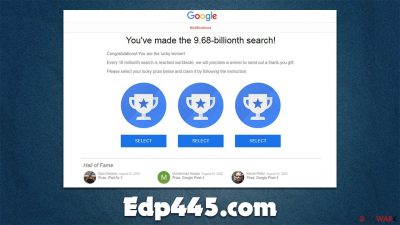
While EDP445 is a popular YouTuber who has millions of subscribers and is known for his react videos, the Edp445.com website is not something one might expect. Many users reported that they observed suspicious redirects to the site while browsing the web on Google Chrome, Mozilla Firefox, MS Edge, or another web browser. Alternatively, people were also briefly exposed to the URL while performing a search or simply when going from one website to another.
Even though the occasional redirects through some web addresses or rerouting to the site might occur due to misleading link clicks, another reason for such intrusive browser behavior is adware[1] – this is especially true if ads and redirects to suspicious websites become very common. In this case, users are more prone to encountering phishing, scam, or even malware-laden websites.
Therefore, we strongly recommend you not interact with anything that Edp445.com is related to, as the risk of getting infected with malware, disclosing your personal information to cybercriminals, or spending money on useless services remains. Instead, follow the information we provide below in order to check your system for infections thoroughly and stop all types of third parties tracking you.
| Name | Edp445.com |
|---|---|
| Type | Adware, redirect virus |
| Distribution | Software bundles, malicious ads, redirects from other websites |
| Symptoms | Unknown extension of program installed on the browser or system; intrusive ads; redirects to potentially dangerous websites; altered search results and sponsored links, etc. |
| Dangers | Adware infections might be sneaky and result in other PUP or malware installation, personal information leak, or other issues |
| Elimination | To stop intrusive advertisements and redirects, you need to find and uninstall adware. To do that, refer to our instructions below or simply scan your system with SpyHunter 5Combo Cleaner security software |
| Tips | Cleaning web browsers is one of the secondary things you should do after PUP/malware removal to secure your privacy. You can use FortectIntego to do it quickly |
Adware is extremely prevalent and infects thousands of users daily – we have covered these instances on many occasions in the past (Adskip PRO, Pureweb, Great Type Captcha, and many others). While some people might not even know they have it installed in the first place, others are unaware which of the installed apps are causing these issues.
In essence, adware is not considered anywhere near as dangerous as, for example, ransomware and, in most cases, is more of a nuisance than an actual threat; its effects on web browsing can be. The distributors/developers are well known for not carefully checking the advertising networks their programs are using, which can commonly result in insecure, intrusive, and misleading ads.
Users who are infected with adware are more likely to encounter ads that promote suspicious software, for example, browser-hijacking extensions that change browser settings in order to show more promotional material or driver updaters that fail to do their job completely. In the meantime, these apps are bound to bring even more ads, and the cycle continues.
Another unfortunate side effect of adware is its data tracking capabilities. Information can be easily converted into profits thanks to how advertising networks work, this it becomes one of the main focuses of its developers. The collected information can vary from your IP address to websites your visit and links you click. In more rare cases, the information you type on websites and even login details might be collected.
Without a doubt, in case redirects to Edp445.com are indeed related to adware infection, your privacy might be at risk. In order to address this, you have to go through your installed apps, as we explain below.
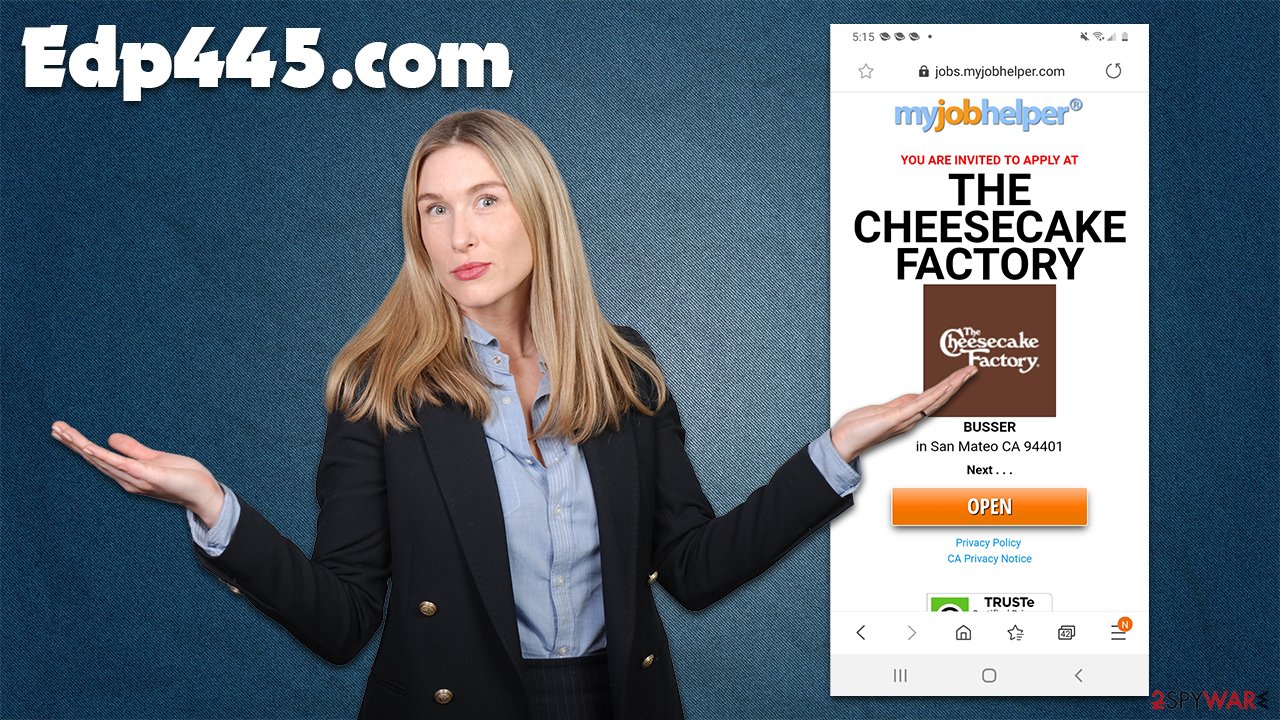
Effective removal of Edp445.com redirects
While there are still plenty of adware programs that engage in malicious activities (for example, personal information tracking or the initiation of background connections to reach out to malicious websites), this category of potentially unwanted programs has been toned down quite a bit over time when it comes to its malicious traits.
Initially, adware's operation was closer to that of malware, as it could more effectively spy on users (hence it was previously called spyware in many cases) or prevent its easy removal. Nowadays, many regulations have been implemented, which application authors need to adhere to. Likewise, security software became more aware of potentially unwanted programs, and most vendors now recognize them.
Since not everything is always detected by anti-malware, below you will find detailed steps that should help you delete all the PUPs and malware from your device.
1. Check for unwanted browsers extensions
Browser extensions are lightweight apps that operate within the browser environment. While it does not mean that they don't operate outside of it, most of them restrict their presence strictly there. From the development point of view, they are really easy to make and can be packed with features. Unfortunately, those features are not always beneficial to users, and we have seen many rogue extensions in the past.
Therefore, the first thing you should do after encountering suspicious browser behavior, you should firstly check the installed extensions on your browser. In most cases, they are related to “improved search results” or similar functions. Ironically, many of the lesser-known adblockers insert their own ads and track users, just like any other adware application.
You can access the installed extensions from the menu next to the URL bar or find them within browser settings. Once you see something suspicious – remove it. That being said, we recommend you remove everything if the ads and redirects do not stop after performing all the steps listed below.
2. Uninstall suspicious programs
When an application is installed on the system level, its capabilities and scope increase by a lot. While that does not mean that the malicious activity is more likely., it does mean that the app has likely changed the Windows registry or inserted additional .plist files on Macs.
Windows
- Enter Control Panel into Windows search box and hit Enter or click on the search result.
- Under Programs, select Uninstall a program.
![Uninstall from Windows 1 Uninstall from Windows 1]()
- From the list, find the entry of the suspicious program.
- Right-click on the application and select Uninstall.
- If User Account Control shows up, click Yes.
- Wait till uninstallation process is complete and click OK.
![Uninstall from Windows 2 Uninstall from Windows 2]()
Mac
- From the menu bar, select Go > Applications.
- In the Applications folder, look for all related entries.
- Click on the app and drag it to Trash (or right-click and pick Move to Trash)
![Uninstall from Mac 1 Uninstall from Mac 1]()
To fully remove an unwanted app, you need to access Application Support, LaunchAgents, and LaunchDaemons folders and delete relevant files:
- Select Go > Go to Folder.
- Enter /Library/Application Support and click Go or press Enter.
- In the Application Support folder, look for any dubious entries and then delete them.
- Now enter /Library/LaunchAgents and /Library/LaunchDaemons folders the same way and terminate all the related .plist files.
![Uninstall from Mac 2 Uninstall from Mac 2]()
3. Scan your PC with security software
While the detection rate of potentially unwanted programs depends on the program itself and the vendor that provides the service, we strongly recommend using SpyHunter 5Combo Cleaner or Malwarebytes anti-malware to perform more detailed system checks. In fact, security software can get rid of everything that is considered malicious, so you can rest assured that your system is clear from Trojans, rootkits,[2] and other computer parasites.
Besides, if the potentially unwanted program that is causing Edp445.com ads and redirects is aggressive enough, it would get deleted automatically for you as well, even if you did not perform any steps we showed in previous segments of the article.
4. Clean your browsers and check for virus damage
As we already mentioned, adware is known for its data-tracking capabilities. With the help of cookies, web beacons,[3] pixels, and other tracking technologies, this task becomes automated and easy to perform. Likewise, almost all websites track user data for analytics. Thus, this is the main reason why you should ensure that browser caches and other web data are deleted after adware is eliminated from your device.
You can clean your browsers manually as we explain below or employ FortectIntego for this purpose. The app can also check your system for damage that could have been sustained due to adware or malware infections, fixing crashes, errors, and similar stability issues.
Google Chrome
- Click on Menu and pick Settings.
- Under Privacy and security, select Clear browsing data.
- Select Browsing history, Cookies and other site data, as well as Cached images and files.
- Click Clear data.
![Clear cache and web data from Chrome Clear cache and web data from Chrome]()
Mozilla Firefox
- Click Menu and pick Options.
- Go to Privacy & Security section.
- Scroll down to locate Cookies and Site Data.
- Click on Clear Data…
- Select Cookies and Site Data, as well as Cached Web Content and press Clear.
![Clear cookies and site data from Firefox Clear cookies and site data from Firefox]()
Safari
- Click Safari > Clear History…
- From the drop-down menu under Clear, pick all history.
- Confirm with Clear History.
![Clear cookies and website data from Safari Clear cookies and website data from Safari]()
MS Edge
- Click on Menu and go to Settings.
- Select Privacy and services.
- Under Clear browsing data, pick Choose what to clear.
- Under Time range, pick All time.
- Select Clear now.
![Clear browser data from Chroum Edge Clear browser data from Chroum Edge]()
How to prevent from getting adware
Choose a proper web browser and improve your safety with a VPN tool
Online spying has got momentum in recent years and people are getting more and more interested in how to protect their privacy online. One of the basic means to add a layer of security – choose the most private and secure web browser. Although web browsers can't grant full privacy protection and security, some of them are much better at sandboxing, HTTPS upgrading, active content blocking, tracking blocking, phishing protection, and similar privacy-oriented features. However, if you want true anonymity, we suggest you employ a powerful Private Internet Access VPN – it can encrypt all the traffic that comes and goes out of your computer, preventing tracking completely.
Lost your files? Use data recovery software
While some files located on any computer are replaceable or useless, others can be extremely valuable. Family photos, work documents, school projects – these are types of files that we don't want to lose. Unfortunately, there are many ways how unexpected data loss can occur: power cuts, Blue Screen of Death errors, hardware failures, crypto-malware attack, or even accidental deletion.
To ensure that all the files remain intact, you should prepare regular data backups. You can choose cloud-based or physical copies you could restore from later in case of a disaster. If your backups were lost as well or you never bothered to prepare any, Data Recovery Pro can be your only hope to retrieve your invaluable files.
- ^ Will Kenton. Adware. Investopedia. Investments website.
- ^ Rootkit: What is a Rootkit?. VeraCode. Application security.
- ^ Web beacon. Wikipedia. The free encycloepdia.








