ElementForce Mac virus (Tutorial)
ElementForce Mac virus Removal Guide
What is ElementForce Mac virus?
ElementForce is a dangerous malware created for Macs
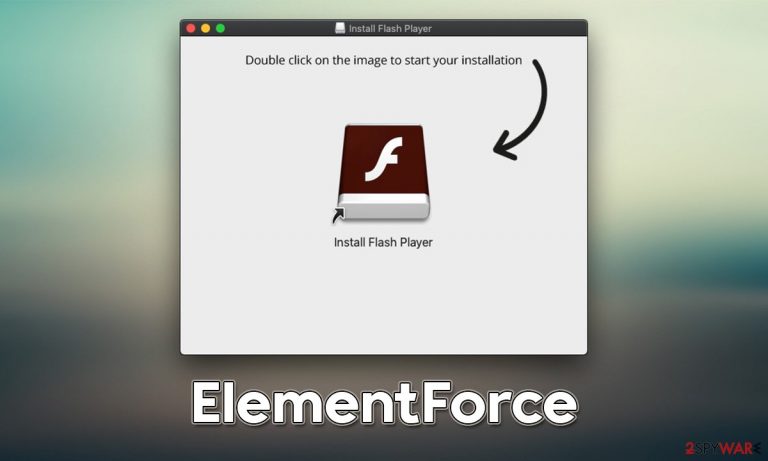
ElementForce is a Mac application that can ham your personal safety and device security. It spreads via fake Flash Player updates and infected pirated application installers (or cracks), which results in users always installing malware themselves. To do so, they have to enter their AppleID when requested, which allows the virus to root itself into the system.
Once installed, ElementForce would perform quite a few changes to macOS. First of all, it would drop several persistence items and exclude itself from being deleted by the built-in Mac defenses such as XProtect.[1] As soon as that is established, malware would install an extension, appending it to all the installed browsers, including Safari or Google Chrome.
This change is rather significant because it allows the virus to promote suspicious search engines (Safe Finder is one of the examples, although it may vary), which would replace genuine results with ads and use alternative search providers to display them. The affected users are also more likely to be exposed to malicious online content, either via the ads or links presented on malicious websites they are redirected to.
| Name | ElementForce |
| Type | Mac virus, adware, browser hijacker |
| Malware family | Adload |
| Distribution | Fake Flash Player installers or bundled software from malicious sources |
| Symptoms | A suspicious browser extension installed on the web browser; search and browsing settings altered to another provider; new profiles and other elements created on the accounts; increased number of ads and redirects |
| Removal | The easiest way to remove Mac malware is to perform a full system scan with SpyHunter 5Combo Cleaner security software. We also provide a manual guide below |
| System optimization | It is important to clean your browsers after removing potentially unwanted programs from your system – use FortectIntego to do it automatically |
More about Adload
Initially, many users believed that Macs were impenetrable when it came to computer infections, and it was only Windows' problem. With Mac's popularity increasing, cybercriminals started paying much more attention to it, creating various parasites targeting this operating system. In the end, it turned out that the pace at which Mac malware is crated is far above that of Windows, as the report from 2020 suggests.[2]
Adload, which ElementForce stems from, is one of these strains that has been plaguing Mac users since 2017 – we have previously discussed AdvancedNetSearch, EfficientRecord, DynamicLush, and other versions. It uses simple yet effective distribution methods, which ensures that hundreds of users get infected every time. Likewise, the number of variants released also helps its cause, as each of them is designed to avoid the built-in Mac protection system.
The main goal of the ElementForce virus and other variants is to ensure a steady income from illegally inserted ads to the infected users' browsers. These ads are common and of poor quality, as malware authors rely on insecure ad networks.
Thanks to the virus being installed with elevated permissions, the browser extension component of the virus is capable of harvesting personal user data, including credit card information or account login information. This can put users' privacy at risk and result in significant damages, including financial losses or even identity fraud.
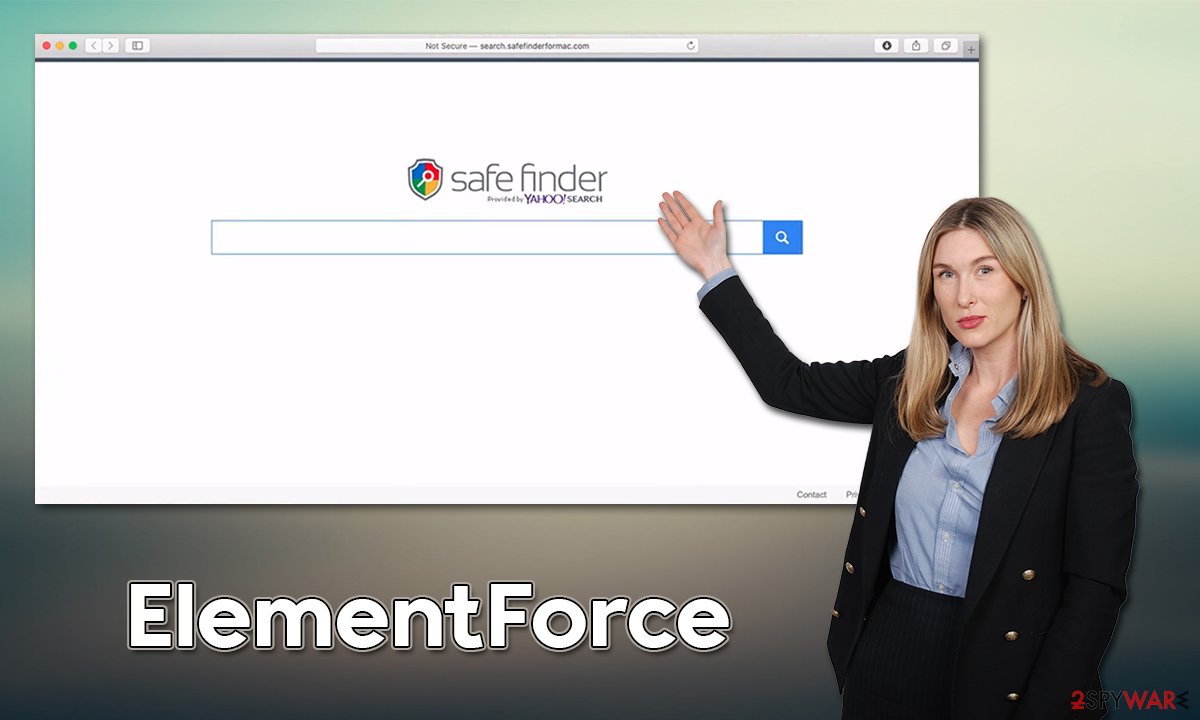
Automatic ElementForce removal
Due to various persistence mechanisms, we strongly recommend using SpyHunter 5Combo Cleaner or Malwarebytes reputable anti-malware to automatically remove the ElementForce virus and its malicious components. Security software can easily remove and prevent malware from being executed, so you must never ignore warnings coming from it – it is not a false positive.[3]
You can try to get rid of malware yourself, although you should be aware that it consists of several different components, which, if not eliminated correctly, might result in reinfection after a system reboot. At the same time, we recommend cleaning browser caches regardless of which method is your preferred one.
Remove the main app and extension
The first task is to make sure that all the malware-related processes are shut down. To do that, you should access the Activity Monitor and terminate them as follows:
- Open Applications folder
- Select Utilities
- Double-click Activity Monitor
- Here, look for suspicious processes related to adware and use the Force Quit command to shut them down
- Go back to the Applications folder
- Find ElementForce in the list and move it to Trash.
Once the main app is taken care of, you should open Safari, Chrome, or another used browser and delete the extension, which uses the magnifying glass icon on a gray background.
Safari
- Click Safari > Preferences…
- In the new window, pick Extensions.
- Select the unwanted extension and select Uninstall.

Google Chrome
- Open Google Chrome, click on the Menu (three vertical dots at the top-right corner) and select More tools > Extensions.
- In the newly opened window, you will see all the installed extensions. Uninstall all the suspicious plugins that might be related to the unwanted program by clicking Remove.

If you are unable to delete the extension, we strongly recommend resetting the web browser:
Safari
- Click Safari > Preferences…
- Go to the Advanced tab.
- Tick the Show Develop menu in the menu bar.
- From the menu bar, click Develop, and then select Empty Caches.

Google Chrome
- Click on Menu and select Settings.
- In the Settings, scroll down and click Advanced.
- Scroll down and locate Reset and clean up section.
- Now click Restore settings to their original defaults.
- Confirm with Reset settings.

Get rid of leftover files
There are plenty of files related to the virus remaining. To address this, you need to look at several locations of your system and delete the malicious files yourself. Malware is known to create new user groups, login items and drop plenty of PLIST files that could help it to stay on the system for as long as possible. Here's how to find these components:
- Go to Preferences and select Accounts
- Click Login items and delete everything suspicious
- Next, pick System Preferences > Users & Groups
- Find Profiles and remove unwanted profiles from the list
- Select Go > Go to Folder.
- Enter /Library/Application Support and click Go or press Enter.
- In the Application Support folder, look for any dubious entries and then delete them.
- Now enter /Library/LaunchAgents and /Library/LaunchDaemons folders the same way and delete all the related .plist files.

Potentially unwanted applications operate within the web browser environment, so they often insert various components there. If you have removed the virus manually or automatically, as we explained in the previous section, you should now clean your web browsers. The below steps can also be replaced by using the FortectIntego maintenance utility.
Safari
- Click Safari > Clear History…
- From the drop-down menu under Clear, pick all history.
- Confirm with Clear History.

Google Chrome
- Click on Menu and pick Settings.
- Under Privacy and security, select Clear browsing data.
- Select Browsing history, Cookies and other site data, as well as Cached images and files.
- Click Clear data.

How to prevent from getting adware
Choose a proper web browser and improve your safety with a VPN tool
Online spying has got momentum in recent years and people are getting more and more interested in how to protect their privacy online. One of the basic means to add a layer of security – choose the most private and secure web browser. Although web browsers can't grant full privacy protection and security, some of them are much better at sandboxing, HTTPS upgrading, active content blocking, tracking blocking, phishing protection, and similar privacy-oriented features. However, if you want true anonymity, we suggest you employ a powerful Private Internet Access VPN – it can encrypt all the traffic that comes and goes out of your computer, preventing tracking completely.
Lost your files? Use data recovery software
While some files located on any computer are replaceable or useless, others can be extremely valuable. Family photos, work documents, school projects – these are types of files that we don't want to lose. Unfortunately, there are many ways how unexpected data loss can occur: power cuts, Blue Screen of Death errors, hardware failures, crypto-malware attack, or even accidental deletion.
To ensure that all the files remain intact, you should prepare regular data backups. You can choose cloud-based or physical copies you could restore from later in case of a disaster. If your backups were lost as well or you never bothered to prepare any, Data Recovery Pro can be your only hope to retrieve your invaluable files.
- ^ Phil Stokes. Massive New AdLoad Campaign Goes Entirely Undetected By Apple’s XProtect. SentinelLabs. Security Blog.
- ^ Mikey Campbell. Mac malware outpaced Windows PCs threats for first time in 2019, report says. AppleInsider. Apple News, Rumors, Reviews, Prices & Deals.
- ^ Rob Hall. What Are ‘False Positives’ and How to Avoid Them?. Tom's Guide. Tech Product Reviews, Top Picks and How To.
