DynamicLush Mac virus (Free Instructions)
DynamicLush Mac virus Removal Guide
What is DynamicLush Mac virus?
DynamicLush is a Mac virus that can be dangerous to your privacy and computer security
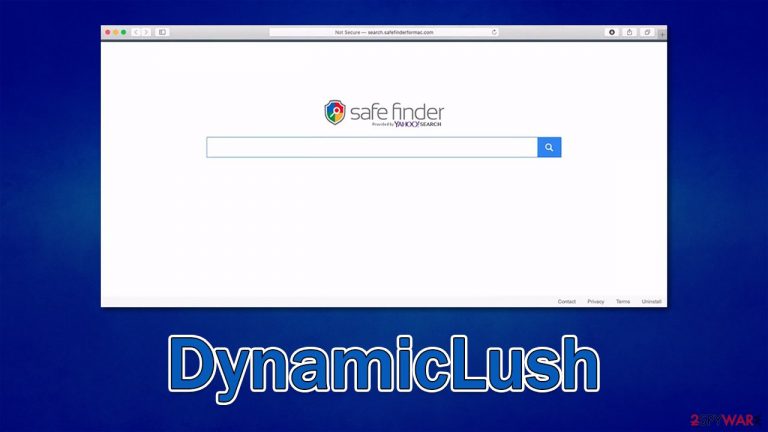
DynamicLush is a dangerous malware you might have found on your device recently. Its main goal is to inject malicious and misleading ads into websites that users browse, so you might have noticed that symptom right away, although changes to the browser settings would be the first thing most people notice.
Usually, malware changes the homepage and the new tab URL to something else and redirects all results to search.yahoo.com or another provider. These results are often filled with promotional links and advertisements that might be insecure to visit – potentially unwanted applications are known to advertise adware or malware, as well as other dubious services or items.
However, the impact on the macOS is much more substantial than it may initially seem: malware creates various persistence items, includes itself in the exception list of Mac's defense systems, and might also be involved in the installation of other malware and personal data gathering.
If you suspect DynamicLush virus infection, we recommend you check all the details below that should help you to get rid of it. It is vital to perform malware removal as soon as possible, or you may risk the infection of other malware, personal information disclosure to cybercriminals, or financial losses.
| Name | DynamicLush |
| Type | Mac virus, adware, browser hijacker |
| Malware family | Adload |
| Distribution | Usually spread via fake Flash Player updates or software bundles downloaded from illegal sites |
| Symptoms | A suspicious browser extension installed on the web browser; search and browsing settings altered to Safe Finder or another provider; new profiles and other items created; increased number of ads and redirects to malicious sites |
| Removal | You can remove Mac malware with the help of powerful security tools, such as SpyHunter 5Combo Cleaner or Malwarebytes. If you want to attempt to get rid of the infection yourself, check the manual instructions below |
| System optimization | Cleaning web browsers is one of the secondary things you should do after PUP/malware removal to secure your privacy. You can use FortectIntego to do it quicker |
Adload distribution methods
Adload has been spreading around for at least half a decade now, with hundreds of variants released during this time – AdvancedNetSearch, UniversalSupport, InitialSprint, and DesignPaper are just a few examples. One of the most significant reasons for its success is its distribution – it is simple yet effective.
DynamicLush can be spread in several ways, although the most common ones are misleading/fake software update prompts and software cracks and similar pirated installers of otherwise paid applications.
Fake Flash Player installers are among the most common methods used by cybercriminals because the plugin has been extremely prevalent for the past 20 years or so. Seeing how many flaws[1] needed to be patched on a regular basis, it is not surprising that its creator shut it down, Adobe, at the end of 2020,[2] which means that all the calls to update or install Flash are fake.
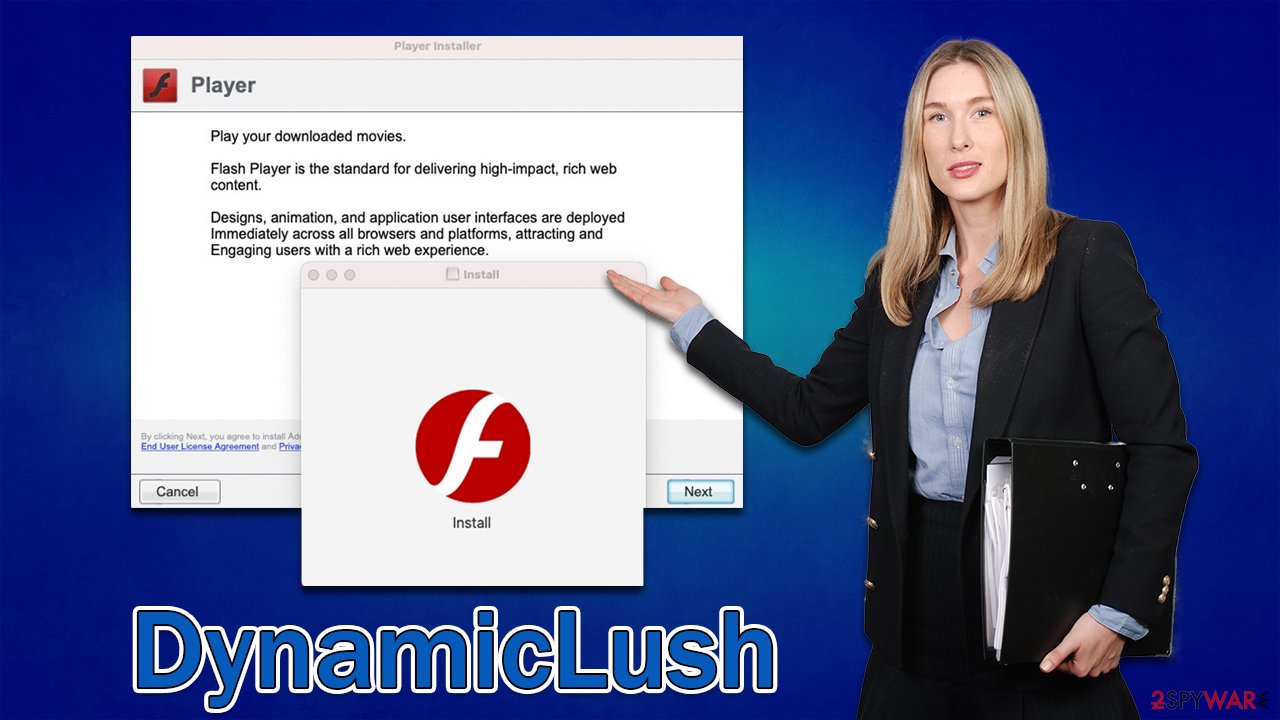
It goes without saying that you should not visit websites with dubious content, even if getting software for free might be tempting. Not only is it illegal, but it commonly ends up in users installing malware on their systems, which can steal baking data or infect them with even more malware.
Remove DynamicLush ads and redirects
We couldn't stress enough how much better it is to remove malware with security software. DynamicLush drops multiple components on the system, which might not be easy to find manually – it may easily result in malware reinfection. Therefore, we recommend scanning the system with SpyHunter 5Combo Cleaner or Malwarebytes in order to eliminate all the malicious files automatically. Alternatively, you can follow the steps below if you want to try eliminating it manually.
Get rid of the main app
The main component of the virus is the application installed on the system level. While it may seem like it's an easy fix, it is not the case at all, as malware might return if not removed properly. The first task is to ensure that all the background processes are shut down and then it is time to remove the main application as per usual:
- Open Applications folder
- Select Utilities
- Double-click Activity Monitor
- Here, look for suspicious processes related to adware and use the Force Quit command to shut them down
- Go back to the Applications folder
- Find a malicious app in the list and move it to Trash.
Your next target is the Login Items and unwanted Profiles created by the virus. These components might ensure persistence if not removed properly:
- Go to Preferences and pick Accounts
- Click Login items and delete everything suspicious
- Next, pick System Preferences > Users & Groups
- Find Profiles and remove unwanted profiles from the list.
Finally, you should get rid of the leftover files. The PLIST files are small config files, also known as “Properly list.” They hold various user settings and hold information about certain applications. In order to remove the virus, you have to find the related PLIST files and remove them.
- Select Go > Go to Folder.
- Enter /Library/Application Support and click Go or press Enter.
- In the Application Support folder, look for any dubious entries and then delete them.
- Now enter /Library/LaunchAgents and /Library/LaunchDaemons folders the same way and terminate all the related .plist files.

Take care of the browser component
With the help of the DynamicLush extension, the virus changes the browser settings to insert intrusive advertisements every time Safari, Chrome, or another web browser is used. This guarantees the constant income from clicked and shown ads by users. Besides, the extension is also installed with elevated permissions, which allows it to harvest sensitive information, including credit card details. Thus, it is important to get rid of the browser extension as follows:
Safari
- Click Safari > Preferences…
- In the new window, pick Extensions.
- Select the unwanted extension and select Uninstall.

Google Chrome
- Open Google Chrome, click on the Menu (three vertical dots at the top-right corner) and select More tools > Extensions.
- In the newly opened window, you will see all the installed extensions. Uninstall all the suspicious plugins that might be related to the unwanted program by clicking Remove.

Make sure leftover browser components are deleted as well. Otherwise, the data tracking might continue or ads return. You can also use FortectIntego to do this step quicker and more efficiently.
Safari
- Click Safari > Clear History…
- From the drop-down menu under Clear, pick all history.
- Confirm with Clear History.

Google Chrome
- Click on Menu and pick Settings.
- Under Privacy and security, select Clear browsing data.
- Select Browsing history, Cookies and other site data, as well as Cached images and files.
- Click Clear data.

Sometimes, removing the extension is impossible due to the persistence[3] mechanisms used by the virus. In such a case, we recommend simply resetting the web browser as explained below:
Safari
- Click Safari > Preferences…
- Go to Advanced tab.
- Tick the Show Develop menu in menu bar.
- From the menu bar, click Develop, and then select Empty Caches.

Google Chrome
- Click on Menu and select Settings.
- In the Settings, scroll down and click Advanced.
- Scroll down and locate Reset and clean up section.
- Now click Restore settings to their original defaults.
- Confirm with Reset settings.

If you are using Mozilla Firefox or MS Edge, check the instructions at the bottom of this article.
Getting rid of DynamicLush Mac virus. Follow these steps
Remove from Mozilla Firefox (FF)
Remove dangerous extensions:
- Open Mozilla Firefox browser and click on the Menu (three horizontal lines at the top-right of the window).
- Select Add-ons.
- In here, select unwanted plugin and click Remove.

Reset the homepage:
- Click three horizontal lines at the top right corner to open the menu.
- Choose Options.
- Under Home options, enter your preferred site that will open every time you newly open the Mozilla Firefox.
Clear cookies and site data:
- Click Menu and pick Settings.
- Go to Privacy & Security section.
- Scroll down to locate Cookies and Site Data.
- Click on Clear Data…
- Select Cookies and Site Data, as well as Cached Web Content and press Clear.

Reset Mozilla Firefox
If clearing the browser as explained above did not help, reset Mozilla Firefox:
- Open Mozilla Firefox browser and click the Menu.
- Go to Help and then choose Troubleshooting Information.

- Under Give Firefox a tune up section, click on Refresh Firefox…
- Once the pop-up shows up, confirm the action by pressing on Refresh Firefox.

Remove from Microsoft Edge
Delete unwanted extensions from MS Edge:
- Select Menu (three horizontal dots at the top-right of the browser window) and pick Extensions.
- From the list, pick the extension and click on the Gear icon.
- Click on Uninstall at the bottom.

Clear cookies and other browser data:
- Click on the Menu (three horizontal dots at the top-right of the browser window) and select Privacy & security.
- Under Clear browsing data, pick Choose what to clear.
- Select everything (apart from passwords, although you might want to include Media licenses as well, if applicable) and click on Clear.

Restore new tab and homepage settings:
- Click the menu icon and choose Settings.
- Then find On startup section.
- Click Disable if you found any suspicious domain.
Reset MS Edge if the above steps did not work:
- Press on Ctrl + Shift + Esc to open Task Manager.
- Click on More details arrow at the bottom of the window.
- Select Details tab.
- Now scroll down and locate every entry with Microsoft Edge name in it. Right-click on each of them and select End Task to stop MS Edge from running.

If this solution failed to help you, you need to use an advanced Edge reset method. Note that you need to backup your data before proceeding.
- Find the following folder on your computer: C:\\Users\\%username%\\AppData\\Local\\Packages\\Microsoft.MicrosoftEdge_8wekyb3d8bbwe.
- Press Ctrl + A on your keyboard to select all folders.
- Right-click on them and pick Delete

- Now right-click on the Start button and pick Windows PowerShell (Admin).
- When the new window opens, copy and paste the following command, and then press Enter:
Get-AppXPackage -AllUsers -Name Microsoft.MicrosoftEdge | Foreach {Add-AppxPackage -DisableDevelopmentMode -Register “$($_.InstallLocation)\\AppXManifest.xml” -Verbose

Instructions for Chromium-based Edge
Delete extensions from MS Edge (Chromium):
- Open Edge and click select Settings > Extensions.
- Delete unwanted extensions by clicking Remove.

Clear cache and site data:
- Click on Menu and go to Settings.
- Select Privacy, search and services.
- Under Clear browsing data, pick Choose what to clear.
- Under Time range, pick All time.
- Select Clear now.

Reset Chromium-based MS Edge:
- Click on Menu and select Settings.
- On the left side, pick Reset settings.
- Select Restore settings to their default values.
- Confirm with Reset.

How to prevent from getting adware
Do not let government spy on you
The government has many issues in regards to tracking users' data and spying on citizens, so you should take this into consideration and learn more about shady information gathering practices. Avoid any unwanted government tracking or spying by going totally anonymous on the internet.
You can choose a different location when you go online and access any material you want without particular content restrictions. You can easily enjoy internet connection without any risks of being hacked by using Private Internet Access VPN.
Control the information that can be accessed by government any other unwanted party and surf online without being spied on. Even if you are not involved in illegal activities or trust your selection of services, platforms, be suspicious for your own security and take precautionary measures by using the VPN service.
Backup files for the later use, in case of the malware attack
Computer users can suffer from data losses due to cyber infections or their own faulty doings. Ransomware can encrypt and hold files hostage, while unforeseen power cuts might cause a loss of important documents. If you have proper up-to-date backups, you can easily recover after such an incident and get back to work. It is also equally important to update backups on a regular basis so that the newest information remains intact – you can set this process to be performed automatically.
When you have the previous version of every important document or project you can avoid frustration and breakdowns. It comes in handy when malware strikes out of nowhere. Use Data Recovery Pro for the data restoration process.
- ^ Vulnerability (computing). Wikipedia. The free encyclopedia.
- ^ Tim Brookes. Adobe Flash is Dead: Here’s What That Means. How-to Geek. Site that explains technology.
- ^ Common malware persistence mechanisms. Infosec Institute. Security research.
