Elite Video Converter (Free Guide) - Removal Instructions
Elite Video Converter Removal Guide
What is Elite Video Converter?
Elite Video Converter is a rogue video converter for Mac with adware features
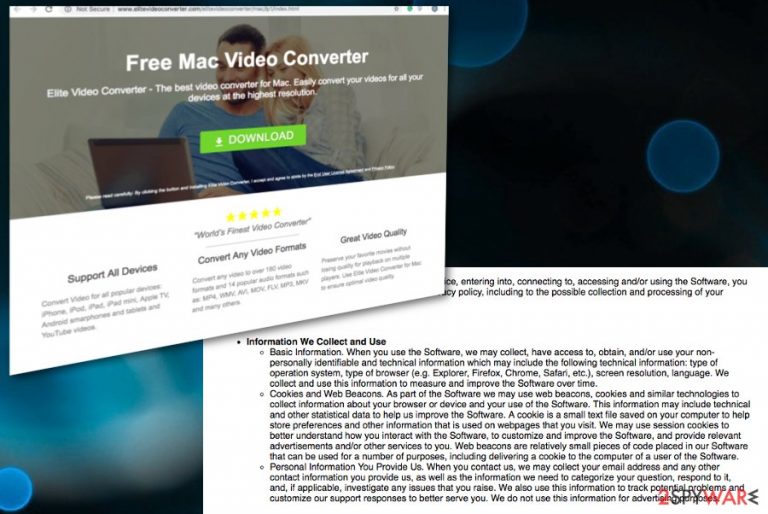
Elite Video Converter – an application designed for Mac operating systems and is categorized as adware because it typically gets installed with the help of InstallCore– a HTML-based rogue installer. The application is promoted as a video converter that is compatible with macOS, iOS, iPad, Apple TV, and other devices. According to its developers, the app is capable of converting to up to 180 video formats with outstanding quality. While many users might find Elite Video Converter a great addition to their software list, it is a potentially unwanted application that disturbs users' online activities by displaying numerous intrusive ads and records information such as device location, technical details, browsing habits, and similar.
| Name | Elite Video Converter |
|---|---|
| Type | Rogue tool |
| Category | Adware/Potentially unwanted application |
| Promoted as | Video file converter |
| Affects | Mac OS supporting devices |
| Distribution | Official site, software bundles |
| Symptoms | Delivers intrusive ads, redirects to dubious sites |
| Elimination | Uninstall this rogue tool from your computer and use FortectIntego for virus damage repair |
People often call this tool Elite Video Converter virus because of the intrusive activity like sponsored content delivery to Google Chrome, Internet Explorer, Safari, Mozilla Firefox, and other browsers. Additionally, adware[1] and similar PUPs raise questions about the data tracking. It typically collects:
- visited URLs;
- IP address;
- geo-location;
- search queries;
- commonly viewed sites and searched deals, sales, discounts.
Privacy Policy on the official Elite Video Converter website indicates this information can be collected and later shared with third-party advertisers with the purpose of creating the targeted advertisement. This way, the publisher generates revenue[2] from click made.
Elite Video Converter website states the following:
The Software may include advertisements that will be displayed to you (“Third Party Ads”), and are provided by third parties. These Third Party Ad providers may collect information about your online activities through the Software and across other Web sites or online services over time in order to make their advertising more relevant. Any use by you of Third Party Ads is subject to their respective terms and conditions, which will be available as part of the Third Party Ads. You acknowledge that we have no control over, and assume no responsibility for any Third Party Ads. We may share certain information with the providers of Third Party Ads. This information may include your IP address, MAC address, certain technical data, whether you clicked on a Third-Party Ad or took other steps in relation to the Third-Party Ad. We share this information in order to provide you with Third-Party Ads that are relevant to you.
Elite Video Converter removal should be performed immediately after you notice unwanted activity regarding this tool. It is crucial for the safety of your device. A full system scan using anti-malware software can detect and delete this infection.
It is believed that Mac devices, in general, are safe from malware, which is just a misconception. In addition, PUPs are especially common on Mac operating systems. In order to prevent suspicious applications from entering your computer, use a reputable anti-virus engine that includes the real-time scanning feature.
You should remove Elite Video Converter to stop unwanted redirects to malware-ridden or phishing websites. On the other hand, some rerouting destinations might lead to trusted sites, such as Amazon. Nevertheless, it is best to enter the website you desire without redirection from external sources.
Researchers[3] warn that Elite Video Converter is coming from an adware family and as other silent intruders it can install additional programs and change the settings of your browser. After a proper malware termination, scan your system with FortectIntego to see if there is any leftover files or virus damage that need fixing.
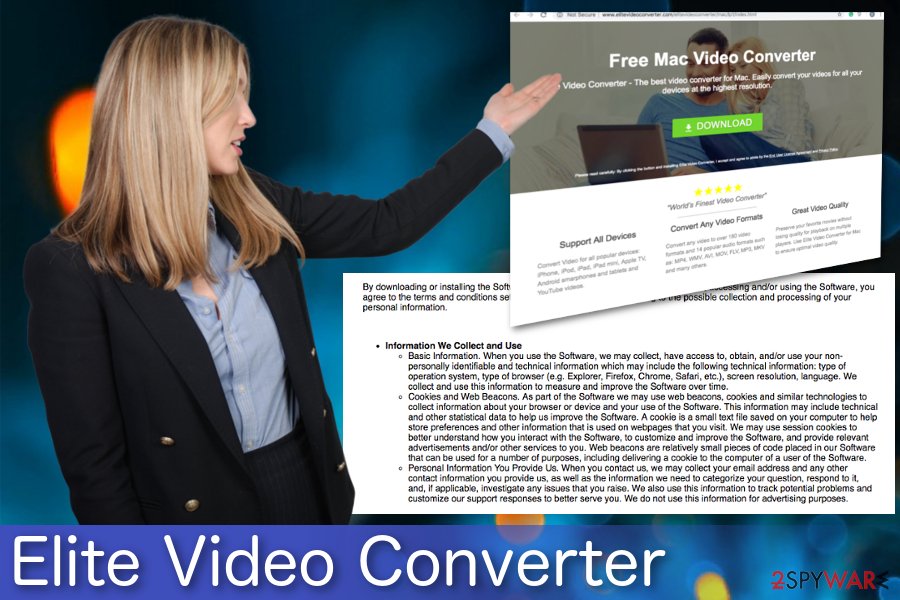
PUPs infiltrate the system without your consent
There is an opportunity to install the fake video converter tool or a similar PUP from their official website but the most common method used for infecting devices is software bundling technique. This method has been actively used by freeware providers and PUP developers because that's how they get an opportunity to infiltrate systems unnoticed. They just pack products together to ensure the installation of the app.
If you choose questionable sites as a source for your downloads or use p2p networks when downloading software, you may be at risk of getting additional programs on your computer. Beware that these components can be seen only if you monitor installation of the freeware. For that, make sure you always opt for Advanced or Custom installation mode. This method allows you to get a chance to de-select unwanted programs from the list and prevent their installation.
Delete Elite Video Converter from your computer and get back to the safe browsing
To remove Elite Video Converter completely and prevent unwanted redirects on your computer, you need to employ your trustworthy antivirus program or get an alternative tool for malware elimination. Based on potentially unwanted program functionality and silent infiltration, a full system scan is recommended. In this case, you can use programs that we presented below to see if there is anything malicious on your computer system.
After successful Elite Video Converter removal, we also recommend resetting web browsers to their primary state. Usually, this procedure helps people preventing the reappearance of PUPs. Your default search engine and bookmarks should not be touched.
You may remove virus damage with a help of FortectIntego. SpyHunter 5Combo Cleaner and Malwarebytes are recommended to detect potentially unwanted programs and viruses with all their files and registry entries that are related to them.
Getting rid of Elite Video Converter. Follow these steps
Delete from macOS
Remove Elite Video Converter from your Mac OS supporting device:
Remove items from Applications folder:
- From the menu bar, select Go > Applications.
- In the Applications folder, look for all related entries.
- Click on the app and drag it to Trash (or right-click and pick Move to Trash)

To fully remove an unwanted app, you need to access Application Support, LaunchAgents, and LaunchDaemons folders and delete relevant files:
- Select Go > Go to Folder.
- Enter /Library/Application Support and click Go or press Enter.
- In the Application Support folder, look for any dubious entries and then delete them.
- Now enter /Library/LaunchAgents and /Library/LaunchDaemons folders the same way and terminate all the related .plist files.

Remove from Mozilla Firefox (FF)
Remove dangerous extensions:
- Open Mozilla Firefox browser and click on the Menu (three horizontal lines at the top-right of the window).
- Select Add-ons.
- In here, select unwanted plugin and click Remove.

Reset the homepage:
- Click three horizontal lines at the top right corner to open the menu.
- Choose Options.
- Under Home options, enter your preferred site that will open every time you newly open the Mozilla Firefox.
Clear cookies and site data:
- Click Menu and pick Settings.
- Go to Privacy & Security section.
- Scroll down to locate Cookies and Site Data.
- Click on Clear Data…
- Select Cookies and Site Data, as well as Cached Web Content and press Clear.

Reset Mozilla Firefox
If clearing the browser as explained above did not help, reset Mozilla Firefox:
- Open Mozilla Firefox browser and click the Menu.
- Go to Help and then choose Troubleshooting Information.

- Under Give Firefox a tune up section, click on Refresh Firefox…
- Once the pop-up shows up, confirm the action by pressing on Refresh Firefox.

Remove from Google Chrome
Get rid of these constant redirects by following the guide:
Delete malicious extensions from Google Chrome:
- Open Google Chrome, click on the Menu (three vertical dots at the top-right corner) and select More tools > Extensions.
- In the newly opened window, you will see all the installed extensions. Uninstall all the suspicious plugins that might be related to the unwanted program by clicking Remove.

Clear cache and web data from Chrome:
- Click on Menu and pick Settings.
- Under Privacy and security, select Clear browsing data.
- Select Browsing history, Cookies and other site data, as well as Cached images and files.
- Click Clear data.

Change your homepage:
- Click menu and choose Settings.
- Look for a suspicious site in the On startup section.
- Click on Open a specific or set of pages and click on three dots to find the Remove option.
Reset Google Chrome:
If the previous methods did not help you, reset Google Chrome to eliminate all the unwanted components:
- Click on Menu and select Settings.
- In the Settings, scroll down and click Advanced.
- Scroll down and locate Reset and clean up section.
- Now click Restore settings to their original defaults.
- Confirm with Reset settings.

Delete from Safari
Follow these steps to delete Elite Video Converter from Safari browser:
Remove unwanted extensions from Safari:
- Click Safari > Preferences…
- In the new window, pick Extensions.
- Select the unwanted extension and select Uninstall.

Clear cookies and other website data from Safari:
- Click Safari > Clear History…
- From the drop-down menu under Clear, pick all history.
- Confirm with Clear History.

Reset Safari if the above-mentioned steps did not help you:
- Click Safari > Preferences…
- Go to Advanced tab.
- Tick the Show Develop menu in menu bar.
- From the menu bar, click Develop, and then select Empty Caches.

After uninstalling this potentially unwanted program (PUP) and fixing each of your web browsers, we recommend you to scan your PC system with a reputable anti-spyware. This will help you to get rid of Elite Video Converter registry traces and will also identify related parasites or possible malware infections on your computer. For that you can use our top-rated malware remover: FortectIntego, SpyHunter 5Combo Cleaner or Malwarebytes.
How to prevent from getting system tools
Do not let government spy on you
The government has many issues in regards to tracking users' data and spying on citizens, so you should take this into consideration and learn more about shady information gathering practices. Avoid any unwanted government tracking or spying by going totally anonymous on the internet.
You can choose a different location when you go online and access any material you want without particular content restrictions. You can easily enjoy internet connection without any risks of being hacked by using Private Internet Access VPN.
Control the information that can be accessed by government any other unwanted party and surf online without being spied on. Even if you are not involved in illegal activities or trust your selection of services, platforms, be suspicious for your own security and take precautionary measures by using the VPN service.
Backup files for the later use, in case of the malware attack
Computer users can suffer from data losses due to cyber infections or their own faulty doings. Ransomware can encrypt and hold files hostage, while unforeseen power cuts might cause a loss of important documents. If you have proper up-to-date backups, you can easily recover after such an incident and get back to work. It is also equally important to update backups on a regular basis so that the newest information remains intact – you can set this process to be performed automatically.
When you have the previous version of every important document or project you can avoid frustration and breakdowns. It comes in handy when malware strikes out of nowhere. Use Data Recovery Pro for the data restoration process.
- ^ How social engineering enables a facebook adware campaign. Pindrop. Information security company.
- ^ Online advertising revenue. Wikipedia. The free encyclopedia.
- ^ Zondervirus. Zondervirus. Spyware news.
