Elmer’s Glue Locker ransomware / virus (Tutorial) - Removal Instructions
Elmer’s Glue Locker virus Removal Guide
What is Elmer’s Glue Locker ransomware virus?
Elmer’s Glue Locker mocks the virtual community and demands 16 bitcoins for ransom
Elmer’s Glue Locker v1.0 is the name of a virus which fails to become a real file-encrypting threat. Thanks to Karsten Hahn, the malware has bee detected roaming on the cyber space.[1] The name of the virus does not leave the impression of a highly exquisite malware. Since the Elmer‘s Glue brand name glues are sold in the US supermarkets and especially North Carolina, it is likely that the penetrators reside in that location. Furthermore, the virus demands 16 bitcoins (≈$36 000 000) in exchange for the supposedly encrypted files. The good news is that the virus does not encode files, but functions as scareware instead. The screen locker may be canceled simply by pressing ALT+F4 key combination. Further instructions how to remove Elmer’s Glue Locker v1.0 are provided in the final section of the article. In order to accelerate the process, you may employ FortectIntego or Malwarebytes.
This weekend seems to have been rich with screen lock viruses: SmartRansom, Roblox ransomware, Globe Imposter, etc. It seems that the outbreak of notorious WannaCry virus has encouraged even felons with little programming knowledge to bombard the virtual community with this type of viruses. Elaborating on Elmer’s Glue Locker malware case, the perpetrators seem to be highly ambitious as they require a ridiculously big amount of money from their victims. Nonetheless, they failed to develop a full-fledged malware as users cancel the ransom window by clicking the above-mentioned combination of keys. The entire malware seems to be a joke rather than a real virus. Even though the ransom notification instructs users to download Tor browser and then access the specified address, create a Bitcoin account, there is no need to comply with the demands. Instead, focus on Elmer’s Glue Locker removal.
Ways to spread the malware
Screen lockers also tend to be distributed the same channels as file-encrypting threats. Considering the low-level complexity of this malware, it’s executable file is likely to be distributed disguised in a fake application or browser extension. Such screen locker malware also tends to be placed in gaming or torrent sharing domains. Recent news reveals that netizens risk getting infected with the ransomware by downloading corrupted movie subtitles.[2] Arming up with cyber security applications is not enough to face ransomware. Besides combining your anti-virus software with malware elimination tool, restrain from visiting questionable domains and enabling new programs without examining them thoroughly. 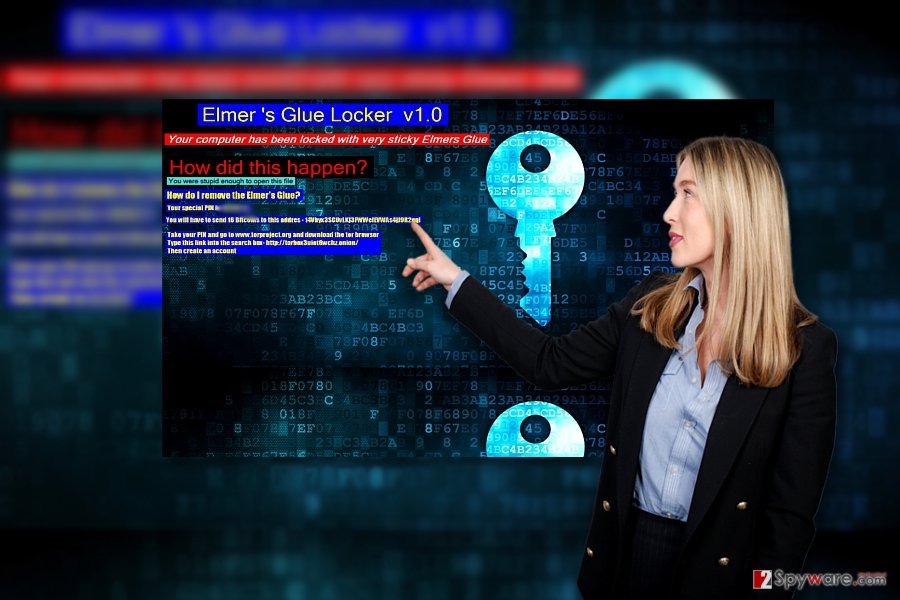
Terminating Elmer’s Glue Locker v1.0 ransomware
Click the above-mentioned set of keys to exit the lock screen. You may also try terminating its executable file in Task Manager. Click ESC+SHIFT+CTRL and launch Task Manager. Find ElmersGlue.exe file, right-click on it, and choose “End Task.” This will enable you to recover control of the device. Then launch an anti-malware app and remove Elmer’s Glue Locker v1.0 virus permanently. Automatic elimination also functions as a more convenient option as malware elimination tool locates all possible corrupted files and eradicates them permanently. This option also provides more guarantees in case Elmer’s Glue Locker v2.0 version comes in the future. Lastly, check instructions below if you cannot proceed with Elmer’s Glue Locker removal.
Getting rid of Elmer’s Glue Locker virus. Follow these steps
Manual removal using Safe Mode
In case ALT+F4 combination does not cancel the window of Elmer’s Glue Locker, reboot the computer in Safe Mode and launch a virus fighting utility.
Important! →
Manual removal guide might be too complicated for regular computer users. It requires advanced IT knowledge to be performed correctly (if vital system files are removed or damaged, it might result in full Windows compromise), and it also might take hours to complete. Therefore, we highly advise using the automatic method provided above instead.
Step 1. Access Safe Mode with Networking
Manual malware removal should be best performed in the Safe Mode environment.
Windows 7 / Vista / XP
- Click Start > Shutdown > Restart > OK.
- When your computer becomes active, start pressing F8 button (if that does not work, try F2, F12, Del, etc. – it all depends on your motherboard model) multiple times until you see the Advanced Boot Options window.
- Select Safe Mode with Networking from the list.

Windows 10 / Windows 8
- Right-click on Start button and select Settings.

- Scroll down to pick Update & Security.

- On the left side of the window, pick Recovery.
- Now scroll down to find Advanced Startup section.
- Click Restart now.

- Select Troubleshoot.

- Go to Advanced options.

- Select Startup Settings.

- Press Restart.
- Now press 5 or click 5) Enable Safe Mode with Networking.

Step 2. Shut down suspicious processes
Windows Task Manager is a useful tool that shows all the processes running in the background. If malware is running a process, you need to shut it down:
- Press Ctrl + Shift + Esc on your keyboard to open Windows Task Manager.
- Click on More details.

- Scroll down to Background processes section, and look for anything suspicious.
- Right-click and select Open file location.

- Go back to the process, right-click and pick End Task.

- Delete the contents of the malicious folder.
Step 3. Check program Startup
- Press Ctrl + Shift + Esc on your keyboard to open Windows Task Manager.
- Go to Startup tab.
- Right-click on the suspicious program and pick Disable.

Step 4. Delete virus files
Malware-related files can be found in various places within your computer. Here are instructions that could help you find them:
- Type in Disk Cleanup in Windows search and press Enter.

- Select the drive you want to clean (C: is your main drive by default and is likely to be the one that has malicious files in).
- Scroll through the Files to delete list and select the following:
Temporary Internet Files
Downloads
Recycle Bin
Temporary files - Pick Clean up system files.

- You can also look for other malicious files hidden in the following folders (type these entries in Windows Search and press Enter):
%AppData%
%LocalAppData%
%ProgramData%
%WinDir%
After you are finished, reboot the PC in normal mode.
Remove Elmer’s Glue Locker using System Restore
-
Step 1: Reboot your computer to Safe Mode with Command Prompt
Windows 7 / Vista / XP- Click Start → Shutdown → Restart → OK.
- When your computer becomes active, start pressing F8 multiple times until you see the Advanced Boot Options window.
-
Select Command Prompt from the list

Windows 10 / Windows 8- Press the Power button at the Windows login screen. Now press and hold Shift, which is on your keyboard, and click Restart..
- Now select Troubleshoot → Advanced options → Startup Settings and finally press Restart.
-
Once your computer becomes active, select Enable Safe Mode with Command Prompt in Startup Settings window.

-
Step 2: Restore your system files and settings
-
Once the Command Prompt window shows up, enter cd restore and click Enter.

-
Now type rstrui.exe and press Enter again..

-
When a new window shows up, click Next and select your restore point that is prior the infiltration of Elmer’s Glue Locker. After doing that, click Next.


-
Now click Yes to start system restore.

-
Once the Command Prompt window shows up, enter cd restore and click Enter.
Bonus: Recover your data
Guide which is presented above is supposed to help you remove Elmer’s Glue Locker from your computer. To recover your encrypted files, we recommend using a detailed guide prepared by 2-spyware.com security experts.If your files are encrypted by Elmer’s Glue Locker, you can use several methods to restore them:
Will Data Recovery Pro is useful in recovering files?
It is always recommended to backup your files and secure these copies. If you haven’t made them, this tool serves as one of the options to restore damaged or lost files.
- Download Data Recovery Pro;
- Follow the steps of Data Recovery Setup and install the program on your computer;
- Launch it and scan your computer for files encrypted by Elmer’s Glue Locker ransomware;
- Restore them.
ShadowExplorer method
The program might be the last straw for users who have been struck with a full-fledged virus. The program employs shadow volume copies to restore files. In most cases, this method is effective unless a file-encrypting threat deletes these copies beforehand.
- Download Shadow Explorer (http://shadowexplorer.com/);
- Follow a Shadow Explorer Setup Wizard and install this application on your computer;
- Launch the program and go through the drop down menu on the top left corner to select the disk of your encrypted data. Check what folders are there;
- Right-click on the folder you want to restore and select “Export”. You can also select where you want it to be stored.
Finally, you should always think about the protection of crypto-ransomwares. In order to protect your computer from Elmer’s Glue Locker and other ransomwares, use a reputable anti-spyware, such as FortectIntego, SpyHunter 5Combo Cleaner or Malwarebytes
How to prevent from getting ransomware
Stream videos without limitations, no matter where you are
There are multiple parties that could find out almost anything about you by checking your online activity. While this is highly unlikely, advertisers and tech companies are constantly tracking you online. The first step to privacy should be a secure browser that focuses on tracker reduction to a minimum.
Even if you employ a secure browser, you will not be able to access websites that are restricted due to local government laws or other reasons. In other words, you may not be able to stream Disney+ or US-based Netflix in some countries. To bypass these restrictions, you can employ a powerful Private Internet Access VPN, which provides dedicated servers for torrenting and streaming, not slowing you down in the process.
Data backups are important – recover your lost files
Ransomware is one of the biggest threats to personal data. Once it is executed on a machine, it launches a sophisticated encryption algorithm that locks all your files, although it does not destroy them. The most common misconception is that anti-malware software can return files to their previous states. This is not true, however, and data remains locked after the malicious payload is deleted.
While regular data backups are the only secure method to recover your files after a ransomware attack, tools such as Data Recovery Pro can also be effective and restore at least some of your lost data.
- ^ Karsten Hahn. #ElmersGlue #screenlocker at 1/60. Twitter. Online source for news and sharing experiences.
- ^ Olivia Morelli . Hackers endanger movie lovers by embedding malware into subtitle files. 2-spyware. Remove adware, spyware.







