Emolumentsurvey.top ads (spam) - Free Guide
Emolumentsurvey.top ads Removal Guide
What is Emolumentsurvey.top ads?
Emolumentsurvey.top tries to generate revenue from pop-up ads without offering any legitimate content
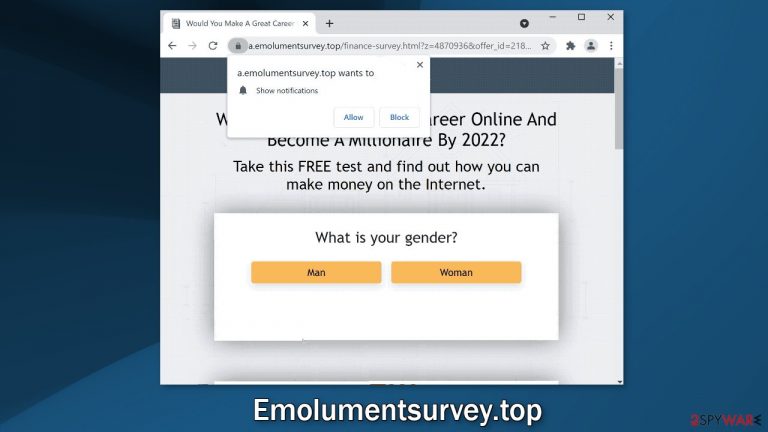
Emolumentsurvey.top is a fake website that displays a millionaire survey. It contains sneaky redirects that open new tabs with promotional sites and asks users to click “Allow” to subscribe to push notifications. Users can start getting spammed with annoying pop-up ads that can appear even when the browser is closed.
Because the creators of the page do not care about user privacy or security, they use rogue advertising networks[1] that can place ads containing links leading to dangerous websites that can trick people into providing personal information, downloading PUPs (potentially unwanted programs),[2] and malware.
People report seeing pop-ups promoting fake antivirus updates, and security alerts. If you are affected by pop-ups from this site you might see messages saying that your PC is in danger. We rush you not to click on any of these ads, or if you do, exit the pages immediately.
Some push notification spam pages even display advertisements promoting adult and gambling sites so you should take care of the threat immediately, especially if there are children using the affected machine. They may be exposed to inappropriate content.
In recent years, the number of such pages has increased dramatically. Crooks can generate quite a lot of revenue with the help of pay-per-click advertising and these pages are relatively easy to produce. We previously wrote about sites like Dropserveheld.top, Onesefurt.xyz, and Read-new-post.com.
| NAME | Emolumentsurvey.top |
| TYPE | Push notification spam; adware |
| SYMPTOMS | A page appears promoting a bogus survey; intrusive pop-up ads start appearing in the corner of the screen |
| DISTRIBUTION | Shady websites, misleading advertisements, bundled software |
| DANGERS | The website could be using unsafe advertising networks that place ads leading to dangerous websites where people can get tricked into providing their personal information or installing PUPs and malware |
| ELIMINATION | Go to your browser settings and disable push notifications; scan the system with anti-malware tools |
| FURTHER STEPS | Use a repair tool FortectIntego to fix any remaining damage and clear your browsers |
The risk of tracking technologies
With the help of cookies, the pages you visit can collect data about your browsing activities. That includes your IP address, websites you visit, links you click on, and purchases you make online. Generally, cookies are not bad. Websites and web-based apps can use them for session management, personalization, and tracking. It helps websites curate the content and make it relevant to the visiting user.
However, if they end up in the wrong hands, they can be sold to advertising networks or other third parties and used to target you with ads even more. Cookies can also be hijacked and used to steal your personal data, and prevent you from accessing certain accounts. That is why security experts recommend clearing browsers regularly. You should also include additional safety measures while surfing the web:
- Check the URL: A secure website should use HTTPS[3] to encrypt all traffic.
- Log off: When you are done on a website, log out. If you have to access the same pages multiple times a day, set your browser to automatically log you out when you close them.
- Use safe connections: Avoid free, and public Wi-Fi that does not require passwords
- Use a VPN: You can use a Virtual Private Network, that hides your IP address and re-routes your traffic through an encrypted passageway.
- Delete Cookies: Regularly clear your cookies[4] to make sure any leftover browsing activity data is gone. The easiest way to get rid of cookies and cache is by using a maintenance tool like FortectIntego. It can do everything with a click of a button automatically so you do not have to worry about it. Besides this powerful software can fix various system errors, corrupted files, and registry issues which is especially helpful after a virus infection.
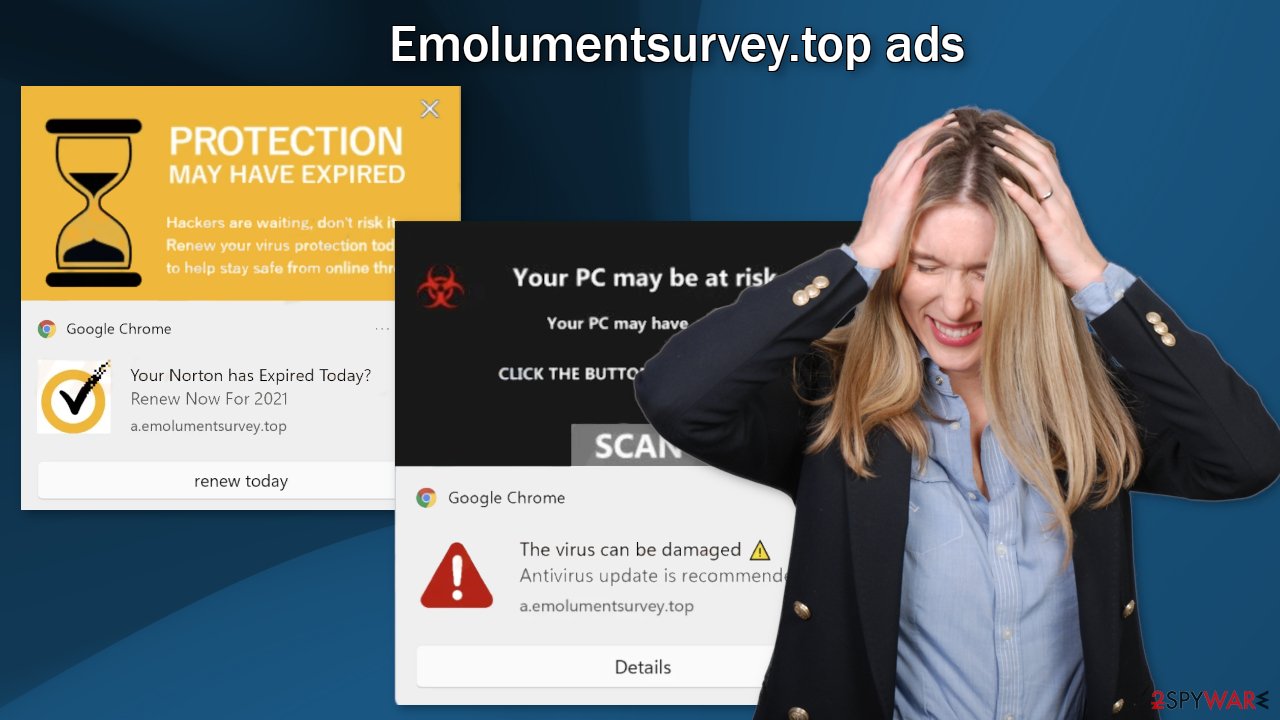
Disable push notifications
You can disable pop-ups from Emolumentsurvey.top by going to your browser settings:
Google Chrome (desktop):
- Open Google Chrome browser and go to Menu > Settings.
- Scroll down and click on Advanced.
- Locate the Privacy and security section and pick Site Settings > Notifications.

- Look at the Allow section and look for a suspicious URL.
- Click the three vertical dots next to it and pick Block. This should remove unwanted notifications from Google Chrome.

Google Chrome (Android):
- Open Google Chrome and tap on Settings (three vertical dots).
- Select Notifications.
- Scroll down to Sites section.
- Locate the unwanted URL and toggle the button to the left (Off setting).

Mozilla Firefox:
- Open Mozilla Firefox and go to Menu > Options.
- Click on Privacy & Security section.
- Under Permissions, you should be able to see Notifications. Click Settings button next to it.

- In the Settings – Notification Permissions window, click on the drop-down menu by the URL in question.
- Select Block and then click on Save Changes. This should remove unwanted notifications from Mozilla Firefox.

Safari:
- Click on Safari > Preferences…
- Go to Websites tab and, under General, select Notifications.
- Select the web address in question, click the drop-down menu and select Deny.

MS Edge:
- Open Microsoft Edge, and click the Settings and more button (three horizontal dots) at the top-right of the window.
- Select Settings and then go to Advanced.
- Under Website permissions, pick Manage permissions and select the URL in question.

- Toggle the switch to the left to turn notifications off on Microsoft Edge.

MS Edge (Chromium):
- Open Microsoft Edge, and go to Settings.
- Select Site permissions.
- Go to Notifications on the right.
- Under Allow, you will find the unwanted entry.
- Click on More actions and select Block.

Check your system for adware
If none of the above methods worked and you still experience symptoms like an increased amount of commercial content, banners, surveys, redirects to random sites – you might have an adware[5] infection. These programs often infiltrate the system as bundled software from freeware distribution sites. Adware can lead to sites like Emolumentsurvey.top automatically because it can generate ads and collect revenue without your knowledge.
To prevent this from happening in the future, avoid installing freeware. Use official developer websites and web stores. there are plenty of free apps to choose from so you do not have to browse through shady sites to get the software you want. You should also implement certain steps during the installation. Always choose the “Custom” or “Advanced” installation method, read the Privacy Policy and Terms of Use, look at the file list, and untick the boxes next to any additional programs that you do not need to minimize the risk of infection.
Manual removal of PUAs can get tricky if you do not have experience. Fraudsters often disguise them as “handy” tools to make them more difficult to identify. You should deploy SpyHunter 5Combo Cleaner or Malwarebytes professional security software that will perform a full system scan and eliminate adware automatically. They can also prevent such infections in the future by warning you. If you still prefer doing it yourself, here are step-by-step instructions for Windows and macOS:
Instructions for Windows 10/8 machines:
- Enter Control Panel into Windows search box and hit Enter or click on the search result.
- Under Programs, select Uninstall a program.

- From the list, find the entry of the suspicious program.
- Right-click on the application and select Uninstall.
- If User Account Control shows up, click Yes.
- Wait till uninstallation process is complete and click OK.

Windows 7/XP:
- Click on Windows Start > Control Panel located on the right pane (if you are Windows XP user, click on Add/Remove Programs).
- In Control Panel, select Programs > Uninstall a program.

- Pick the unwanted application by clicking on it once.
- At the top, click Uninstall/Change.
- In the confirmation prompt, pick Yes.
- Click OK once the removal process is finished.
For macOS users:
- From the menu bar, select Go > Applications.
- In the Applications folder, look for all related entries.
- Click on the app and drag it to Trash (or right-click and pick Move to Trash)

To fully remove an unwanted app, you need to access Application Support, LaunchAgents, and LaunchDaemons folders and delete relevant files:
- Select Go > Go to Folder.
- Enter /Library/Application Support and click Go or press Enter.
- In the Application Support folder, look for any dubious entries and then delete them.
- Now enter /Library/LaunchAgents and /Library/LaunchDaemons folders the same way and terminate all the related .plist files.

How to prevent from getting adware
Access your website securely from any location
When you work on the domain, site, blog, or different project that requires constant management, content creation, or coding, you may need to connect to the server and content management service more often. The best solution for creating a tighter network could be a dedicated/fixed IP address.
If you make your IP address static and set to your device, you can connect to the CMS from any location and do not create any additional issues for the server or network manager that needs to monitor connections and activities. VPN software providers like Private Internet Access can help you with such settings and offer the option to control the online reputation and manage projects easily from any part of the world.
Recover files after data-affecting malware attacks
While much of the data can be accidentally deleted due to various reasons, malware is one of the main culprits that can cause loss of pictures, documents, videos, and other important files. More serious malware infections lead to significant data loss when your documents, system files, and images get encrypted. In particular, ransomware is is a type of malware that focuses on such functions, so your files become useless without an ability to access them.
Even though there is little to no possibility to recover after file-locking threats, some applications have features for data recovery in the system. In some cases, Data Recovery Pro can also help to recover at least some portion of your data after data-locking virus infection or general cyber infection.
- ^ What is an advertising network?. Bigcommerce. Ecommerce Marketing and Strategy.
- ^ Chris Hoffman. PUPs Explained: What is a “Potentially Unwanted Program”?. Howtogeek. Technology Magazine.
- ^ HTTPS. Wikipedia, the free encyclopedia.
- ^ What are Cookies?. Kaspersky. Home Security Blog.
- ^ Adware. Malwarebytes. Cybersecurity Basics.
